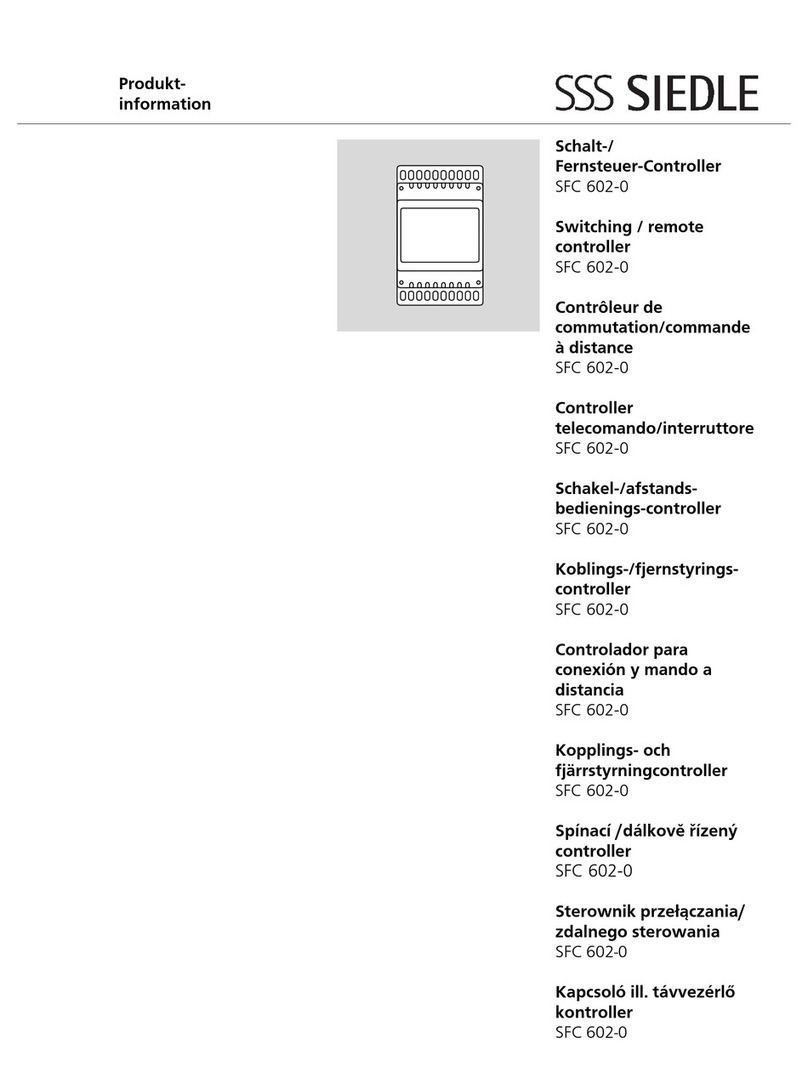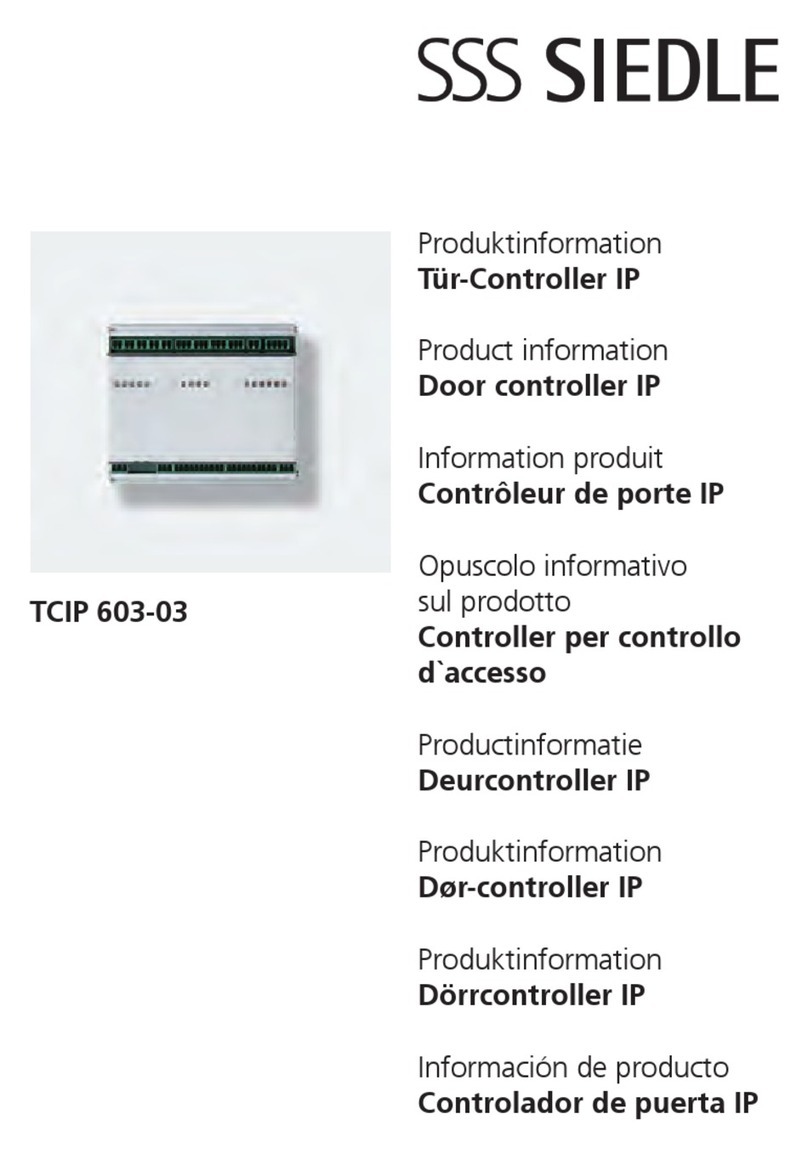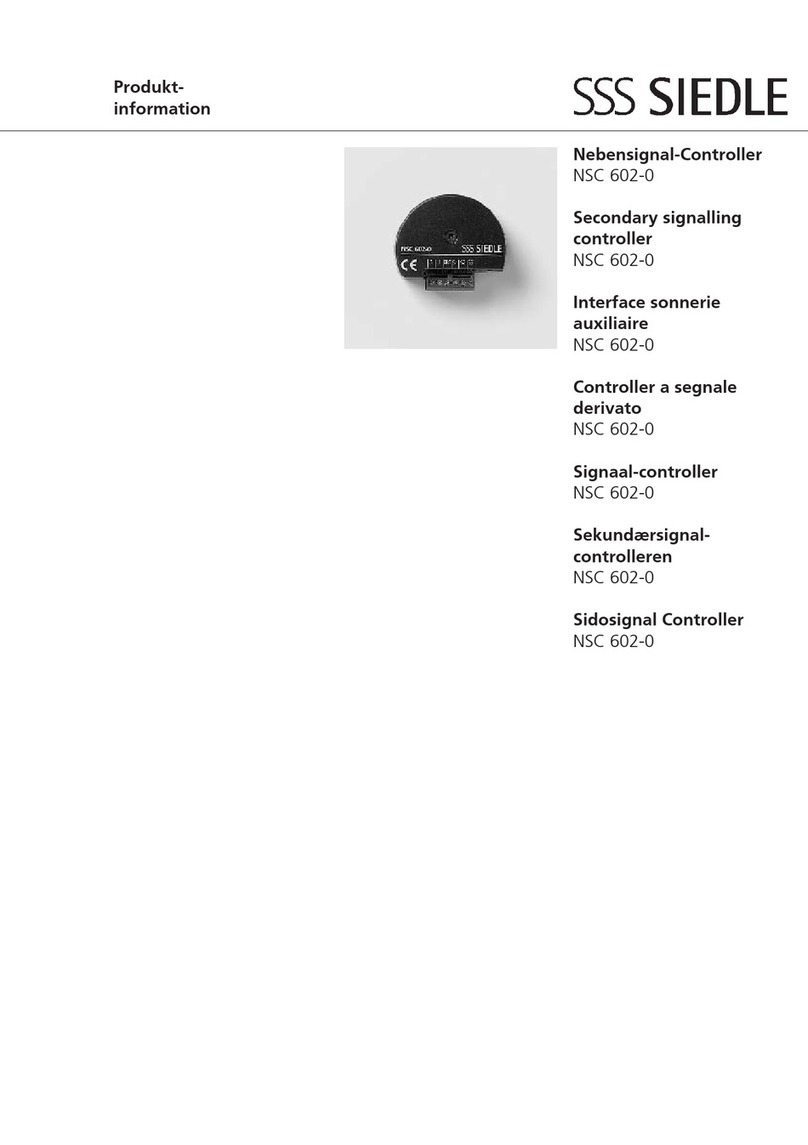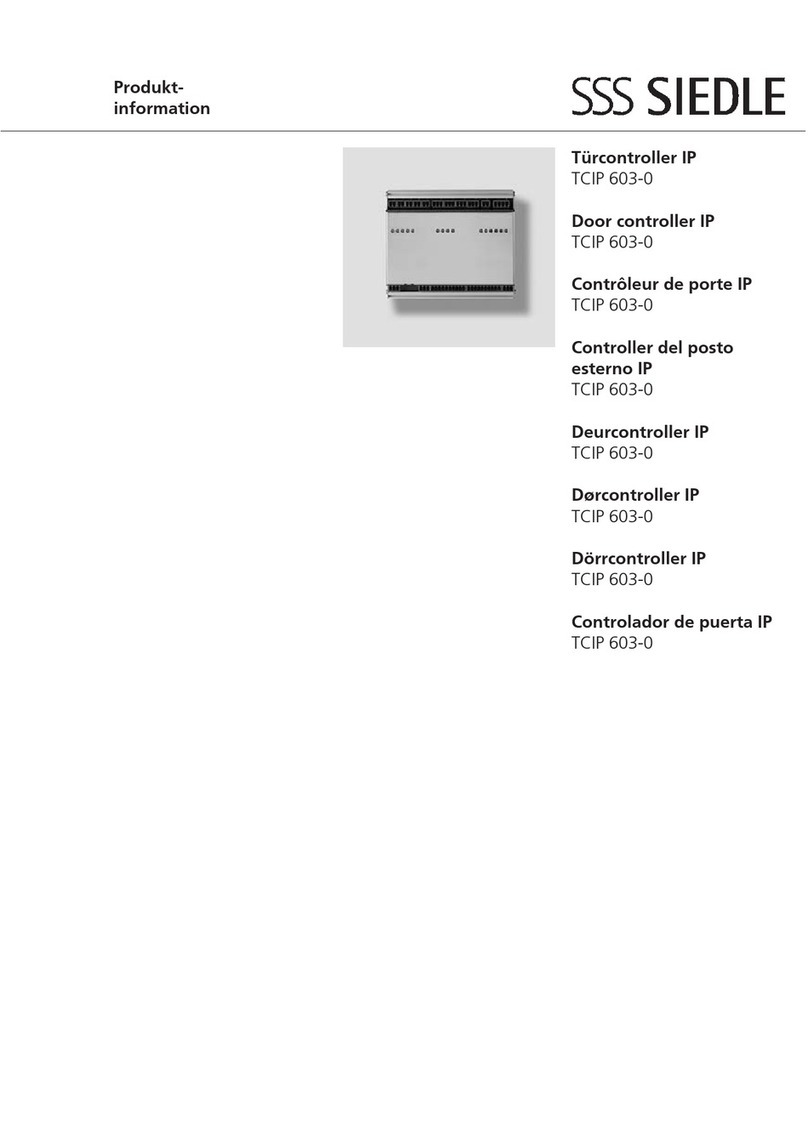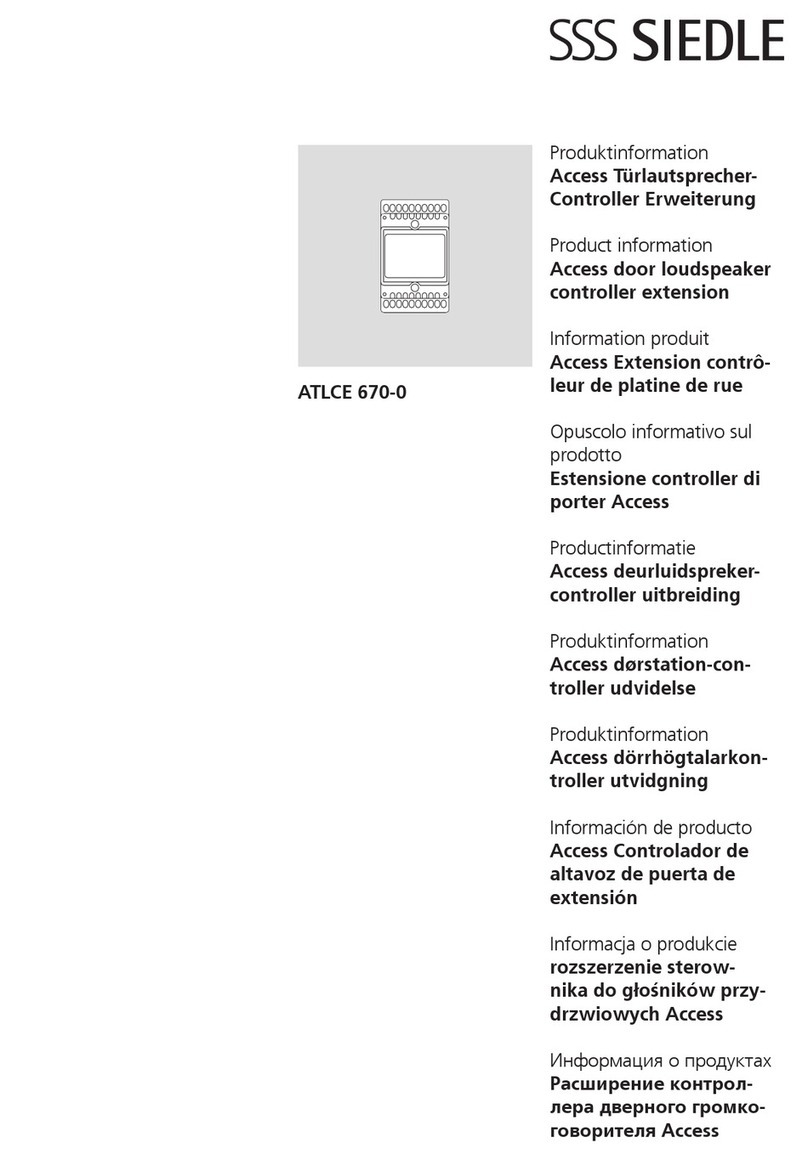6
Switching inputs
There are 2switching inputs E1 and
E2 on the EC602-… for enabling/
disabling switching functions via
potential-free contacts (e.g. via a
timer):
• Switching inputE1 (disables all
access options globally):
If the contact is opened, then all
access options (code, key card, n-
gerprint, key button) for which the
disable function was congured are
disabled.
• Switching inputE2 (key button
enable): Connected key buttons
only work when the contact is
closed (COM611-… or externally
via button).
Priority control
If both control inputs are wired, E1
has priority.
External voltage must not be applied
to the control inputs E1 and E2.
Switching inputs and outputs
Switching outputs
On the EC602-…, there are 2
potential-free switching outputs
(relay changeover contact) relay1
and relay2. The EC602-… can be
extended with 6relay changeover
contacts through a ECE602-…
Relay function
In the EC602-… and ECE602-…,
each relay is assigned a unique relay
number and Vario bus address:
Model Relay
number
Vario bus
address
EC602-… 1 1
2 2
ECE602-… 3 3
4 4
5 5
6 6
7 7
8 8
In the SYSTEM menu, the relay func-
tion L (local) and G (global) can be
congured for each relay.
To use a local relay function, the
Vario bus address of the assigned
relay must be set on the input/read
device. Otherwise, only the global
relay function can be used.
• LOCAL: If a relay is operated locally
(e.g. relay2), then it can only be trig-
gered with the assigned code, key
card, ngerprint or key button of the
input/read units with the Vario bus
address2 (e.g. an access door can
only be opened by one input/read
device). If the same input is made by
another input/read device, this relay
will not be triggered.
Example
Relay2 is congured locally and
assigned to code01. 2 COM611-…
are operated (Vario bus address 1
and 2).
System behaviour: Relay2 only
switches if code01 is entered via the
COM with Vario bus address “2”.
• GLOBAL: If a relay is operated
globally, then it can be triggered
with the assigned code, key card,
ngerprint or key button of each
input/read unit, regardless of its
Vario bus address (e.g. it needs to
be possible to open an access door
from both sides using one input
device each with the same code).
Example
Relay1 is congured globally and
relay2 is congured locally. Relay1
is assigned to code01, relay2 is
assigned to code02 and relay1
and 2 is assigned to code03. 2
COM611-… are operated (Vario bus
address 1 and 2).
System behaviour: If code01 or 03 is
entered via one of the two COM…,
then relay1 is triggered. Relay2 is
only triggered when code02 or 03
is entered via the COM… with Vario
bus address “2”.
Operation without extension
If the EC602-… is operated without
an ECE602-…, then, in the case
of a local relay conguration, a
maximum of two identical input/
read units (COM/ELM/FPM/DRM)
can be operated. If at least one of
the relays is congured globally,
then up to eight identical input/read
units (COM/ELM/FPM/DRM) can be
operated.