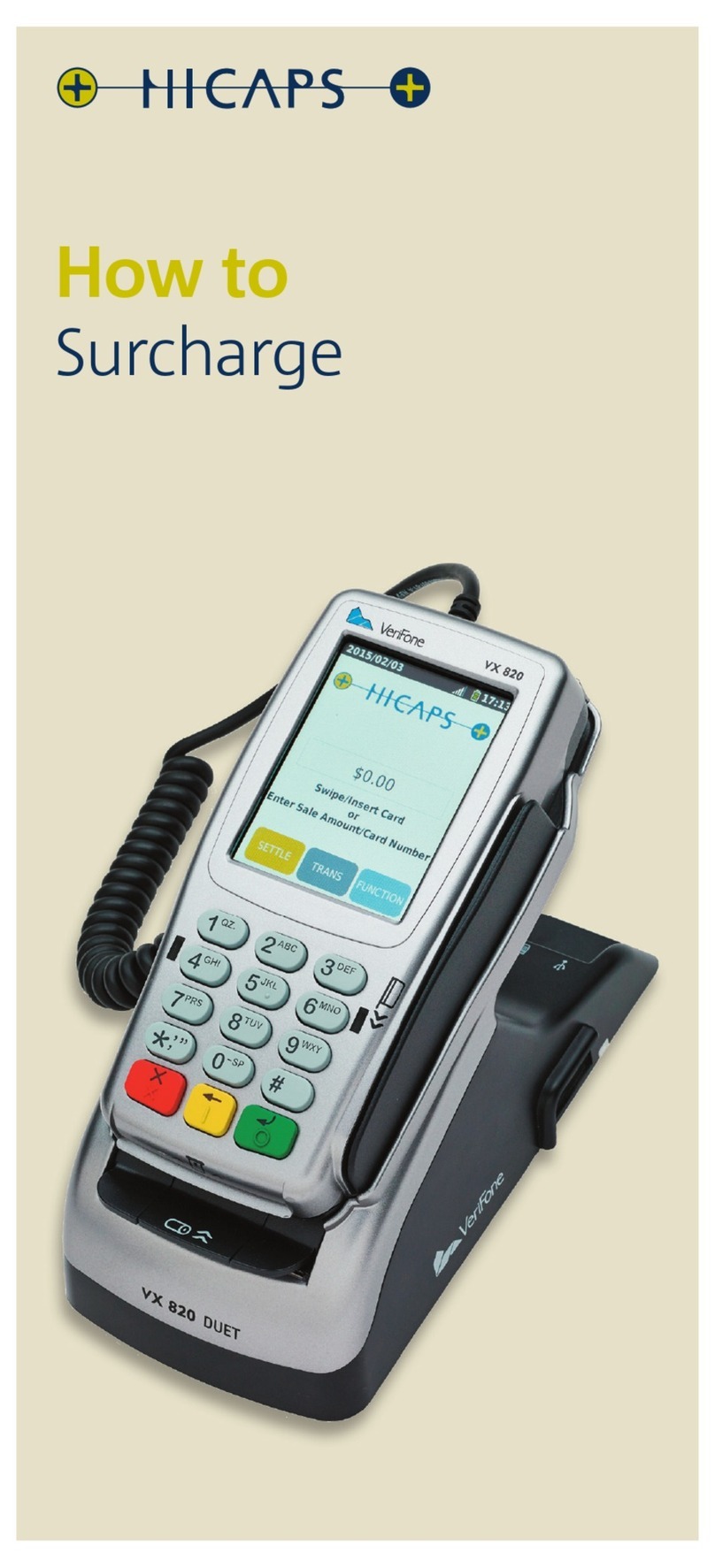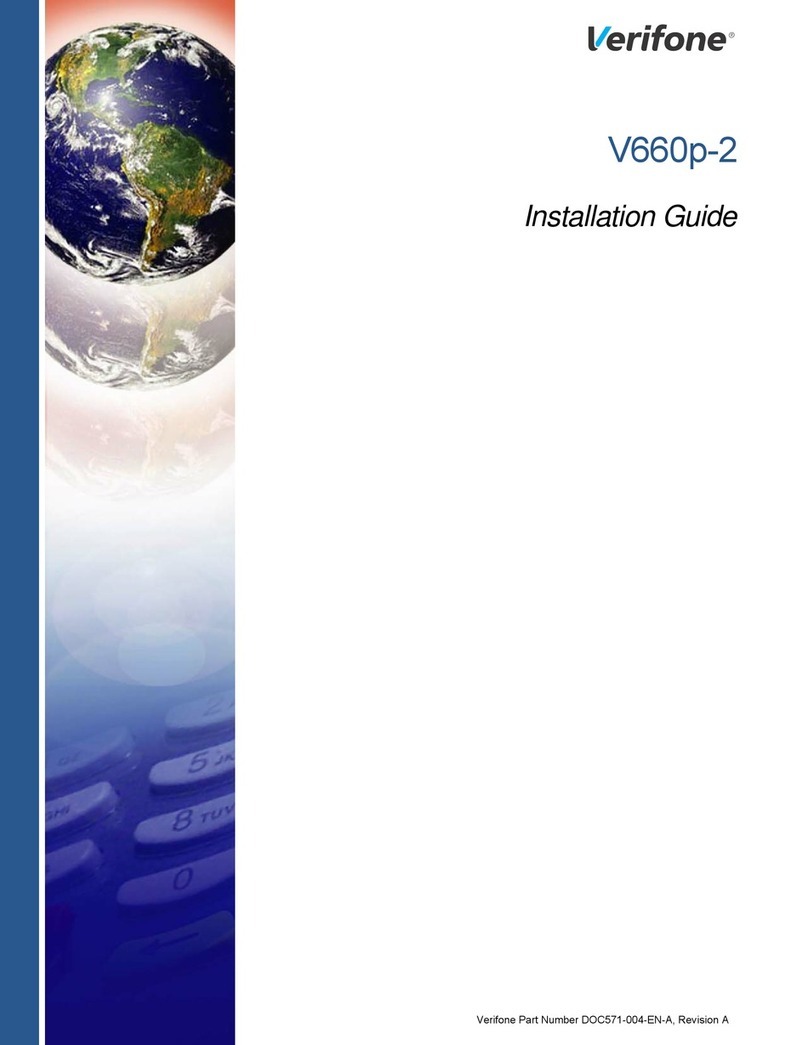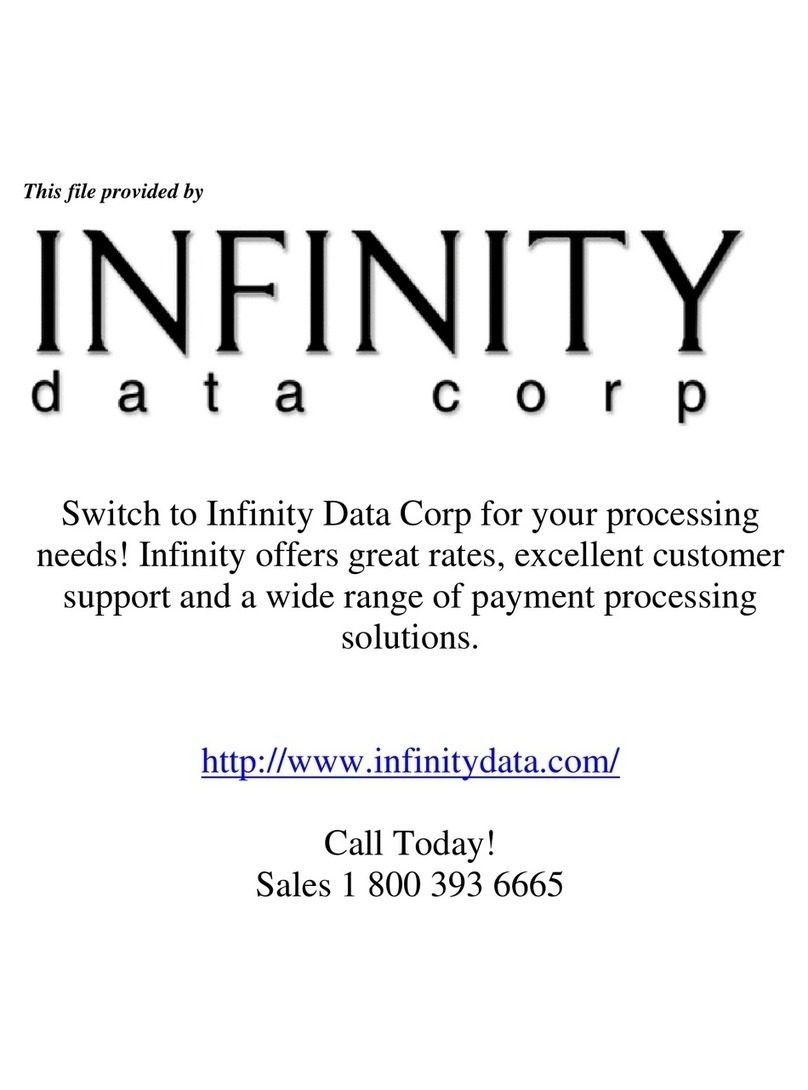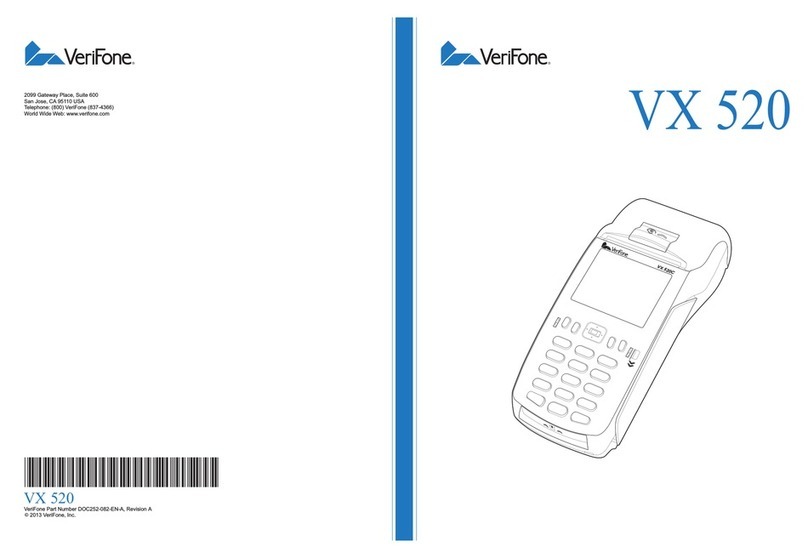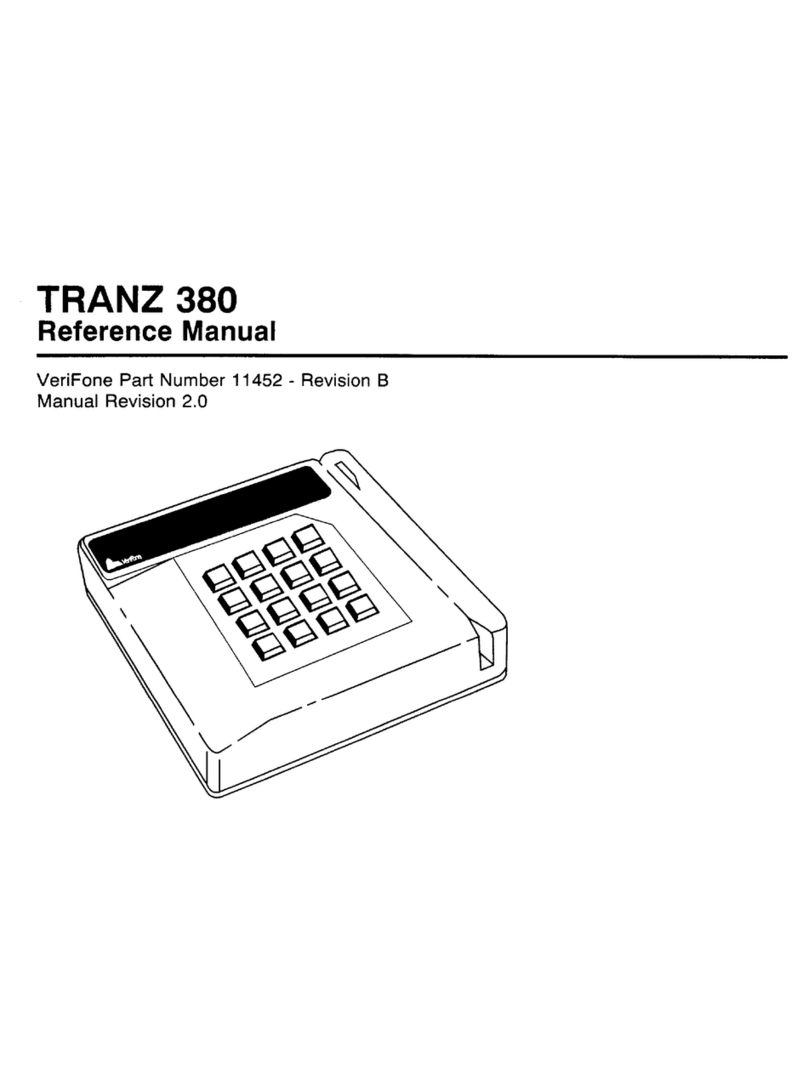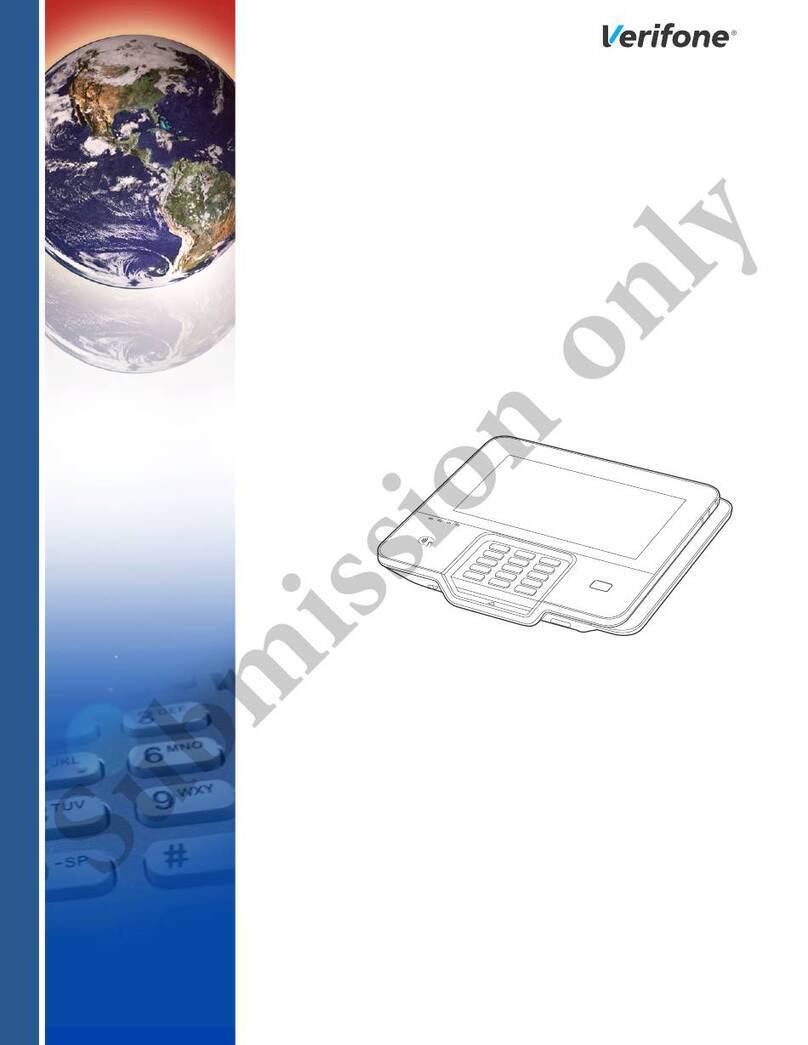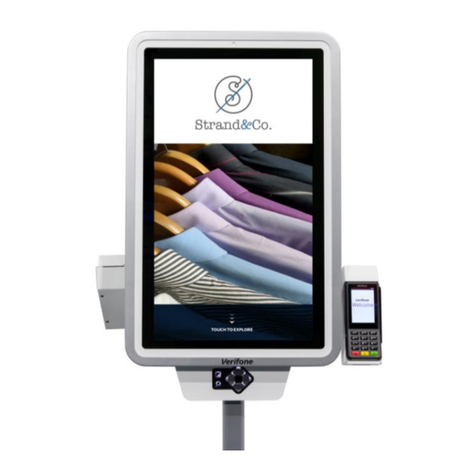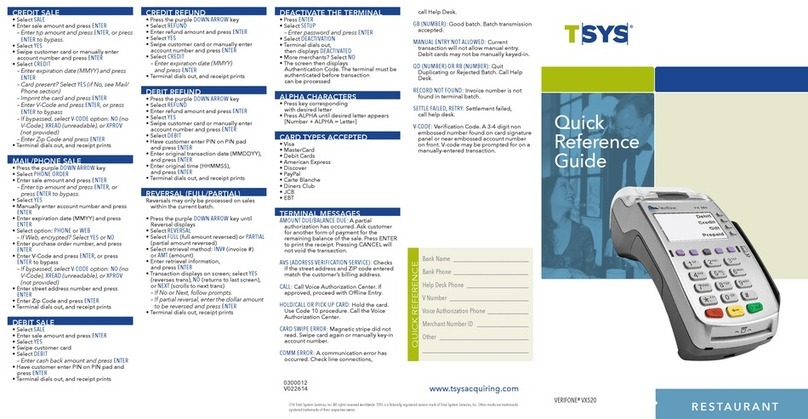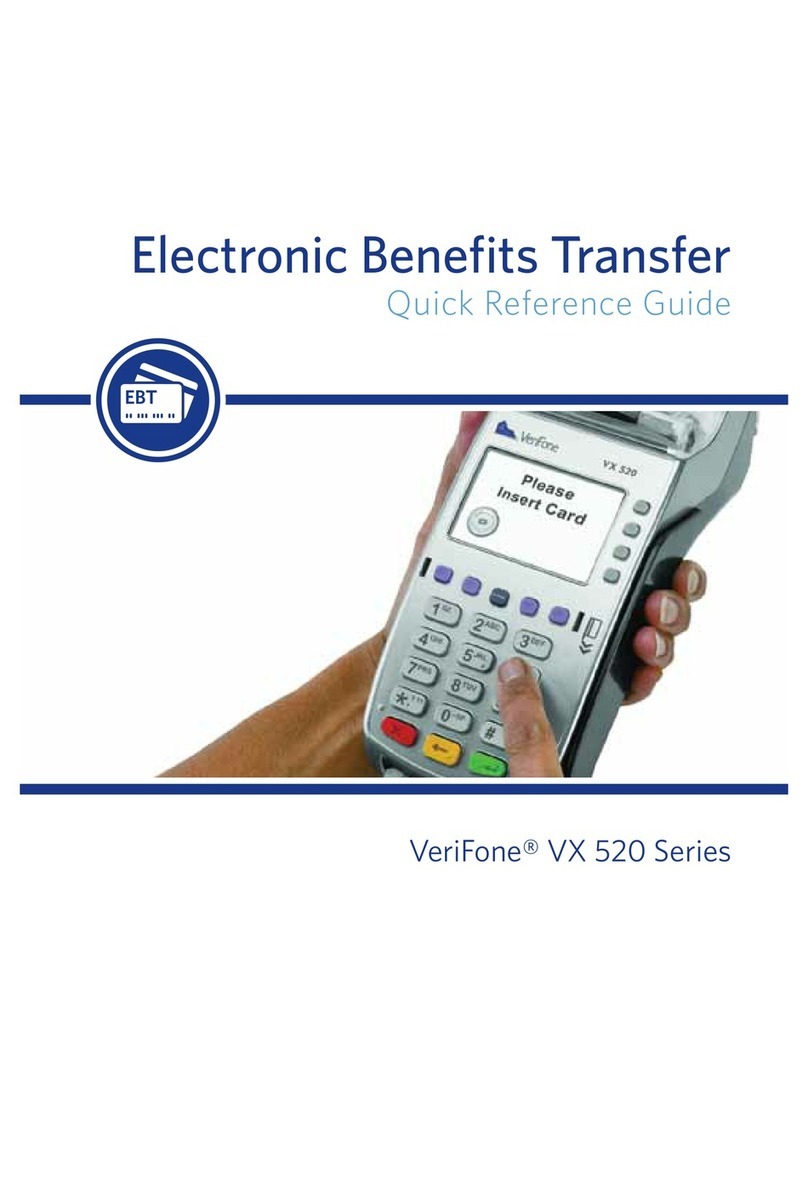Quick Reference Guide Nurit Wireless v1.0 | 10.09
Nurit 8020 Wireless
Retail Manual Close – NPS/TPS
Network
POWER ON / POWER OFF
1. Power On: Press [ON/OFF] key
2. Power Off: Press [FUNC] and [ON/OFF] key at the same time
CREDIT SALE (SWIPE)
1. At the idle prompt, swipe card
2. If prompted to choose CREDIT/DEBIT, press [MENU/ESC] for CREDIT
3. Key in amount, press [ENTER]
4. CONNECTING… RECEIVING… APPROVAL (on screen)
5. TEAR SLIP PRESS ANY KEY (on screen): Tear slip and have customer sign
receipt, press any key for customer receipt
CREDIT SALE (MANUAL)
1. At the idle prompt, key in account #, press [ENTER]
2. Key in expiration date (MMYY), press [ENTER]
3. Key in amount, press [ENTER]
CARD PRESENT
1. Press [ENTER] if CARD IS PRESENT
2. Enter CVV2,CVC2 code, press [ENTER]
3. Billing address (street # only), press [ENTER]
4. Billing zip code, press [ENTER]
5. CONNECTING… RECEIVING… APPROVAL (on screen)
6. TEAR SLIP PRESS ANY KEY (on screen): Tear slip and have customer
sign receipt, press any key for customer receipt
CARD NOT PRESENT
1. Press [MENU/ESC] if CARD NOT PRESENT
2. Enter CVV2,CVC2 code, press [ENTER]
3. Billing address (street # only), press [ENTER]
4. Billing zip code, press [ENTER]
5. CONNECTING… RECEIVING… APPROVAL (on screen)
6. TEAR SLIP PRESS ANY KEY (on screen): Tear slip and have customer
sign receipt, press any key for customer receipt
DEBIT SALE (CARD MUST BE PRESENT, SWIPE ONLY)
1. At the idle prompt, swipe card, press [ENTER] for DEBIT
2. Key in the amount, press [ENTER]
3. Key pin number, press [ENTER]
4. CONNECTING… RECEIVING… APPROVAL (on screen)
5. TEAR SLIP PRESS ANY KEY (on screen): Tear slip and have customer sign
receipt, press any key for customer receipt
FORCED SALE (PRIOR AUTHORIZATION REQUIRED)
1. At the idle prompt, press the [▲] ONCE
2. Swipe the credit card, or manually key in the account #, press [ENTER]
3. If card keyed in, keyexpiration date, press [ENTER]
4. Key in amount, press [ENTER]
5. Enter authorization number obtained through voice auth or authorization
only, press [ENTER]
6. Enter reference # on auth only receipt, press [ENTER], or press
[ENTER] to bypass if no reference number
7. Enter date of original auth, e.g. 0131 (Jan 31), press [ENTER]
8. CONNECTING… RECEIVING… APPROVAL (on screen)
9. TEAR SLIP PRESS ANY KEY (on screen): Tear slip and have customer sign
receipt, press any key for customer receipt
VOID SALE
1. At the idle prompt, press the [▼] 3 TIMES
2. Swipe the credit card, or manually key in the account #, press [ENTER]
3. If card keyed in, keyexpiration date, press [ENTER]
4. Enter amount of void, press [ENTER]
5. Enter Auth code if asked
6. CONNECTING… RECEIVING… APPROVAL (on screen)
7. TEAR SLIP PRESS ANY KEY (on screen): Tear slip and have customer sign
receipt, press any key for customer receipt
RETURN
1. At the idle prompt, press the [▲] 3 TIMES
2. Swipe the credit card, or manually key in the account #, press [ENTER]
3. If card keyed in, keyexpiration date, press [ENTER]
4. Enter amount of return, press [ENTER]
5. CONNECTING… RECEIVING… APPROVAL (on screen)
6. TEAR SLIP PRESS ANY KEY (on screen): Tear slip and have customer sign
receipt, press any key for customer receipt
ALTERNATE OPTION TO VOID SALE;
1. At the idle prompt press [FUNC] & [4] at the same time
2. Enter Password (MMDDYYYY), press [ENTER]
3. TRANSACTION #? (on screen): Key in the transaction receipt number you
wish to void, press [ENTER]
4. Transaction # shows with the amount of the sale. If this is the correct
sale, press [ENTER]
5. CONNECTING… RECEIVING… APPROVAL (on screen)
6. TEAR SLIP PRESS ANY KEY (on screen): Tear slip and have customer
sign receipt, press any key for customer receipt
RETURN
1. At the idle prompt, press the [▲] 3 TIMES
2. Swipe the credit card, or manually key in the account #, press [ENTER]
3. If card keyed in, keyexpiration date, press [ENTER]
4. Enter amount of return, press [ENTER]
5. Transaction is processed off-line. Approval will be done at settlement.
6. TEAR SLIP PRESS ANY KEY (on screen): Tear slip and have customer sign
receipt, press any key for customer receipt
COUNTER TIP FUNCTION
1. At the idle prompt, press [FUNC], then [5]
2. TIP RECEIPT AMOUNT…0.00 (on screen): Type in the amount of the sale,
press [ENTER]
3. A dummy receipt prints out. Tear off and hand receipt to customer to fill
out the tip and total. After receipt is filled out, customer hands back to
you with their card.
4. See CREDIT SALE (swipe) to process transaction
STORE AND FORWARD ON
1. At the idle prompt, press [FUNC] & [3] at the same time.
2. ENTER PASSWORD (on screen): Enter password (MMDDYYYY) format
3. STORE & FORWARD (on screen): Press [2]
4. MODE SELECT (on screen): Press [2]
5. LIMIT PER CARD? ACCEPT? (on screen): Press [ENTER] for YES
6. Press [MENU/ESC], terminal will ask for MAX amount, press
[MENU/ESC] again, terminal will ask for MAX total amount, press
[MENU/ESC] once more
7. OFFLINE ANYWAY? ACCEPT? (on screen): Press [ENTER] for YES
8. Press [ENTER], terminal will print an offline warning and then go back to
the STORE & FORWARD screen, press [MENU/ESC] to return to the
idle prompt.
9. ALL TRANSACTIONS RUN IN THE SNF MODE MUST BE SETTLED
WITHIN 24 HOURS OF THE TIME OF SALE. (see REPORTS &
SETTLEMENT)
REPORTS
Current Report:
1. At the idle prompt, press [FUNC] key
2. Press [1], enter password (MMDDYYYY format), press [ENTER]
3. To get to the following reports, you must do the following: at the idle
prompt, press [MENU/ESC]. Press [1] and enter password
(MMDDYYYY format), press [ENTER]
History Report:
1. Press [3], key in the date for the beginning of the report. Then key in the
end date for the last day you want or press [ENTER] to accept the
default date.
2. Choose the report type you want: [1] = TOTAL [2] = PER BATCH
BATCH SETTLEMENT-MUST BE DONE EVERYDAY
1. At the idle prompt, press [FUNC] key
2. FUNCTION MENU (on screen): Press the [2] key
3. CHOOSE HOST (on screen): Press the [2] key
4. CHOOSE OPTION (on screen): Press the [1] key to close batch
5. Terminal will dial out and settle the batch. Once finished,
a batch report will print out.
SNF BATCH SETTLEMENT-MUST BE DONE EVERYDAY
***Make sure a phone line is plugged into the port labeled line on the back
of the terminal before starting this feature.***
1. At the idle prompt, press [FUNC] key
2. FUNCTION MENU (on screen): Press [2]
3. UPLOAD OFFLINE? (on screen): If there are transactions in the SNF Mode
4. Press [ENTER], the terminal will dial out to authorize the transactions
5. CHOOSE OPTION (on screen): Press the [1] to CLOSE BATCH
6. Terminal will dial out and settle the batch. Once finished, a batch report
will print out.