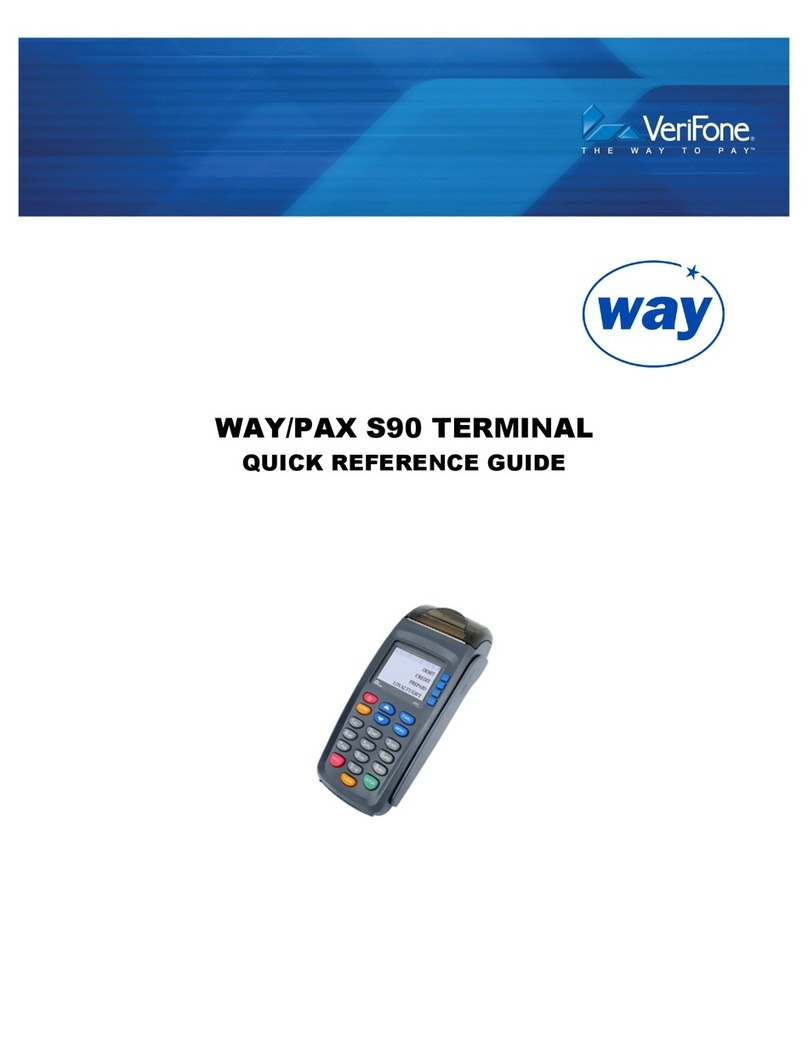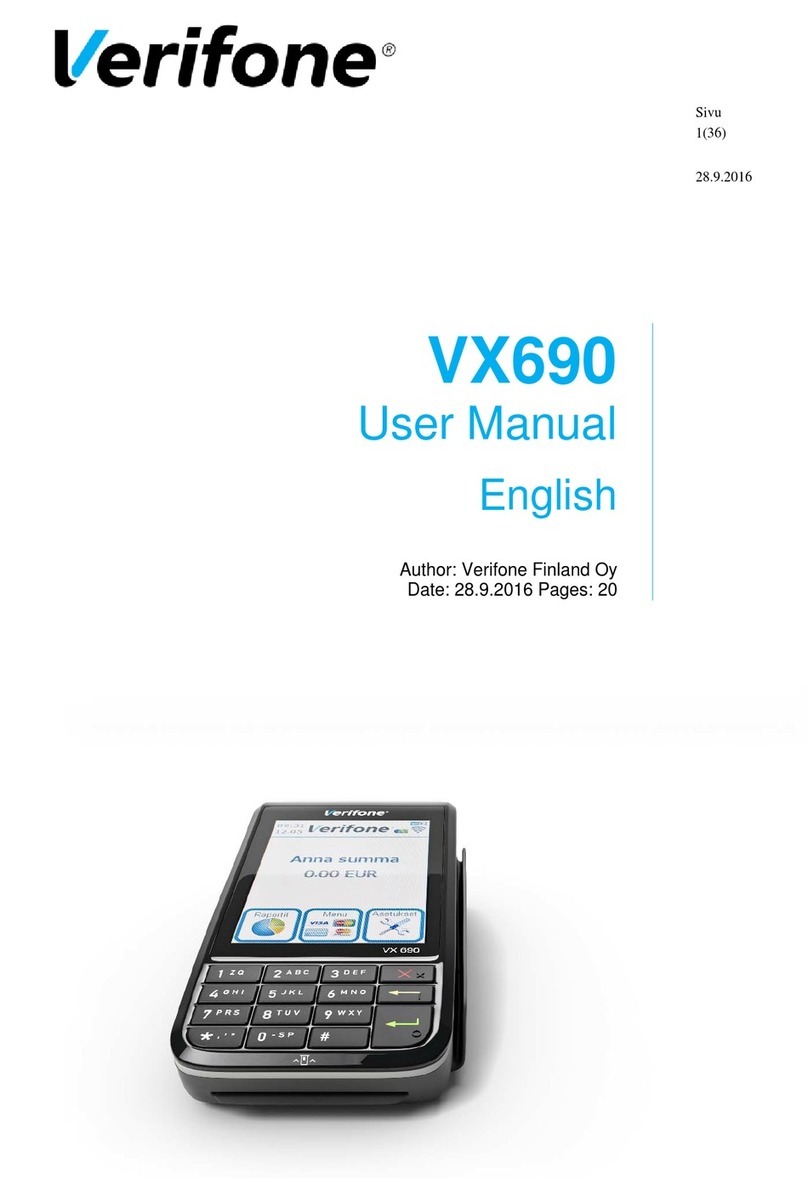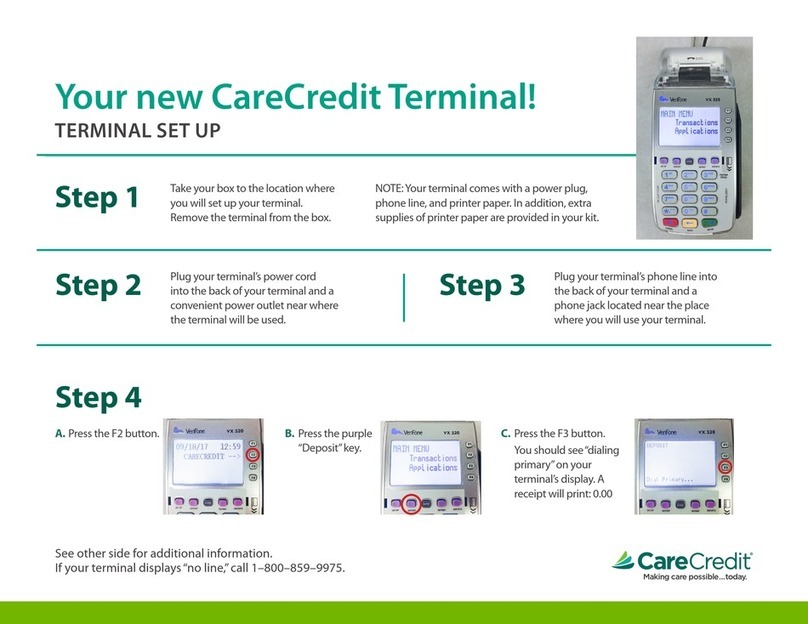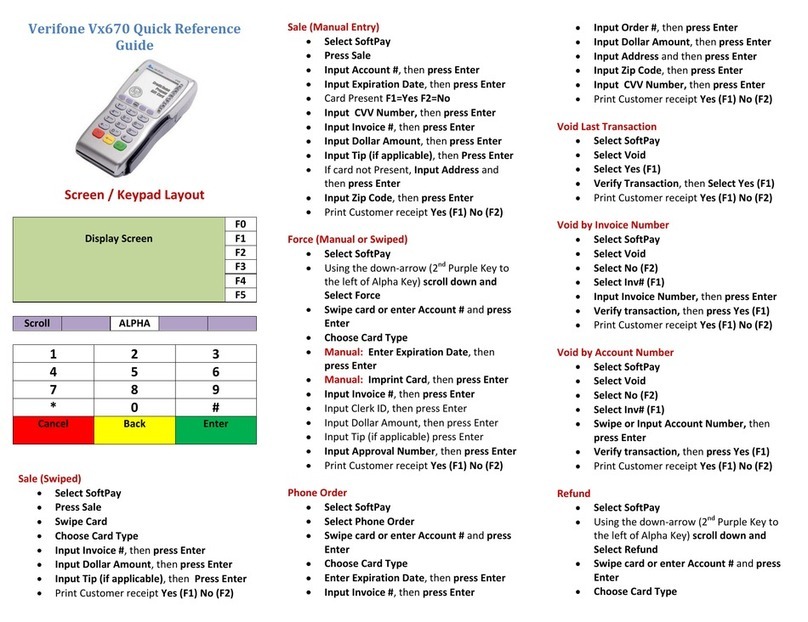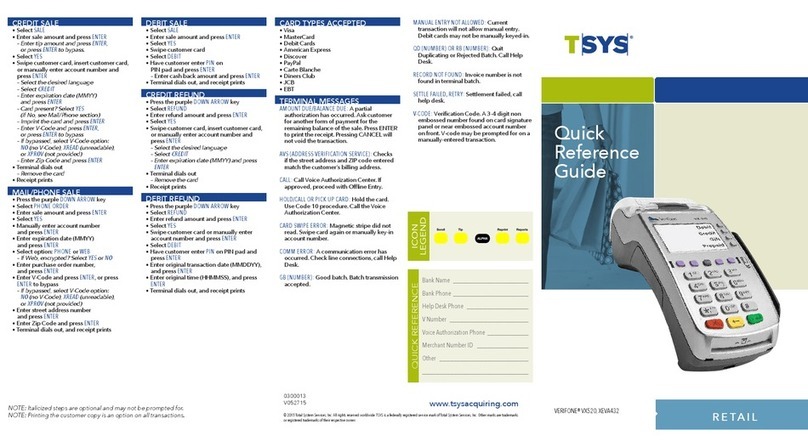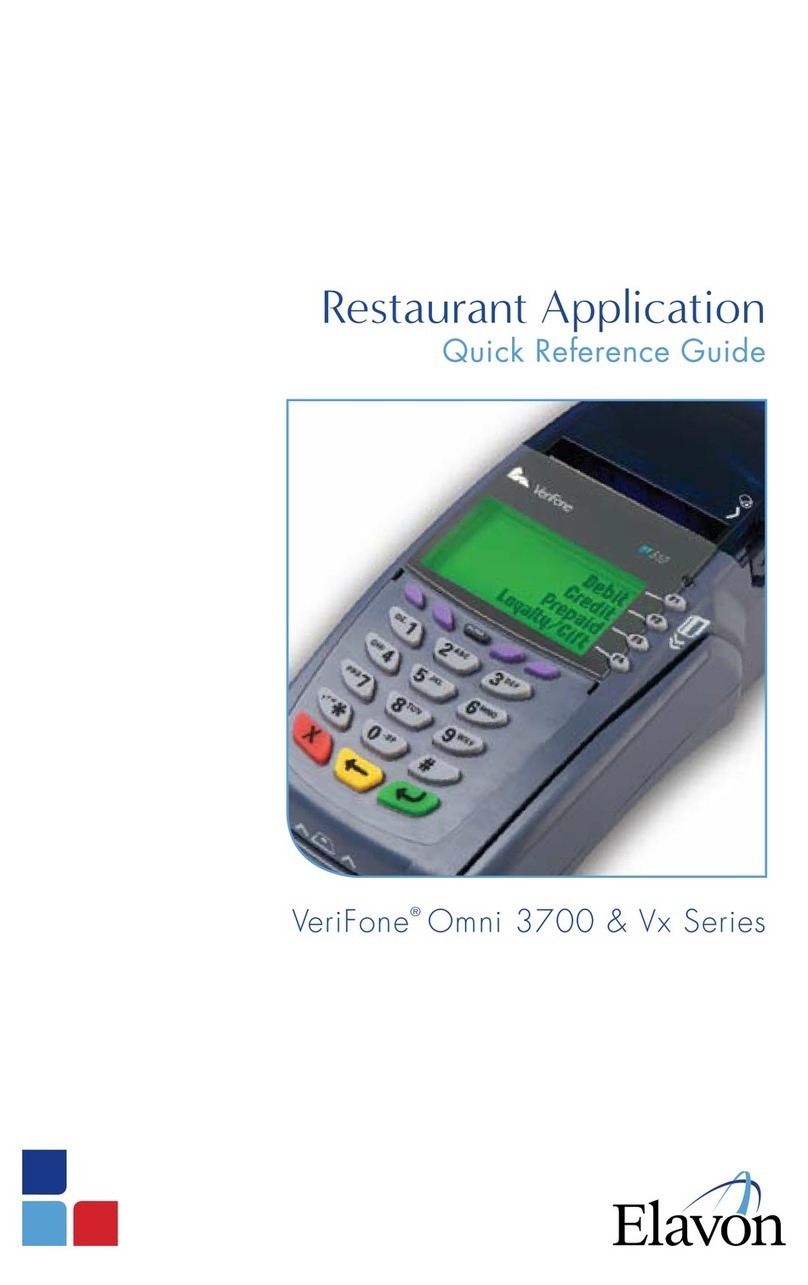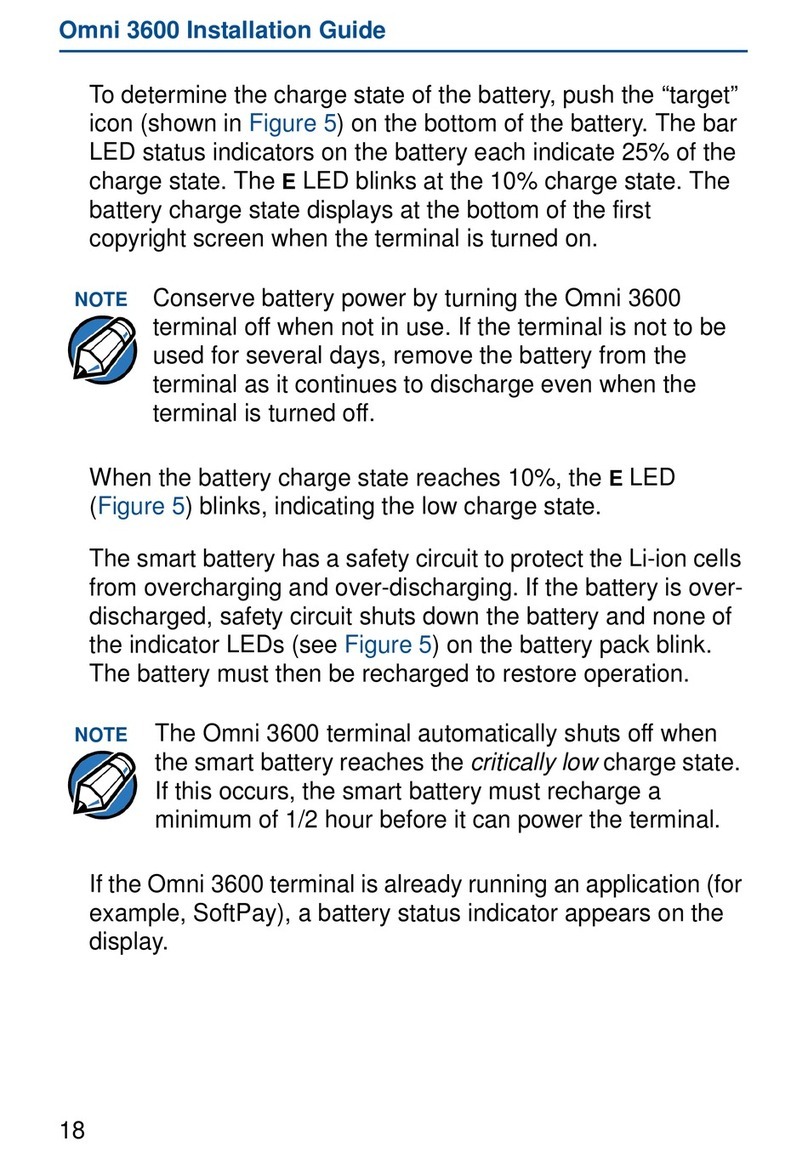AUTHORIZATION ONLY
• Scroll down and select AUTH ONLY
• Enter password and press ENTER
• Swipe credit card or manually enter
the card number and press ENTER
• Enter amount of authorization, press
ENTER
• Select CREDIT
• For Amex cards, the terminal will
prompt for corporate purchase card;
If YES: enter order number, customer
number and ship-to ZIP at the
prompts
• Enter expiration date [MMYY] and
press ENTER
• Enter last four digits of card number
• Conrm card number select F1 for Y
or F2 for N (transaction canceled)
• Imprint card if manually entered
• Enter invoice number and press
ENTER
• Enter server number and press ENTER
• Receipt will print
• Print customer receipt? Press Y or N
OPEN TAB (RESTAURANT APP ONLY)
• Scroll down and select TAB
• Enter password and press ENTER
• Select OPEN TAB
• Swipe credit card or manually enter
the card number
• Enter tab amount and press ENTER
• Select CREDIT
• For Amex cards, the terminal will
prompt for corporate purchase card;
If YES: enter order number, customer
number and ship-to ZIP at the
prompts
• Enter expiration date [MMYY], press
ENTER
• Imprint card if manually entered
• Enter last four digits of card number
• Conrm card number select F1 for Y
or F2 for N (transaction canceled)
• Enter invoice number and press
ENTER
• Enter server ID and press ENTER
• Enter v-code and press ENTER or
press ENTER for v-code options
• Enter street address number, press
ENTER
• Enter ZIP code and press ENTER
• Receipt will print
• Print customer receipt? Press Y or N
CLOSE TAB (RESTAURANT APP ONLY)
• Scroll down and select TAB
• Enter password and press ENTER
• Select CLOSE TAB
• Retrieve tab by: INV # or ACCT #
• Follow terminal prompts to locate tab
• Select YES and press ENTER
• Enter server ID and press ENTER
• Enter tab amount and press ENTER
• Enter tip amount and press ENTER
• Receipt will print
• Print customer receipt? Press Y or N
DELETE TAB (RESTAURANT APP ONLY)
• Scroll down and select TAB
• Enter password and press ENTER
• Select DELETE TAB
• Retrieve tab by: INV # or ACCT #
• Follow terminal prompts to locate tab.
Select YES if correct tab, NEXT to
select next tab, or NO to cancel, and
press ENTER
• Tab Deleted is displayed
NOTE: Italicized steps are optional and may not be prompted for. Retail and Restaurant Application function features may vary.
CREDIT SALE (SWIPED)
• Swipe credit card
• Enter sale amount and press ENTER
• Select CREDIT
• For Amex cards, the terminal will
prompt for corporate purchase card;
If YES: enter order number, customer
number and ship-to ZIP at the prompts
• Enter last four digits of card number
• Conrm card number select F1 for Y
or F2 for N (transaction canceled)
• Invoice Number
• Enter server ID and press ENTER
• Tax exempt? Select Y or N
• Enter sales tax and press ENTER
• Enter tip amount and press ENTER
• Enter customer code and press
ENTER
• Receipt will print
• Print customer receipt? Press Y or N
CREDIT SALE (EMV)
• Press F2 for Sale
• Enter sale amount and press ENTER
• Conrm amount select F1 for YES or
F2 for NO (transaction cancelled)
• Insert EMV chip card
• Remove card when prompted
• Receipt will print
• Print customer copy? Press F1 for YES
or F2 for NO.
CREDIT/DEBIT SALE
(EMV WITH PIN)
• Press F2 for Sale
• Enter sale amount and press ENTER
• Conrm amount select F1 for YES or
F2 for NO (transaction cancelled)
• Insert EMV chip card
• Using PIN pad, have customer enter
PIN and press ENTER
• Remove card when prompted
• Receipt will print
• Print customer copy? Press F1 for YES
or F2 for NO.
CREDIT SALE (MANUAL ENTRY)
• Select SALE
• Enter card number and press ENTER
• Enter sale amount and press ENTER
• Select CREDIT
• For Amex cards, the terminal will
prompt for corporate purchase card;
If YES: enter order number, customer
number and ship-to ZIP at the prompts
• Enter expiration date [MMYY], press
ENTER
• Card present? Select Y
If card is not present use CREDIT
SALE MAIL/PHONE instructions
• Imprint card and press ENTER
• Invoice Number
• Enter server ID and press ENTER
• Tax exempt? Select Y or N
• Enter sales tax and press ENTER
• Enter tip amount and press ENTER
• Enter the v-code and press ENTER or
press ENTER for v-code options
• Enter street address number, press
ENTER
• Enter ZIP code and press ENTER
• Enter customer code and press
ENTER
• Receipt will print
• Print customer receipt? Press Y or N
CREDIT SALE MAIL/PHONE
• Select PHONE ORDER
• Enter password and press ENTER
• Enter card number and press ENTER
• Enter sale amount and press ENTER
• Select CREDIT
• For Amex cards, the terminal will
prompt for corporate purchase card;
If YES: enter order number, customer
number and ship-to ZIP at the prompts
• Enter expiration date [MMYY], press
ENTER
• Select transaction type: PHONE or
WEB
• If Web: Encryption? Select Y or N
• Invoice Number
• Enter P.O. number and press ENTER
• Enter server number and press ENTER
• Tax exempt? Select Y or N
• If N, enter tax amount and press
ENTER
• Enter tip amount and press ENTER
• Enter v-code and press ENTER or
press ENTER for v-code options
• Enter street address number, press
ENTER
• Enter ZIP code and press ENTER
• Enter customer code and press
ENTER
• Receipt will print
• Print customer receipt? Press Y or N
ADJUST TIP
• Press the purple TIP ADJUST key
• Enter password and press ENTER
• Retrieve by: SERVER, AMT, ACCT or
INV #
• Enter prompted information
• Press F1 to adjust tip amount
• Enter new tip amount and press
ENTER
• Adjusted receipt will not print
• Press ENTER to adjust another
transaction
• Press CANCEL to exit when complete
ALPHA
• Press corresponding number of letter
desired
• Press ALPHA until desired letter
appears [Number + ALPHA = Letter]
ADD SERVER/CLERK
• Press ENTER
• Select SERVER/CLERK
• Enter password and press ENTER
• Select ADD SERVER/CLERK
• Enter password and press ENTER
• Enter server number and press ENTER
• Enter server password and press
ENTER
• Re-enter server password, press
ENTER
VIEW TOTALS
• Scroll down and select BATCH
TOTALS
• Select host – TSYS
• Totals will display on terminal
REPORTS
• Press the purple REPORT key
• Enter password and press ENTER
• Choose desired report: TOTALS,
DETAILS or SERVER
• Enter password and press ENTER
• Report will print
TRANSACTION REVIEW
• Scroll down and select BATCH
REVIEW
• Select method for transaction retrieval:
SERVER, AMT, ACCT or INV #
• Enter prompted information
• Use NEXT or PREV to scroll
transactions
BATCH SETTLEMENT
• Scroll down and select SETTLEMENT
• Enter password and press ENTER
• Delete open tab? Select Y or N
• Sales totals correct? Select Y or N
• Refund totals correct? Select Y or N
• DIALING, PROCESSING, GB XXX
ACCEPTED
• Report will print
FAILED SETTLEMENT
RB OR QD RESPONSE
• Terminal will display RB [NUMBER]
E [NUMBER] or QD [NUMBER]
[MMDD]
• DO NOT delete batch or continue
without Help Desk verication
• Call Help Desk
MULTI-MERCHANT
If the terminal has been programmed
with multiple merchant software, you
must select the merchant prior to
initiating a transaction.
NOTE: Multi-merchant not
supported on GPRS model
REPRINT A RECEIPT
• Press the purple REPRINT key
• Enter password and press ENTER
• To reprint last transaction, select LAST
TRANSACTION; Receipt will print
• To reprint another transaction select
ANY RECEIPT enter invoice number
and press ENTER; Receipt will print
• Print customer copy - select F1 for Y or
F2 for N
CARD TYPES ACCEPTED
• Visa
• MasterCard
• Debit Cards
• American Express
• Discover
• Carte Blanche
• Diners Club
If “partial auth” is enabled and
processed, “Partial Authorization”
and “AMOUNT DUE $--.--“will appear
on screen and “AMOUNT DUE $--.--“
will print on receipts.