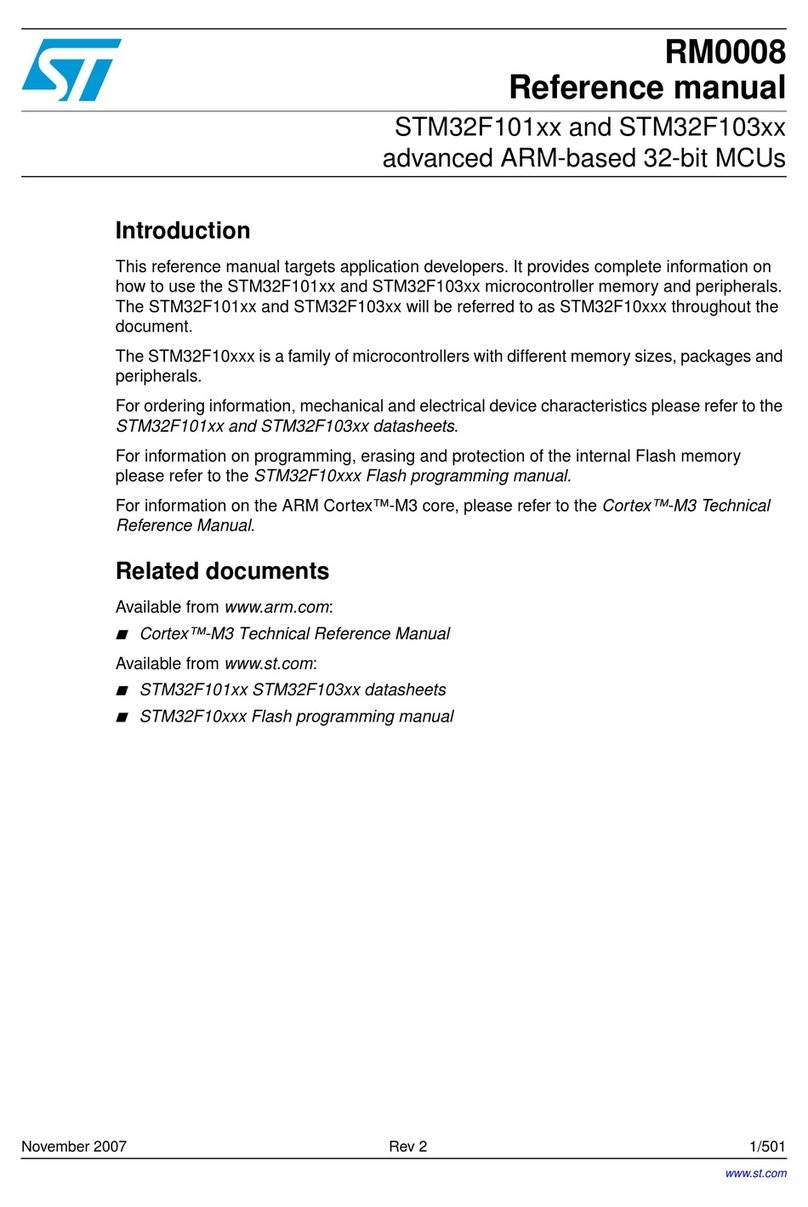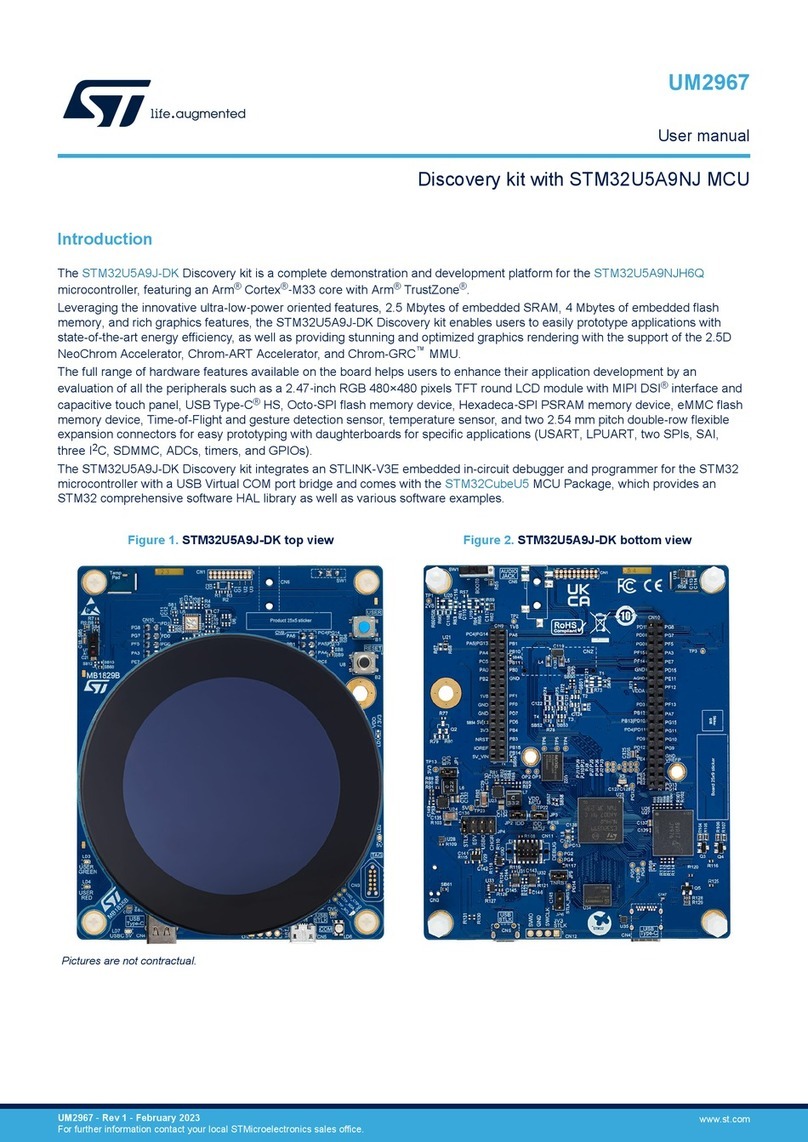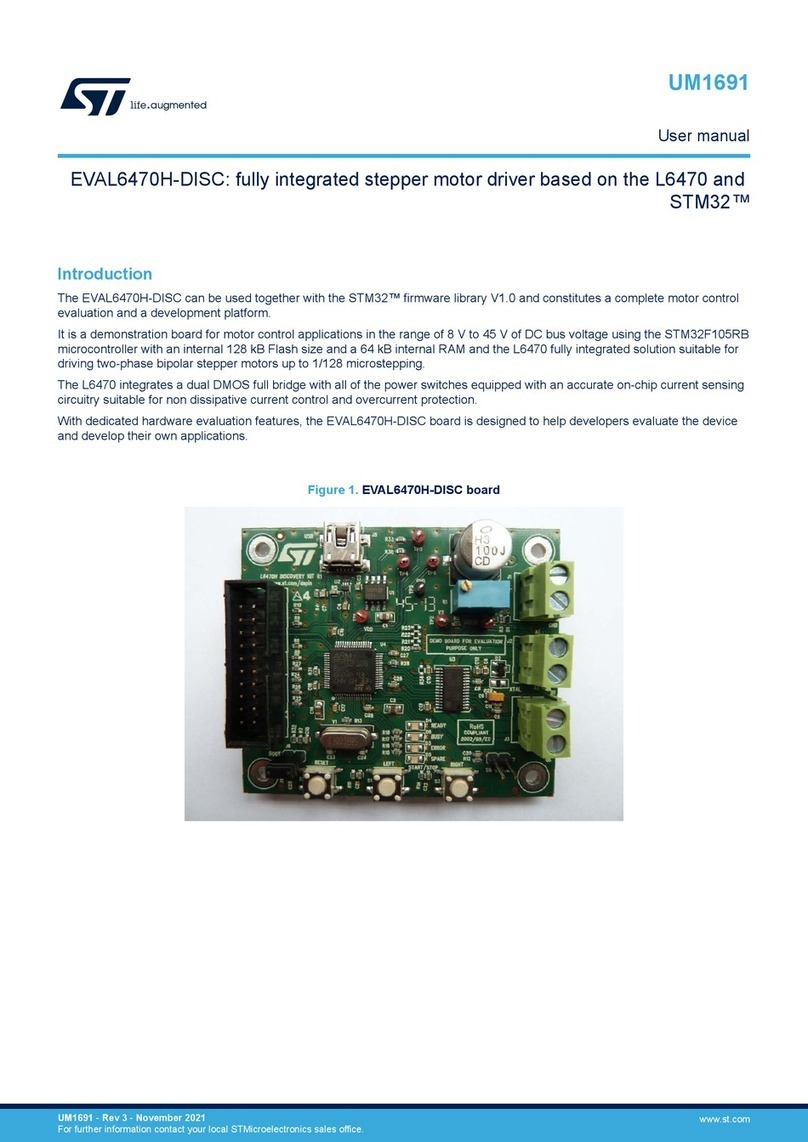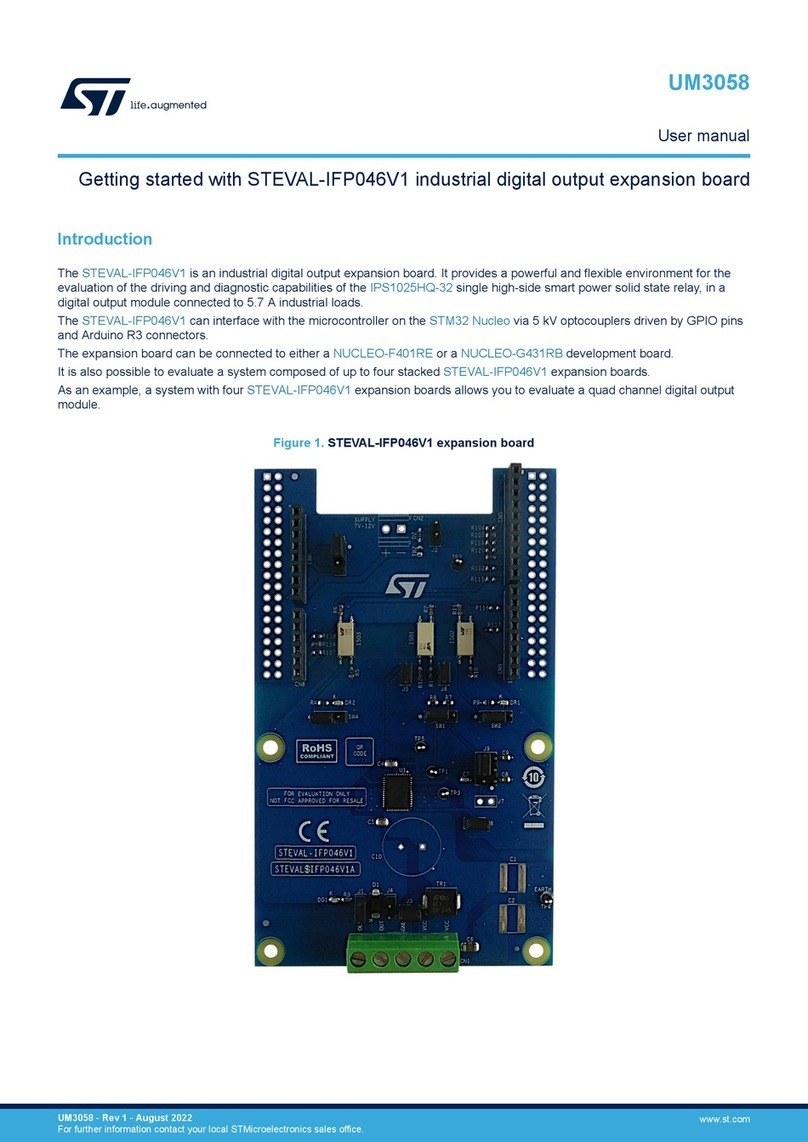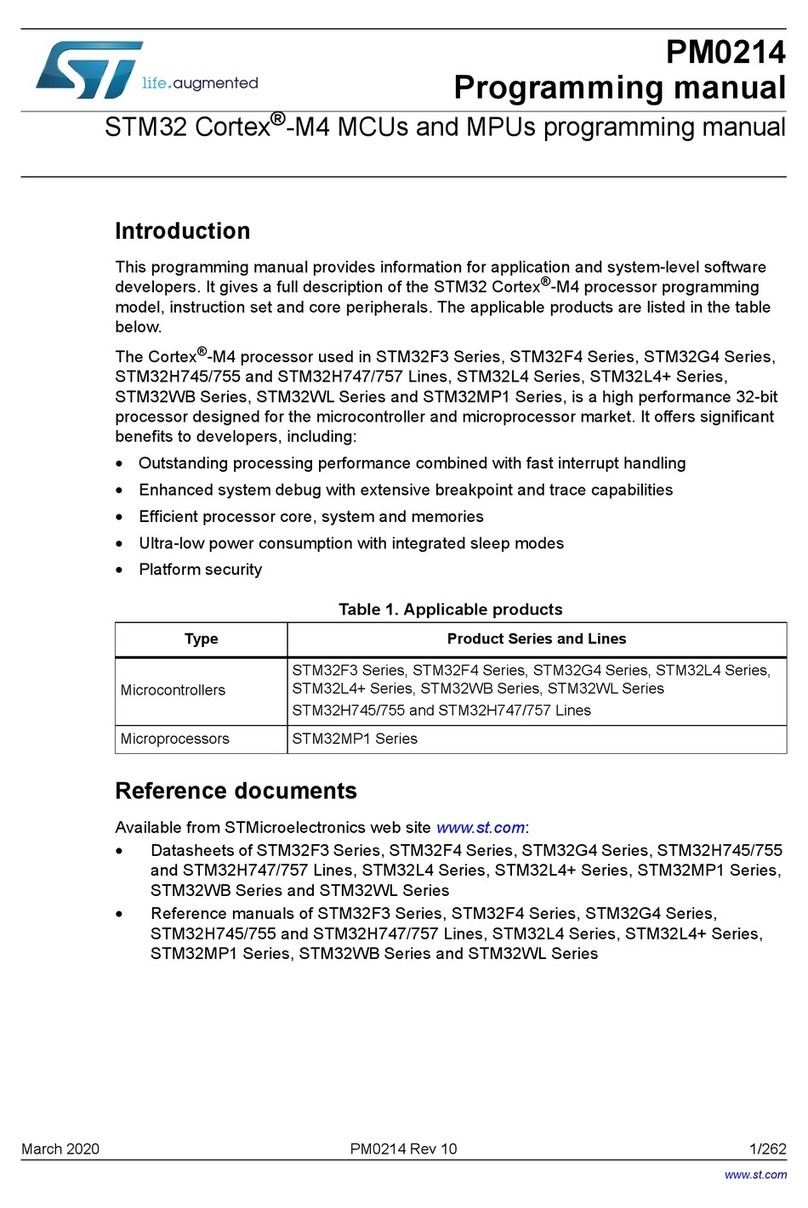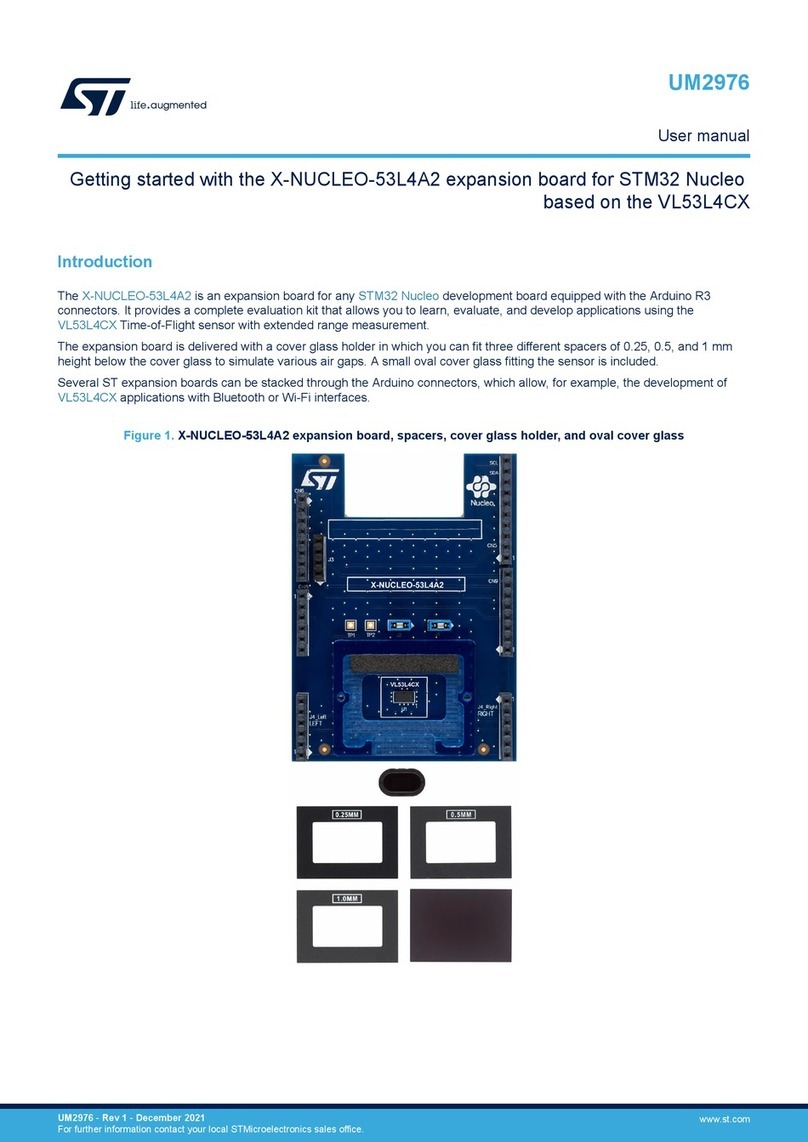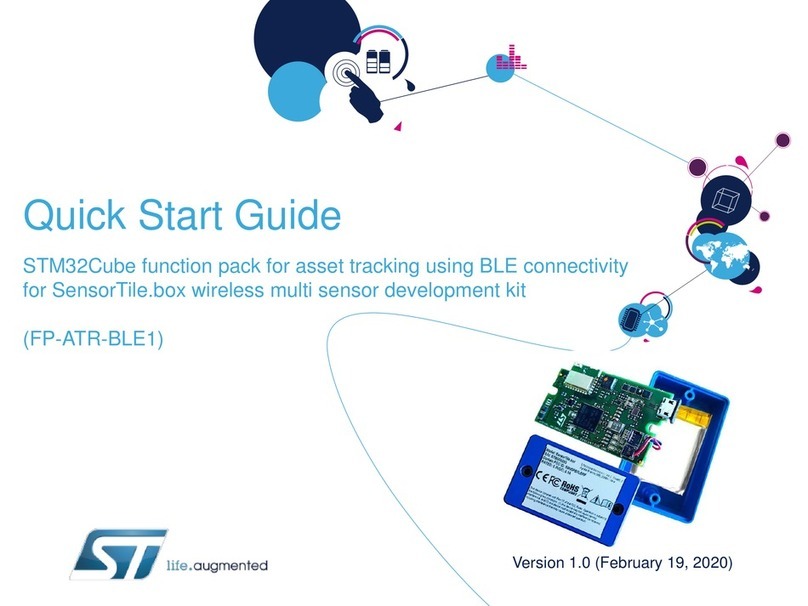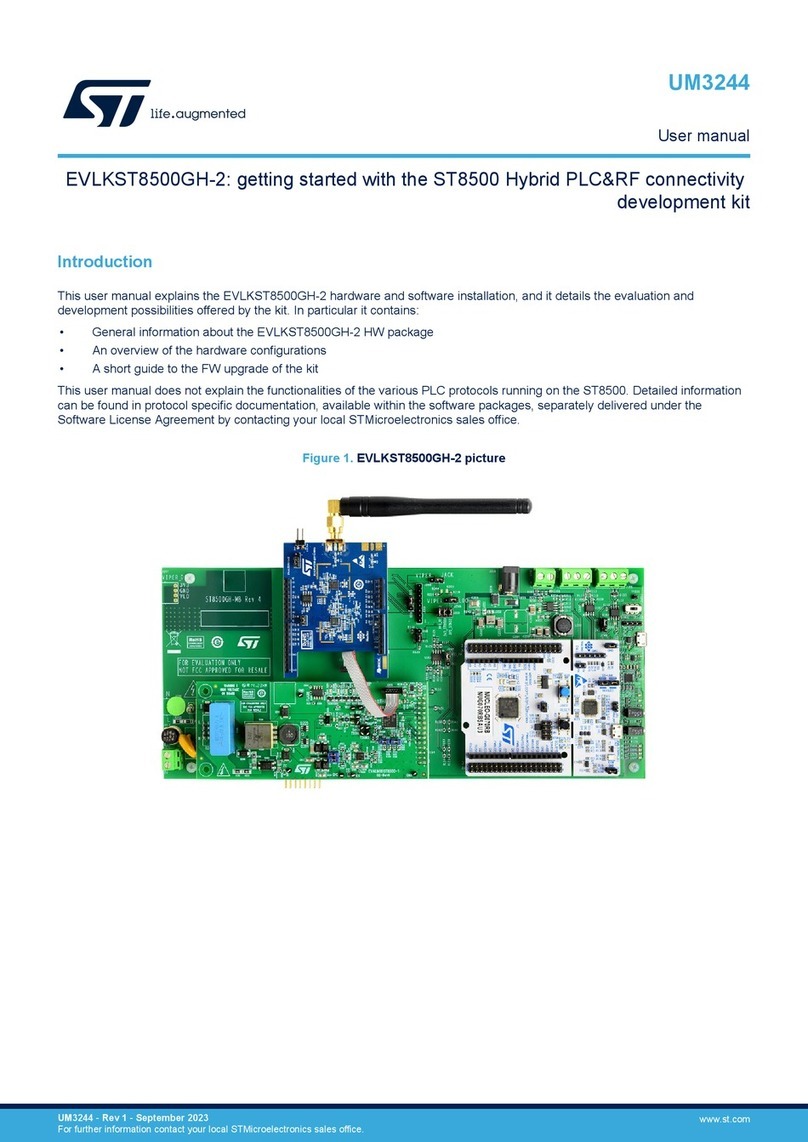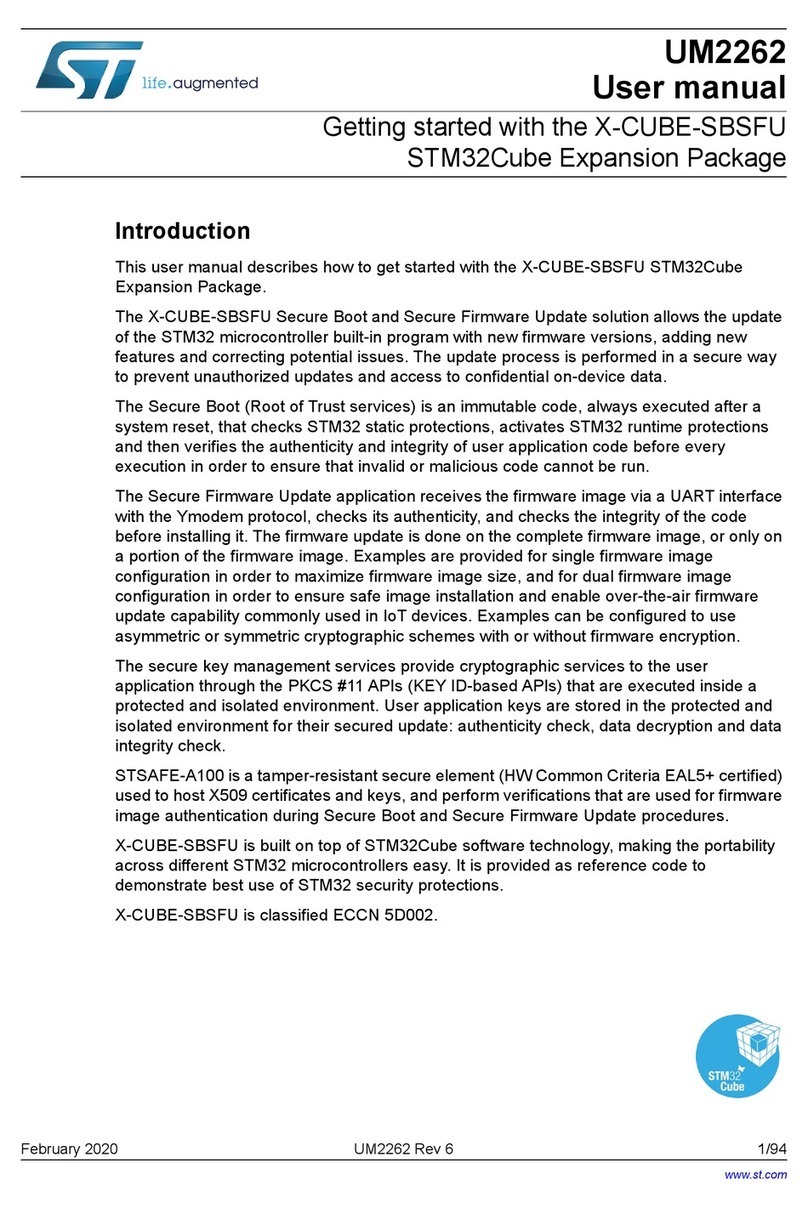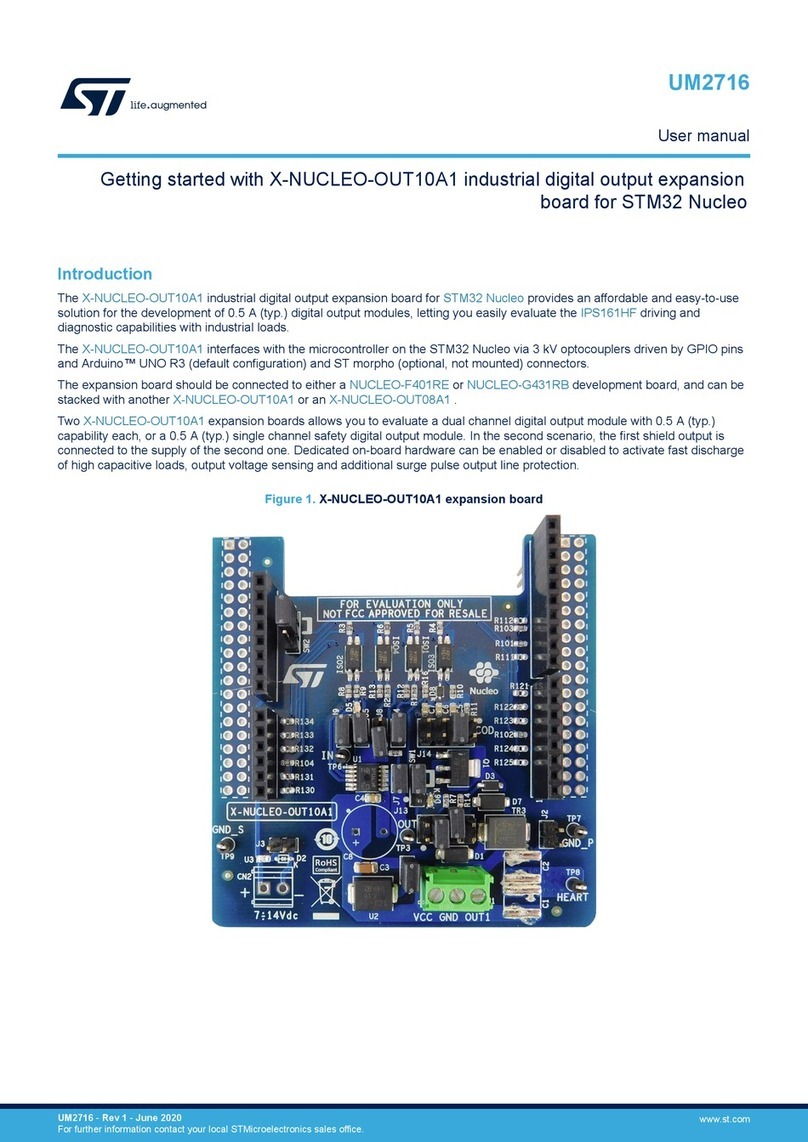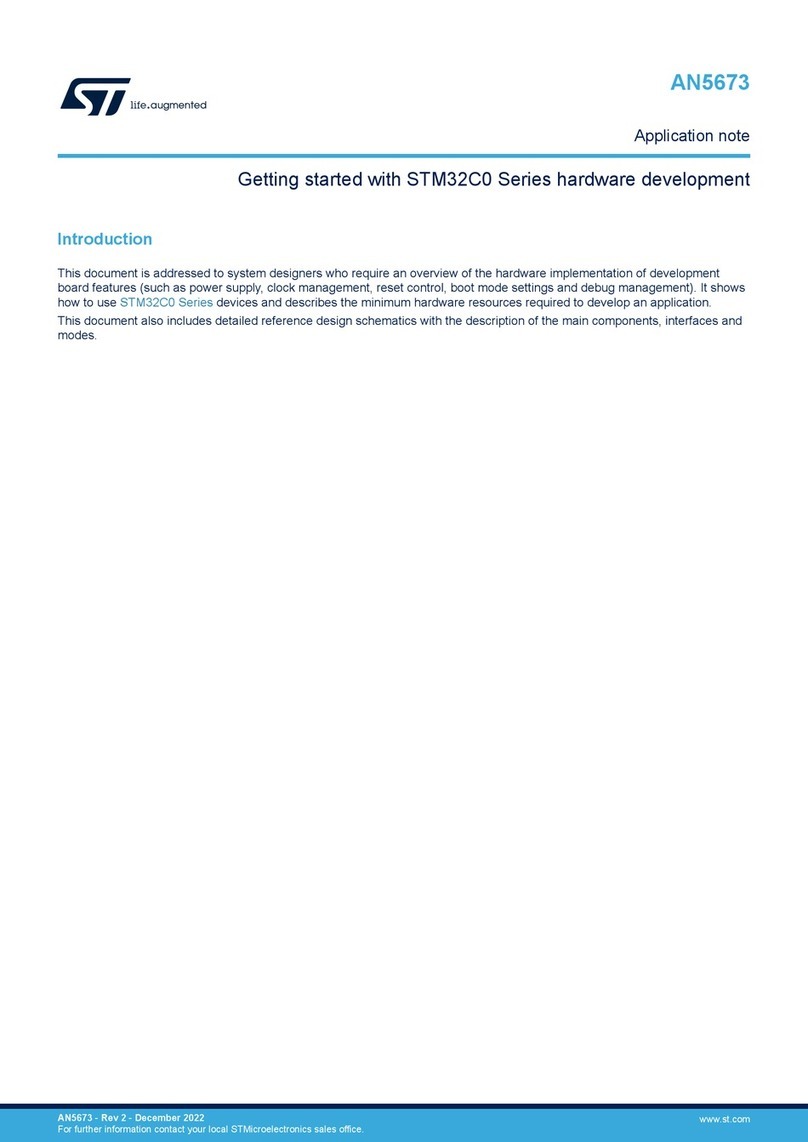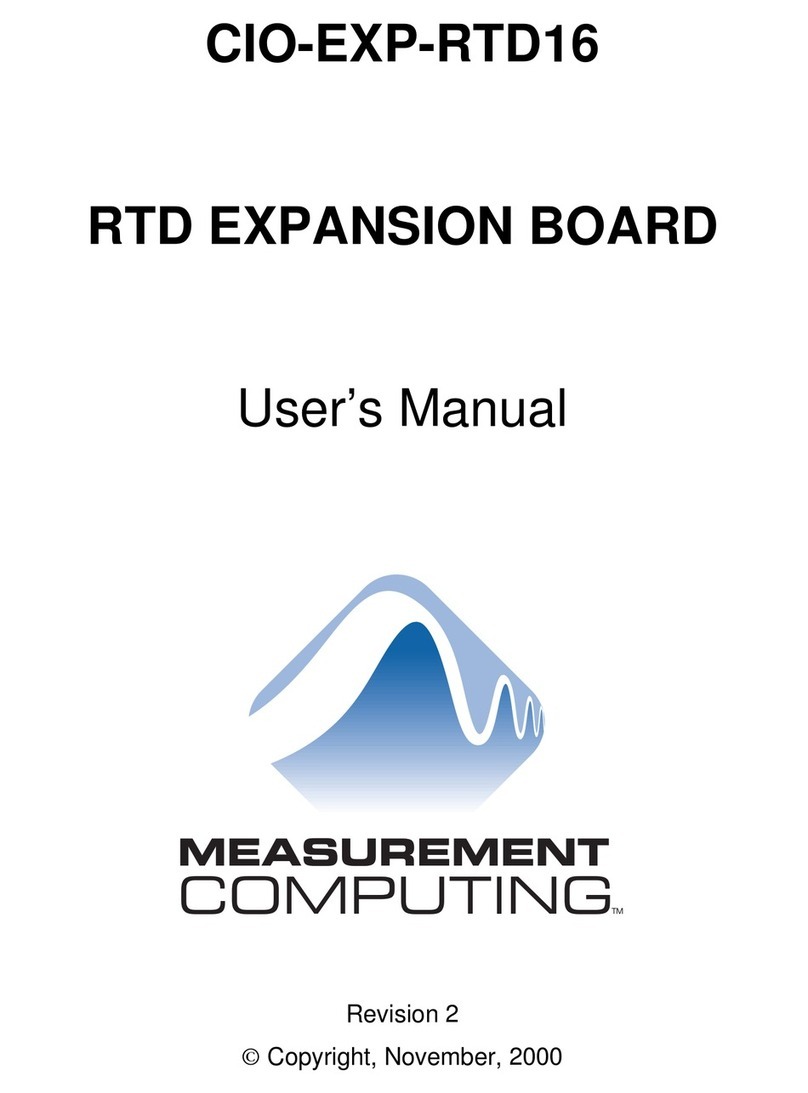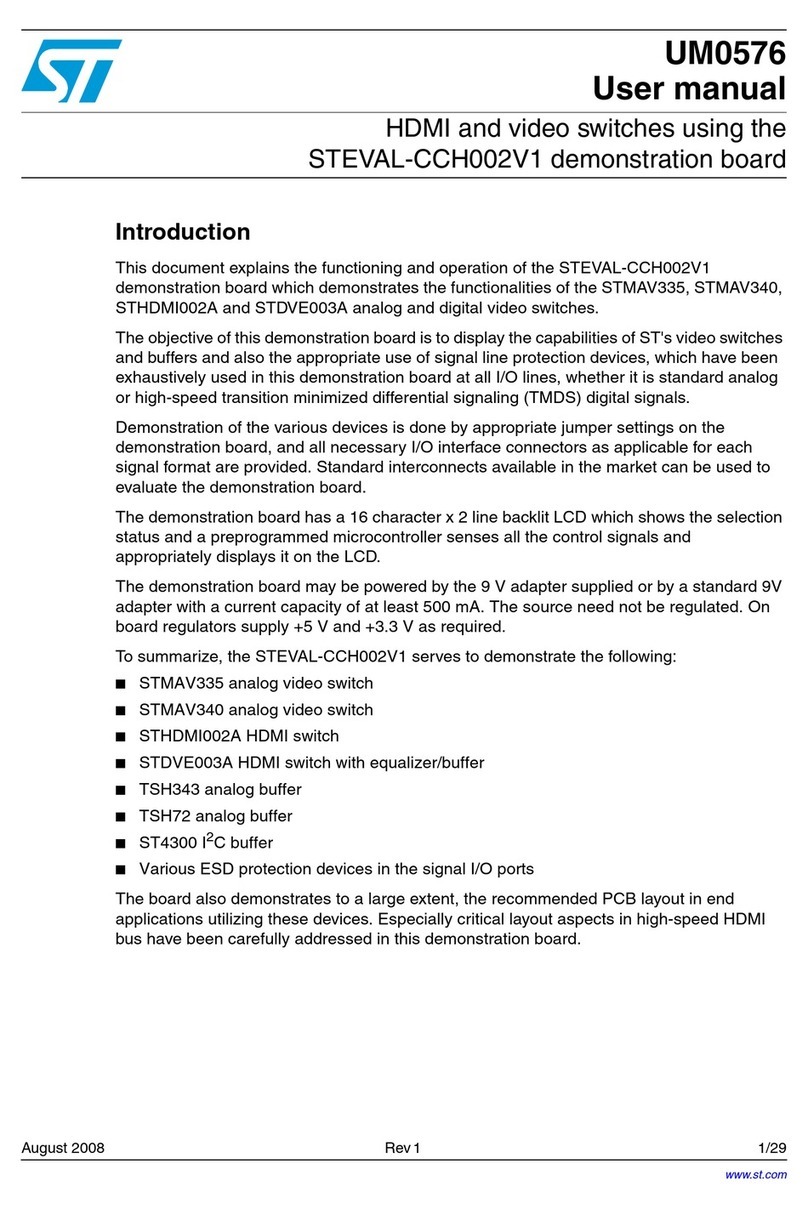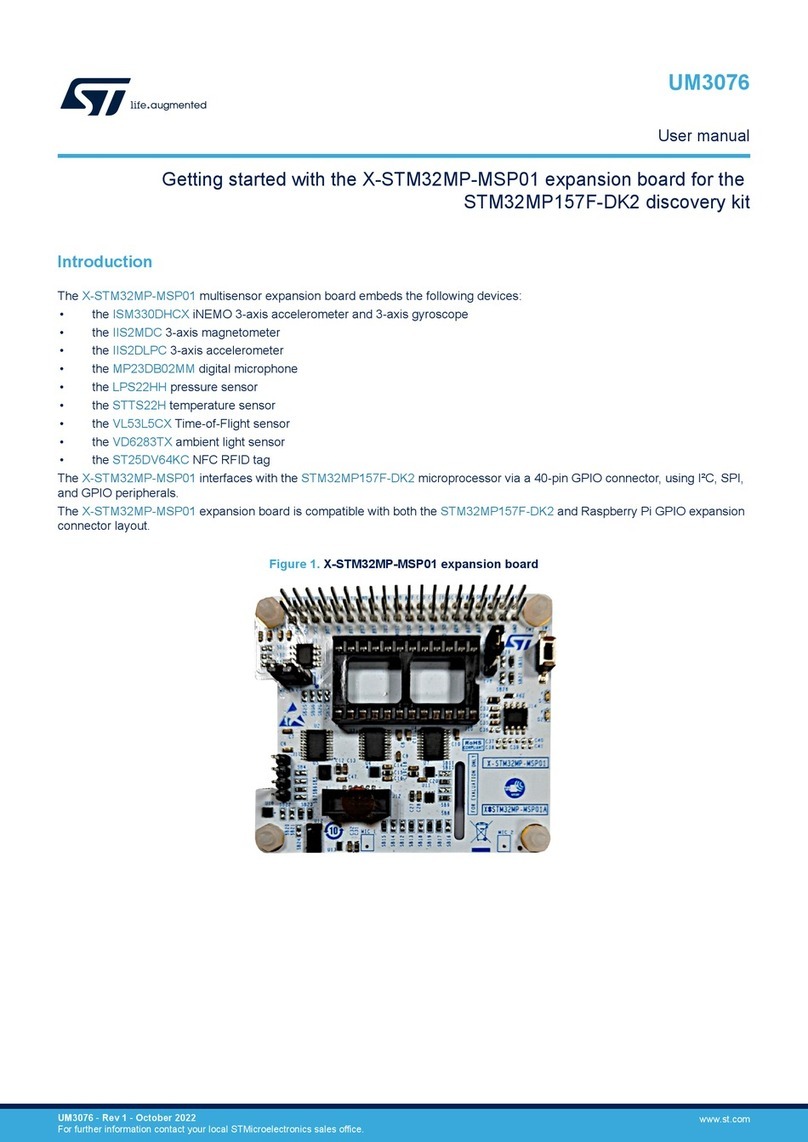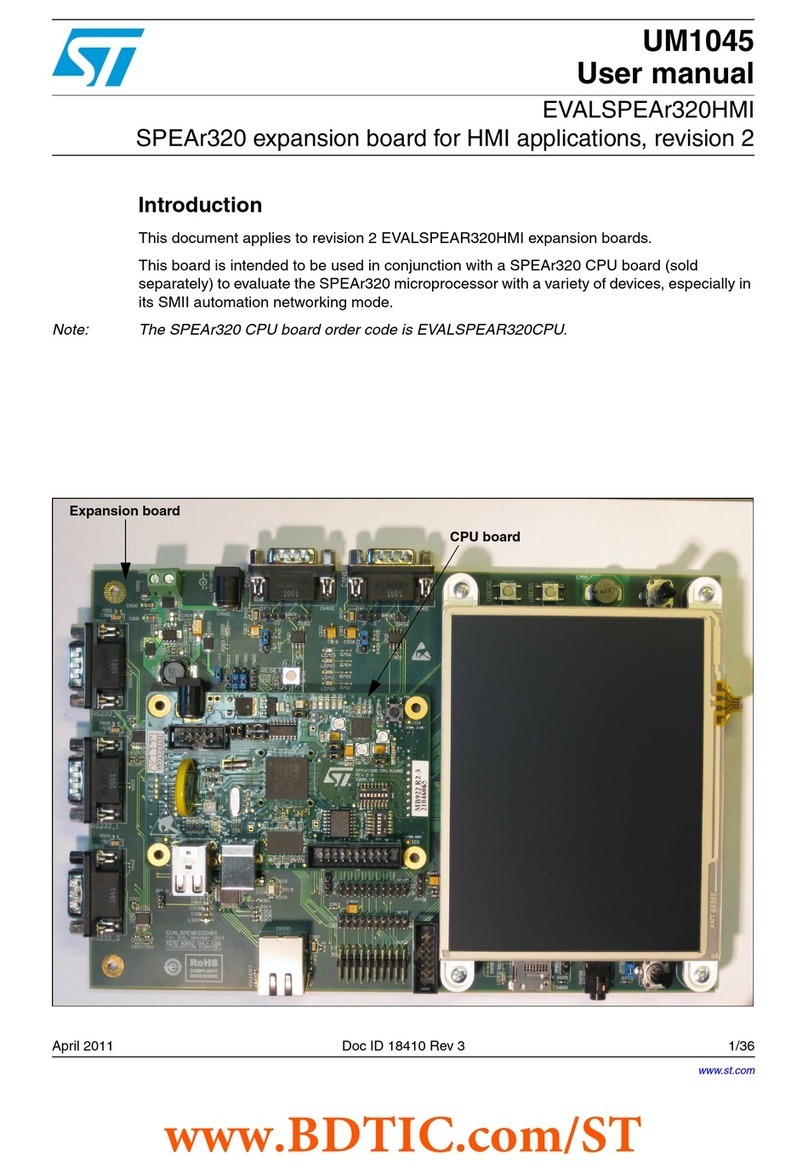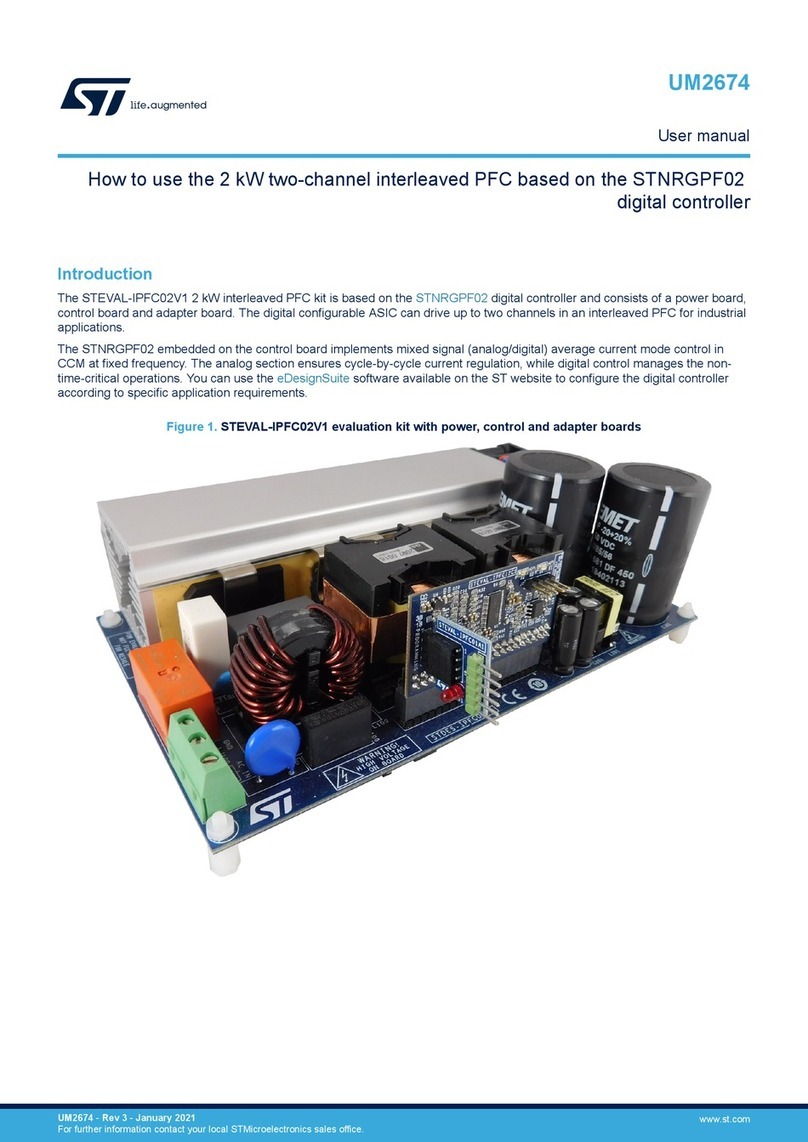Contents ST7-EMU3 series emulator
2/39
Contents
1 Overview . . . . . . . . . . . . . . . . . . . . . . . . . . . . . . . . . . . . . . . . . . . . . . . . . . 4
1.1 About the user manuals . . . . . . . . . . . . . . . . . . . . . . . . . . . . . . . . . . . . . . . 4
1.2 Host PC system requirements . . . . . . . . . . . . . . . . . . . . . . . . . . . . . . . . . . 4
1.3 Getting assistance . . . . . . . . . . . . . . . . . . . . . . . . . . . . . . . . . . . . . . . . . . . 4
2 Getting Started with ST7-EMU3 . . . . . . . . . . . . . . . . . . . . . . . . . . . . . . . . 5
2.1 Delivery check list . . . . . . . . . . . . . . . . . . . . . . . . . . . . . . . . . . . . . . . . . . . . 5
2.2 Quick set up for emulation configuration . . . . . . . . . . . . . . . . . . . . . . . . . . 7
2.3 Quick set up for in-circuit communication configuration . . . . . . . . . . . . . . . 8
3 Connectivity . . . . . . . . . . . . . . . . . . . . . . . . . . . . . . . . . . . . . . . . . . . . . . . . 9
3.1 Parallel port . . . . . . . . . . . . . . . . . . . . . . . . . . . . . . . . . . . . . . . . . . . . . . . . 9
3.1.1 Connecting to the parallel port . . . . . . . . . . . . . . . . . . . . . . . . . . . . . . . . 10
3.1.2 Changing the parallel port set up . . . . . . . . . . . . . . . . . . . . . . . . . . . . . . 10
3.2 USB port . . . . . . . . . . . . . . . . . . . . . . . . . . . . . . . . . . . . . . . . . . . . . . . . . . 11
3.2.1 Connecting to the USB port . . . . . . . . . . . . . . . . . . . . . . . . . . . . . . . . . . 11
3.3 Ethernet connection . . . . . . . . . . . . . . . . . . . . . . . . . . . . . . . . . . . . . . . . . 12
3.3.1 Assigning an IP address . . . . . . . . . . . . . . . . . . . . . . . . . . . . . . . . . . . . 12
4 Emulation configuration . . . . . . . . . . . . . . . . . . . . . . . . . . . . . . . . . . . . . 14
4.1 Emulation features . . . . . . . . . . . . . . . . . . . . . . . . . . . . . . . . . . . . . . . . . . 14
4.2 System architecture . . . . . . . . . . . . . . . . . . . . . . . . . . . . . . . . . . . . . . . . . 15
4.3 ST Micro Connect box . . . . . . . . . . . . . . . . . . . . . . . . . . . . . . . . . . . . . . . 16
4.3.1 Physical characteristics . . . . . . . . . . . . . . . . . . . . . . . . . . . . . . . . . . . . . 16
4.3.2 Probe connection cables . . . . . . . . . . . . . . . . . . . . . . . . . . . . . . . . . . . . 18
4.3.3 Power supply . . . . . . . . . . . . . . . . . . . . . . . . . . . . . . . . . . . . . . . . . . . . . 19
4.3.4 Output and Input triggers . . . . . . . . . . . . . . . . . . . . . . . . . . . . . . . . . . . . 19
4.4 EMU3 probe . . . . . . . . . . . . . . . . . . . . . . . . . . . . . . . . . . . . . . . . . . . . . . . 21
4.4.1 Target emulation board (TEB) . . . . . . . . . . . . . . . . . . . . . . . . . . . . . . . . 21
4.4.2 Application board connectors . . . . . . . . . . . . . . . . . . . . . . . . . . . . . . . . 21
4.4.3 Analyzer input connector . . . . . . . . . . . . . . . . . . . . . . . . . . . . . . . . . . . . 22
4.4.4 Application power supply follower . . . . . . . . . . . . . . . . . . . . . . . . . . . . . 22
4.5 Sharing ST Micro Connect with EMU3 probe and ICC Add-on . . . . . . . . 23