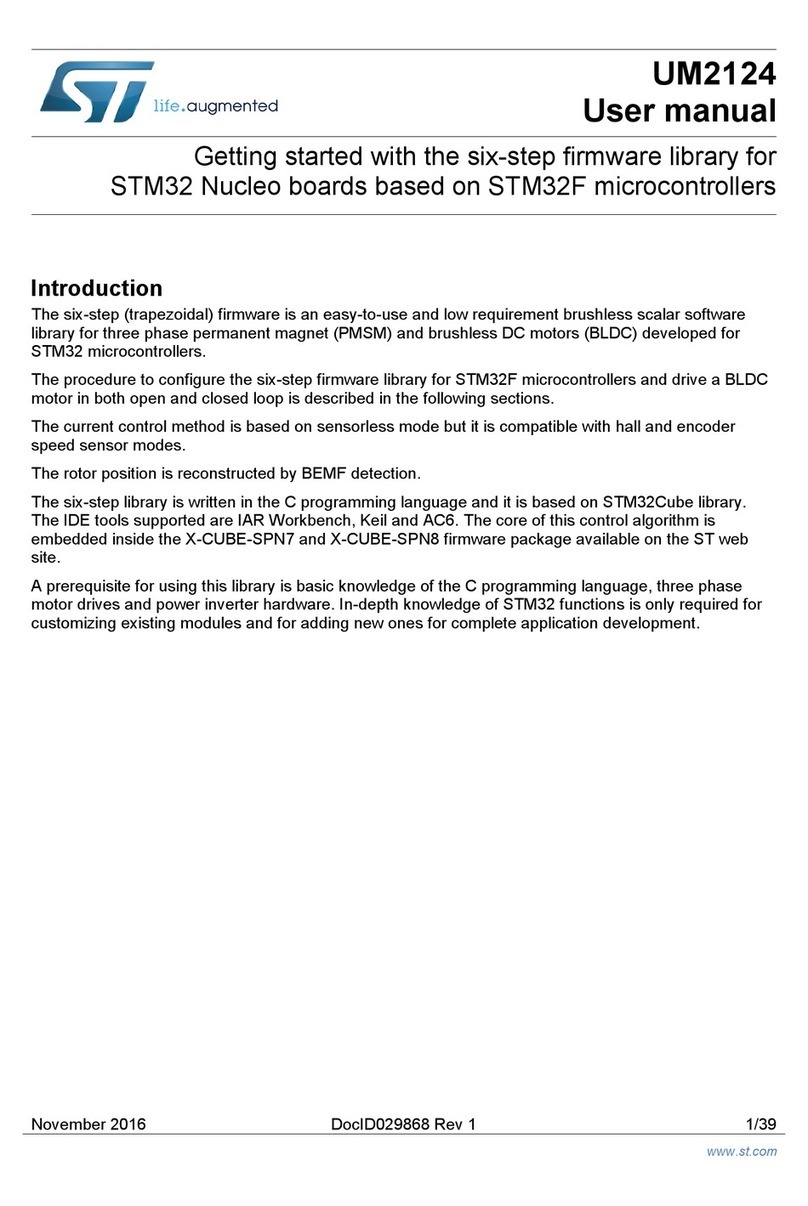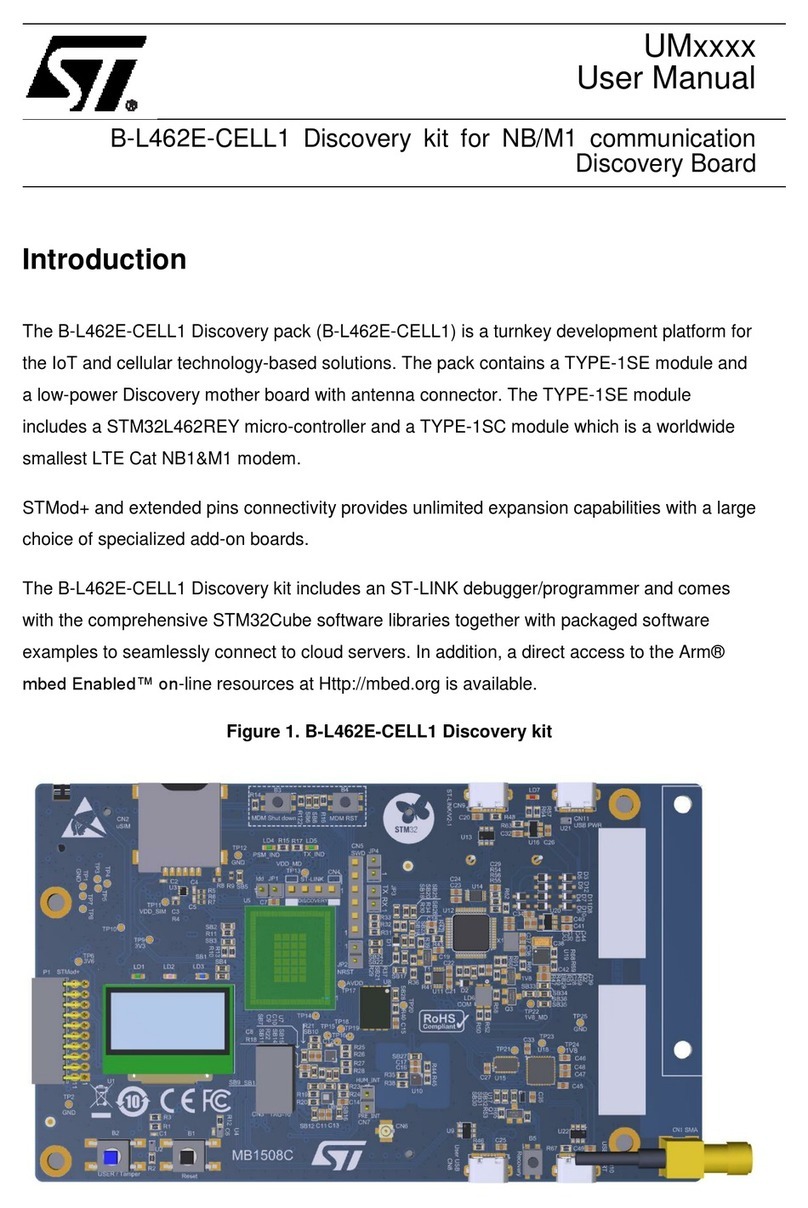ST STEVAL-MKBOXPRO User manual
Other ST Microcontroller manuals

ST
ST STM32F0DISCOVERY User manual
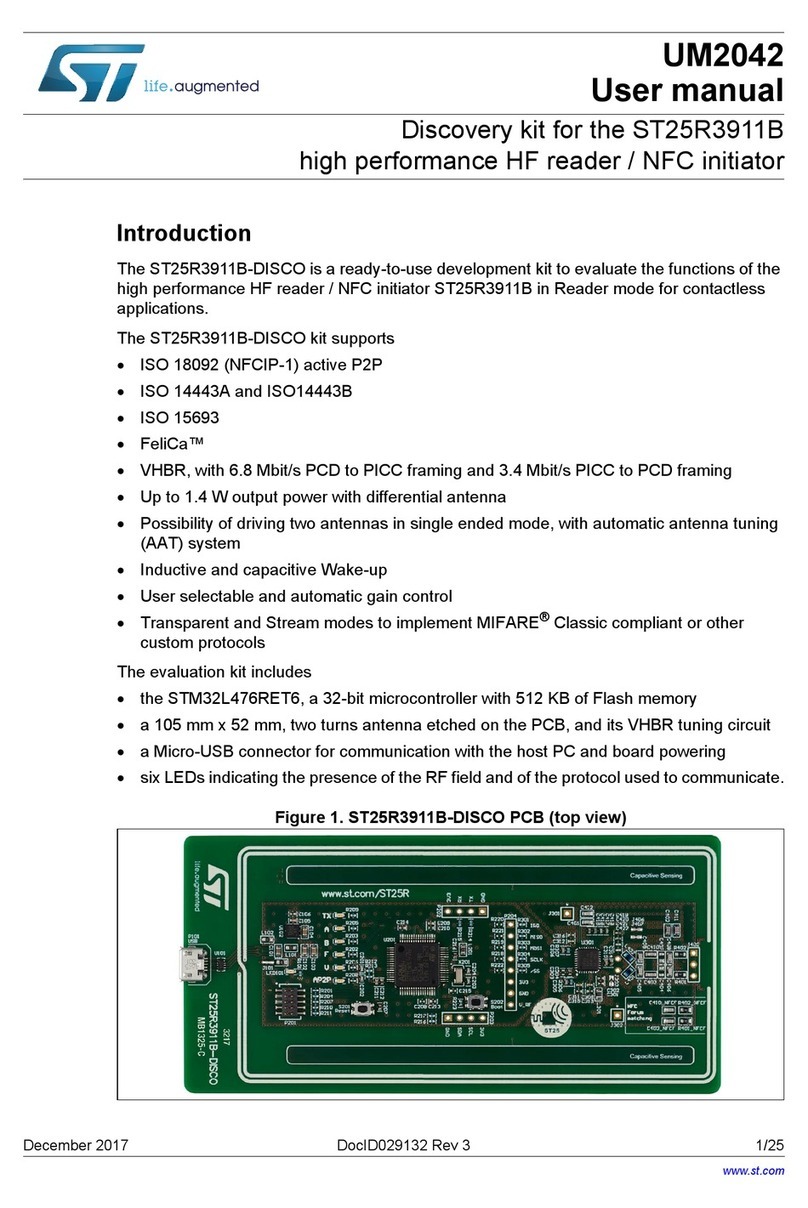
ST
ST ST25R3911B User manual

ST
ST STM32H723 User manual

ST
ST UM2966 User manual

ST
ST STM32L496 Series Installation and operating instructions
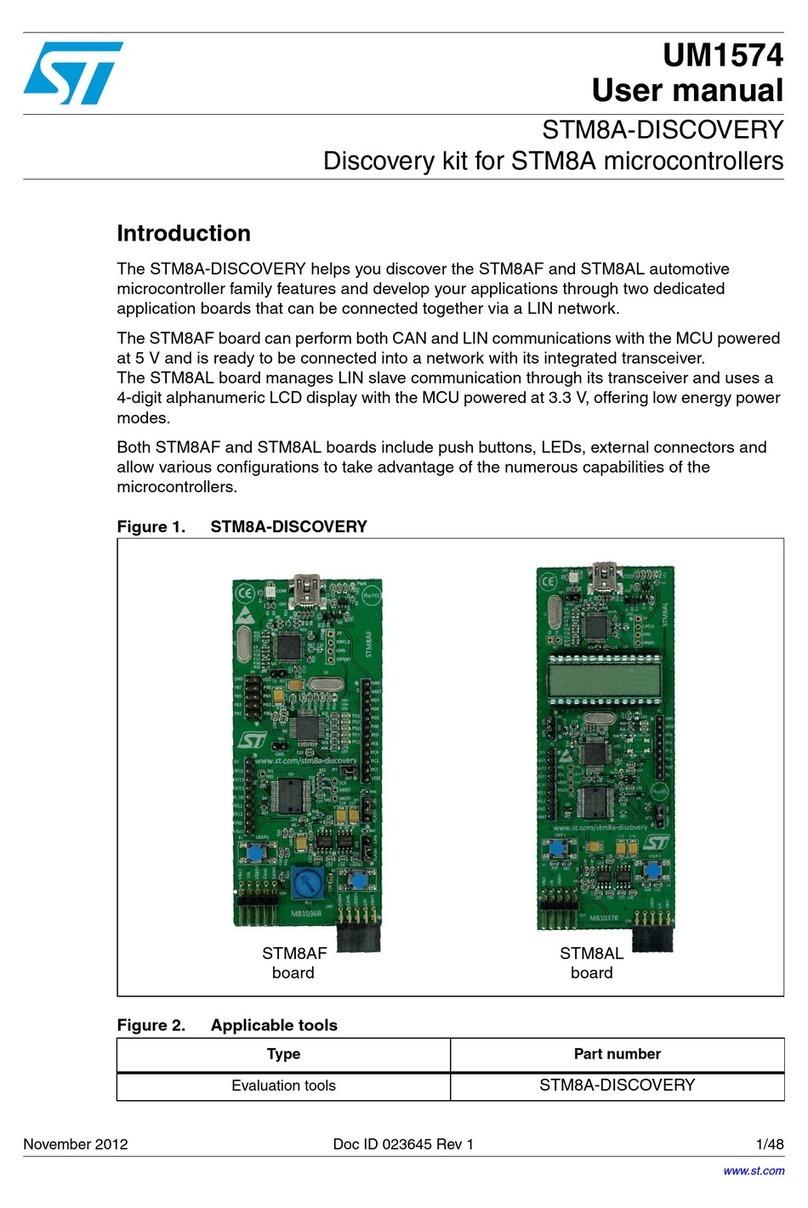
ST
ST STM8A-DISCOVERY User manual
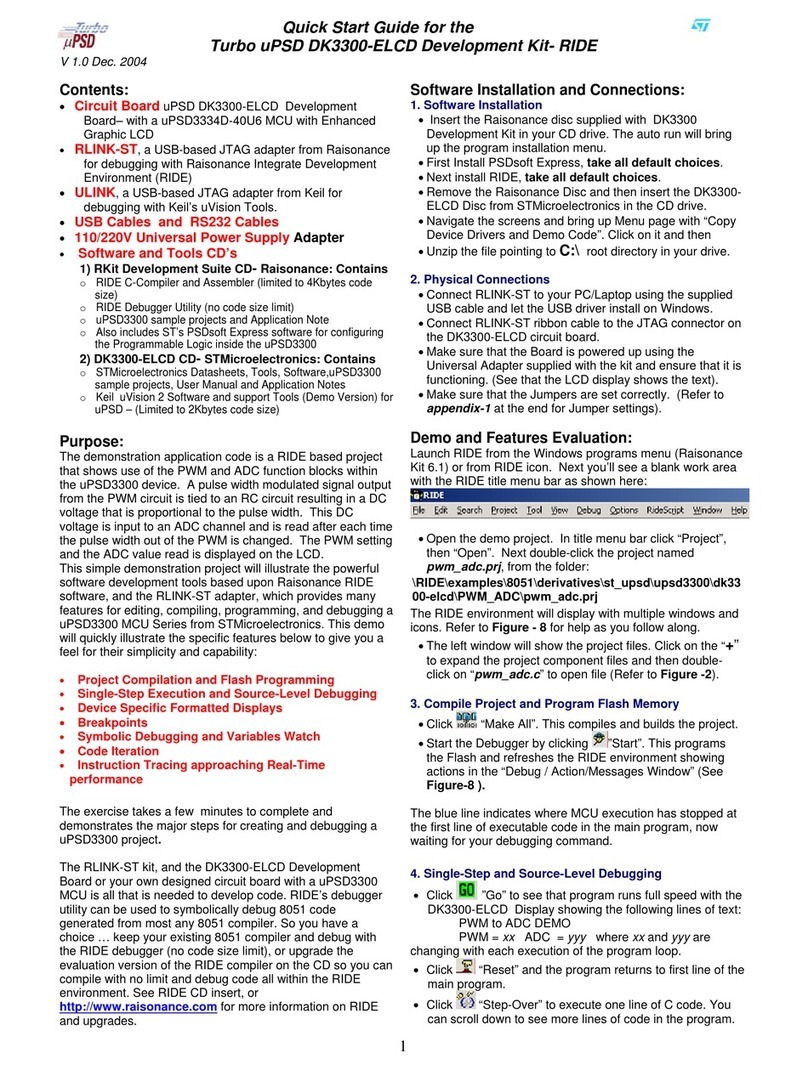
ST
ST Turbo uPSD DK3300-ELCD User manual
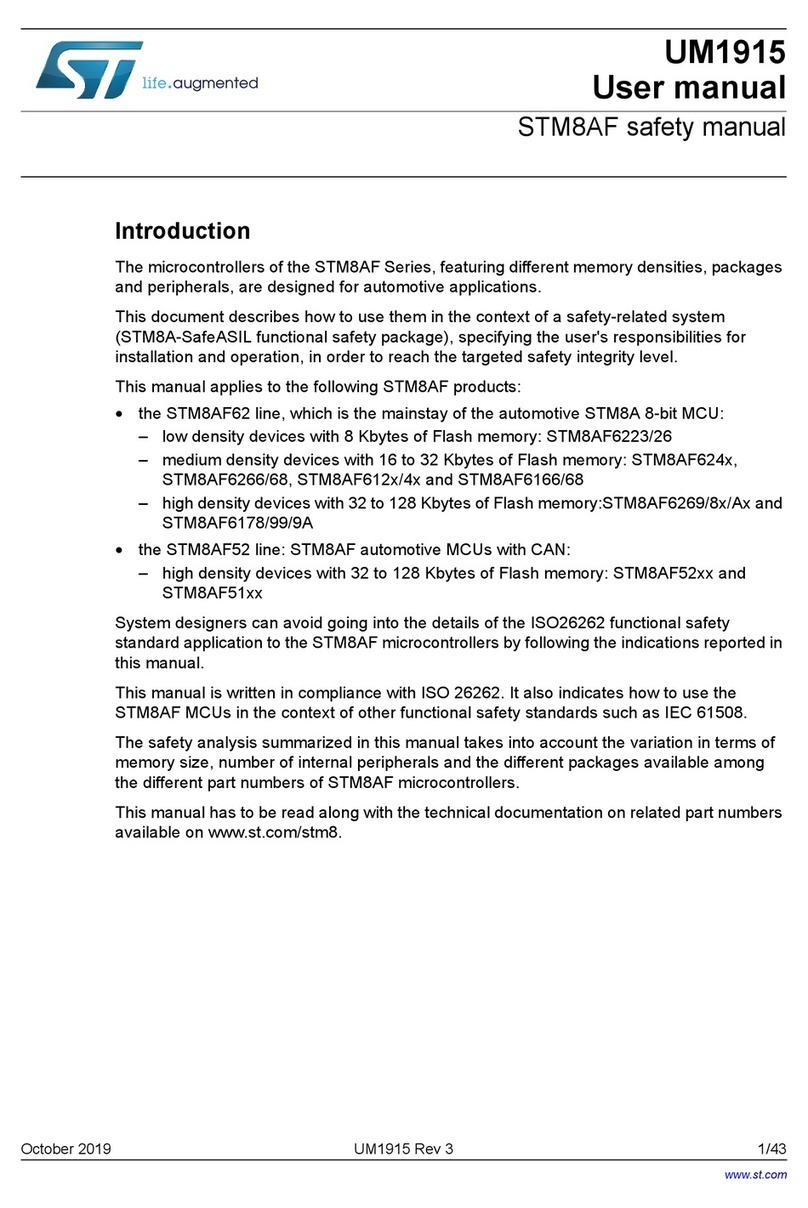
ST
ST STM8AF Series User manual
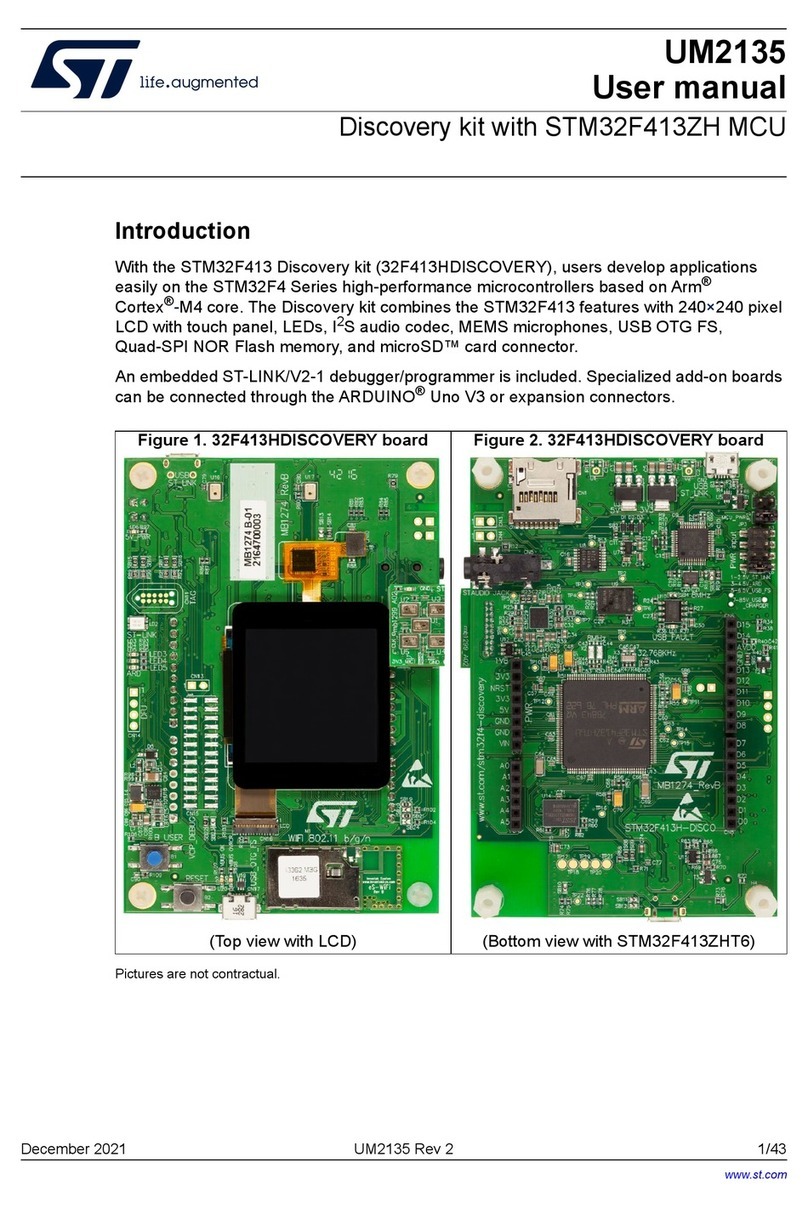
ST
ST UM2135 User manual

ST
ST ST10F276E User manual

ST
ST ST25R3911B-DISCO User manual

ST
ST STM32F0DISCOVERY User manual

ST
ST STM32L562E-DK User manual
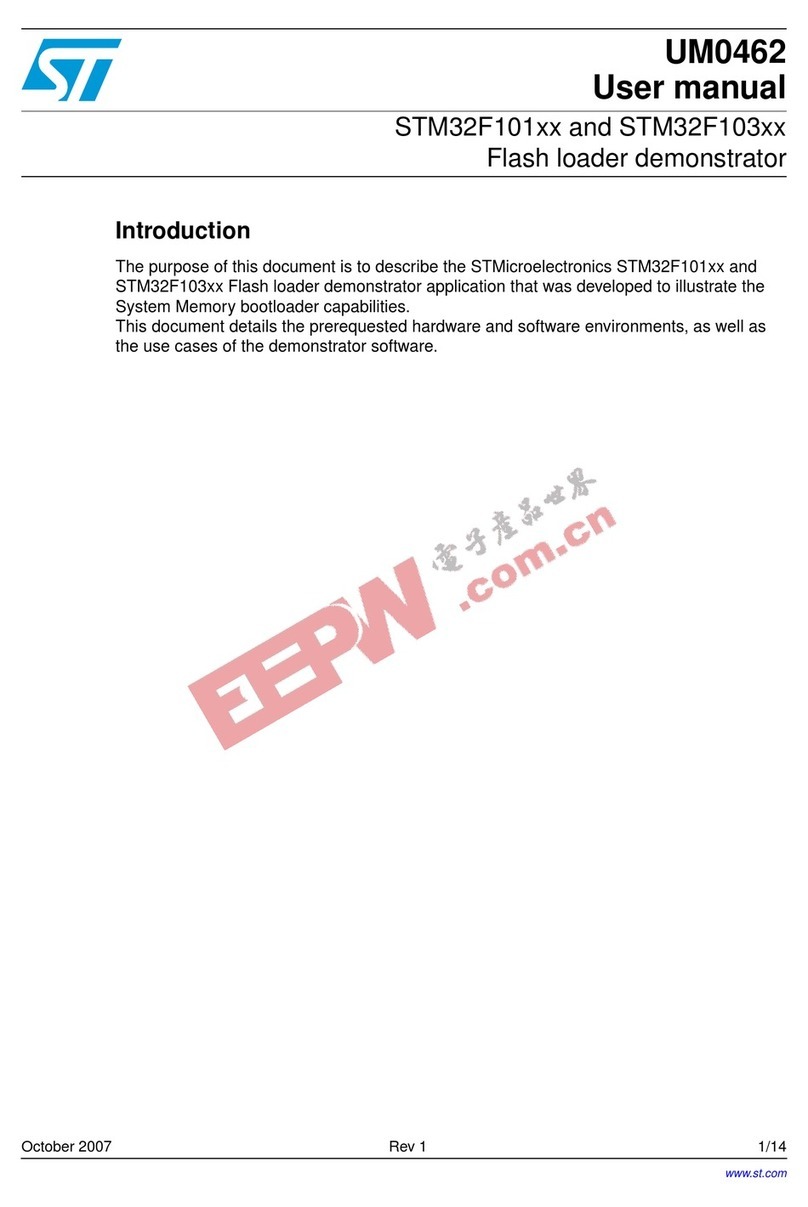
ST
ST STM32F101 series User manual
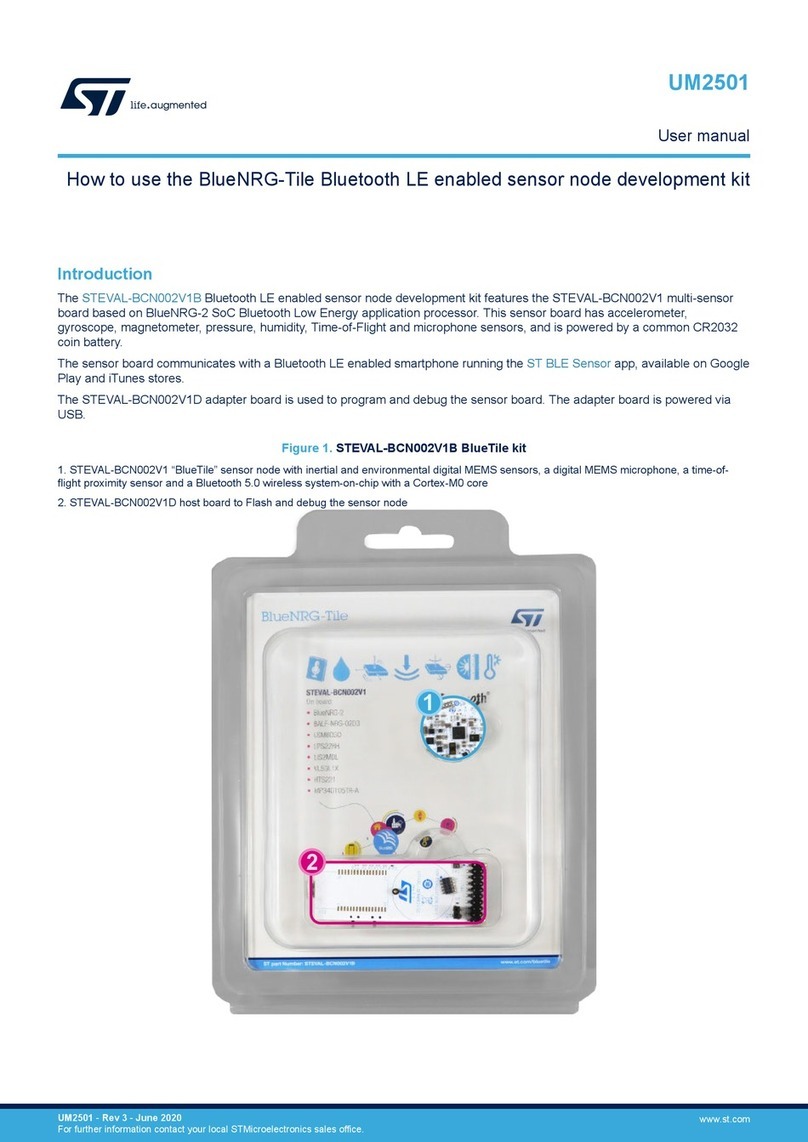
ST
ST STEVAL-BCN002V1B User manual

ST
ST STM32F030 User manual

ST
ST STM32F429I-DISCO User manual

ST
ST ST25DV-I2C User manual
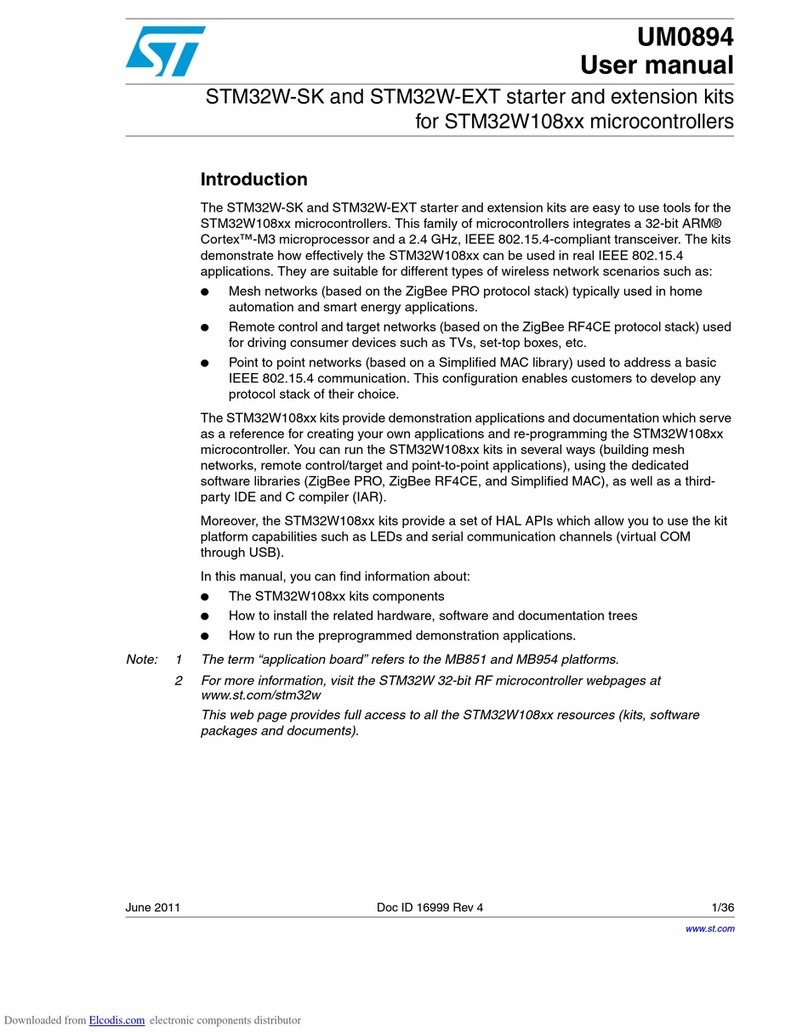
ST
ST STM32W-SK User manual
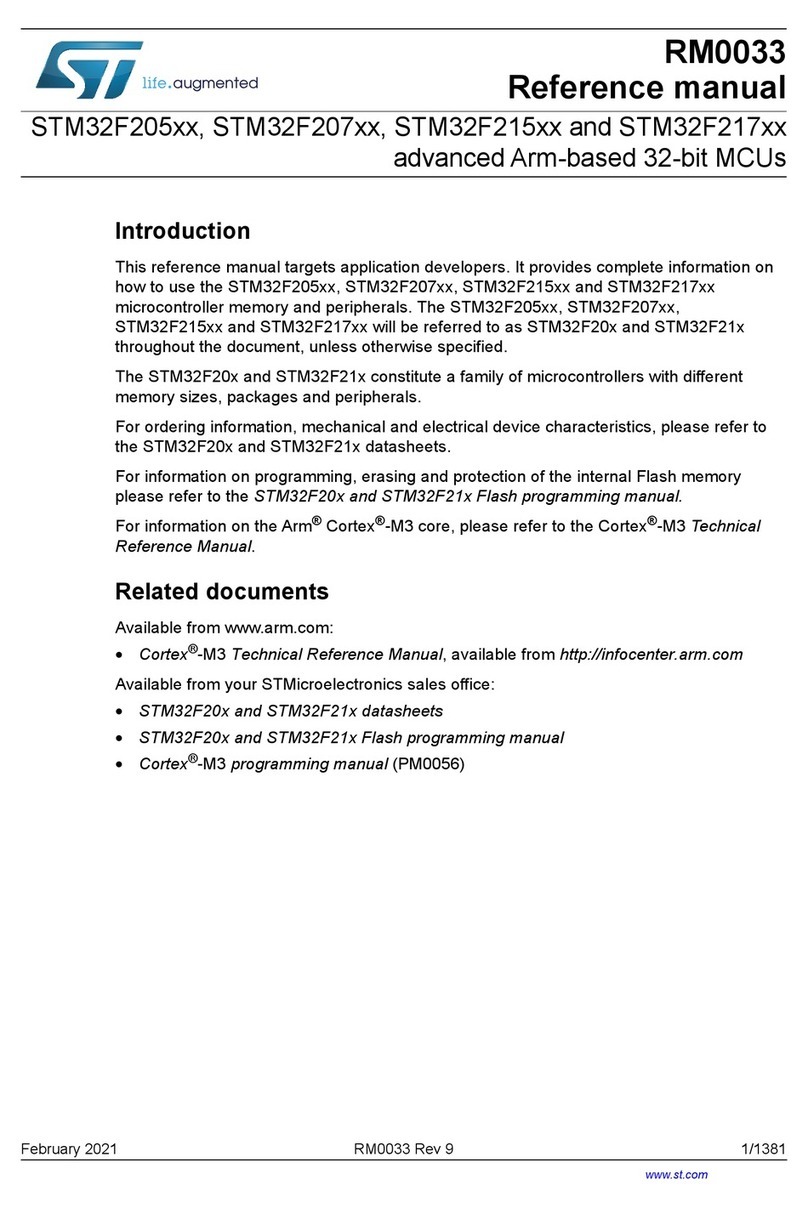
ST
ST STM32F207 series User manual
Popular Microcontroller manuals by other brands

Novatek
Novatek NT6861 manual

Espressif Systems
Espressif Systems ESP8266 SDK AT Instruction Set

Nuvoton
Nuvoton ISD61S00 ChipCorder Design guide

STMicrolectronics
STMicrolectronics ST7 Assembler Linker user manual

Texas Instruments
Texas Instruments Chipcon CC2420DK user manual

Lantronix
Lantronix Intrinsyc Open-Q 865XR SOM user guide