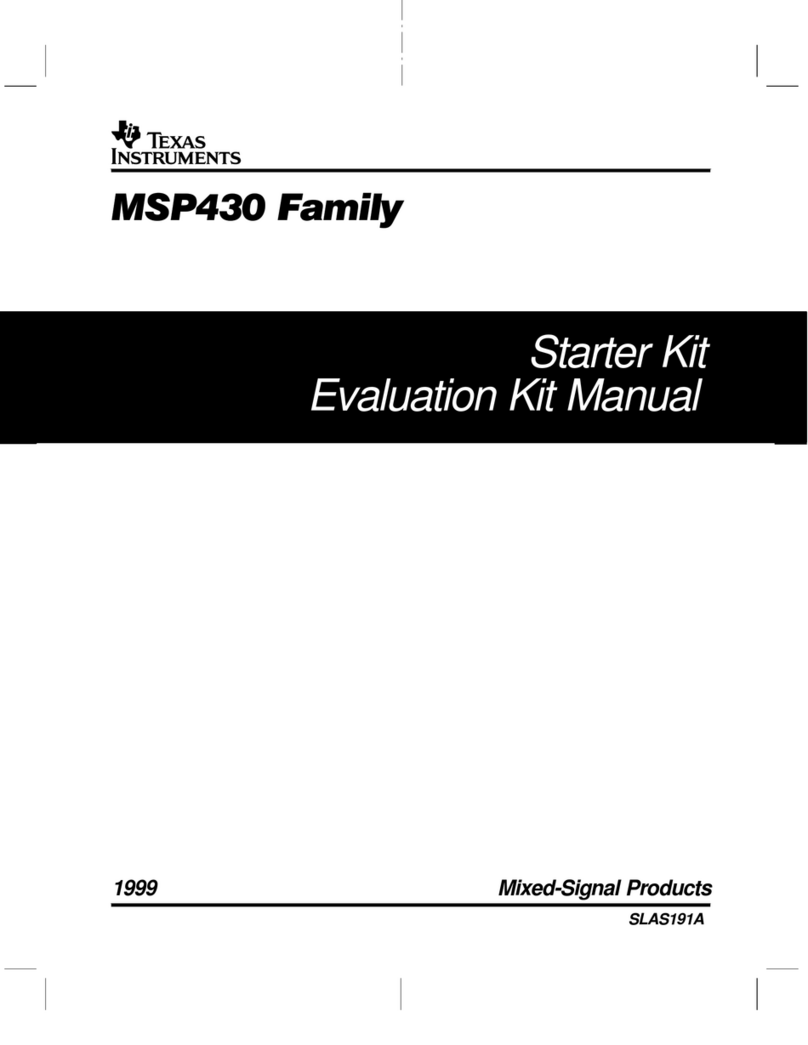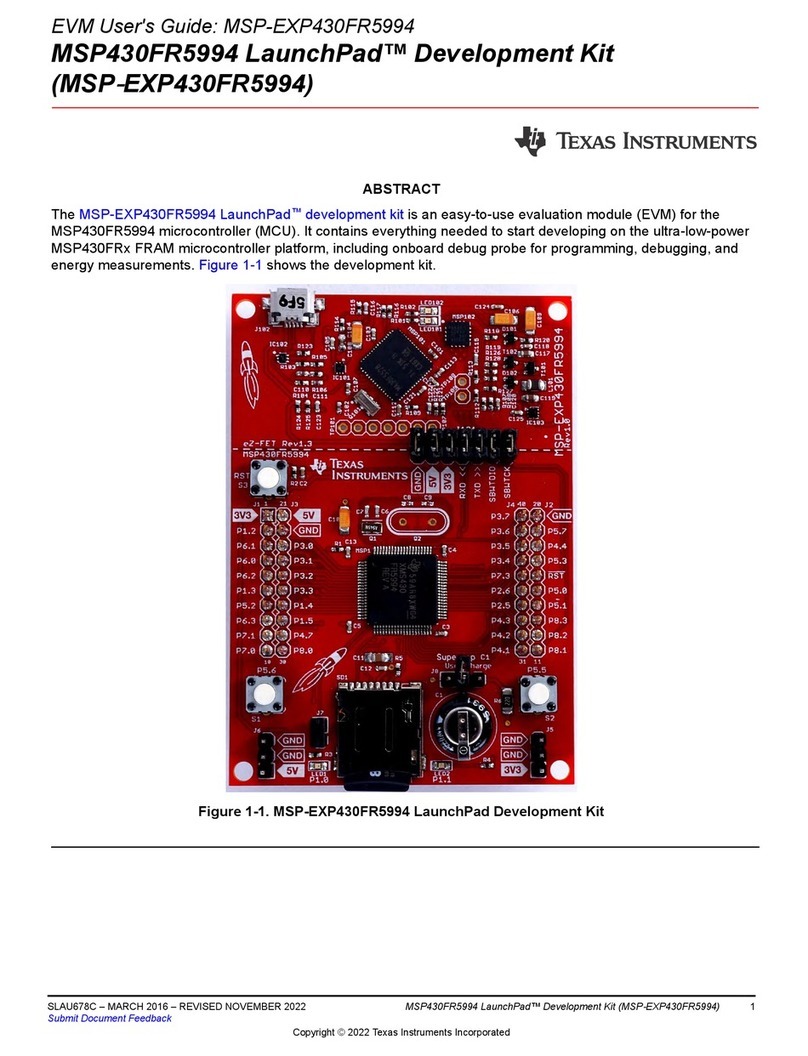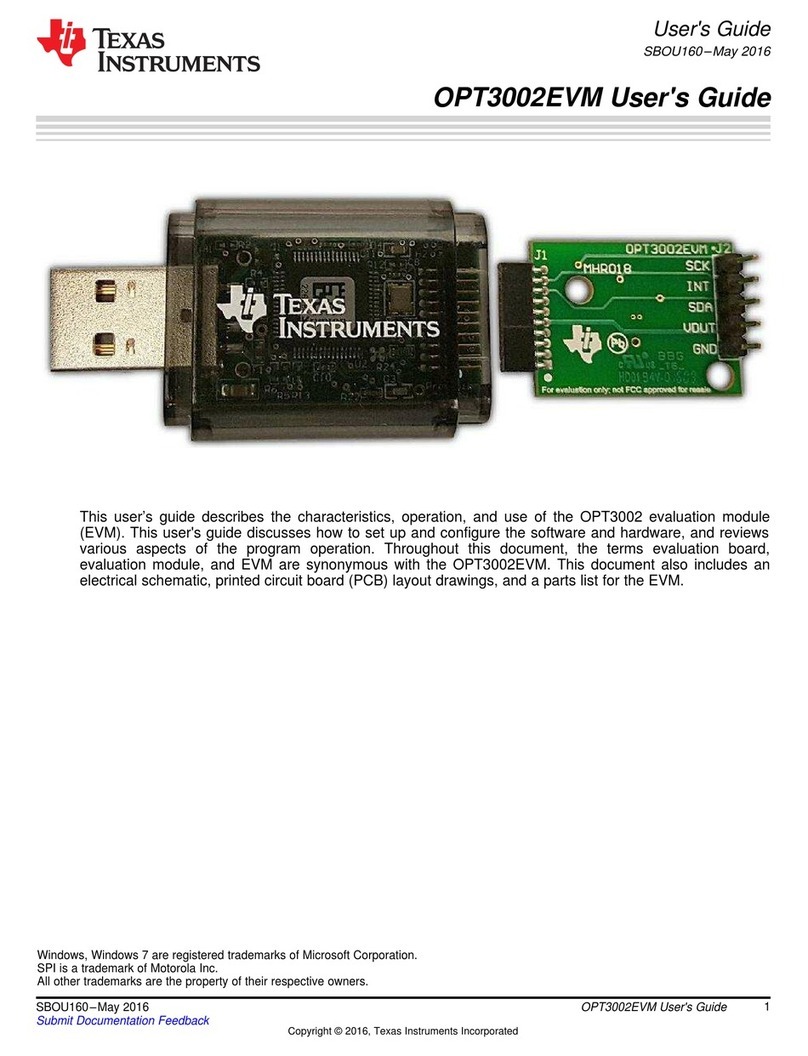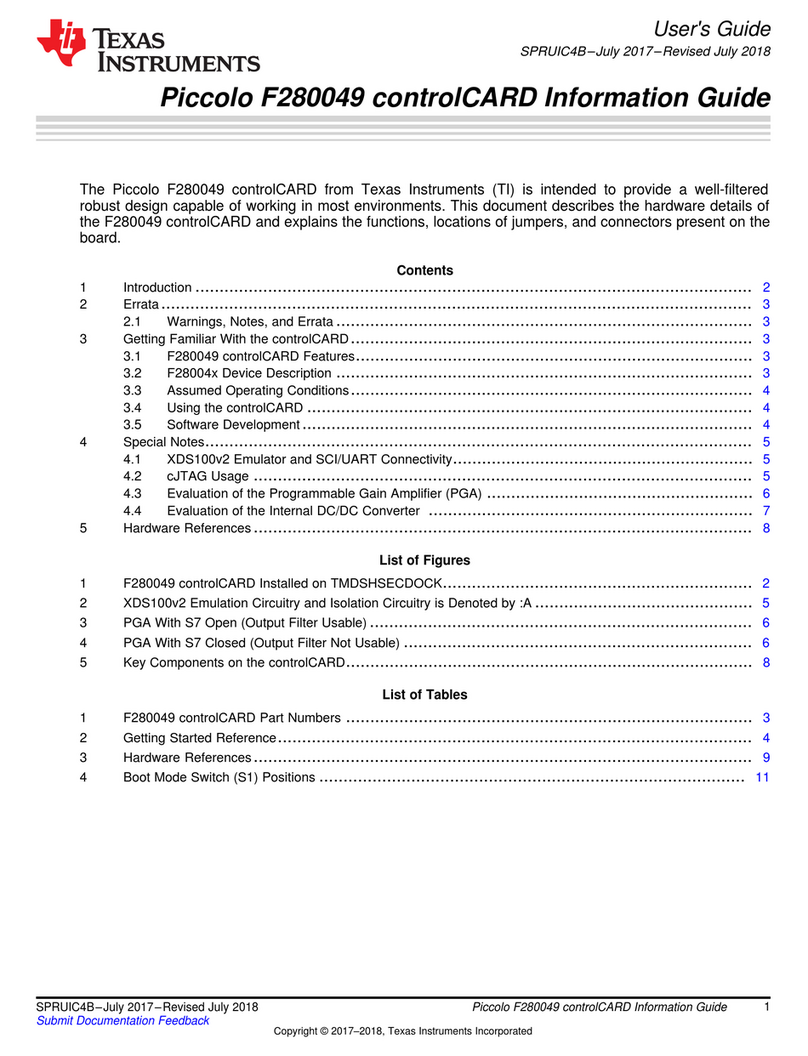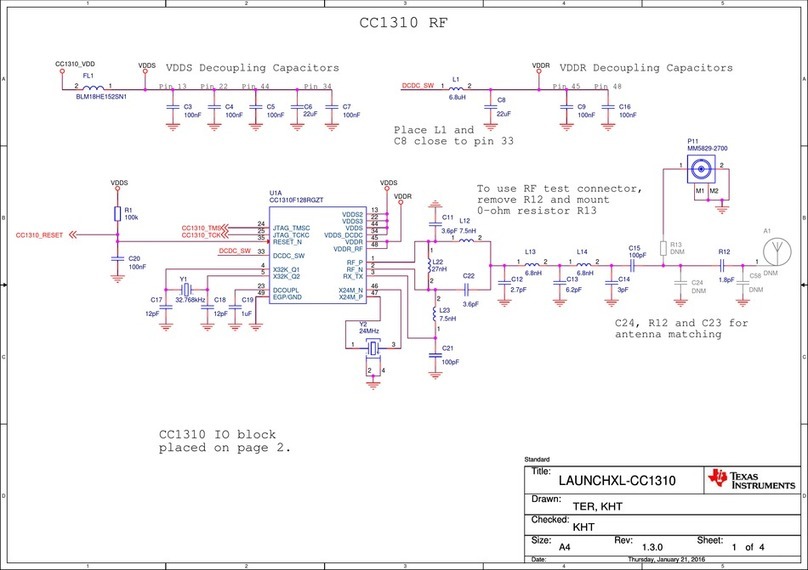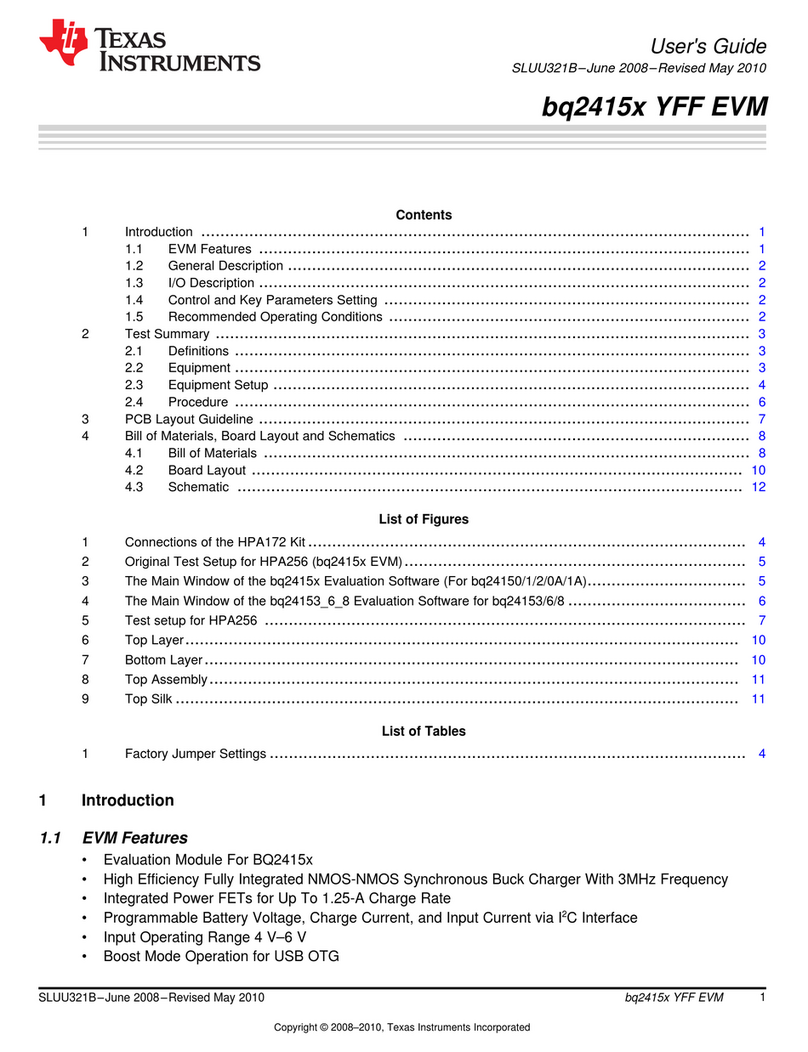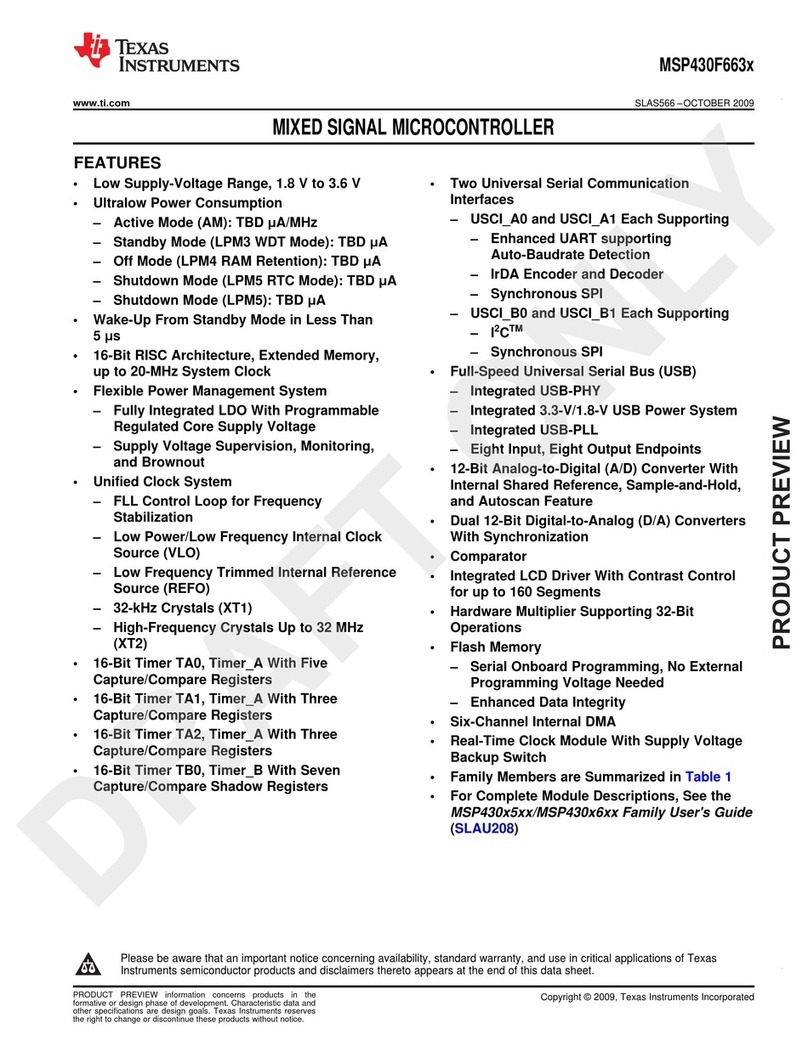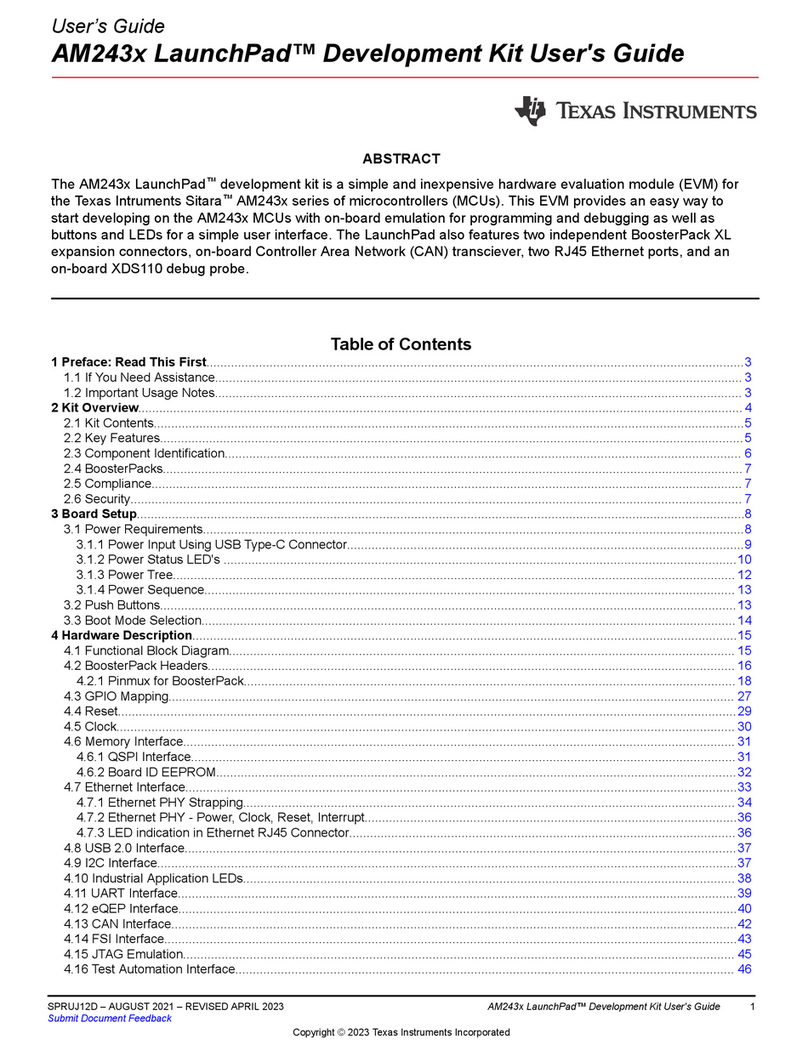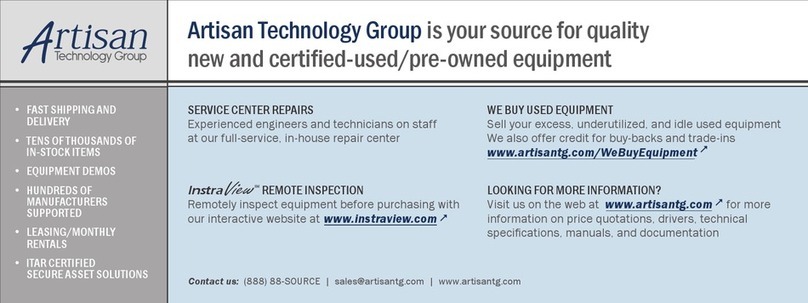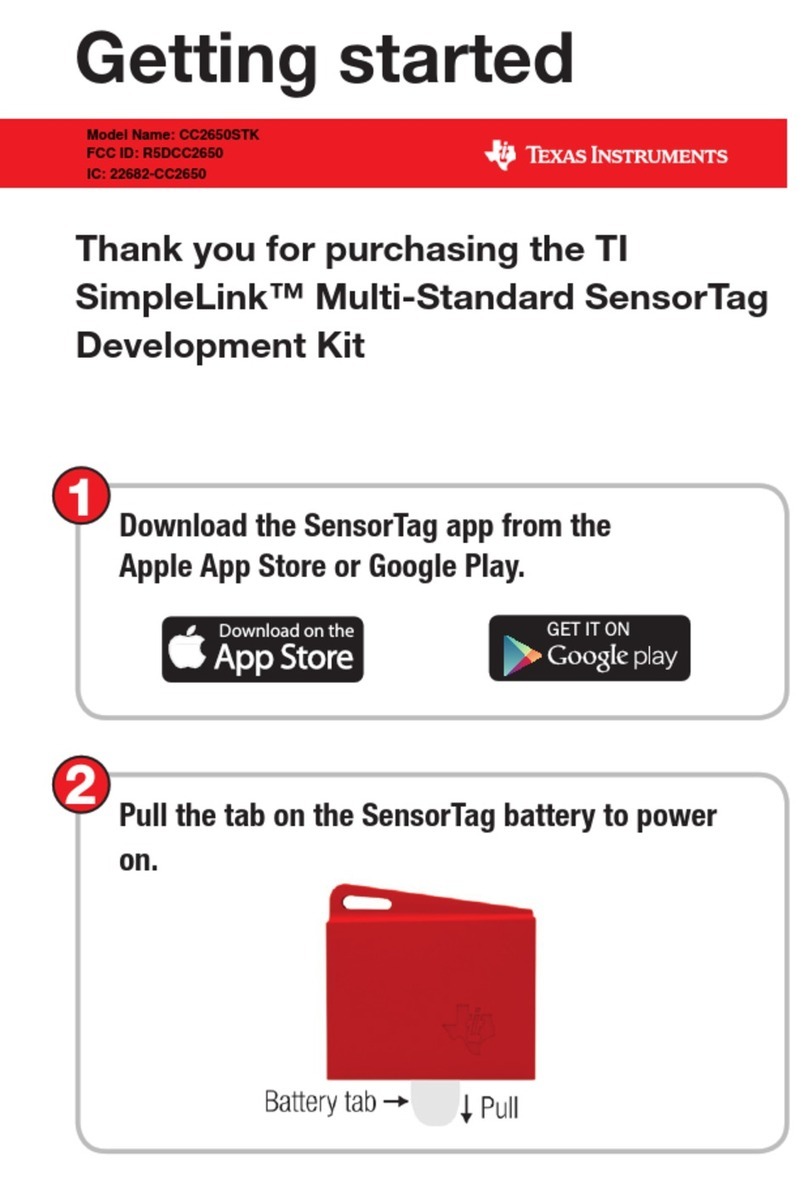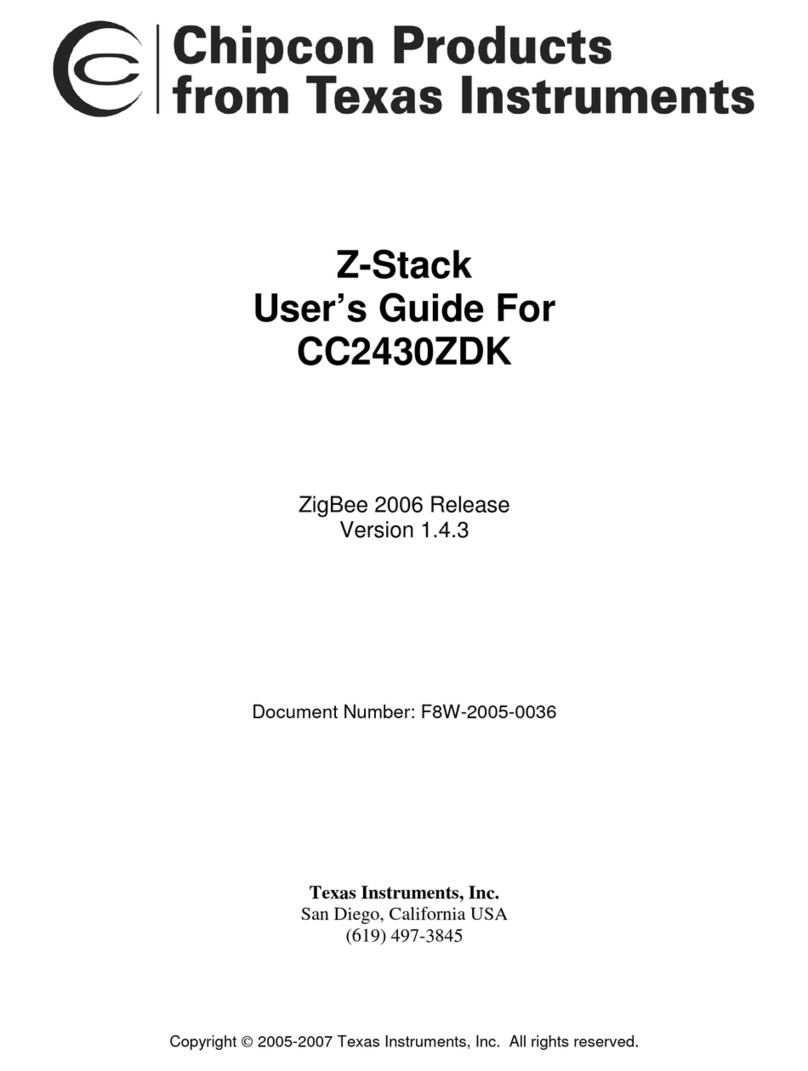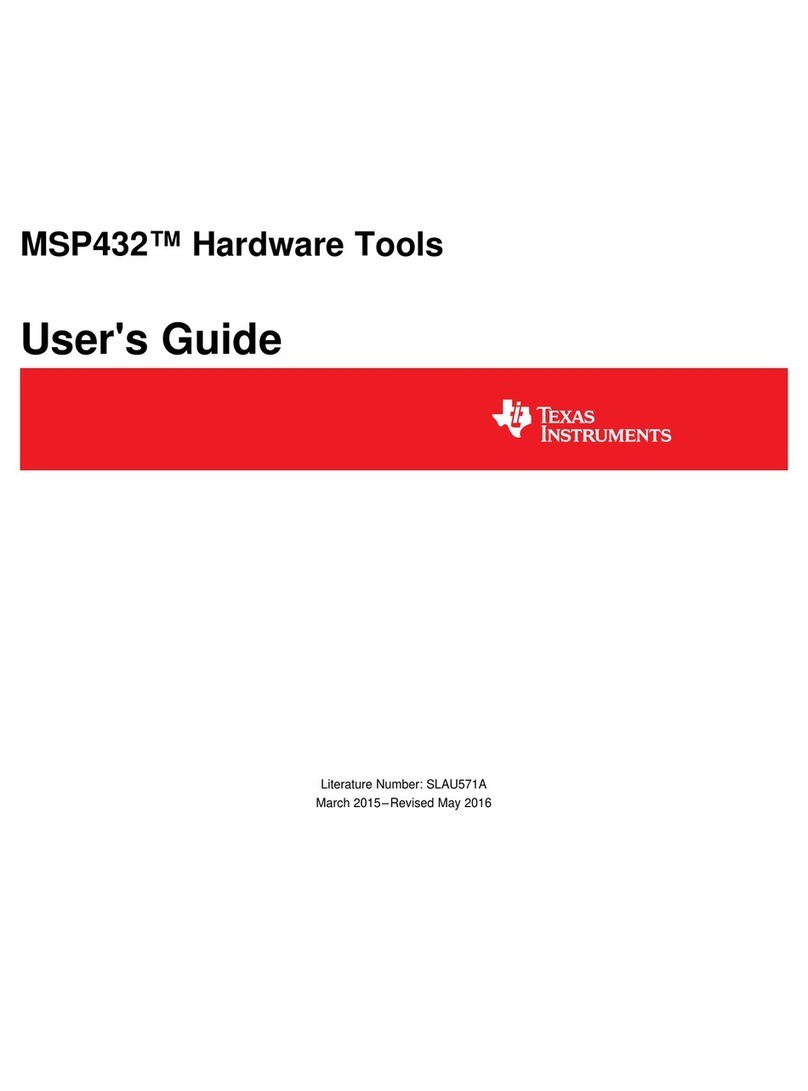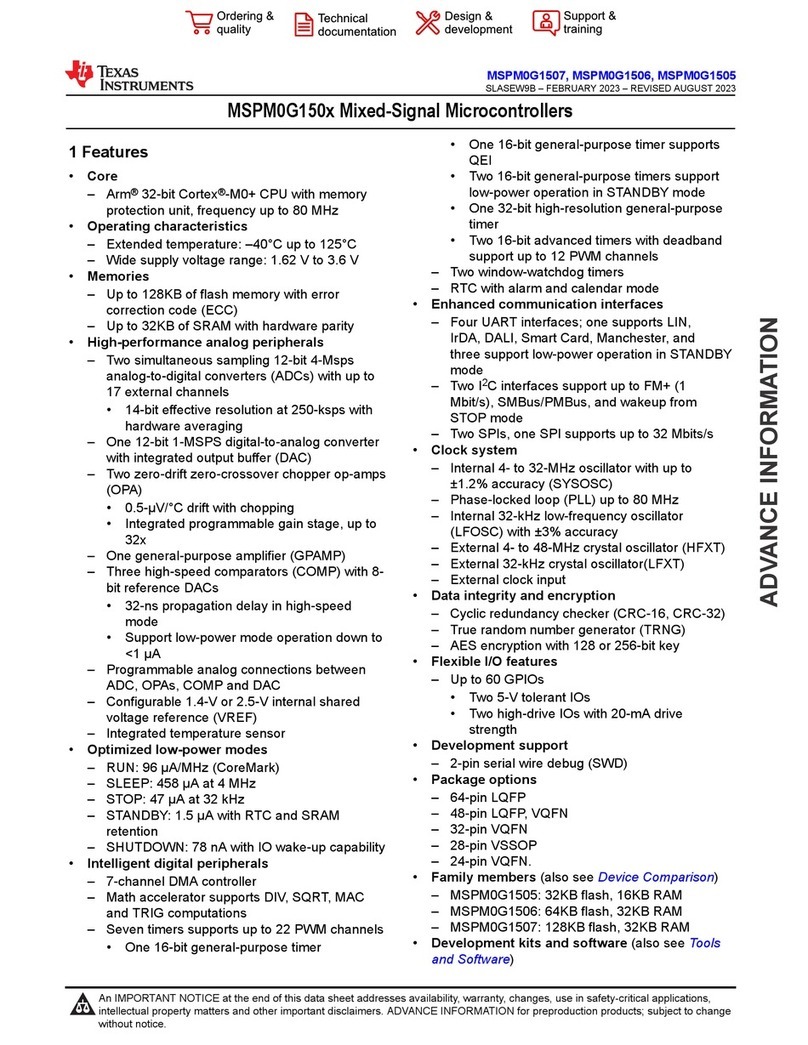2.3.4 Application (or "Backchannel") UART
The backchannel UART allows communication with the USB host that is not part of the target application’s
main functionality. This is very useful during development, and also provides a communication channel to the
PC host side. This can be used to create graphical user interfaces (GUIs) and other programs on the PC that
communicate with the LaunchPad development kit.
Figure 2-6 shows the pathway of the backchannel UART. The backchannel UART is connected to UART0 (PA8,
PA9) deepening on the jumper settings on headers J16 and J17.
On the host side, a virtual COM port for the application backchannel UART is generated when the LaunchPad
development kit enumerates on the host. You can use any PC application that interfaces with COM ports,
including terminal applications like Hyperterminal or Docklight, to open this port and communicate with the target
application. You need to identify the COM port for the backchannel. On Windows PCs, Device Manager can
assist.
Figure 2-6. Application Backchannel UART in Device Manager
The backchannel UART is the "XDS110 Class Application/User UART" port. In this case, Figure 2-6 shows
COM14, but this port can vary from one host PC to the next. After you identify the correct COM port, configure it
in your host application according to its documentation. You can then open the port and begin communication to
it from the host.
On the target MSPM0L1306 side, the backchannel is connected to the UART0 module. The XDS110-ET has a
configurable baud rate; therefore, it is important that the PC application configures the baud rate to be the same
as what is configured on the UART0.
2.3.5 Using an External Debug Probe Instead of the Onboard XDS110-ET
Many users have a specific external debug probe that they prefer to use, and may wish to bypass the XDS110-
ET debug probe to program the MSPM0 target MCU. This is enabled by jumpers on isolation block J101, and
the connector J103. Using an external debug probe is simple, and full JTAG access is provided through J103.
1. Remove jumpers on the JTAG signals on the J101 isolation block, including NRST, SWDIO and SWCLK.
2. Plug any Arm debug probe into J103
3. J103 follows the Arm Cortex Debug Connector standard outlined in Cortex-M Debug Connectors.
4. Plug USB power into the LaunchPad development kit, or power it externally.
5. Ensure that the jumpers across 3V3 and GND are connected if using USB power.
6. External debug probes do not provide power, the VCC pin is a power sense pin.
7. For more details on powering the LaunchPad development kit, see Section 2.4.
2.3.6 Using the XDS110-ET Debug Probe With a Different Target
The XDS110-ET debug probe on the LaunchPad development kit can interface to most Arm Cortex-M devices,
not just the onboard target MSPM0L1306 device. This functionality is enabled by the J102 10-pin Cortex-M
JTAG connector and a 10-pin cable. Header J102 follows the Cortex-M Arm standard, however, pin 1 is not
a voltage sense pin. The XDS110-ET outputs only 3.3-V JTAG signals. If another voltage level is needed, the
user must provide level shifters to translate the JTAG signal voltages. Additionally, 3.3 V of output power can be
sourced from the XDS110-ET when jumper J102 is connected. This allows the XDS110-ET to power the external
target at 3.3 V through pin 1. EnergyTrace technology is not supported on this interface.
1. Remove jumpers on the JTAG signals on the J101 isolation block, including RST, TMS, TCK, TDO, and TDI.
2. Plug the 10-pin cable into J102, and connect to an external target. a. J102 follows the Arm Cortex Debug
Connector standard outlined in Cortex-M Debug Connectors.
3. Plug USB power into the LaunchPad development kit, or power it externally. JTAG levels are 3.3 V ONLY.
Hardware www.ti.com
10 MSPM0L1306 LaunchPad Development Kit (LP
‑
MSPM0L1306) SLAU869C – OCTOBER 2022 – REVISED MARCH 2023
Submit Document Feedback
Copyright © 2023 Texas Instruments Incorporated