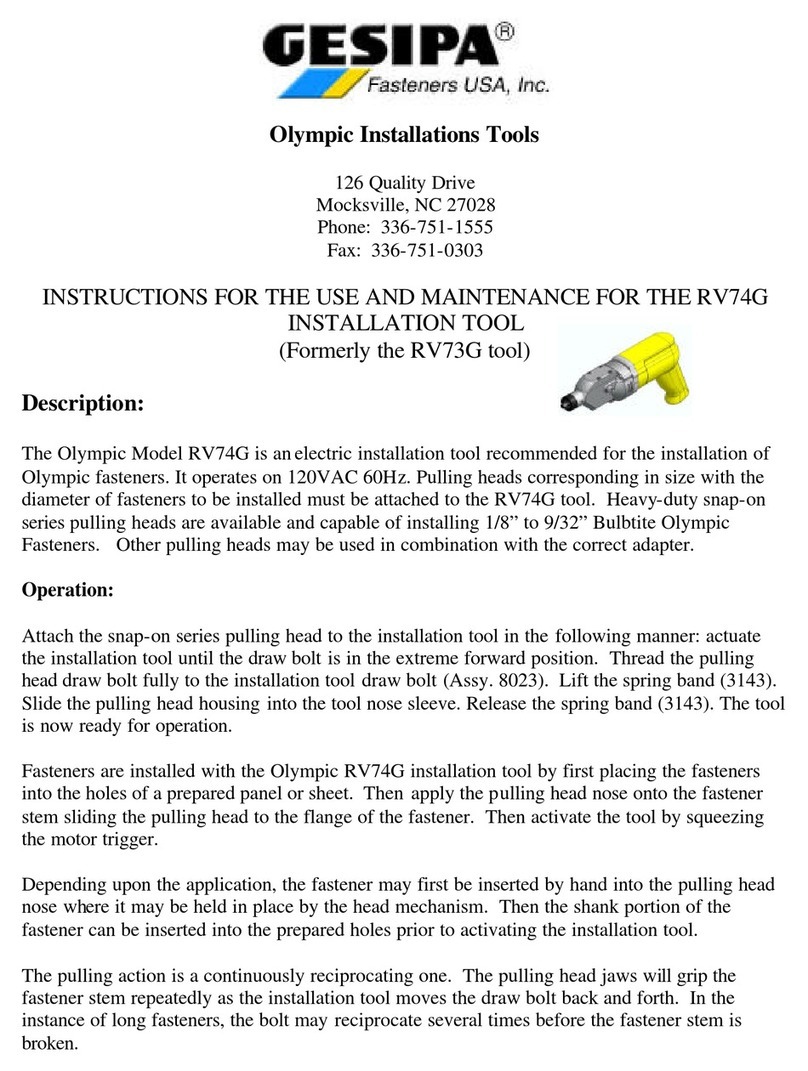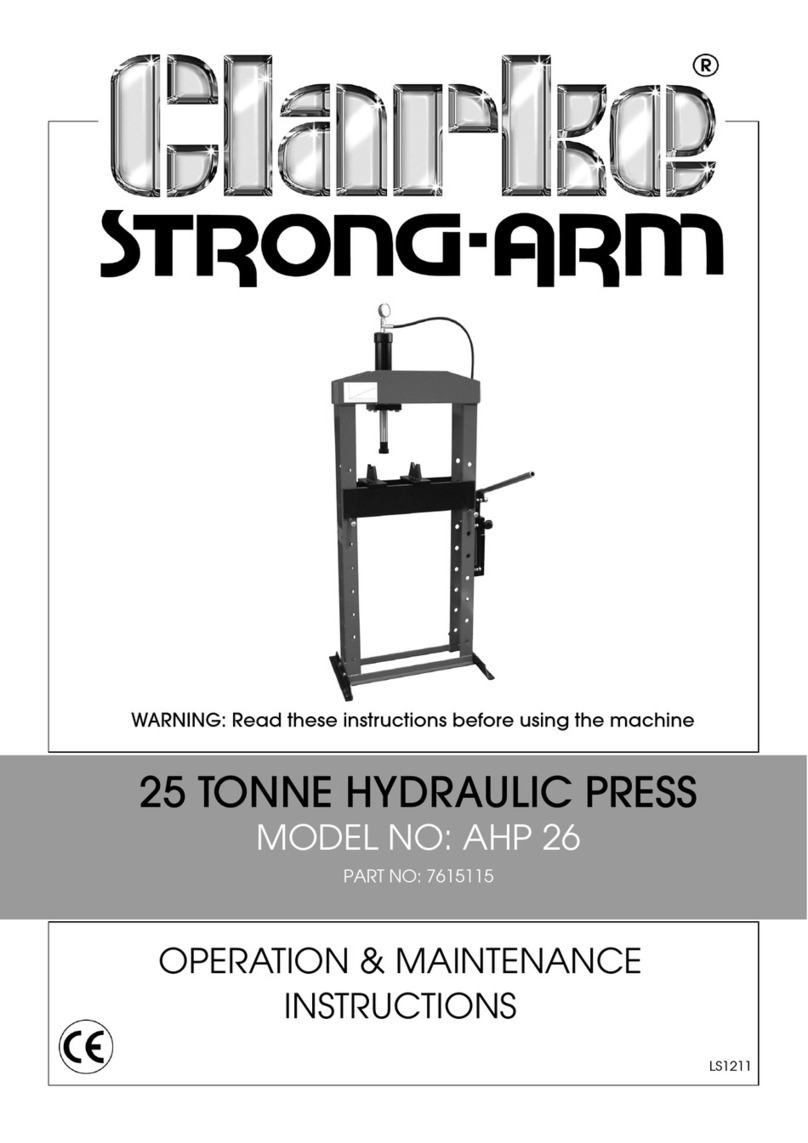Stahls Hotronix FUSION IQ User manual

OPERATOR’S MANUAL
FUSION IQ®

HOTRONIX®
FUSION IQ®Safety Instructions Table Of Contents
When using your heat press, basic precautions should always
be followed, including the following:
1. Read all instructions.
2. Use heat press only for its intended use.
3. To reduce the risk of electric shock, do not immerse the heat press in water or other liquids.
4. Never pull cord to disconnect from outlet, instead grasp plug and pull to disconnect.
5. Do not allow cord to touch hot surfaces, allow heat press to cool completely before storing.
6. Do not operate heat press with a damaged cord or if the equipment has been dropped or damaged.
To reduce the risk of electric shock, do not disassemble or attempt to repair the heat press. Take it to
a qualified service person for examination and repair. Incorrect assembly or repair could increase the
risk of fire, electric shock, or injury to persons when the equipment is used. Power supply cord must
be disconnected before cleaning or servicing press.
7. This appliance is not intended for use by persons (including children) with reduced physical, sensory or mental capabilities,
or lack of experience and knowledge, unless they have been given supervision or instruction concerning use of the
appliance by a person responsible for their safety.
8. Close supervision is necessary for any heat press being used by or near children. Do not leave equipment unattended while
connected.
9. To avoid burns, do not touch hot metal parts or the heated platen during use.
10. To reduce the likelihood of circuit overload, do not operate other high voltage equipment on the same circuit.
11. If an extension cord is necessary, then a 20-amperage rated cord should be used. Cords rated for less amperage may
overheat. Care should be taken to arrange the cord so that it cannot be pulled or tripped over.
12. Keep hands clear of the upper heat press platen during lock down as the pressure may cause injury.
13. Heat press should be placed on a sturdy, suitable stand at least 91,5 cm L x 60 cm W x 75 cm H.
14. Work area must be kept clean, tidy and free of obstructions.

Table Of Contents
Machine View 4
Operating Instructions 5-7
Connecting the System 5
Start Up/Shut Down 5
Home Screen 6
Prepare to Print 7
Touch Screen Guide 8-11
Setup Menu 8
Password Setup (Manager Level Only) 8
Preset Setup 9
Date & Time Setup 10
Display Setup 10
Auto On & Off Setup 10
System Setup (Manager Level Only) 10
Calibration (Manager Level Only) 11
Updating Software 11
Connecting to the IQ®Portal 12
Electrical Schematic 13
Replacement Parts List 14
Parts Location Guide 15
Contact us 16

4
HOTRONIX®
FUSION IQ®Machine View
ON OFF
Touch Screen
Lift Handle
Over-the-Center
Pressure Adjustment Knob
Power ON/OFF Switch
Circuit Breaker
IEC Inlet
Swing Lock
Heat Platen
Swing Handle
Pull Handle
Lower Platen
Base

5
WWW.STAHLS.DE
Operating Instructions
Insert power cord into IEC inlet located in the back of the press (1.1).
Connect the power cord into a properly grounded electrical outlet with a
sufficient amperage rating.
NOTE: To release power cord from press, hold two red buttons
on both sides of cord and pull (1.2).
Voltage
120 volt requires a full 20-amp
grounded circuit for 120-volt operation.
220 volt requires a full 10-amp
grounded circuit for 220-volt operation.
Connecting the System
To start up your heat press:
Flip the power switch ON (2.1). A splash screen displaying
the Hotronix®logo and current software version is shown for
several seconds.
To turn your heat press off, flip the power switch OFF.
To place your heat press into Standby Mode, touch and release the Power icon
on the Home Screen (3.2). In Standby Mode, the heater turns off while the
Touch Screen remains on, displaying an orange background as a warning if
the platen is still hot (above 100°F / 38°C).
NOTE: Standby Mode must be used for the Auto On feature to function
(10.1). The Auto On feature will not work if the power switch (2.1) is in
the OFF position.
To start up your heat press while in Standby Mode,
touch and release the Home icon on the Standby Screen.
Start Up/Shut Down
1.1
1.2
2.1

6
HOTRONIX®
FUSION IQ®Operating Instructions
Displays the selected
preset. Touch and
hold to see application
settings.
NOTE: Holding down material
name will display targeted
application settings. Screen
displays current temperature,
pressure, and time.
Status bar provides
helpful information
regarding heat press.
Displays multiple heat
application preset step.
Touch the empty circled
numbers to switch
between preset steps.
Touch and edit your
favorite presets.
IQ®Portal and WIFI
connection status.
Lock the screen
(Manager-level only)
to prevent User-level
operators from
changing settings.
Touch and edit Users to
control operator access
level and track press
usage by operator in the
IQ®Portal.
Displays the current application
temperature and time. To view
pressure, touch 0 and target
pressure is displayed. Manual
pressure adjustment required.
Home Screen
3.1
3.2
Touch
Setup menu.
Place press in Standby Mode
to take advantage of the
scheduled Auto On feature.

7
WWW.STAHLS.DE
Operating Instructions
To begin heat applying, start by verifying that you have
the proper settings displayed on the Home Screen.
•Select preset material application.
•Manually enter temperature and time for selected
material. Adjust pressure accordingly.
Remember to allow for the thickness of your garment when adjusting
the pressure.
1 - 3 = Light Pressure
4 - 7 = Medium Pressure
8 - 9 = Heavy Pressure
When desired settings are reached, you can begin heat application.
When using the Swing feature (4.1), swing the heat platen outward
and position the garment and design.
When using the Draw feature (4.2), pull out the lower platen and
position the garment and design.
Swing or push the platen back into position and lower platen to heat apply.
The Home Screen will initiate a count down and signal when to lift
the platen off the garment.
Swing or pull the heat platen and proceed according to the application instruc-
tions.
Prepare to Print
4.2
4.1

8
HOTRONIX®
FUSION IQ®
Touch the Settings icon on
the Home Screen (5.1)
to configure your heat press.
Managers can access all setup
options, while Users can access
a limited set (5.2).
•Managers default password: M
Touch the User icon on the
Home Screen (6.1) or Setup
Menu (6.2) to select, add,
and edit Users.
Touch and edit Managers
and Users to configure
access to settings (6.3, 6.4).
Heat press reports on the IQ®
Portal can be filtered by User
to track individual operator
performance.
Touch the arrow keys on the
taskbar to scroll through a
long list of Users (6.5).
Setup Menu
Password Setup (Manager Level Only)
5.1 5.2
6.1 6.2
6.3 6.4
6.5
Touch Screen Guide

9
WWW.STAHLS.DE
Touch the Columns icon (7.1)
to select from a list of saved
presets (7.2).
Touch the arrow keys on the
taskbar to scroll through a
long list of presets (7.3).
Touch a preset to select
a material.
Touch the Pencil icon (7.4) to
enter edit mode, then touch
preset name to edit settings.
Touch Enter to save changes.
Touch the Plus icon to create
a new preset (7.5).
Name your preset and
enter desired temperature,
time, and pressure. When
creating a new preset,
the current Home Screen
application settings are
selected automatically (7.6).
Touch the empty circled
numbers to set multiple preset
stages for pretreatment or
multi-step applications (7.7).
Preset Setup
7.1 7.2
7.3
7.67.5
7.7
7.4
Touch Screen Guide

10
HOTRONIX®
FUSION IQ®
Touch the Settings icon on the Home Screen.
•Touch Date & Time, information displays on right of screen (8.1).
•Touch up/down arrows to select time zone.
•Touch Auto to automatically synchronize the heat press clock.
The heat press must be connected to a WIFI network with
access to the Internet.
•Touch Daylight Saving to enable daylight saving mode.
This option should be enabled during summer.
Date & Time Setup
Touch the Settings icon on the Home Screen.
•Select System, information displays on right of screen (11.1).
•Touch Power Save and select time, then touch Check Mark icon
on taskbar to save.
•When enabled, your heat press will enter Standby Mode if it is not
used for the specified number of hours.
System Setup (Manager Level Only)
Touch the Settings icon on the Home Screen.
•Touch Display, information displays on right of screen (9.1).
•Touch Temperature to switch between F° or C°, then touch
Check Mark icon on taskbar to save.
Display Setup
Touch the Settings icon on the Home Screen.
•Touch Auto On/Off, information displays on right of screen (10.1).
•Touch Enable, then On Hour/Minute and Off Hour/Minute,
selecting Enter between each setting. Once entered,
touch Check Mark icon on taskbar to save.
NOTE: Standby Mode must be used for the Auto On feature to function (3.2).
The Auto On feature will not work if the power switch (2.1) is in the OFF position.
Auto On & Off Setup
8.1
9.1
10.1
11.1
Touch Screen Guide Touch Screen Guide

11
WWW.STAHLS.DE
Touch the Settings icon on the Home Screen.
•When a software update is available, an exclamation point
appears after the version number in the Setup Menu (5.2).
•Touch Firmware, information displays on right of screen.
An available online update displays a cloud icon.
•Touch Update File on right of screen, then touch Check Mark
icon on taskbar to start download. A downloaded update displays
a memory card icon.
•Touch Downloaded Update File on right of screen, then touch
Check Mark icon on taskbar to start installation.
NOTE: If a power failure occurs during installation,
the heat press will attempt to install the previous
software version.
Updating Software
All FUSION®heat presses have a temperature calibration function (12.1).
•Turn on heat press and heat to 350°F/177°C.
•Place temperature strip on center of platen and press
for 5 seconds, or measure center of heater with contact
thermocouple (not infrared) thermometer.
•Touch the Settings icon on the Home Screen.
•Touch Calibration, information displays on right of screen.
•Touch Temperature and adjust Temperature Calibration to match
Target Temperature.
Manual FUSION®heat presses have a pressure calibration function (12.2).
•Touch the Settings icon on the Home Screen.
•Touch Calibration, information displays on the right of screen.
•Touch Pressure and then Calibrate. Wait for the screen to display 2.5V.
•Adjust pressure knob until reading is 2.7V (with handle lowered in print
position), then touch Set Min Point.
•Adjust pressure knob 1 turn clockwise, then lower handle into print
position (reading should be 3.1V or 3.2V), then touch Set Max Point.
Your heat press comes pre-calibrated from the factory. Calibration is only required after sensor or
controller replacement. Pressure is periodically self-calibrated. Incorrect calibration can result in
poor print results or damage to your heat press which is not covered by warranty.
Calibration (Manager Level Only)
12.1
12.2
Touch Screen Guide

12
HOTRONIX®
FUSION IQ®Connecting to the IQ®Portal
Create Your Account
•Using a phone or computer, visit iq.hotronix.com
to create an account (13.1).
•Enter your name, email, and password.
•Click on the confirmation link in the email you receive.
•Your account has been created.
Register a Heat Press
•Click on Manage Heat Presses, then New Heat Press.
•Select heat press type, enter serial number, and enter a name for
the heat press (optional).
•Click on Create Heat Press and enter the verification code given.
•On the heat press Setup Menu, touch WIFI and connect to your WIFI
router or mobile hotspot (13.2).
•On the heat press Setup Menu, touch the Cloud icon and enter the
verification code displayed in the IQ®Portal (13.3).
•Your heat press has been registered.
Create & Assign Users
•Click on Manage Operators, then New User.
•Enter a name and select a privilege level. Managers can access all
heat press settings while Users have limited access.
•Click on New User, then Assign Machines in the sidebar.
•Select a machine and click Assign.
•On the heat press Setup Menu, touch the Cloud icon, then Manual Sync (13.4).
•Reporting will show impressions made by the Users.
13.1
13.2
13.3
13.4

13
WWW.STAHLS.DE
Electrical Schematic
TRIAC
White 14ga
Red 20ga
Black 14ga
ON/OFF
Switch
IEC Inlet
L
NWhite 14ga
Black 14ga
Ground
to Frame
White 14ga
Black 14ga
Circuit
Breaker
Circuit
Breaker
Ground
to Frame
230/240V Version
RTD Probe
High Temperature Wire 14ga
High Temperature Wire 14ga
Ground
to Frame
Proximity Switch
Strain
Gauge
1800W Heater - 120V - 50/60Hz
1800W Heater - 230/240V - 50/60Hz
120V Version
RTD Probe

14
HOTRONIX®
FUSION IQ®Replacement Parts List Parts Location Guide

15
WWW.STAHLS.DE
Parts Location Guide

CE Certification, WEE & RoHS
STAHLS’ Europe GmbH will take back all heat press machines free of charge (inside the EU) that have been manufactured by
them, even those sold prior to the date stated above, subject to the heat press machine being delivered to them at the owners
costs. STAHLS’ Europe GmbH will break down the heat press machine and ensure that all recyclable parts are correctly recyc-
led, and non-recyclable parts will be disposed of in accordance with legal requirements. In an effort to make such transaction as
smooth to customers as possible, and to ensure that all STAHLS’ heat presses are identifiable, all heat press machines supplied
by STAHLS’ Europe GmbH will have the logo/brand of STAHLS’ Hotronix clearly marked upon them.
CE Certification:
WEE and RoHS Symbols
Batterie
HOTRONIX®
FUSION IQ®
For the purposes of the EC-Machine Guideline 2006/42/EC, Appendix II A and the EC Low Voltage directive to 73/23 European
Economic Community as well as the EC EMV-guideline 89/336.
For the manufacturer STAHLS’ Hotronix® Division, we state as European Commissioners, that our product
A Transfer Press for ironing of thermo application, Model: Fusion IQ®
supplied corresponds to the following appropriate regulations:
EMC Directive (2014/30/EU) & Low Voltage Directive (2014/35/EU):
• EN/IEC 60335-1:2010 Safety of household and similar electrical appliances
• EN 60335-2-44:2002 + A1:2008 + A2:2011 Safety of household and similar electrical appliances-safety Par 2-44: Particular
requirment for ironers
• EN 60335-2-44:2002 + AMD1:2008 + AMD2:2012 Safety of household and similar electrical appliances-safety Par 2-44:
particular requirment for ironers
• EN 61000-6-3:2007, Inc. A1:2011 - Electromagnetic compatibility (EMC) generic standards. Emission standard for residential,
commercial and light-industrial environments
• EN 61000-6-1:2007 - Electromagnetic compatibility - generic immunity standard, part-6-1: residential, commercial and light
industrial
• EN 61000-3-2:2014 - Electromagnetic compatibility (EMC) - Part 3-2: limits-limits for harmonic current emissions (equipment
input current < or = 16 Amp per phase)
• EN 61000-3-3:2013 - Electromagnetic compatibility (EMC) - Part 3-3: limits-limitation of voltage changes, voltage fluctuations
and flicker in public low - voltage supply systems, for equipment with rated current < or = to 16 Amp per phase and not
subject to conditional connection.
It is possible that not all the listed norms apply to the above mentioned product.
STAHLS’ Europe GmbH
(Stephanie Schnur, Managing Director, STAHLS’ Europe GmbH)
Contact:
STAHLS’ Europe GmbH • Dieselstraße 62 • 66763 Dillingen • Germany
Telefon: +49 (0) 68 31/97 33-0 • Fax: +49 (0) 68 31/97 33 45

CONTACT US
STAHLS’ Europe GmbH
Dieselstraße 62
66763 Dillingen
Germany
Technical Support &
Customer Service
+49 (0) 68 31/97 33 0
Email
Web
stahls.de
This document includes multiple trademarks and describes equipment covered by many
patents that are owned by GroupeSTAHL and/or its subsidiaries. GroupeSTAHL enforces
its rights to protect these intellectual properties.
©
2021
Table of contents
Other Stahls Hotronix Power Tools manuals

Stahls Hotronix
Stahls Hotronix MAXX CLAM User manual
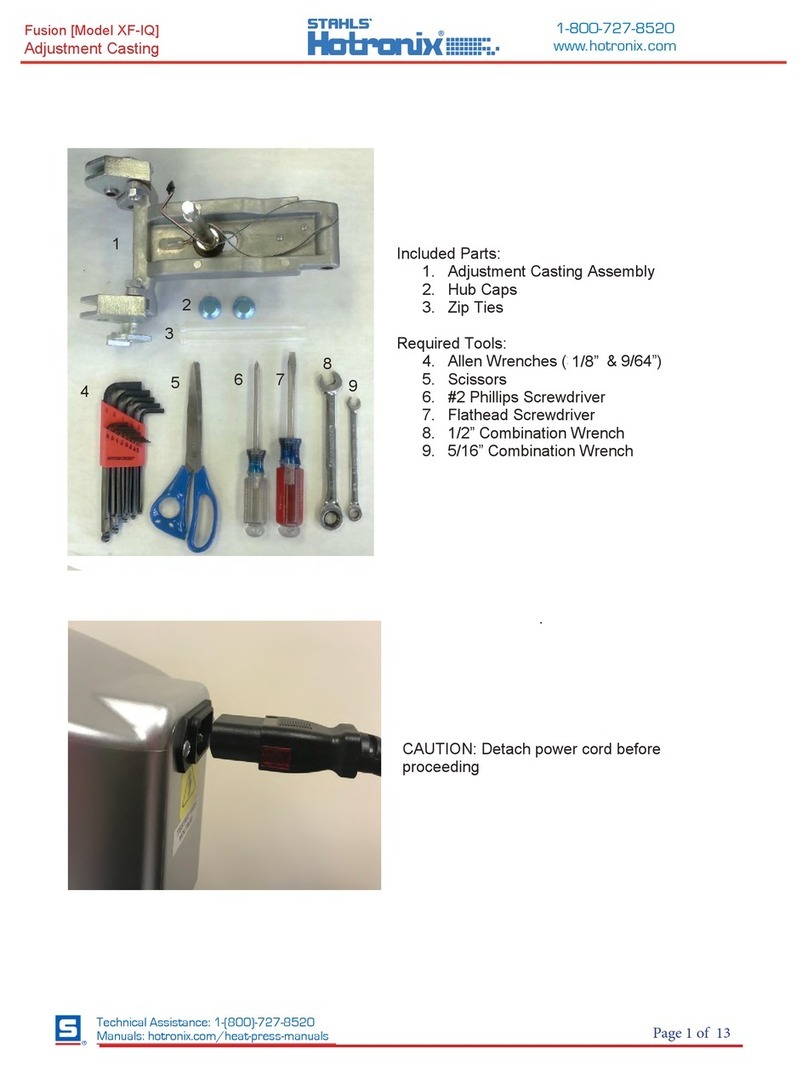
Stahls Hotronix
Stahls Hotronix Fusion XF-IQ User manual

Stahls Hotronix
Stahls Hotronix Fusion XF User manual

Stahls Hotronix
Stahls Hotronix FUSION 360 IQ User manual

Stahls Hotronix
Stahls Hotronix Air Fusion XRF Operating and safety instructions

Stahls Hotronix
Stahls Hotronix Fusion XF Operating and safety instructions

Stahls Hotronix
Stahls Hotronix STX Series Use and care manual

Stahls Hotronix
Stahls Hotronix The MAXX Press User manual
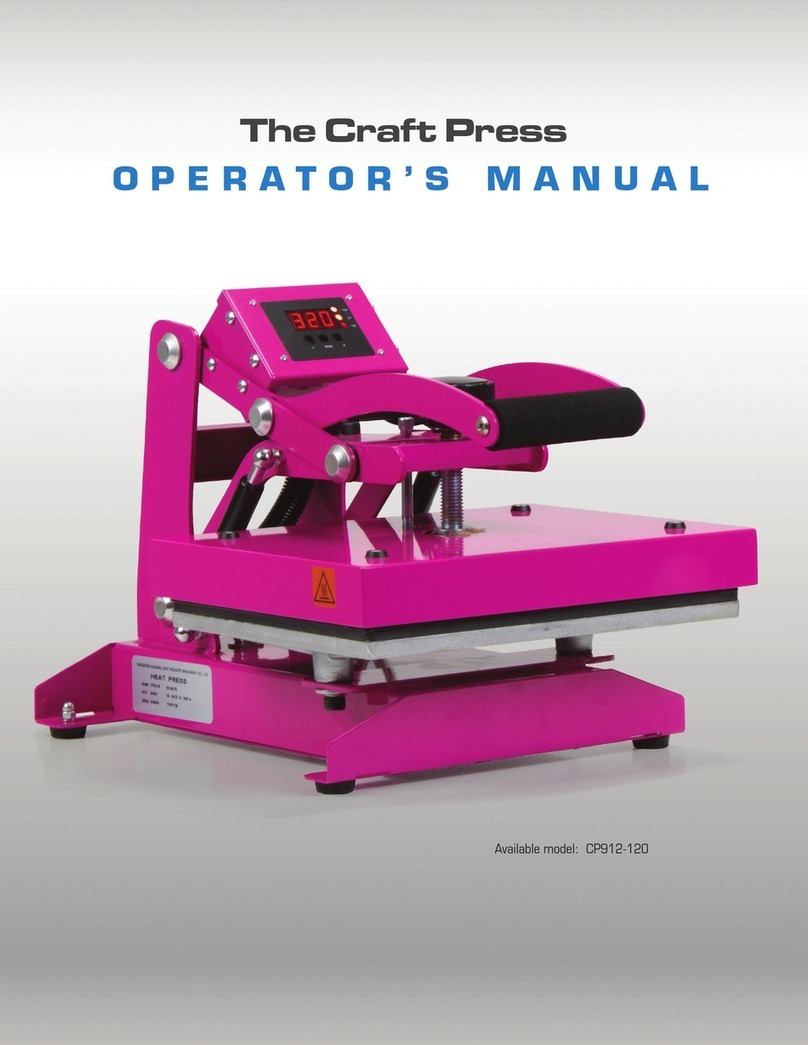
Stahls Hotronix
Stahls Hotronix CP912-120 User manual