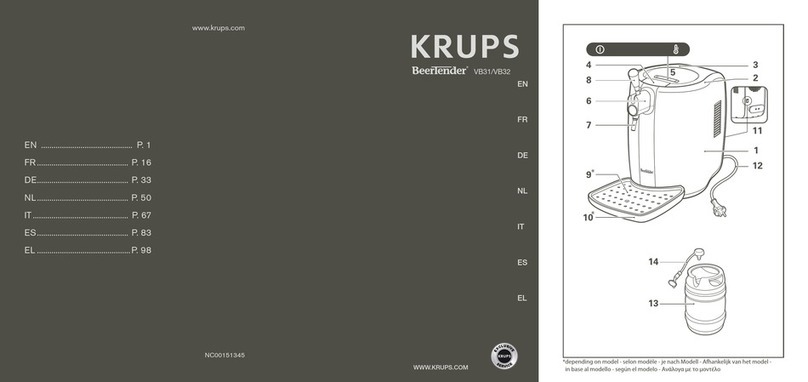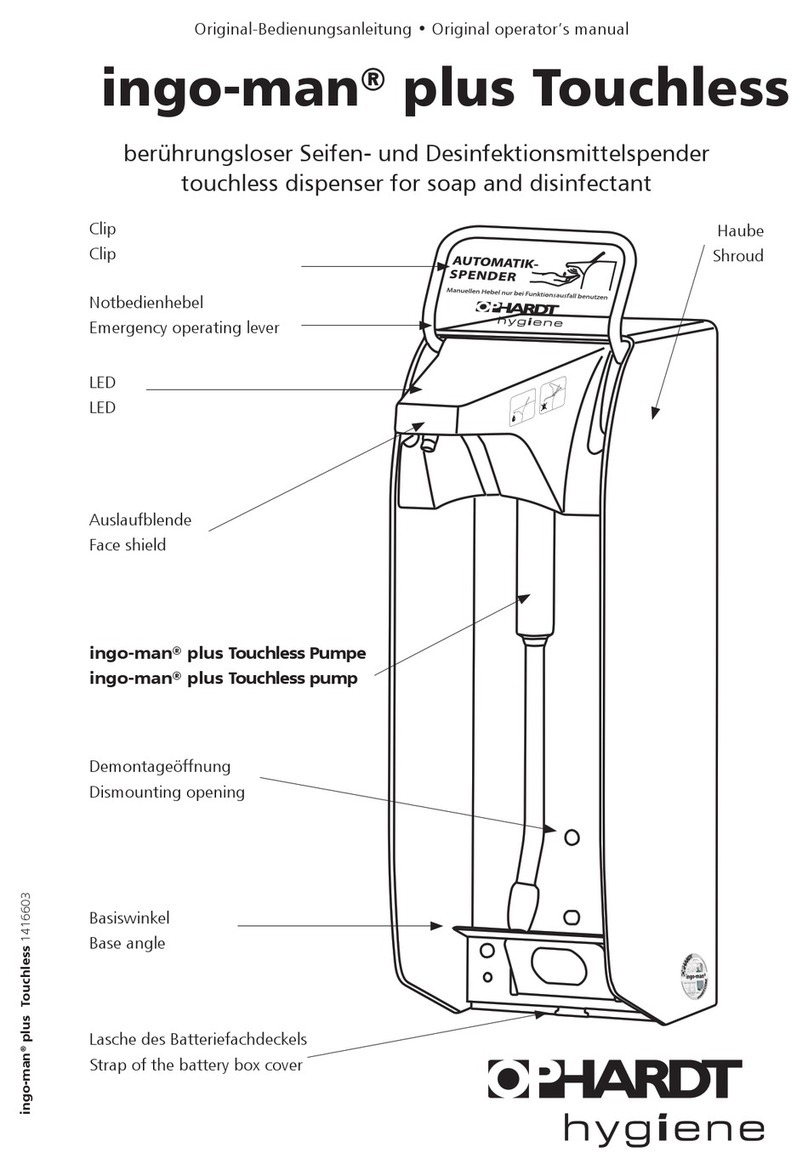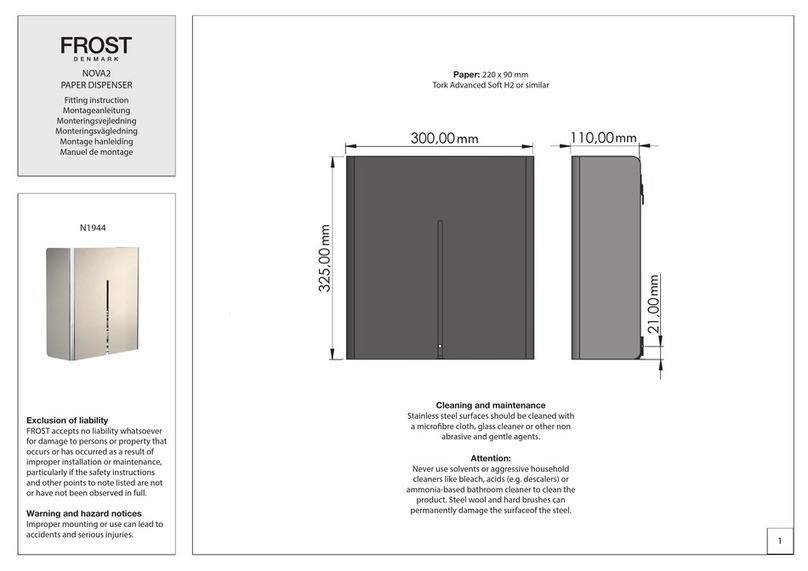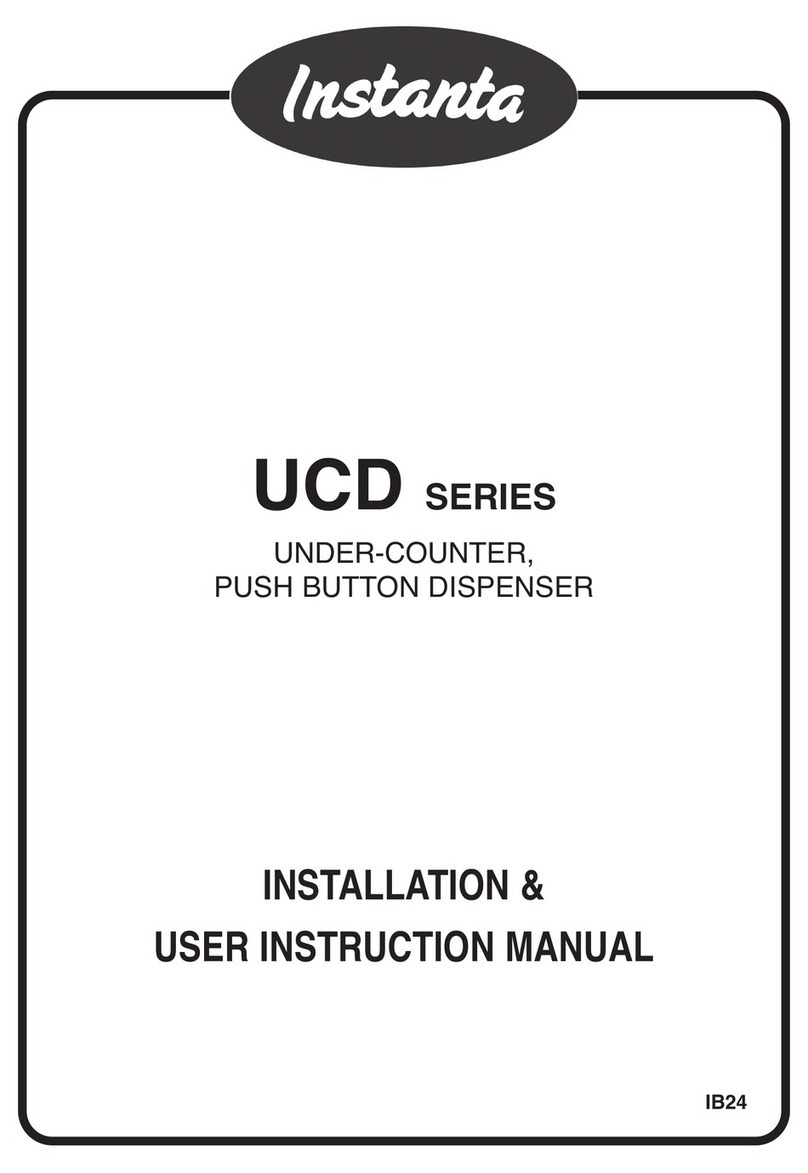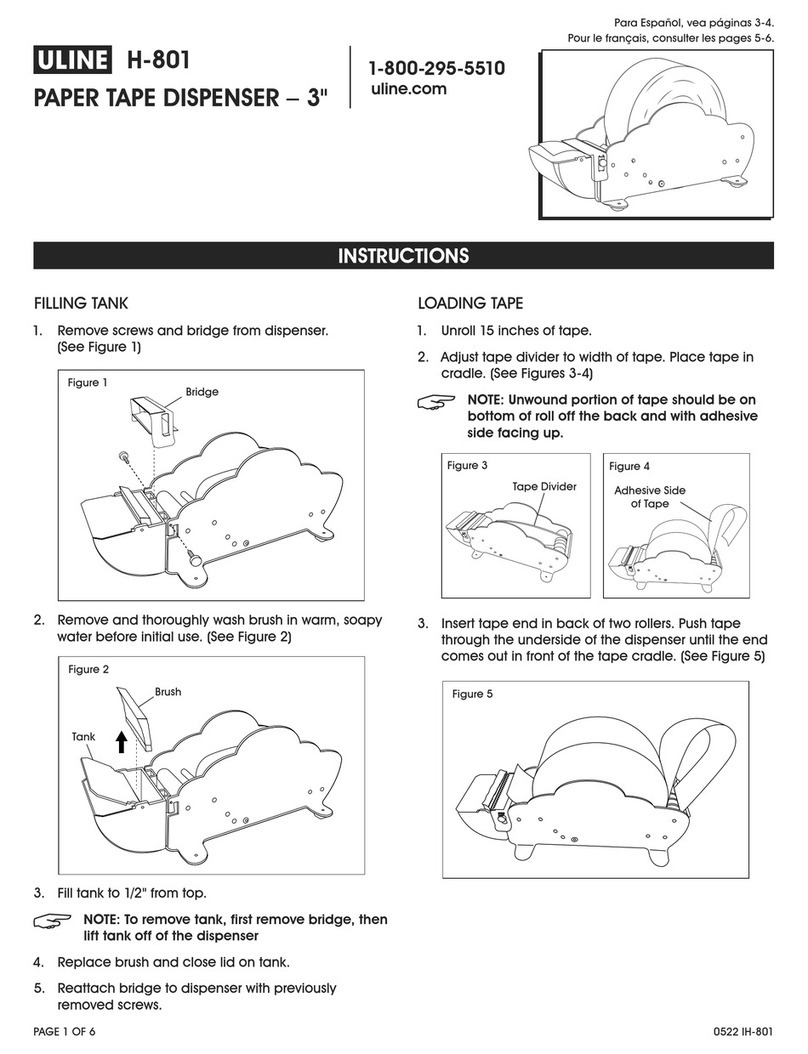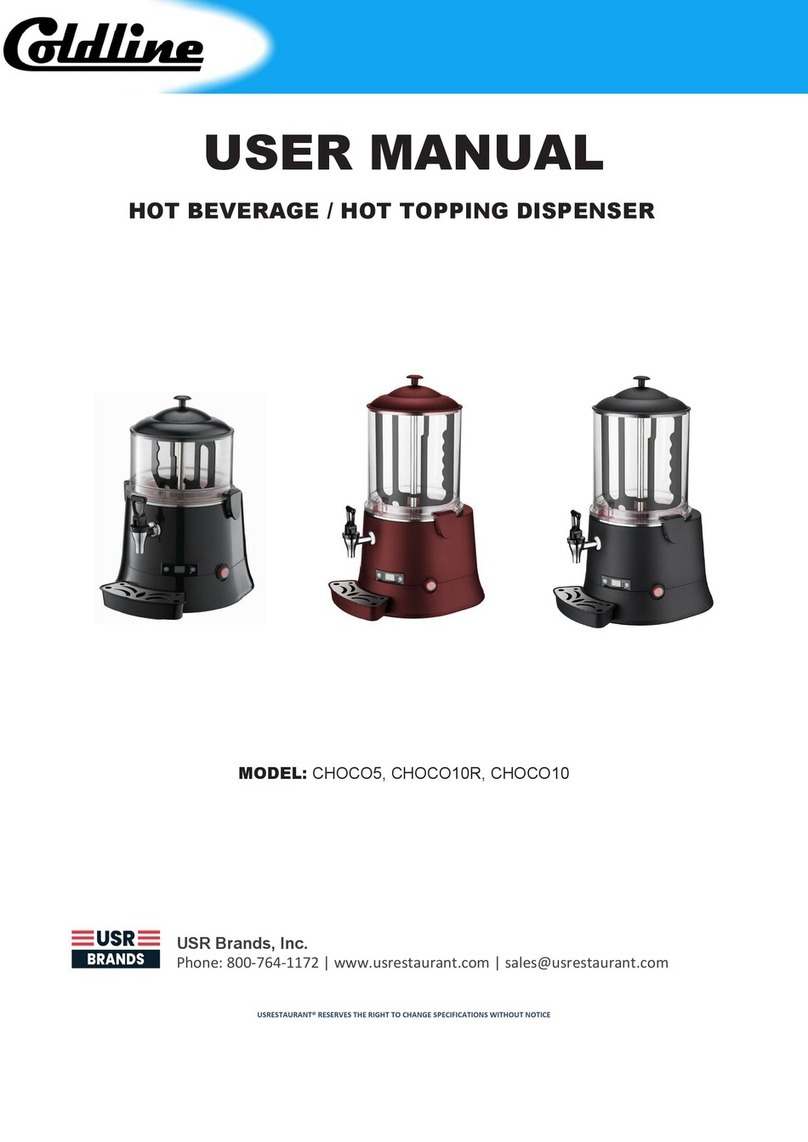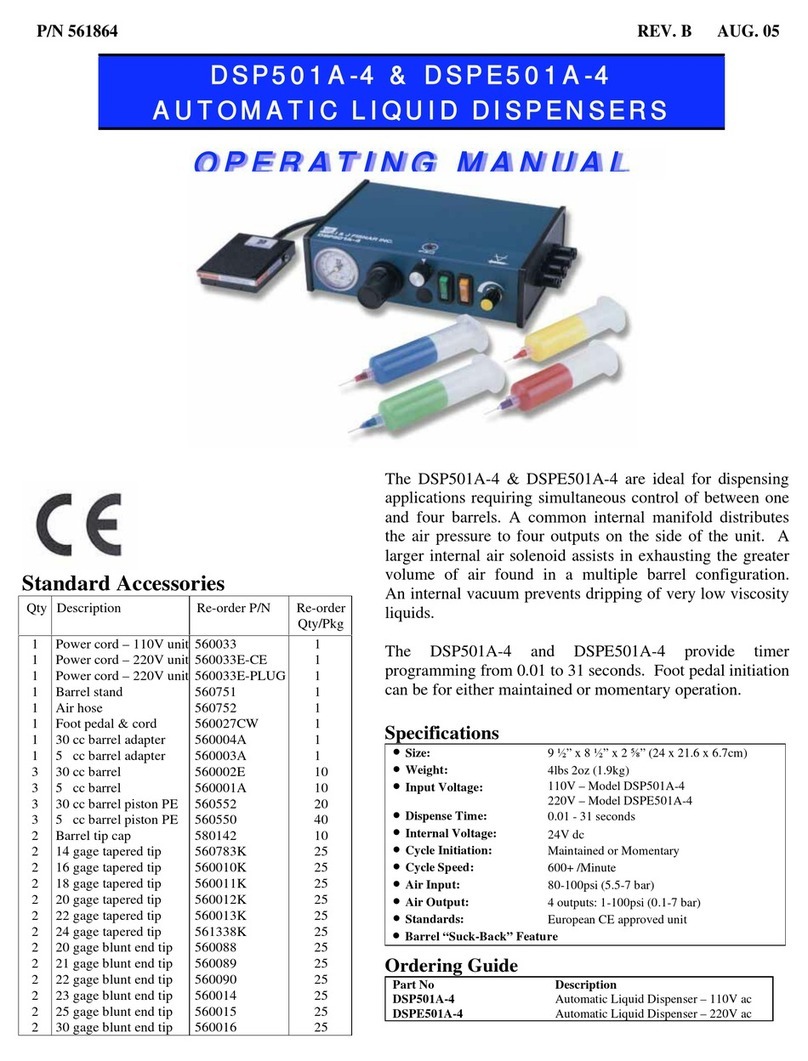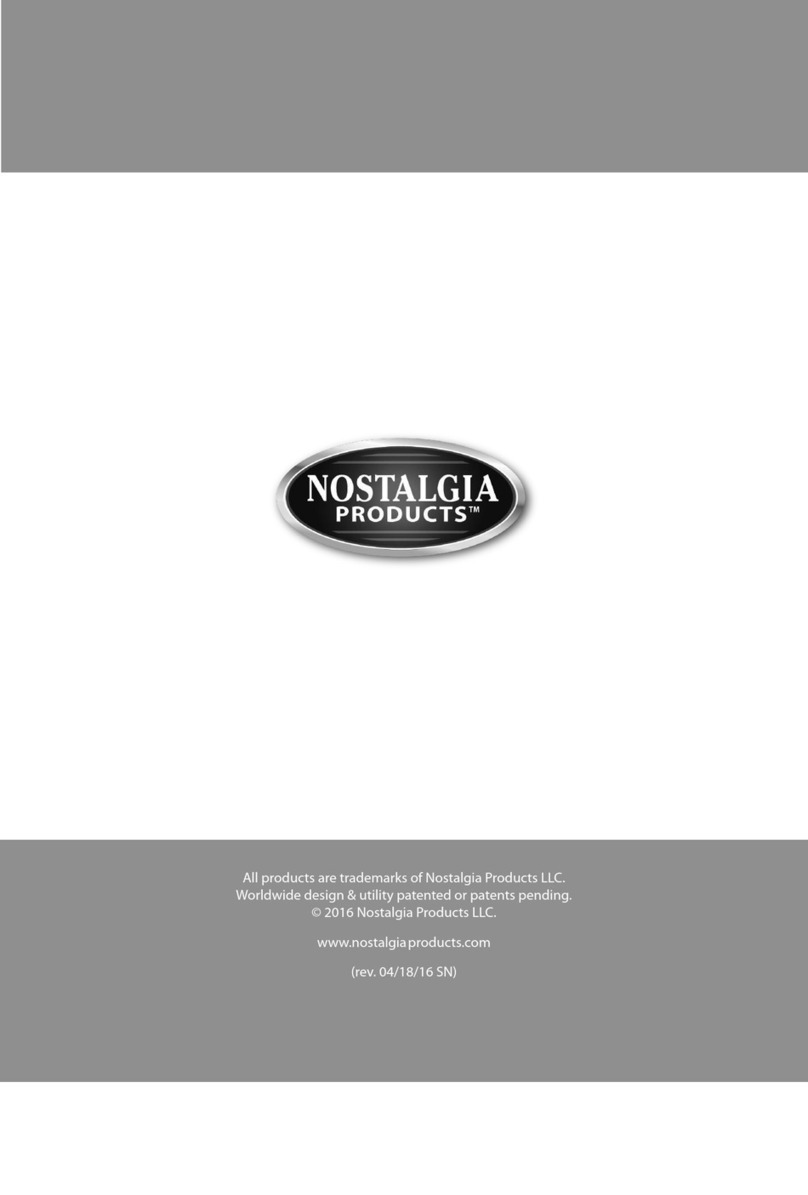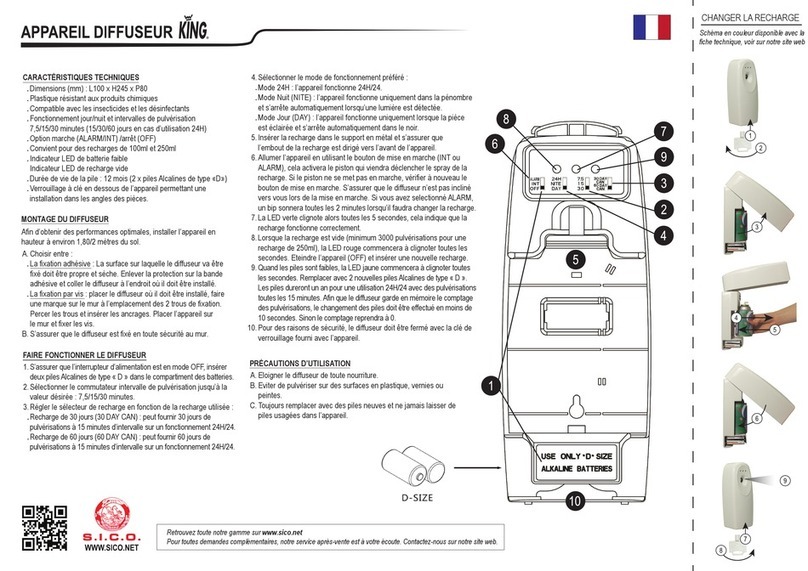Standard Change-Makers Guardian GXP User manual

Operating
Instructions
8M00585 REV. 3
Models Included:
GXP, BX, BE and
DLR
P.O. Box 36550
Indianapolis, IN 46236-0550
3130 N. Mitthoeffer Rd.
Indianapolis, IN 46235-0550
(317) 899-6966
FAX (317) 899-6977
WEB:www.standardchange.com

Standard Change-Makers, Inc.
Indianapolis, Indiana
One Year
Limited Product Warranty
Standard Change-Makers, Inc. (“Manufacturer”) warrants the machine (the “Product”), excluding any component(s) not manufactured by Standard
Change-Makers, Inc. (Third Party Product(s)), to be free from defects in material and workmanship if properly installed according to the Manufacturer’s
Installation Instructions and serviced and operated under normal conditions according to the Manufacturer’s instructions. THE MANUFACTURER
MAKES NO EXPRESS WARRANTIES WITH RESPECT TO, AND DISCLAIMS ANY IMPLIED WARRANTIES APPLICABLE TO, ANY
THIRD PARTY PRODUCT(S) INCORPORATED INTO THE PRODUCT INCLUDING WARRANTIES AGAINST INFRINGEMENT,
WARRANTIES OF MERCHANTABILITY AND WARRANTIES OF FITNESS FOR A PARTICULAR PURPOSE. However, the manufacturer
of Third Party Product(s) may have a warranty that is applicable to the owner of the product. Please contact the Manufacturer for additional warranty
information regarding any Third Party Product(s).
No other promise or affirmation of fact concerning the Product and no other description, sample or model of the Product shall be construed as
augmenting or supplementing this limited warranty, unless the additional warranty is in writing and signed by an authorized representative of
Manufacturer. The warranty period commences on the date the Product is put into service (“Installation Date”).
During the twelve months after the Installation Date, Manufacturer shall repair or replace (without charge to the owner) the Product, or any component
or part thereof (except Third Party Product(s)), which is determined, in the sole discretion of Manufacturer, to have defects in materials or workmanship
prior to the Installation Date.
MANUFACTURER SHALL ONLY BE OBLIGATED TO PERFORM WARRANTY WORK IF THE PRODUCT, OR ANY COMPONENT
OR PART THEREOF, IS RETURNED TO MANUFACTURERS FACTORY, OR ONE OF ITS COMPANY-OWNED SERVICE CENTERS.
TRANSPORTATION CHARGES SHALL BE PREPAID BY THE OWNER.
Each Product shipped from the factory contains Owner’s Manuals. Before shipping a Product to Manufacturer or one of its company-owned service
centers for warranty work, the owner shall be certain that the source of difficulty could not be corrected by performing one or more of the procedures
described in the Owner’s Manuals. If Manufacturer finds, in its sole discretion, that the difficulty could have been corrected by following a procedure in
an Owner’s Manual, MANUFACTURER RESERVES THE RIGHT TO MAKE THEIR REGULAR CHARGE FOR ANY WORK
PERFORMED.
This limited warranty shall not apply to any Product which must be repaired or replaced because of normal wear, which has been subject to misuse,
negligence, or accident, or which has been repaired or altered outside of Manufacturers factory, or one of its company-owned service centers, unless
authorized by Manufacturer. Manufacturer shall not be liable for any loss, damage, or expense (including, without limitation, the loss of money caused
by inadvertent machine dispense or by the use of counterfeit or bogus money) caused from or related in any way to the use of the Product or from any
other cause.
No person, agent, dealer, or any other entity is authorized to give or alter any warranties on behalf of Manufacturer nor to assume for Manufacturer any
other obligation or liability in connection with the Product. Manufacturer reserves the right to make design and/or operational changes to the Product
without obligation to incorporate these changes in to the Product covered by this warranty.
THIS LIMITED WARRANTY IS VALID ONLY IF AN OWNER’S WARRANTY REGISTRATION CARD HAS BEEN FULLY AND
PROPERLY COMPLETED AND IS ON FILE WITH THE MANUFACTURER. THIS LIMITED WARRANTY SUPERSEDES AND IS
GIVEN IN LIEU OF ALL OTHER EXPRESS OR IMPLIED WARRANTIES APPLICABLE TO THE PRODUCT, THE BILL ACCEPTOR
OR BILL DISPENSER (WHETHER ARISING UNDER STATUTE, COMMON LAW, CONVENTION OR TREATY), INCLUDING
WARRANTIES AGAINST INFRINGEMENT, WARRANTIES OF MERCHANTABILITY AND WARRANTIES OF FITNESS FOR A
PARTICULAR PURPOSE. MANUFACTURER’S OBLIGATION TO REPAIR OR REPLACE ANY PRODUCT, OR ANY COMPONENT
OR PART THEREOF, AS SET FORTH ABOVE SHALL BE IN LIEU OF ALL OTHER REMEDIES. IN NO EVENT SHALL
MANUFACTURER BE LIABLE FOR INCIDENTAL OR CONSEQUENTIAL DAMAGES.
Effective July 1, 2008

Contents
1.0 Introduction ......................................................................................................................... 8
2.0 Quick Start Guide................................................................................................................ 9
2.1 Coin Dispenser ......................................................................................................................9
2.1.1 Loading The Coin Dispenser..........................................................................................9
2.1.2 Emptying The Coin Dispenser...................................................................................... 10
2.1.3 Programming the Coin Dispenser.................................................................................10
2.2 Removing Bills From The Bill Acceptor Bill Box................................................................ 12
2.3 Loading Paper In The Printer............................................................................................... 13
2.4 Crank Lock Operation..........................................................................................................14
3.0 How to program your guardian ........................................................................................ 15
3.1 Accessing the Main Menu.................................................................................................... 15
3.2 Menu Navigation................................................................................................................. 16
3.3 Drilling Down into a Menu.................................................................................................. 19
3.4 Menu Entries / Questions..................................................................................................... 19
4.0 Report Menus..................................................................................................................... 20
4.1 Printing a Report (not DLR model)......................................................................................20
4.2 Quick Print Reports .............................................................................................................20
4.3 Configuration Report ...........................................................................................................20
4.4 Audit Report........................................................................................................................20
4.5 Diagnostics Report...............................................................................................................20
4.5.1 Event Report................................................................................................................20
4.5.2 Engineering Report ...................................................................................................... 21
4.5.3 Debug Report............................................................................................................... 21
4.5.4 All Reports...................................................................................................................21
4.5.5 Cortex Report...............................................................................................................21
4.6 Promotion Reports...............................................................................................................21
4.7 Printer Reports.....................................................................................................................21
4.7.1 Summary Resettable and Perpetual Audit..................................................................... 21
4.7.2 Door Open History.......................................................................................................21
4.7.3 Shift Audit ................................................................................................................... 21
5.0 Settings Menus ................................................................................................................... 23
5.1 Printer Settings (not DLR model)......................................................................................... 23
5.2 Bills Accepted Settings (not DLR model)............................................................................. 23
5.3 Button Settings .................................................................................................................... 23
5.3.1 Setting the name of the button......................................................................................24
5.3.2 Changing the type of button ......................................................................................... 24
5.3.3 Entering the value of the Wash Package or A la carte................................................... 24
5.3.4 Dispensing a Bonus Code.............................................................................................24
5.3.5 Adding an A la carte to a wash package........................................................................25
5.3.6 Setting the Forced Change amounts.............................................................................. 25
5.3.6.1 Forcing particular change.........................................................................................25
5.3.6.2 Forcing change from cash dispensers........................................................................25
5.3.7 Alternate output relay pattern.......................................................................................25
5.3.8 Wash equipment signal time.........................................................................................26
5.3.9 A la carte signal duration..............................................................................................26
5.3.10 Entry message timeout ................................................................................................. 26
5.3.11 Entry Delay.................................................................................................................. 26
5.3.12 Stacking cars................................................................................................................26
5.3.13 Automatically refund upon a wash error....................................................................... 27

5.3.14 Monitor the Wash In Use signal?..................................................................................27
5.3.15 Monitor the Wash Bay Fault signal?.............................................................................27
5.3.16 Wash Bay Busy timeout ...............................................................................................27
5.3.17 Ignoring a missed WASH IN USE/END OF CYCLE feedback signal...........................27
5.3.18 Delaying the wash signal..............................................................................................28
5.3.19 When to prompt users to upgrade their wash.................................................................28
5.4 POS Settings........................................................................................................................28
5.4.1 The POS type you are connecting to.............................................................................28
5.4.2 POS4000......................................................................................................................29
5.4.2.1 GXP address.............................................................................................................29
5.4.2.2 Use POS names and prices?......................................................................................29
5.4.2.3 Send offline to POS? ................................................................................................29
5.4.2.4 Send audit to POS?...................................................................................................29
5.4.2.5 Automatically entering a code number......................................................................29
5.4.2.6 Operating Hints ........................................................................................................30
5.4.2.7 Auditing ...................................................................................................................30
5.4.2.8 Troubleshooting........................................................................................................30
5.4.3 CCI wired –(Code Command I)...................................................................................31
5.4.3.1 Number of digits used for a wash code .....................................................................31
5.4.3.2 Automatically entering a code number......................................................................31
5.4.4 CCII Internet –(Code Command II).............................................................................31
5.4.4.1 Code Management Tools..........................................................................................31
5.4.4.1.1 Entering a code to be checked...........................................................................32
5.4.4.1.2 Printing a summary of the entered code.............................................................32
5.4.4.1.3 Canceling a code...............................................................................................32
5.4.4.1.4 Printing a Book Of Codes .................................................................................32
5.4.4.1.5 Clearing a Book Of Codes.................................................................................32
5.4.5 CCII Encrypted –(Code Command II) .........................................................................33
5.4.5.1 Number of digits used for a wash code .....................................................................33
5.4.5.2 The number of wash code sales terminals .................................................................33
5.4.5.3 The number of wash packages..................................................................................33
5.4.5.4 The maximum number of codes to be issued in one day............................................33
5.4.5.5 Network Mask..........................................................................................................34
5.4.5.6 The time the wash code is valid ................................................................................34
5.4.5.7 Limiting the number of codes that can be validated...................................................34
5.4.5.8 When to clear the encrypted database........................................................................34
5.4.5.9 Automatically entering a code number......................................................................34
5.4.6 CCII Wired –(Code Command II)................................................................................35
5.4.6.1 Number of digits used for a wash code .....................................................................35
5.4.6.2 Automatically entering a code number......................................................................35
5.4.7 RFID Settings...............................................................................................................35
5.4.7.1 RFID type.................................................................................................................35
5.4.7.2 RFID ethernet IP address..........................................................................................35
5.4.7.3 RFID ethernet port....................................................................................................35
5.5 Code Management Tools (only available with CCII Internet)...............................................35
5.5.1 Entering a code to be checked.......................................................................................36
5.5.2 Printing a summary of the entered code........................................................................36
5.5.3 Canceling a code ..........................................................................................................36
5.5.4 Printing a Book Of Codes.............................................................................................36
5.5.5 Clearing a Book Of Codes............................................................................................37

5.6 Auxiliary Output Settings..................................................................................................... 37
5.6.1 Will the machine control a gate?................................................................................... 37
5.6.2 Will there be a feedback signal provided?..................................................................... 37
5.6.3 Gate out signal time......................................................................................................37
5.7 Card and Bill Fast Vend Settings..........................................................................................37
5.7.1 Bill Fast Vend Settings (not BE or DLR models).......................................................... 38
5.7.2 Card Fast Vend Settings (not DLR model) ................................................................... 38
5.8 Credit Settings (not DLR model).......................................................................................... 38
5.8.1.1 Choose the credit card system that you will be using ................................................ 39
5.8.2 Datacap or Twintran.....................................................................................................39
5.8.2.1 Application type....................................................................................................... 39
5.8.2.2 Allow duplicate cards? ............................................................................................. 39
5.8.2.3 Updating your network settings with your credit card network ................................. 39
5.8.2.4 Extra security........................................................................................................... 39
5.8.2.5 Viewing error messages from the card processor...................................................... 39
5.8.2.6 Warning for possible credit card problems................................................................39
5.8.2.7 Credit Card Module.................................................................................................. 40
5.8.3 WashCard or WashCard & Datacap (non “E”versions of software)............................. 41
5.8.3.1 GXP ethernet IP address........................................................................................... 41
5.8.3.2 GXP ethernet port ....................................................................................................41
5.8.3.3 GXP subnet mask..................................................................................................... 41
5.8.3.4 The GXP can not get to the internet.......................................................................... 41
5.8.3.5 WashCard ethernet IP address..................................................................................41
5.8.3.6 WashCard ethernet port............................................................................................ 41
5.8.3.7 Viewing error messages from the card processor...................................................... 41
5.8.3.8 Warning for possible credit card problems................................................................41
5.8.3.9 Operating Hints........................................................................................................ 42
5.8.3.10 Troubleshooting....................................................................................................42
5.8.4 WashGear (non “E”versions of software)....................................................................43
5.8.4.1 GXP ethernet IP address........................................................................................... 43
5.8.4.2 GXP ethernet port ....................................................................................................43
5.8.4.3 GXP subnet mask..................................................................................................... 43
5.8.4.4 The GXP can not get to the internet.......................................................................... 43
5.8.4.5 WashGear ethernet IP address.................................................................................. 44
5.8.4.6 WashGear ethernet port............................................................................................ 44
5.8.4.7 Viewing error messages from the card processor...................................................... 44
5.8.4.8 Warning for possible credit card problems................................................................44
5.8.4.9 Operating Hints........................................................................................................ 44
5.8.4.10 Troubleshooting....................................................................................................45
5.8.5 SitePRO (non “E”versions of software)....................................................................... 46
5.8.5.1 GXP ethernet IP address........................................................................................... 46
5.8.5.2 GXP ethernet port ....................................................................................................46
5.8.5.3 GXP subnet mask..................................................................................................... 46
5.8.5.4 The GXP can not get to the internet.......................................................................... 46
5.8.5.5 SitePRO ethernet IP address..................................................................................... 46
5.8.5.6 SitePRO ethernet port...............................................................................................46
5.8.5.7 Viewing error messages from the card processor...................................................... 46
5.8.5.8 Warning for possible credit card problems................................................................47
5.8.5.9 Operating Hints........................................................................................................ 47
5.8.5.10 Troubleshooting....................................................................................................47

5.9 Alarm Settings .....................................................................................................................48
5.10 Other Settings...................................................................................................................49
5.10.1 Owner Language ..........................................................................................................49
5.10.2 User 1st language..........................................................................................................49
5.10.3 User 2nd language .........................................................................................................49
5.10.4 Machine Type...............................................................................................................50
5.10.5 Error Time Out.............................................................................................................50
5.10.6 Hold money that can not be dispensed for the next transaction......................................50
5.10.7 Allow exact change ......................................................................................................50
5.10.8 Print voucher on error...................................................................................................50
5.10.9 Allow customers to use the machine as a changer.........................................................51
5.10.10 Bill acceptor tamper level.........................................................................................51
5.10.11 Expanded user programming ...................................................................................51
5.10.12 Disable card acceptor if cash accepted......................................................................51
5.10.13 Display items that were dispensed.............................................................................51
5.10.14 Date..........................................................................................................................52
5.10.15 Day of the week........................................................................................................52
5.10.16 Time.........................................................................................................................52
5.10.17 Sleep Settings...........................................................................................................52
5.10.18 Limiting Administrative Access................................................................................52
5.10.19 Location ID ..............................................................................................................52
5.10.20 GXP network address...............................................................................................52
5.10.21 GXP network last address.........................................................................................52
5.10.22 Coin acceptor error takes the machine offline ...........................................................53
5.10.23 Bill acceptor error takes the machine offline.............................................................53
5.10.24 Card system or card reader error takes the machine offline........................................53
5.10.25 Disable the keypad and cash voices...........................................................................53
5.10.26 Button Light Mode...................................................................................................53
5.10.27 Button Light Delay..................................................................................................54
5.10.28 How can I take the GXP offline from outside the cabinet?........................................54
5.10.29 Credit Card Tax........................................................................................................54
5.11 Prompt Settings................................................................................................................55
5.11.1 Changing a Prompt.......................................................................................................55
5.11.2 Entering a Custom Display Prompts .............................................................................56
5.11.3 Custom Voice Prompts.................................................................................................57
5.12 Discount Type Settings.....................................................................................................57
5.12.1 Discount Codes ............................................................................................................57
5.12.2 Bonus Codes ................................................................................................................58
5.12.3 Coupons.......................................................................................................................59
5.12.4 Tokens..........................................................................................................................61
5.12.5 Discount Cards.............................................................................................................63
5.12.6 One Time Use (OTU) Codes ........................................................................................63
5.12.7 Time Based ..................................................................................................................64
5.13 Promotion Settings...........................................................................................................64
5.13.1 Planning a Promotion ...................................................................................................65
5.13.2 Setting Up a Promotion –Promotion Settings Menu.....................................................66
5.13.3 Programming Steps: .....................................................................................................67
5.14 Bill Dispenser Settings (BX model)..................................................................................68
5.14.1 Bill Dispenser Model....................................................................................................68
5.14.2 Cassette Value..............................................................................................................68

5.14.3 Cassette Type............................................................................................................... 68
5.14.4 Cassette Low Count ..................................................................................................... 68
5.14.5 Cassette Override......................................................................................................... 69
5.15 Email Settings (software version x.xxxE)......................................................................... 69
5.15.1 Recipient...................................................................................................................... 71
5.15.2 Alarms......................................................................................................................... 71
5.15.3 Reports.........................................................................................................................72
5.15.4 Enable Account............................................................................................................ 72
5.15.5 Report Send Time ........................................................................................................73
5.15.6 Email Code ................................................................................................................. 73
5.15.7 Send Service Reports ................................................................................................... 73
5.15.8 Free Email To SMS Gateways (Major US Carriers) ..................................................... 73
5.15.9 Steps in sending an email............................................................................................. 74
5.15.10 SMTP Error codes.................................................................................................... 74
5.15.11 Troubleshooting ....................................................................................................... 75
6.0 Replacing The Pricing Placard.......................................................................................... 76
7.0 Troubleshooting & Maintenance....................................................................................... 77
7.1 Condition Overview............................................................................................................. 77
7.2 Viewing Machine Errors...................................................................................................... 77
7.3 Resetting Machine Error Conditions .................................................................................... 77
7.4 Configuration Report ...........................................................................................................77
7.5 Machine Troubleshooting Chart........................................................................................... 78
7.6 Viewing Dispenser Errors (not BE or DLR models)............................................................. 79
7.6.1 Flash Code Troubleshooting......................................................................................... 79
7.6.1.1 Dispenser Flash Code Chart .....................................................................................79
7.6.1.2 Resetting Dispenser Error Conditions....................................................................... 81
7.7 Coin Acceptor Troubleshooting (not BE or DLR models) .................................................... 82
7.8 Printer Troubleshooting (not DLR model)............................................................................ 82
7.8.1 Printer Fault Conditions ...............................................................................................83
7.9 Voice Module Troubleshooting............................................................................................ 84
8.0 PLC..................................................................................................................................... 84
8.1 Direct Logic 05 PLC Indicator Lights (discontinued)........................................................... 85
8.2 CLICK Controller Indicator Lights ...................................................................................... 85
9.0 Frequently Asked Questions.............................................................................................. 86
10.0 Maintenance & Repair ...................................................................................................... 88
10.1 Coin/Token Dispenser Preventative Maintenance (not DLR model)................................. 88
10.2 Coin/Token Dispenser Repair (not DLR model)..............................................................89
10.2.1 Coin/Token Dispenser Control Board Replacement...................................................... 90
10.2.2 Coin Dispenser Sold-Out Configurations......................................................................90
11.0 Bill Acceptors (not BE or DLR models) ............................................................................ 91
11.1 Bill Acceptor Preventative Maintenance...........................................................................91
11.2 Bill Acceptor Replacement...............................................................................................91
11.3 MDB Bill Acceptors........................................................................................................ 91
12.0 Part Ordering Information................................................................................................ 92
12.1 Parts List.......................................................................................................................... 93
Appendix A. Custom Entry Template......................................................................................... 96
Appendix B. Setting Dispenser Type........................................................................................... 97
Appendix C. Custom Dispenser Value ........................................................................................ 97
Appendix D. Restrictions On Port Usage.................................................................................... 98
Service Center................................................................................................................................ 99

1.0 INTRODUCTION
Dear Valued Customer,
Thank you for your recent Guardian XP (GXP) Entry System purchase from Standard Change
Makers, Inc.
Within this manual you find Operating Instructions for the following products.
GXP
GXP - BX
GXP - BE
GXP - DLR
You will also find instructions for 3rd party products that we use within our GXP Model Series.
For further information regarding these 3rd Party products, you should contact those Manufactures
directly.
Again, thank you for choosing Standard Change Makers, Inc as your Carwash business partner.
If you have questions regarding our GXP products, please contact our offices at 1-800-968-6955
Standard Change Markers Staff

9
2.0 QUICK START GUIDE
Your machine has been shipped preprogrammed from the factory. All settings will be programmed to
the factory default unless otherwise specified at the time of order. The majority of new machine
owners need only read this section in order to learn the basic installation and operating features of
your machine.
Not all of the features shown in this manual are available in every model. Software versions that have
an E at the end (x.xxxE) support the email settings. The E version of software does not support
WashCard, WashGear and SitePRO.
2.1 Coin Dispenser
2.1.1 Loading The Coin Dispenser
Loading the coin dispenser is a simple task. For coins contained in a bank bag, grasp the neck of the
bank bag and twist it to choke the mouth of the bag. Invert the bag and insert the neck of the bag into
the top of the coin dispenser. Loosen your grip on the bag neck slowly, letting coins feed down into
the dispenser. The table below shows a convenient filling level for the various standard coin
dispensers. When possible, you can turn your bank bags inside out and lessen the chance of small
strings and threads from accumulating in your coin dispenser. Clean coffee cans or plastic pails can
also be used to fill the coin dispensers.
Type No. of Coins Value
Quarter Dispenser 2,000 $500
Dollar Dispenser 1,500 $1,500
!!!! CAUTION !!!!
Always turn off the main power switch in the cabinet before adding or removing a
module. Failure to do so can result in corrupt data and premature component failure.
Modular
Coin
Dispenser
Push Button
(Reset)
Quick view
of Coins
remaining
Status LED
(Yel - Top)
Power LED
(
Grn - Middle)
Coin Out LED
(Red - Bottom)

10
2.1.2 Emptying The Coin Dispenser
The majority of coins in a dispenser can be removed from the hopper using the bulk dump method.
Bulk dumping refers to the manual method of tilting the coin dispenser forward in order to empty
coins from a dispenser into a container. A few coins will remain in the dispense disk following a bulk
dump; these coins can be removed by performing an electronic dump.
CAUTION
As a safety precaution you should never place your fingers in or near the coin dispense chute or in
the coin storage area of the coin dispenser when power is applied to the dispenser.
Bulk Dump Method
Electronic Dumping Method
Electronic Dump - The coin dispenser must first be in a “Sold Out”condition and not in error. This
condition occurs when the remaining coins are insufficient to complete a vend for a large
denomination bill. The yellow diagnostic LED will be blinking at a slow steady pace indicating a
Sold Out condition. To begin, turn the machine power off, then back on. Wait for the machines Out
Of Service lamp to change from the constant ON state to a BLINKING or OFF state. Make sure that
the dispenser is flashing a dispenser sold out code. If any other flash code is shown when pressing the
red Push Button it will reset the dispenser. You will have to power cycle the dispenser again. Next,
press and release the Push Button (see diagram below for location). The dispenser will begin
dispensing within 5 seconds. The coin dispenser will stop when all coins have been cleared. Note:
The Push Button must be pressed within 5 minutes of the time the power was turned off / on to
the machine.
2.1.3 Programming the Coin Dispenser
If for any reason it becomes necessary to change the denomination of the coin to be dispensed, you
must first contact a factory authorized service center to determine if the hopper can dispense the new
coin size (diameter & thickness). If it can, then you need only to change the DIP switch setting on
the hopper dispenser board to program the hopper for the new coin value. Once this setting has been
made, press the reset button to enter in that value. The DIP switch located on the hopper control
Dump
Position
Coin Dispenser –Bulk Dump
Bulk dumping is performed the same way for all
standard capacity (3200 quarters) coin dispensers.
Do not use the bulk dump method to empty a high
capacity hopper unless it has only 30% or less of
the coins remaining. Coin dispensers in front load
machines tilt forward, and dispensers in rear load
machines tilt back. Always TURN POWER OFF
before bulk dumping a hopper for safety purposes.
To tilt the coin dispenser pull forward at the top
edge of the dispenser. There is a handle in the
middle of the opening to assist in bulk dumping.

11
board is used to identify the value of coin the hopper is to dispense. The table below shows the
setting for each coin value. Also, note that the token setting is also included in the table.
If you have changed the hopper value, you will need to reprogram your Button Settings from the
main menu of the Guardian XP Control Module. This is necessary so that the Guardian XP will
return the correct change for any refund due.
DISPENSER VALUE SETTINGS
Value SW1 SW2 SW3 SW4 SW5
Token DOWN DOWN DOWN DOWN DOWN
$.05 DOWN DOWN DOWN DOWN UP
$.10 DOWN DOWN DOWN UP DOWN
$.20 DOWN DOWN DOWN UP UP
$.25 DOWN DOWN UP DOWN DOWN
$.50 DOWN DOWN UP DOWN UP
$1.00 DOWN DOWN UP UP DOWN
$2.00 DOWN DOWN UP UP UP
$5.00 DOWN UP DOWN DOWN DOWN
$10.00 DOWN UP DOWN DOWN UP
$20.00 DOWN UP DOWN UP DOWN
$50.00 DOWN UP DOWN UP UP
If you wish to use a value not in this table please see Appendix C to set the value. When done please
set all the switches in the dispenser down to use this custom value. Usually this is done for tokens.
Reset Button
5 Position
Dip Switch
1 2 3 4 5
Default Settings
(quarters)

12
2.2 Removing Bills From The Bill Acceptor Bill Box
The bill box is attached to the rear of the bill acceptor. Each bill box will have an access door that can
be easily opened to allow the accepted bills to be removed. The location of the access door varies
depending on the bill acceptor model, yet all are easily viewable. See the pictures below for the
common access door locations.
For operational features and maintenance please refer to the bill acceptor manual.
Mars Acceptor Coinco Acceptor

13
2.3 Loading Paper In The Printer
Automatic Loading With Power On –Pull the printer plunger out and load paper in. When the
printer senses the paper it will pull the paper in and print the hardware settings of the printer. This is a
function of the printer and not the Guardian. If you do not see anything printed you have the paper
inserted upside down. See photos below.
Manual Loading With Power Off –Pull the plunger out and load paper in. At the same time rotate
the large blue knob counterclockwise to pull the paper in. See photos below.
Note –Push plunger in to remove paper. The plunger has to be pulled all of the way out for
normal operation.
The thermal paper to use should be two inches wide and thermal sensitive on the outside.

14
2.4 Crank Lock Operation
The crank lock is quick and easy access to the interior of the cabinet with maximum security. To
remove the plug locks it is only necessary to insert key and rotate ¼ turn. Next turn the wrench
handle counter clockwise until it disengages from the interior lock mechanism and then pull the door
open. To lock the door, close door and turn the crank lock handle clockwise until door is closed
tight. The crank lock handle can then be removed from door and replaced with plug locks. See
photos below of lock bolt wrench and plug locks.
SUGGESTION: Place the extra key and key number tag to the cabinet in a safe place in the event it is
needed at a later date. The key number tag is the only place that this number is available. If you lose
this number you will not be able to order duplicate keys and you will have to replace the locks.
Lock Wrench in Unlock Direction Key in Unlock Direction

15
3.0 HOW TO PROGRAM YOUR GUARDIAN
Overview of Owner Interface
The Owner Interface features allow you to navigate through the various programming and reporting
menus and reset the machine from error conditions. The User Keypad (pin pad), User Selection
(package selection) Buttons and User Display located on the front of the machine will be used to
navigate through the various Main Menu features available.
Overview of Settings & Report Menu Items
There are a variety of menu items available. Each main menu item will be either a SETTING or a
REPORT menu. Settings are nothing more than system parameters that can be used to establish the
machine behavior. Settings will typically relate to the hardware modules that you have purchased.
For example, the “Bills Accepted Settings”menu relates to the bill acceptor and can be used to set the
bill denominations to be accepted. As a result you can change the acceptance and security behaviors
of the machine.
Reports allow you to view records that are stored in the machine. These records are useful for
accounting and troubleshooting. See the sections titled “Report Menus”and “Settings Menus”for an
explanation of the benefits of each. Each setting type or report type can be viewed (on user display)
or printed (on receipt printer).
Overview of Error Messages
If an error was detected in the machine the error condition will be the first thing displayed as you
enter the Main Menu. If multiple errors have occurred the display will rotate through the errors. If
you press the right or left arrow button you will be in the Main Menu. Hint –you can also view the
machine errors and events by accessing the Event Report menu item. See the section of this
manual titled Event Reports for more detail. For information regarding the errors, see the section of
this manual titled Troubleshooting.
3.1 Accessing the Main Menu
Enter the Main Menu by pressing both red buttons simultaneous for at least 3 seconds and then
release them. See the decal (below) located on the main control panel for the location of the two red
buttons.
Note –you can return to the Main Menu screen at any time by pressing the CANCEL/REFUND
button one or more times. Once in the Main Menu you will either see the first main menu item or you
will see one or more errors that were issued by the machine. If you see errors you will need to clear
them. See the Troubleshooting section of this manual before proceeding.
Find the desired Setting or Report by pressing the RIGHT (forward) arrow button. To view the
previous main menu, item simply press the LEFT (back) arrow. Once you have found the desired
setting or report, you can then go down into the Details List for this item to view additional details
related to it. Note –the main menu headings are in CAPS (all capitalized letters).
Test Button Reset Button

16
Exit by pressing the Cancel/Refund button on the front of the machine.
3.2 Menu Navigation
Navigating the menus in the EF-II controller is similar to navigating a spreadsheet. There are left and
right arrow buttons to move you to the different columns and up and down arrows to take you to
items to set or view. There are numeric buttons for entering numbers and text, a clear button to clear
entries, and a Cancel button to pop you out of a menu.
Arrow Buttons
The right / left arrows are used to change from one main menu item or to pick one of the multiple
settings. The up / down arrows are used to move through the list of available settings for each main
menu item. Note the little dots next to the buttons as a reminder of the direction they take you.
Press
Both
For
MENU
1. IF THE STATUS LIGHT IS FLASHING
A CODE OR IF YOU WANT TO
ACCESS THE PROGRAMMING MENU.
PRESS BOTH TEST AND RESET TO
ENTER MENU. Note - see viewing errors
below.
2. PRESS RIGHT ARROW TO VIEW
REPORTS OR SETTINGS.
3. PRESS DOWN ARROW TO VIEW
DETAILS.
Viewing Errors - Upon entering the menu
the current error (if any)
will
be displayed.
Dispenser errors
will
also be displayed as
flash codes on the dispenser.
STATUS - YELLOW
POWER - GREEN
6D00947
TEST
RESET
Cancel
Arrow Buttons
GXP-DLR
GXP, BE and BX

17
Cancel Button
The Cancel button is used to step back through the menus and then to exit the programming mode.
Number & Text Buttons
The Numeral / Alphabetical buttons on the User Keypad are used for numeric and text entries. Press
the key multiple times to access other letters. Symbols (“$-&*<>…) and Spaces are entered using the
0 and 1 buttons. The # symbol is entered using this button. It is important to note that the # button on
the User Keypad is not used to enter the # symbol. Pressing the # button will display help information
about the screen that is being displayed.
Numeric keys two through nine will cycle through the capitalized letters displayed on the key then
the actual number then the non-capitalized letters. An example of the “2”key is A, B, C, 2, a, b, c, A,
B etc. The “9”key is an exception in that it also has the letter “Z”.
The zero key will display 0, period, ?, !, comma, @, double quote, dash, underscore, [, ], (, ), semi
colon, colon, {, }.
The one key will display Q, Z, 1, q, z, $, %, &, +, -, /, =, *, <, >, #, |, ^.
EXTERNAL KEYPAD
Alpha-Numeric Buttons
USER CANCEL

18
Yes and No Buttons
The Numeral button 6 (MNO) is used for NO and the numeral button 9 (WXY) is used for YES.
Help Button
The Help button is used to display help relating to the menu feature you are looking at. It will also
provide navigation tips to let you know how to move through the menu to see available choices. If at
any time you are not sure what to do next just press the Help button.
Some help screens will not fit on a single display screen so it may be necessary to press the question-
mark button (?) a second or third time in order to view the next help screen. The help screens include
detailed information that pertains to the feature you are viewing or setting.
Clear Button
The clear button is used to clear numeric entries or report totals.
“N”for No
“Y”for Yes
USER KEYPAD
Help Button = # / ENT
USER KEYPAD
Clear Button = * / CLR

19
3.3 Drilling Down into a Menu
The UP and DOWN arrow buttons are used to navigate up and down through the list of details for a
given feature group. You can move down in the list by pressing the DOWN arrow button. You can
move up in the list by pressing the UP arrow button. When the end of the list is reached, the
following message is displayed: “end of list”. At this point you can press either the CANCEL or
DOWN arrow button to get back to the top of the list. A feature group will wrap around. If you keep
pressing the DOWN arrow will end up at the top. You can also press the UP arrow to come up from
the bottom.
3.4 Menu Entries / Questions
Entering information into a menu will be in the form of answering questions. There are four types of
questions presented - a Yes or No question, a question that requires a numeric answer, a text enter
where are asked to name something, or a multiple choice question where you pick an answer from the
available list of answers. Here is how to identify which type of question is being asked and how to
answer it:
·Yes or No questions. These can be quickly identified because they end with a question
mark “?”symbol. They are answered with a YES (9 button on the user keypad) or NO (6
button on the user keypad). These are typically used to enable or disable certain functions
within the machine.
·Numeric Entries. These can be quickly identified because they always have a number in
the entry even if the number is zero. These are answered by entering in a number from the
user keypad. Pressing the clear button will zero the entry. These are typically used to set
vend amounts, time delays, alarm inputs, etc.
·Text Entries. These can be quickly identified because a cursor (underline or under score
symbol) will be blinking under the first letter of the entry. These are answered using the
letters associated with each number on the user keypad. These are typically used to allow
you to create a receipt header or footer, to enter a wash name, to enter a promotion name,
etc.
·Multiple Choice Entries. This type of question can be identified by the current selection
having arrows on each side of the ¬answer®. To see the list of available choices press
the LEFT or RIGHT arrow button and the next choice is shown. Once you have found
your answer just press the DOWN button to proceed to the next question and the choice
you were viewing will be accepted as the answer.

20
4.0 REPORT MENUS
4.1 Printing a Report (not DLR model)
Reports can be printed by pressing answering yes (button 9 on user keypad) when prompted (asked if
you want to print a report). Reports can be cleared by answering “yes”when prompted or by pressing
the “clear”button while at the main menu for the desired report. Example: if you want to clear the
Audit Report then press the “clear”button while the “Audit Report”main menu item is showing on
the display.
4.2 Quick Print Reports
The Quick Print feature allows you to set a group of reports that can be quickly printed as a group.
This saves you valuable time in obtaining reports. To create a quick print group simply go to the
Quick Print settings under PRINTER SETTINGS and answer yes to the reports you want included.
To initiate the printing of the reports in this group you can either press the (0) button just after you
have entered the Main Menu or you can print it from outside the machine if you have created an
Quick Print code. There is also a Quick Print code for automatically clearing the reports that you
have selected.
4.3 Configuration Report
This feature is used for troubleshooting only. It allows you to view the software version for the
program in each of the machine modules: dispensers, EF Module, etc. The type and value of each
dispenser can also be found here. Other devices connected to the GXP will be displayed here also.
4.4 Audit Report
There are two audit report types available. The most commonly used audit is the “resettable audit”.
This audit can be cleared and will provide accounting for any machine activity form that point until it
is cleared again. The second audit report type is the “perpetual audit”. This audit cannot be cleared
and represents all activity from the time the machine was manufactured. This audit is useful when
verification of the machine accounting cannot be ensured using the resettable audit. Each of these
reports are available in detail or summary.
Note - It is not unusual for the Revenue In to exceed the Revenue Out in a machine that is set to
allow "Exact Change Only" operation in the event a hopper is not available for making change.
4.5 Diagnostics Report
Several reports have been grouped under “Diagnostics Report”. These reports are designed to help
troubleshoot your machine.
4.5.1 Event Report
The Event Report provides valuable troubleshooting information. Each major machine event is
logged with a time stamp in this report and can be used to find normal problem sources. Examples of
events that are logged are power losses, machine resets, and normal machine errors. This report is
viewable or can be printed.
This manual suits for next models
3
Table of contents