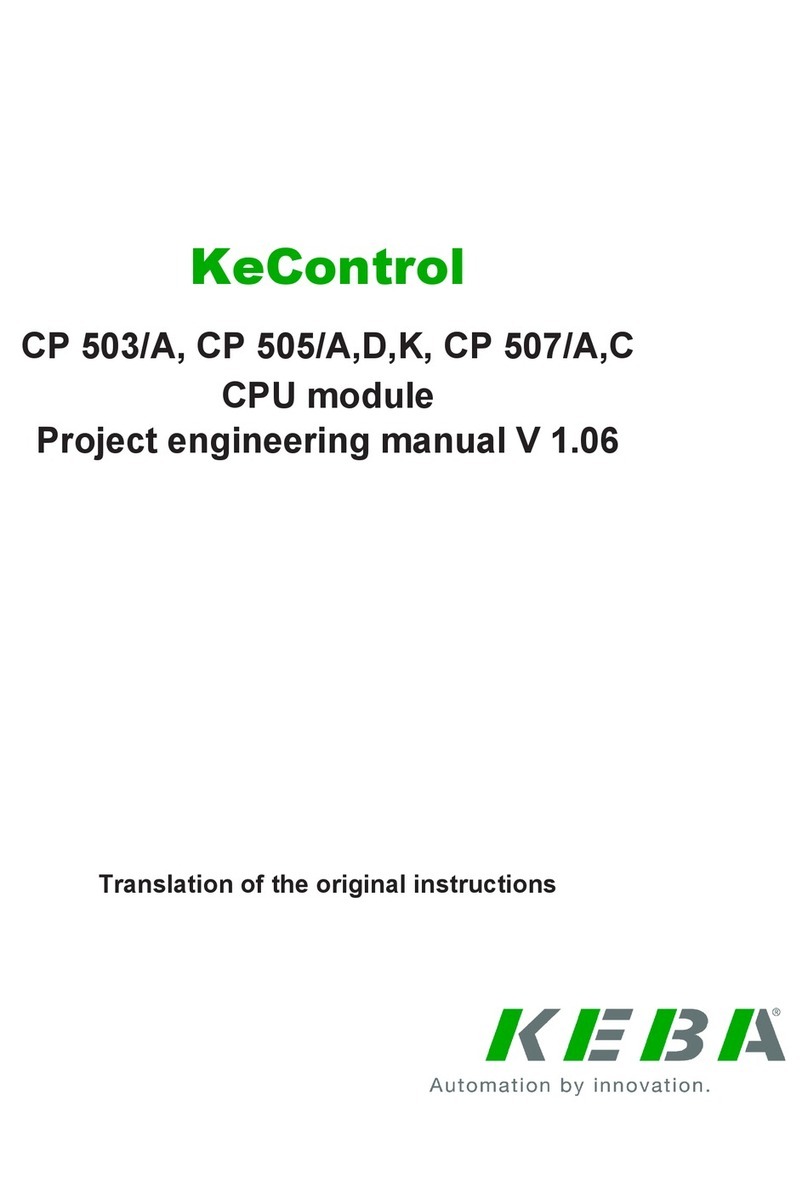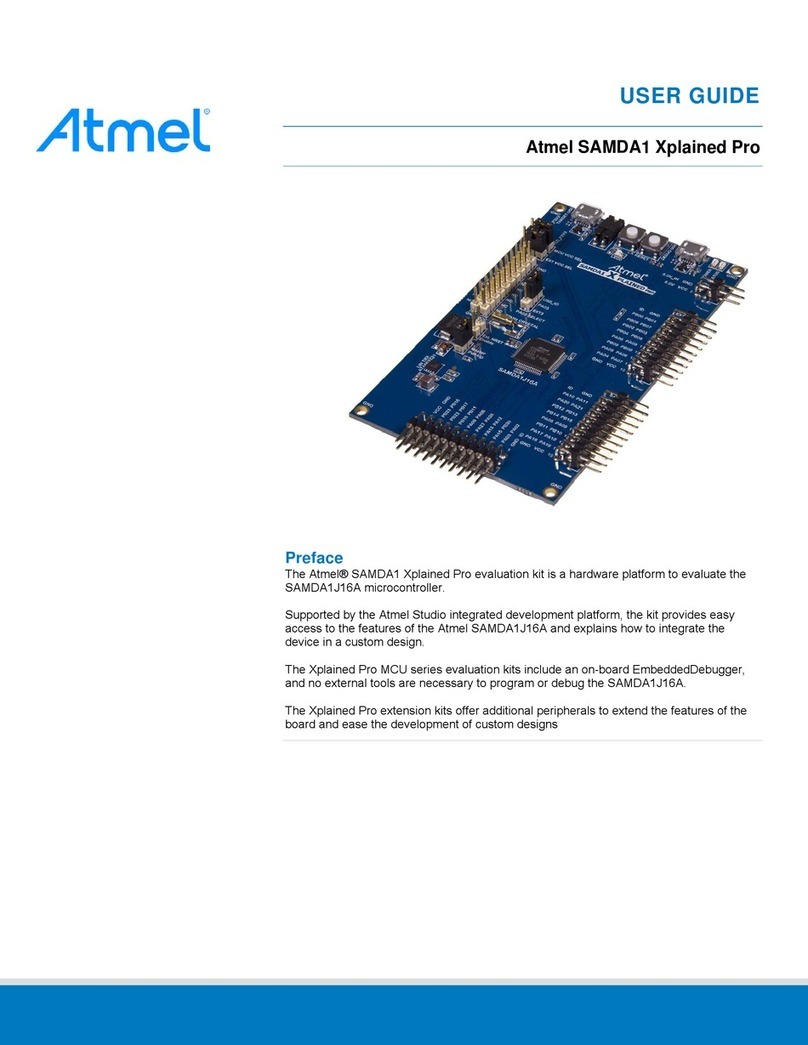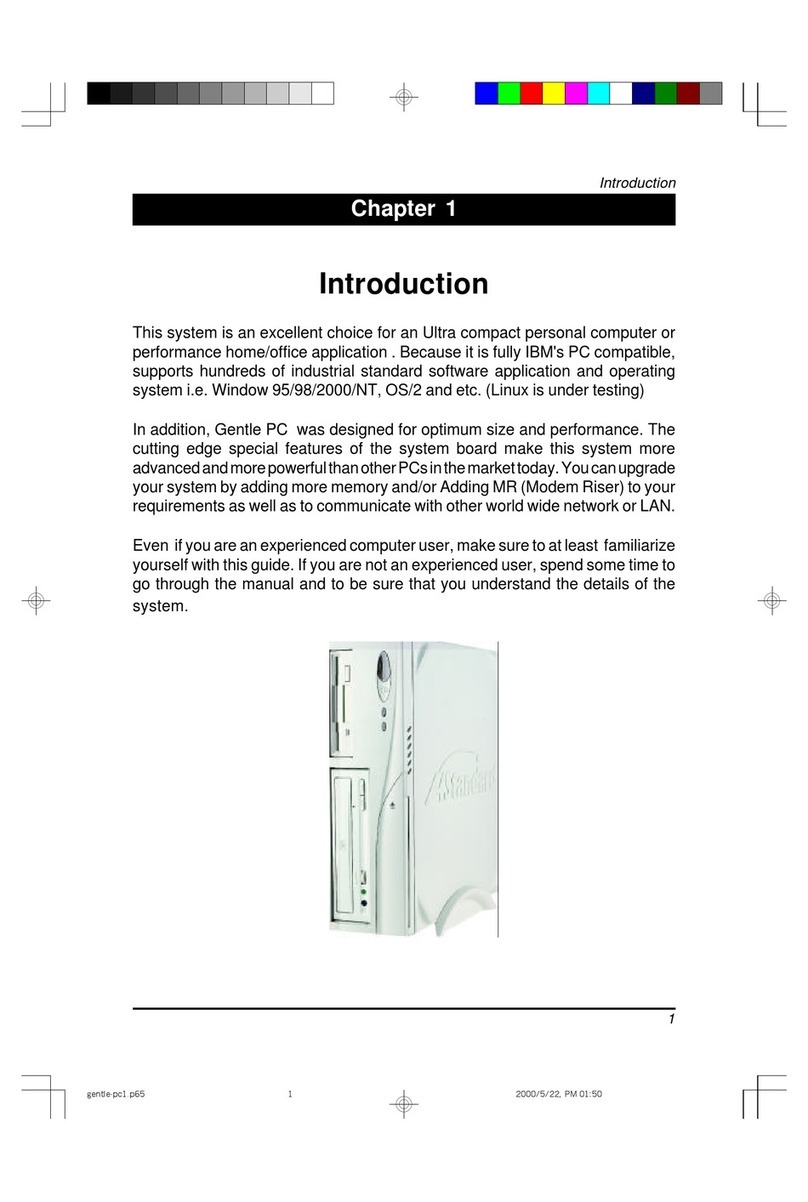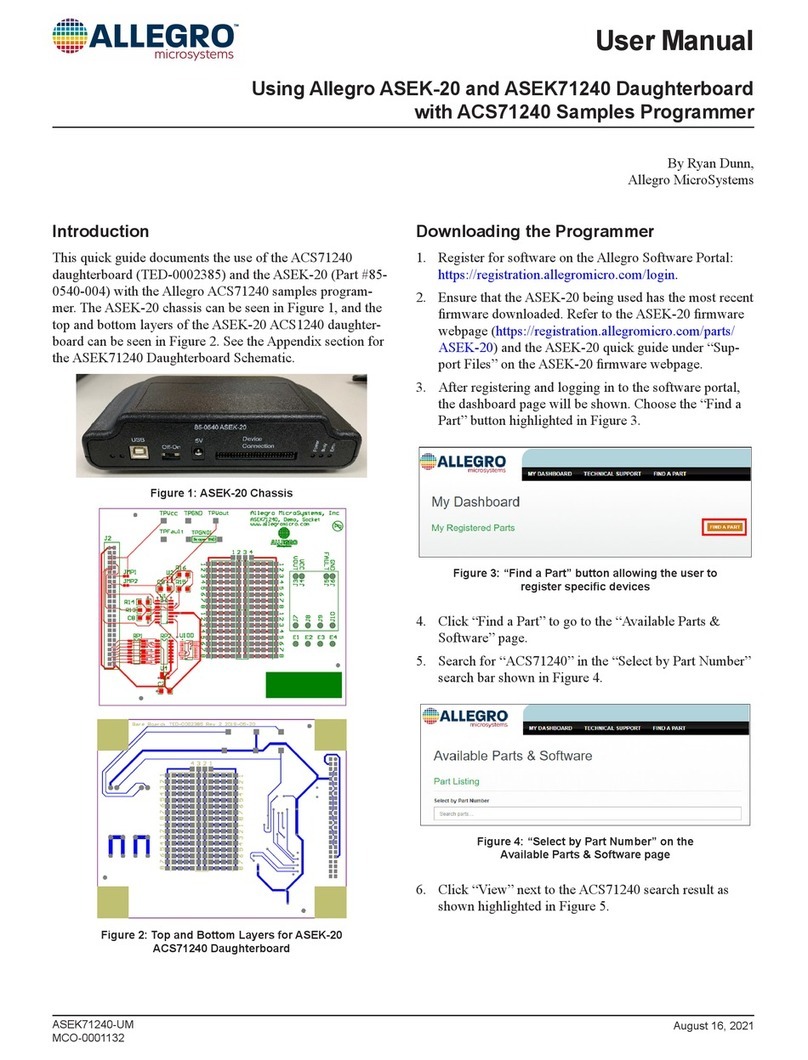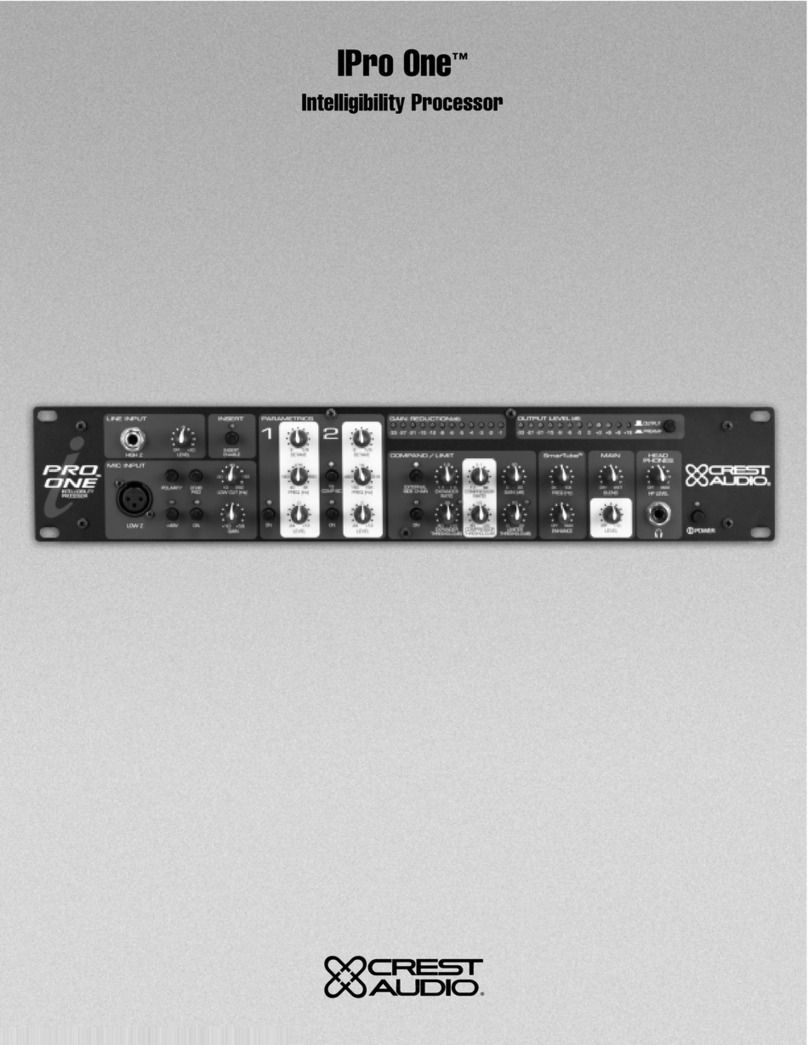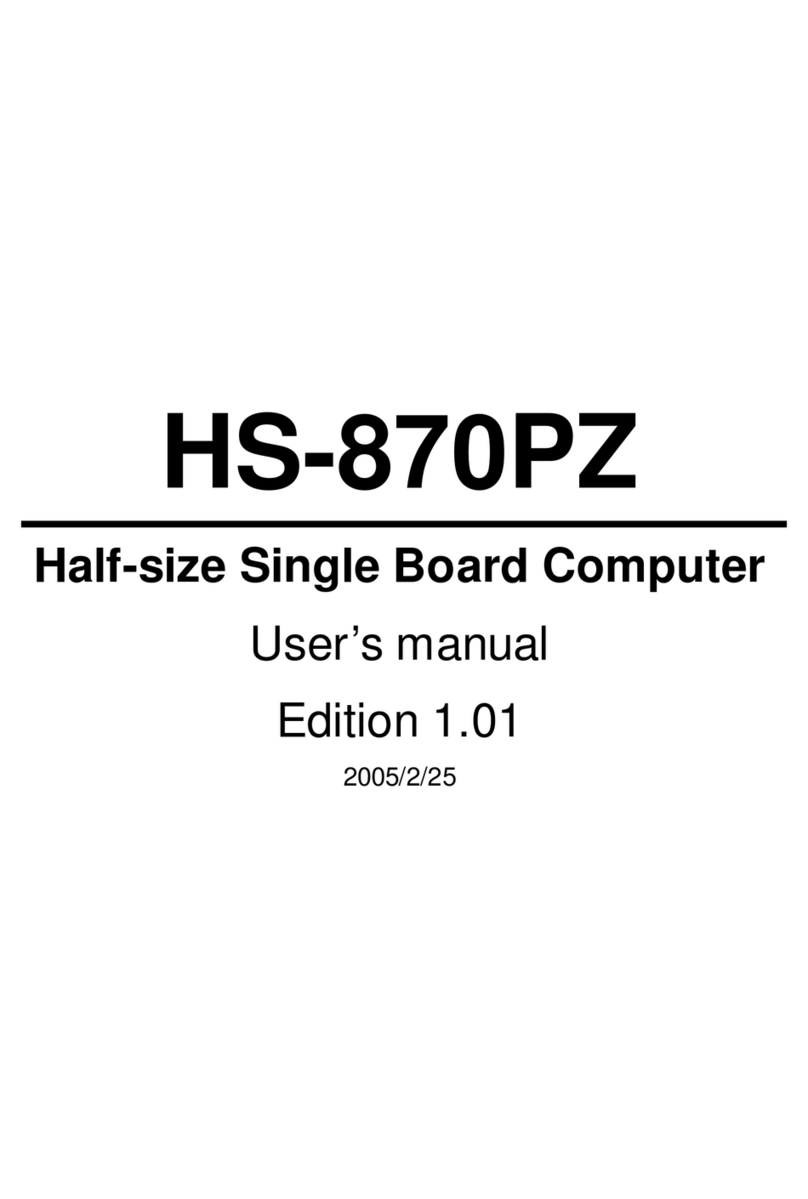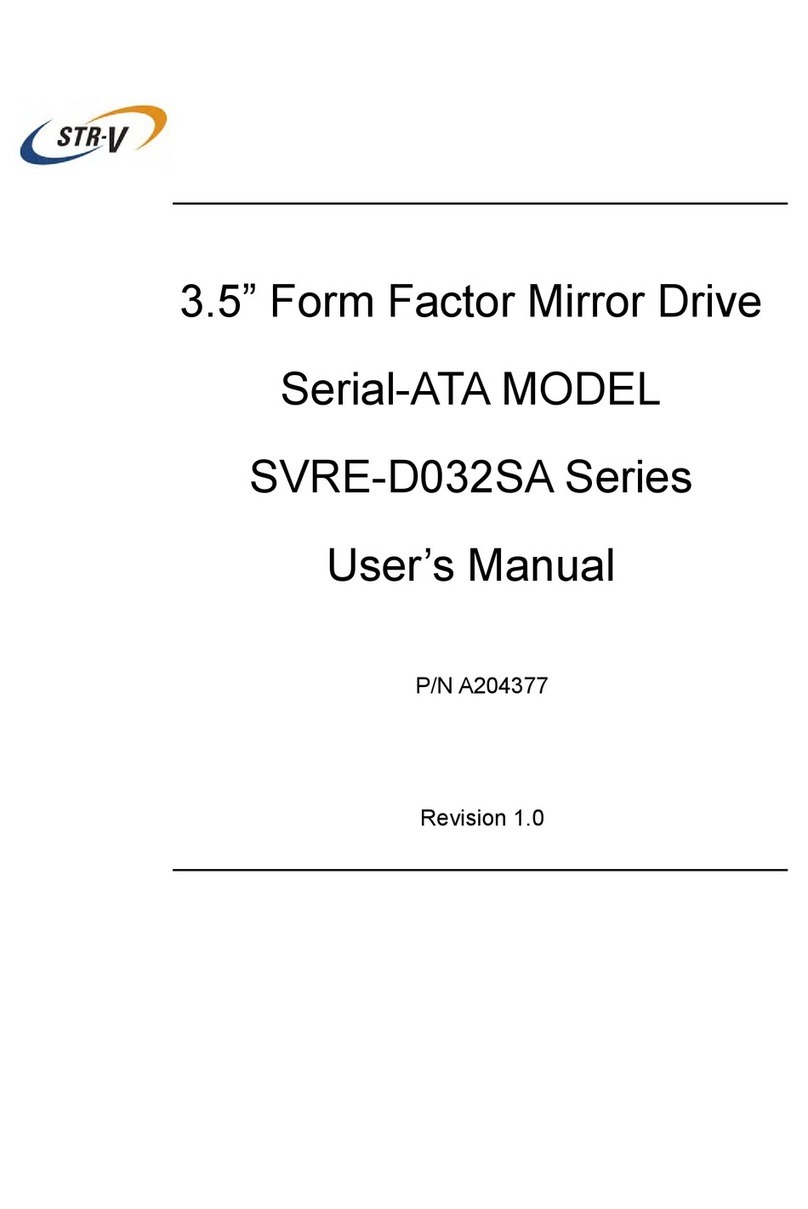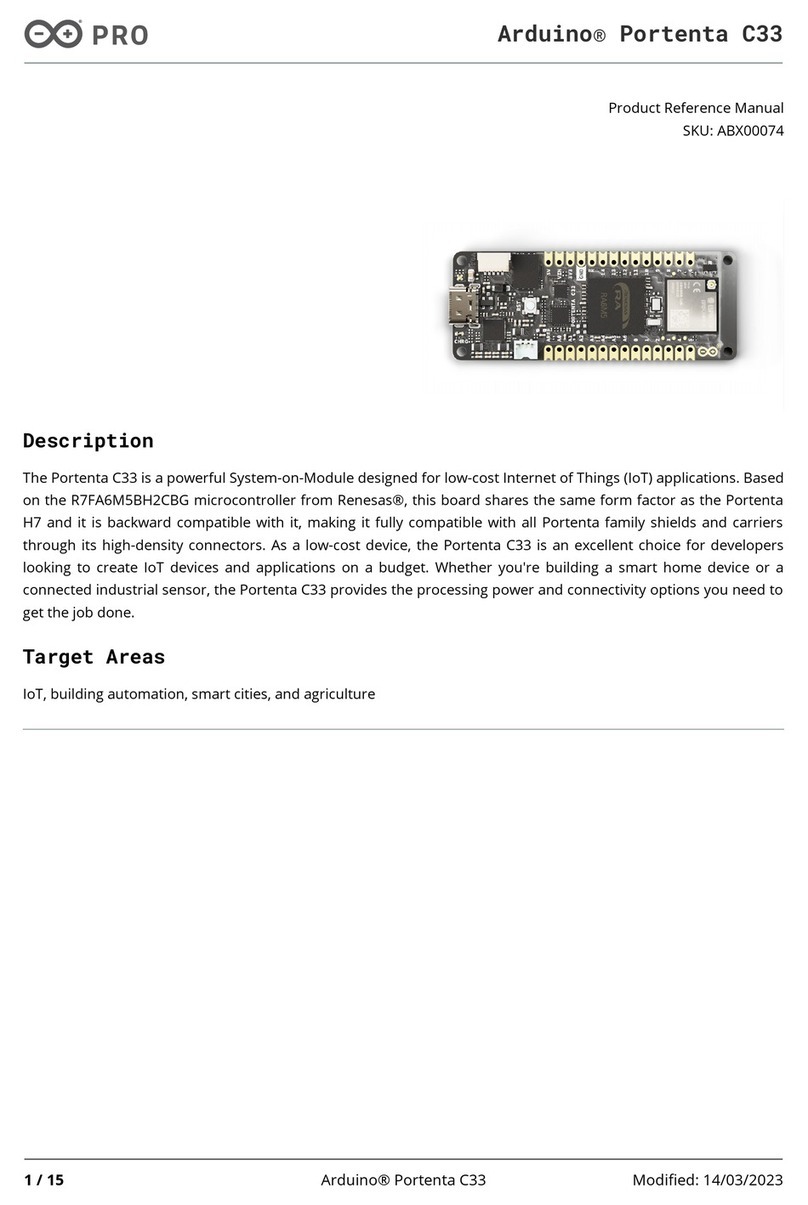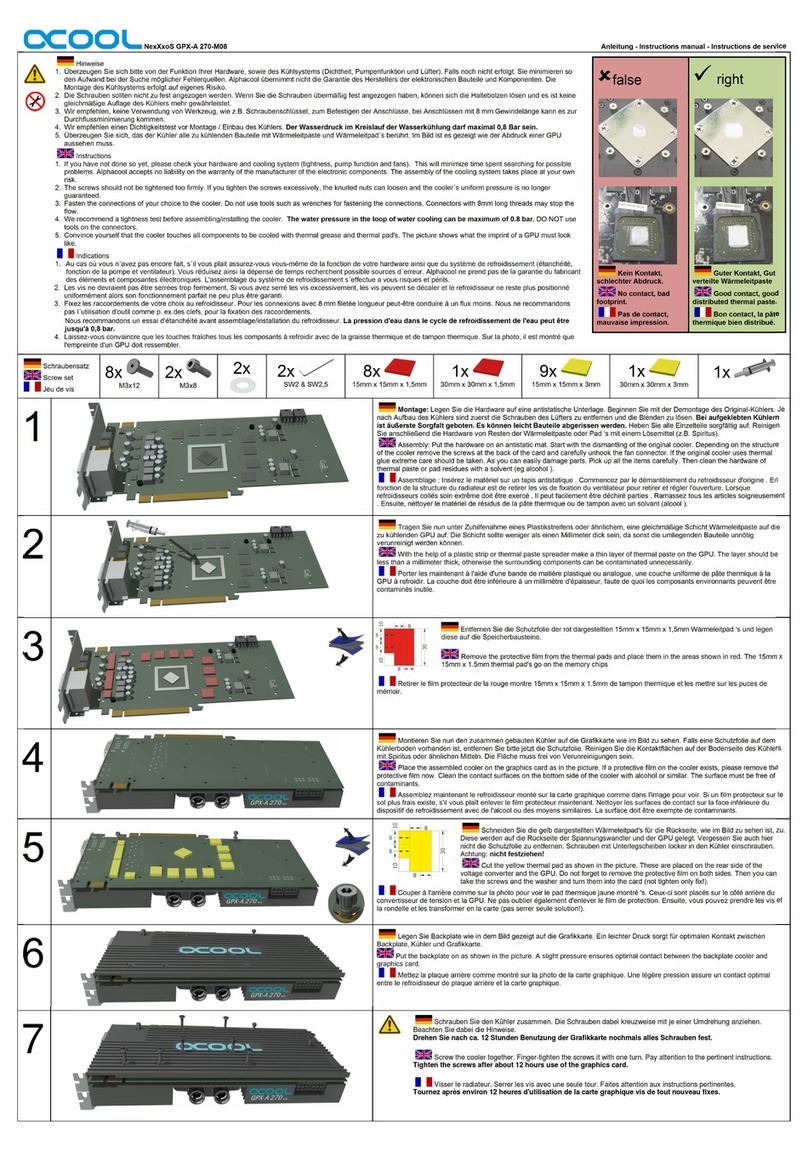Star Lake OXY5362A User manual

User’s Manual
Revision Date: November 22 , 2021
OXY5362A
3.5” SBC with Intel®Kabylake-U SoC

OXY5362A User’s Manual
Revision Date: November 22, 2021
1
Safety Information
Electrical safety
To prevent electrical shock hazard, disconnect the power cable from the electrical outlet before relocating the
system.
When adding or removing devices to or from the system, ensure that the power cables for the devices are
unplugged before the signal cables are connected. If possible, disconnect all power cables from the existing
system before you add a device.
Before connecting or removing signal cables from the motherboard, ensure that all power cables are unplugged.
Seek professional assistance before using an adapter or extension cord. These devices could interrupt the
grounding circuit.
Make sure that your power supply is set to the correct voltage in your area.
If you are not sure about the voltage of the electrical outlet you are using, contact your local power company.
If the power supply is broken, do not try to fix it by yourself. Contact a qualified service technician or your local
distributor.
Operation safety
Before installing the motherboard and adding devices on it, carefully read all the manuals that came with the
package.
Before using the product, make sure all cables are correctly connected and the power cables are not damaged. If
you detect any damage, contact your dealer immediately.
To avoid short circuits, keep paper clips, screws, and staples away from connectors, slots, sockets and circuitry.
Avoid dust, humidity, and temperature extremes. Do not place the product in any area where it may become
wet.
Place the product on a stable surface.
If you encounter any technical problems with the product, contact your local distributor
Statement
All rights reserved. No part of this publication may be reproduced in any form or by any means, without prior
written permission from the publisher.
All trademarks are the properties of the respective owners.
All product specifications are subject to change without prior notice

OXY5362A User’s Manual
Revision Date: November 22, 2021
2
Revision History
Revision Date (dd.mm.yyyy)
Changes
Version 0.9 01.06.2017 Draft
Version 1.0 13.06.2017 Initial Release
Version 1.1 15.06.2017 Update latest product photo
Change JP13.JP14,JP15 default setting
Change LVDS and CN18 pin define.
Version 1.2 20.06.2017 Change LPC pin define
Version 1.3 02.12.2020 Add LVDS VDD JP24 pin define
Version 1.4 07.10.2021 Add SATA Power J6 & ATX Power CN11 pin define
Version 1.5 26.10.2021 Modify Half size mPCIe slot only support mSATA
Version 1.6 22.11.2021 Add COM1 pin define
Packing list
□ OXY5362A 3.5” SBC
□ CD (Driver + user's manual)
□ Optional Accessories
Cable kit
• SATA cable
• SATA power cable
• USB cable
• COM cable
Thermal kit:
• Copper heat spreader
• Passive heatsink
If any of the above items is damaged or missing, please contact your local distributor.

OXY5362A User’s Manual
Revision Date: November 22, 2021
3
Table of Contents
Revision History .............................................................................................................................................2
Packing list ......................................................................................................................................................2
Chapter 1: Product Information ....................................................................................................................5
1.1 Block Diagram ........................................................................................................................................5
1.2 Key Features ..........................................................................................................................................6
1.3 Board Placement ....................................................................................................................................7
Chapter 2: Jumpers and Connectors ...........................................................................................................9
2.1 Onboard connector and jumper list ........................................................................................................9
2.2 Connector and jumper pin definition ................................................................................................... 10
2.2.1 Jumper.............................................................................................................................................. 10
JP1: Clear CMOS .................................................................................................................................. 10
JP2: COM1 RI/+5V/+12V ...................................................................................................................... 10
JP14: mPCIe1 signal select .................................................................................................................. 11
JP15: mPCIe2 signal select .................................................................................................................. 11
JP24 LVDS Signal Power ..................................................................................................................... 11
SW1: LVDS Resolution ......................................................................................................................... 11
2.2.2 Connector ......................................................................................................................................... 12
LVDS ......................................................................................................................................................... 12
CN11: ATX Power ................................................................................................................................. 12
CN18: LVDS Control connector .......................................................................................................... 13
J1: DIO ...................................................................................................................................................... 13
J6: SATA Power ........................................................................................................................................ 13
J9: Front Panel .......................................................................................................................................... 14
J10: LPC .................................................................................................................................................... 14
J11: Audio.................................................................................................................................................. 14
COM1: RS232 with 5V/12V selectable ..................................................................................................... 15
J12: COM2 RS232/422/485 ...................................................................................................................... 15

OXY5362A User’s Manual
Revision Date: November 22, 2021
4
J14: USB2.0 x2 ......................................................................................................................................... 16
Chapter 3: Quick Installation Guide ........................................................................................................... 17
Chapter 4: AMI BIOS UTILITY ..................................................................................................................... 19
4.1 Starting ................................................................................................................................................ 19
4.2 Navigation Keys .................................................................................................................................. 19
4.3 Main Menu ........................................................................................................................................... 20
4.4 Advanced Menu .................................................................................................................................. 21
4.4.1 Trust Computing ............................................................................................................................... 22
4.4.2 IT8786 Super IO Configuration ........................................................................................................ 23
4.4.2.1 Serial Port 1 Configuration ........................................................................................................ 24
4.4.2.2 Serial Port 2 Configuration ........................................................................................................ 24
4.4.3 Hardware Monitor ............................................................................................................................. 25
4.4.4 CPU Configuration ........................................................................................................................... 26
4.4.5 SATA Configuration .......................................................................................................................... 27
4.4.6 CMS Configuration ........................................................................................................................... 28
4.4.7 USB Configuration ............................................................................................................................ 29
4.5 Chipset ................................................................................................................................................ 30
4.5.1 System Agent (SA) Configuration .................................................................................................... 31
4.5.1.1 Graphic Configuration ............................................................................................................... 31
4.5.1.1.1 LCD Control ........................................................................................................................... 32
4.5.1.2 Memory Configuration ............................................................................................................... 32
4.5.2 PCH-IO Configuration ...................................................................................................................... 33
4.6 Security ................................................................................................................................................ 34
4.7 Boot Menu ........................................................................................................................................... 35
4.8 Save & Exit .......................................................................................................................................... 36

OXY5362A User’s Manual
Revision Date: November 22, 2021
5
Chapter 1: Product Information
1.1 Block Diagram

OXY5362A User’s Manual
Revision Date: November 22, 2021
6
1.2 Key Features
Processor & System
CPU Type Intel® Kabylake-U series, BGA type
Intel® Core™ i7-7600U Processor (4M Cache, up to 3.9GHz)
Intel® Core™ i5-7300U Processor (3M Cache, up to 3.5GHz)
Intel® Core™ i3-7100U Processor (3M Cache, 2.4GHz)
Memory Type
2 x SO-DIMM DDR4 2133 MHz up to 32 GB
BIOS
AMI® UEFI BIOS
Super I/O
Fintek F8786E
Watchdog
1-255 sec.
Expansion Slot
1 x Full-size mPCIe/mSATA
1 x Half-size mSATA
Display
Chipset
Intel® Integrated
DisplayPort
Max. resolution 4096 x 2304
LVDS
Dual channel 24-bit LVDS
Display Type
DisplayPort, LVDS
Audio
Codec
Realtek ALC888 High Definition Audio Codec
Ethernet
Chipset Intel® I210-IT + I219-LM
WOL Yes
Boot from LAN Yes for PXE
Rear I/O
DisplayPort
2 x
DisplayPort
Ethernet
2 x RJ45
USB
4 x USB 3.0
COM
1 x RS232
Internal I/O
SATA 1 x SATAIII (6 Gb/s)
USB 2 x USB 2.0
COM 1 x RS232/422/485
Audio Mic-in, Line-out
1 x 3W amplifier (Optional)
FAN 1 x CPU fan
LVDS 30-pin connector
DIO 8-bit

OXY5362A User’s Manual
Revision Date: November 22, 2021
7
Mechanical and Environment
Form Factor 3.5" SBC
Power Type 9~36V DC-in, 4-pin ATX power connector, AT/ATX mode support
Dimension 146 x 101mm (5.7" x 4")
Operating Temp. -20 to 85°C
Storage Temp -40 to 85°C
Relative Humidity 10% to 90%, non-condensing
*All specifications and photos are subject to change without notice.
1.3 Board Placement
24
JP1
CN11

OXY5362A User’s Manual
Revision Date: November 22, 2021
8

OXY5362A User’s Manual
Revision Date: November 22, 2021
9
Chapter 2: Jumpers and Connectors
2.1 Onboard connector and jumper list
Label Function
COM1 (Rear) RS232, DB9 connector
DP1 (Rear) DisplayPort
DP2 (Rear) DisplayPort
LAN1 (Rear) RJ45 connector
LAN2 (Rear) RJ45 connector
USB1/2 (Rear) 2 x USB3.0
USB3/4 (Rear) 2 x USB3.0
MPCIE1 Full-size mPCIe/mSATA
MPCIE2 Half-size mSATA
LVDS LVDS
CN18 LVDS Control Connector
CN11 ATX Power
J1 DIO header
J5 SATAIII connector
J6 SATA power
J9 Front panel
J10 LPC header
J11 Audio
J12 COM2, RS232/422/485
J13 CPU fan
J14 2 x USB2.0, USB5/6
SW1 LVDS resolution Select
JP1 Clear CMOS
JP2 COM1 RI/+5V/+12V select
JP13 AT/ATX select
JP14 mPCIE1 SATA/PCIe select

OXY5362A User’s Manual
Revision Date: November 22, 2021
10
JP15 mPCIE2 SATA/PCIe select
JP24 LVDS Signal Power
2.2 Connector and jumper pin definition
2.2.1 Jumper
JP1: Clear CMOS
Jumper
Function
d
escription
Setting
1-2 Normal
2-3 Clear CMOS
Default
setting:
1
-
2
JP2: COM1 RI/+5V/+12V
JP13: AT/ATX Mode
Jumper
Function
description
Setting
1-2 ATX
2-3 AT
Default
setting:
2
-
3
Jumper
Function
description
Setting
1-2 Ring
3-4 5V
5-6 12V
Default
setting:
1
-
2

OXY5362A User’s Manual
Revision Date: November 22, 2021
11
JP14: mPCIe1 signal select
Jumper
Function
de
scription
Setting
1-2 SATA
2-3 PCIe
Default
setting:
2
-
3
JP15: mPCIe2 signal select
Jumper
Function
description
Setting
1-2 SATA
2-3 PCIe
Default
setting:
2
-
3
JP24 LVDS Signal Power
1-2 5V
2-3 3V3
SW1: LVDS Resolution
Resolution Color
depth Channel
Setting
Drawing
Switch1
Switch2
Switch3
Switch4
800 x 600 18-bit Single On On On On
Off On
1024 x 768 18-bit Single Off On On On
1024 x 768 24-bit Single On Off On On
1280 x 800 18-bit Single Off Off On On
1280 x 1024 24-bit Dual On On Off On
1366 x 768 24-bit Single Off On Off On
1440 x 900 24-bit Dual On Off Off On
1920 x 1080 24-bit Dual Off Off Off On

OXY5362A User’s Manual
Revision Date: November 22, 2021
12
2.2.2 Connector
LVDS
Pin
Definition Pin
Definition
2 30
1
29
1 LVDS_CLK+ 2 GND
3 LVDS_CLK- 4 LVDSA3+
5 GND 6 LVDSA3-
7 LVDSB3+ 8 GND
9 LVDSB3- 10
LVDSA_CLK+
11
LVDSB2+ 12
LVDSA_CLK-
13
LVDSB2- 14
GND
15
LVDSB1+ 16
LVDSA2+
17
LVDSB1- 18
LVDSA2-
19
LVDSB0+ 20
LVDSA1+
21
LVDSB0- 22
LVDSA1-
23
GND 24
LVDSA0+
25
LVDS_SCLK 26
LVDSA0-
27
LVDS_SDATA
28
GND
29
VDD 30
VDD
CN11: ATX Power
PIN
DEFINITION
1 GND
2 GND
3 DC in
4 DC in

OXY5362A User’s Manual
Revision Date: November 22, 2021
13
CN18: LVDS Control connector
PIN
DEFINITION
1 +12V
2 +12V
3 +12V
4 5V
5 5V
6 GND
7 GND
8 Backlight Enable
9 Backlight control
10
GND
J1: DIO
PIN
DEFINITION
1 DIO0
2 DIO1
3 DIO2
4 DIO3
5 DIO4
6 DIO5
7 DIO6
8 DIO7
9 3.3V
10
GND
J6: SATA Power
PIN
DEFINITION
1 12V
2 GND
3 GND
4 5V

OXY5362A User’s Manual
Revision Date: November 22, 2021
14
J9: Front Panel
PIN
DEFINITION PIN
DEFINITION
1 FP_HDLED+ 2 FP_PLED+
3 SATALED# 4 GND
5 GND 6 EC_PWR_BTN
7 RESET- 8 GND
9
J10: LPC
PIN
DEFINITION
1 GND
2 GND
3 +3.3VSB
4 LPC_AD0
5 LPC_AD1
6 LPC_AD2
7 LPC_AD3
8 LPC_FRAME#
9 PLTRST#_BUF1
10 LPC_CLK_1
J11: Audio
PIN
DEFINITION
1 GND
2 MIC1_JD
3 MIC1_R
4 MIC1_L
5 FRONT_JD
6 FRONT_R
7 FRONT_L
8 LINE1_JD
9 LINE1_R
10
LINE1_L

OXY5362A User’s Manual
Revision Date: November 22, 2021
15
COM1: RS232 with 5V/12V selectable
J12: COM2 RS232/422/485
Note: RS232/422/485 can be set by BIOS.
Pin
RS232 mode (Default)
RS422 mode RS485 mode 1
1 5V
2 GND GND GND
3 RI
4 DTR RX-
5 CTS
6 TXD RX+
7 RTS
8 RXD TX+ DATA-
9 DSR
10
DCD TX- DATA+

OXY5362A User’s Manual
Revision Date: November 22, 2021
16
J14: USB2.0 x2
PIN
DEFINITION
1 +5V
2 USB5-
3 USB5+
4 GND
5 GND
6 +5V
7 USB6-
8 USB6+
9 GND
10
GND

OXY5362A User’s Manual
Revision Date: November 22, 2021
17
Chapter 3: Quick Installation Guide
A default screw for usage of
Half size mSATA

OXY5362A User’s Manual
Revision Date: November 22, 2021
18

OXY5362A User’s Manual
Revision Date: November 22, 2021
19
Chapter 4: AMI BIOS UTILITY
This chapter provides users with detailed descriptions on how to set up a basic system configuration
through the AMI BIOS setup utility.
4.1 Starting
To enter the setup screens, perform the following steps:
Turn on the computer and press the <Del> key immediately.
After the <Del> key is pressed, the main BIOS setup menu displays. Other setup screens can be
accessed from the main BIOS setup menu, such as the Chipset and Power menus.
4.2 Navigation Keys
The BIOS setup/utility uses a key-based navigation system called hot keys. Most of the BIOS setup
utility hot keys can be used at any time during the setup navigation process.
Some of the hot keys are <F1>, <F10>, <Enter>, <ESC>, and <Arrow> keys.
Some of the navigation keys may differ from one screen to another.
Left/Right The Left and Right <Arrow> keys moves the cursor to select a menu.
Up/Down The Up and Down <Arrow> keys moves the cursor to select a setup
screen or sub-screen.
+− Plus/Minus
The Plus and Minus <Arrow> keys changes the field value of a
particular setup setting.
F1 The <F1> key offer general help.
F2 The <F3> key load previous values.
F3 The <F3> key load optimized defaults.
F4 The <F4> key saves any changes made and exits the BIOS setup
utility.
Esc The <Esc> key discards any changes made and exits the BIOS setup
utility.
Enter The <Enter> key displays a sub-screen or changes a selected or
highlighted option in each menu.
Other manuals for OXY5362A
1
Table of contents
Other Star Lake Computer Hardware manuals

Star Lake
Star Lake INS8266A User manual

Star Lake
Star Lake OXY5740A User manual

Star Lake
Star Lake THOR100-X4 User manual

Star Lake
Star Lake INS8366A User manual

Star Lake
Star Lake OXY5741B User manual

Star Lake
Star Lake OXY5361A User manual

Star Lake
Star Lake SK220 User manual
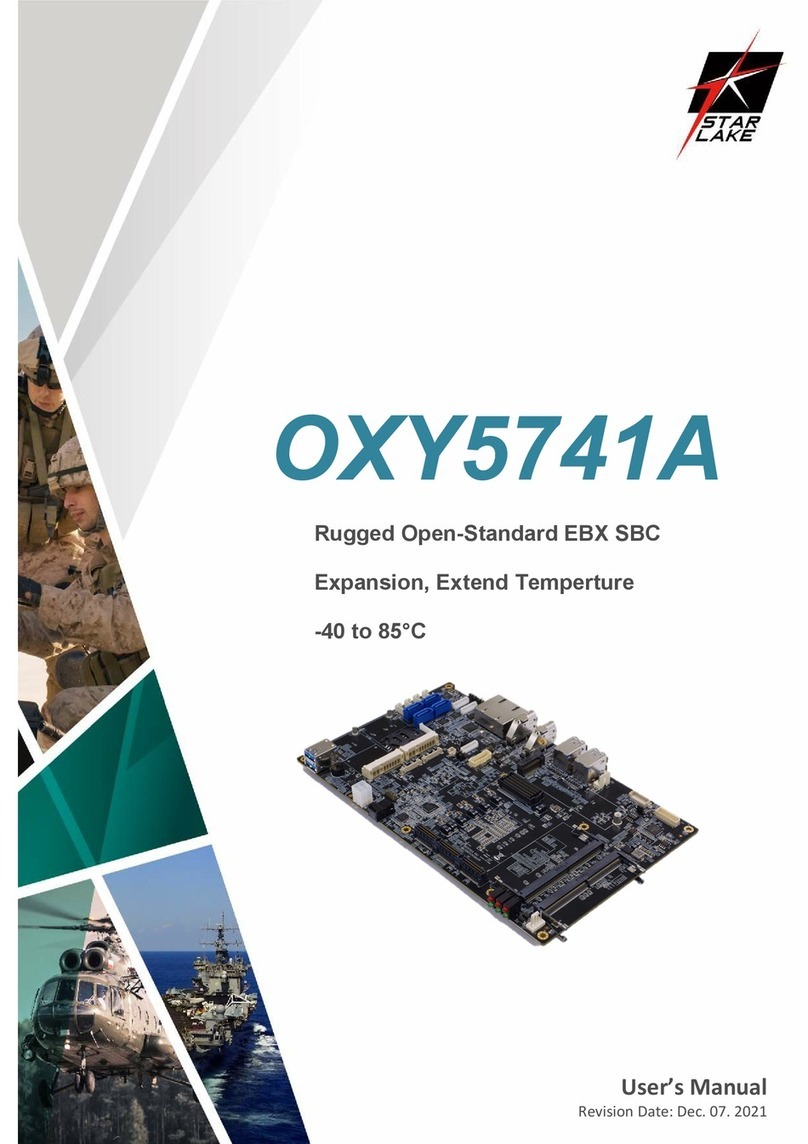
Star Lake
Star Lake OXY5741A User manual

Star Lake
Star Lake SR700-X4 User manual

Star Lake
Star Lake OXY5362A User manual