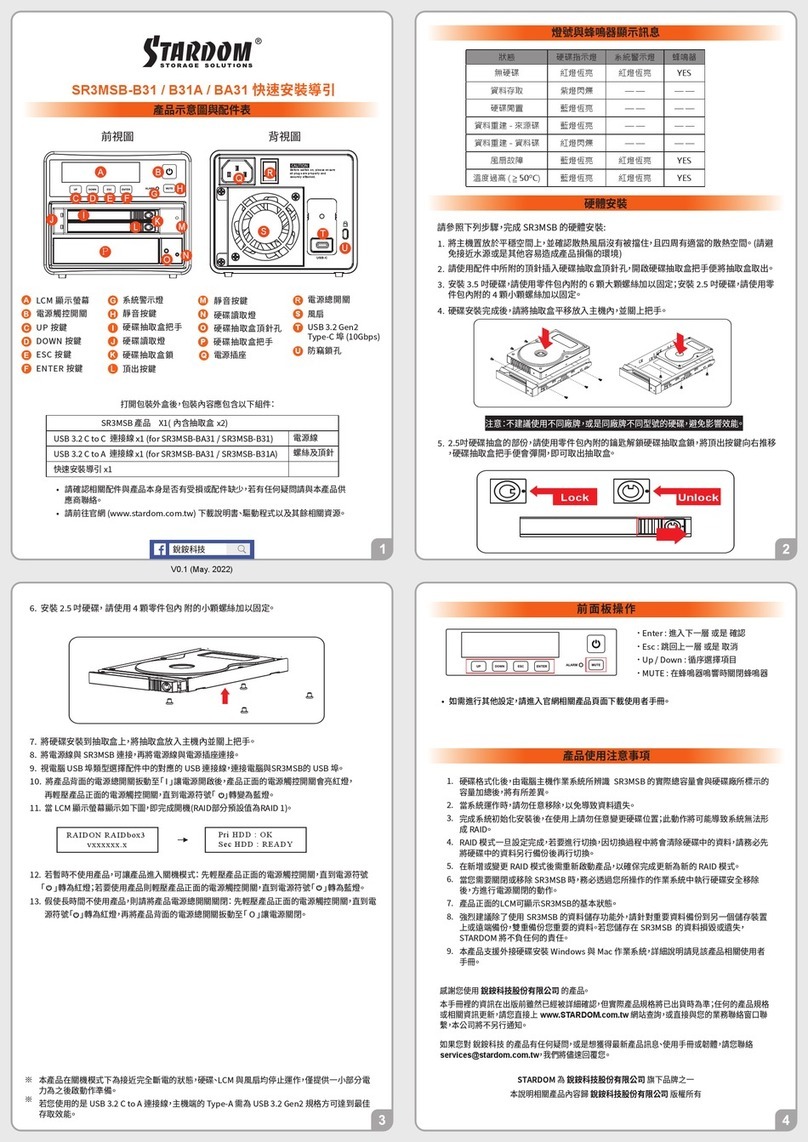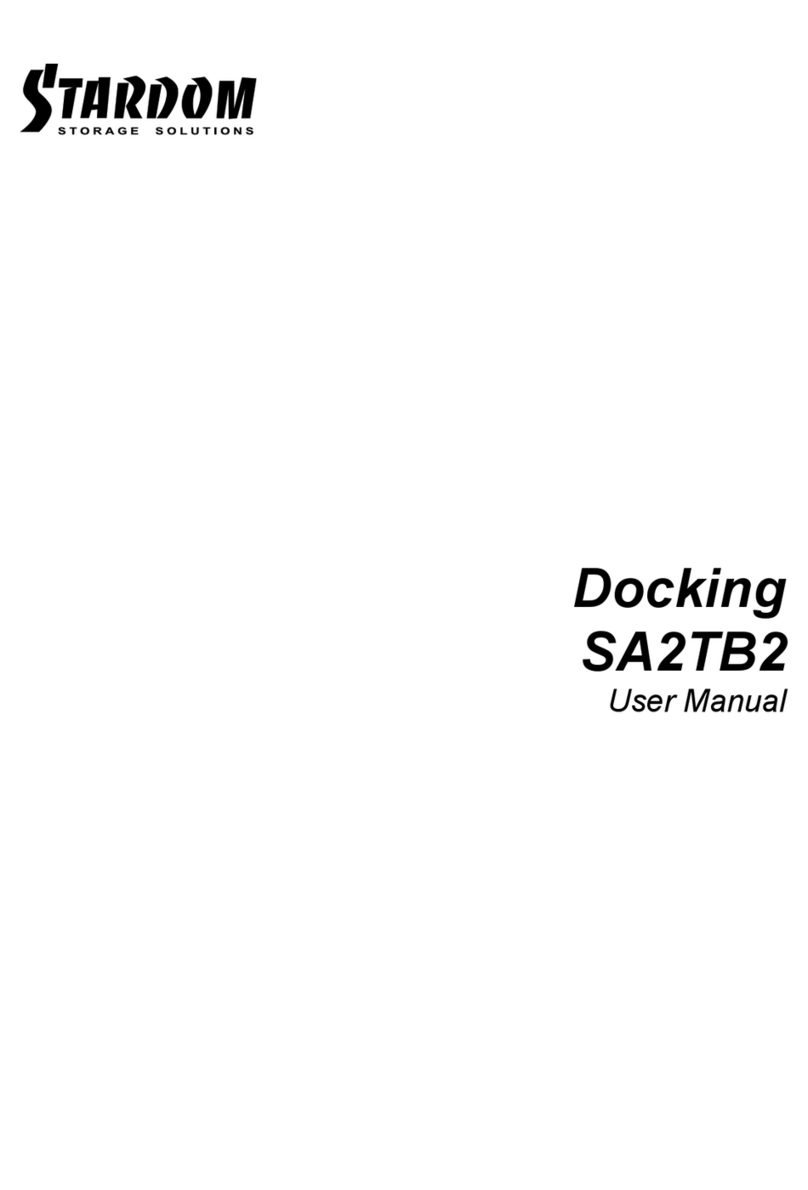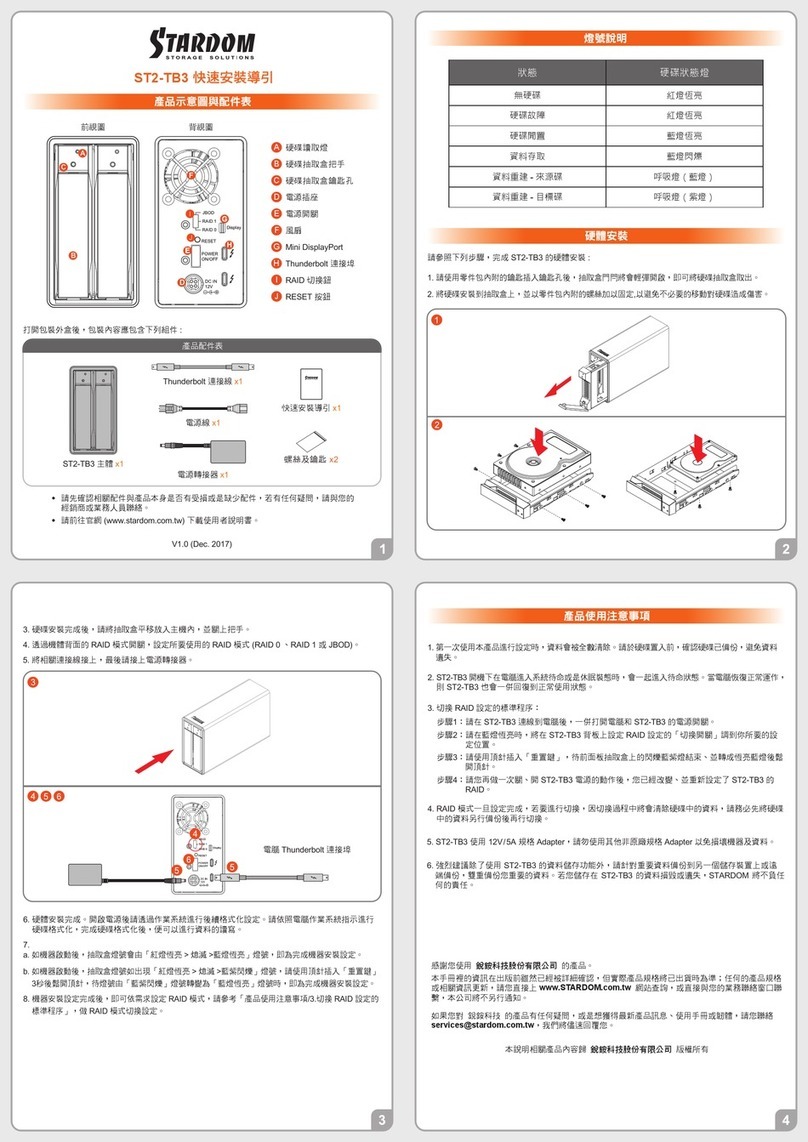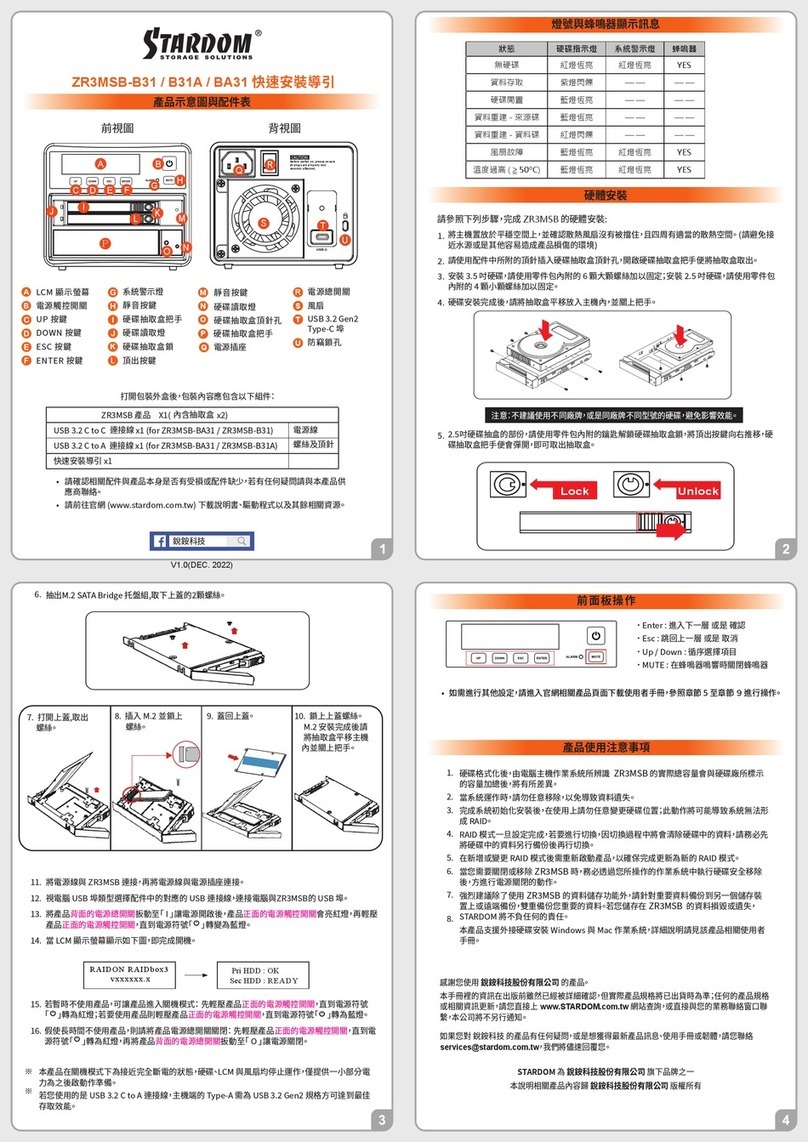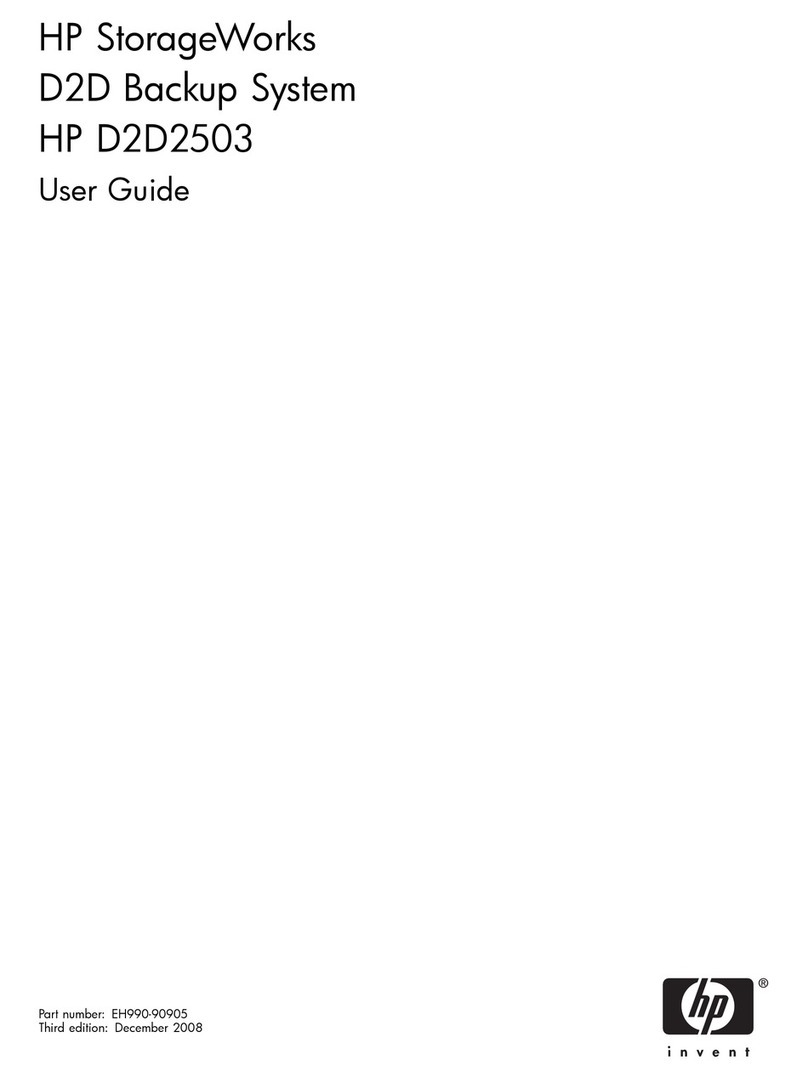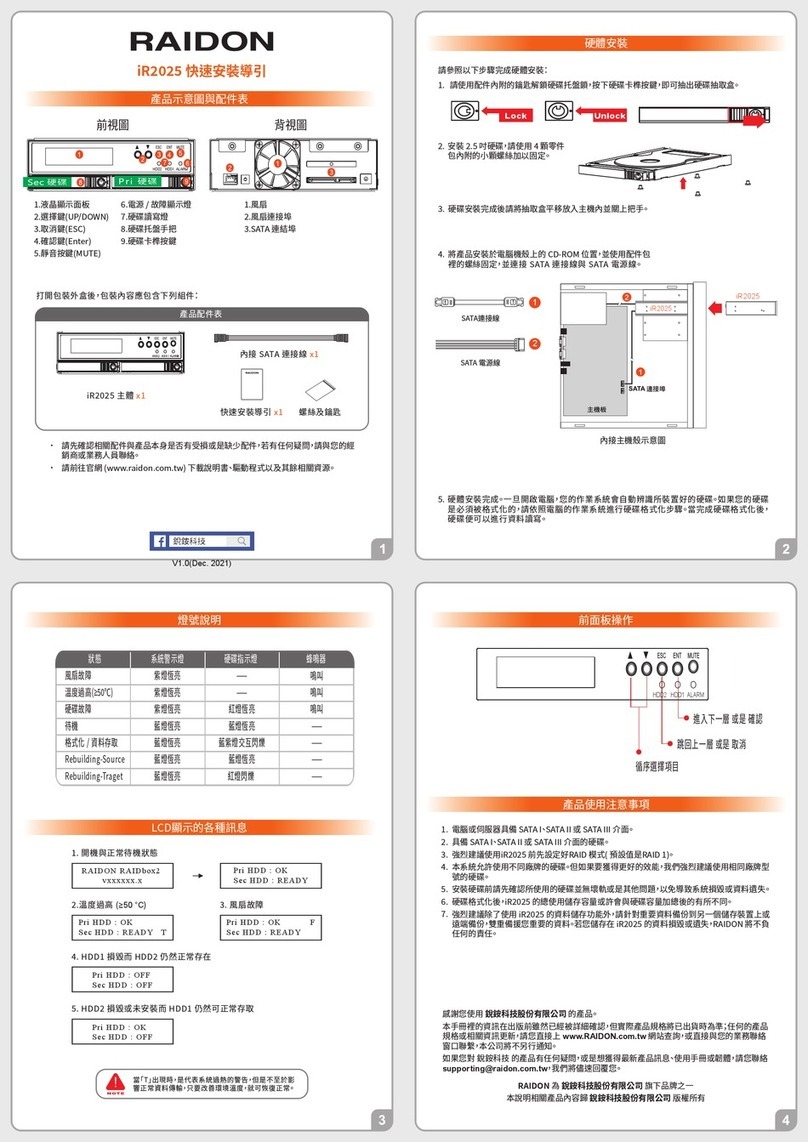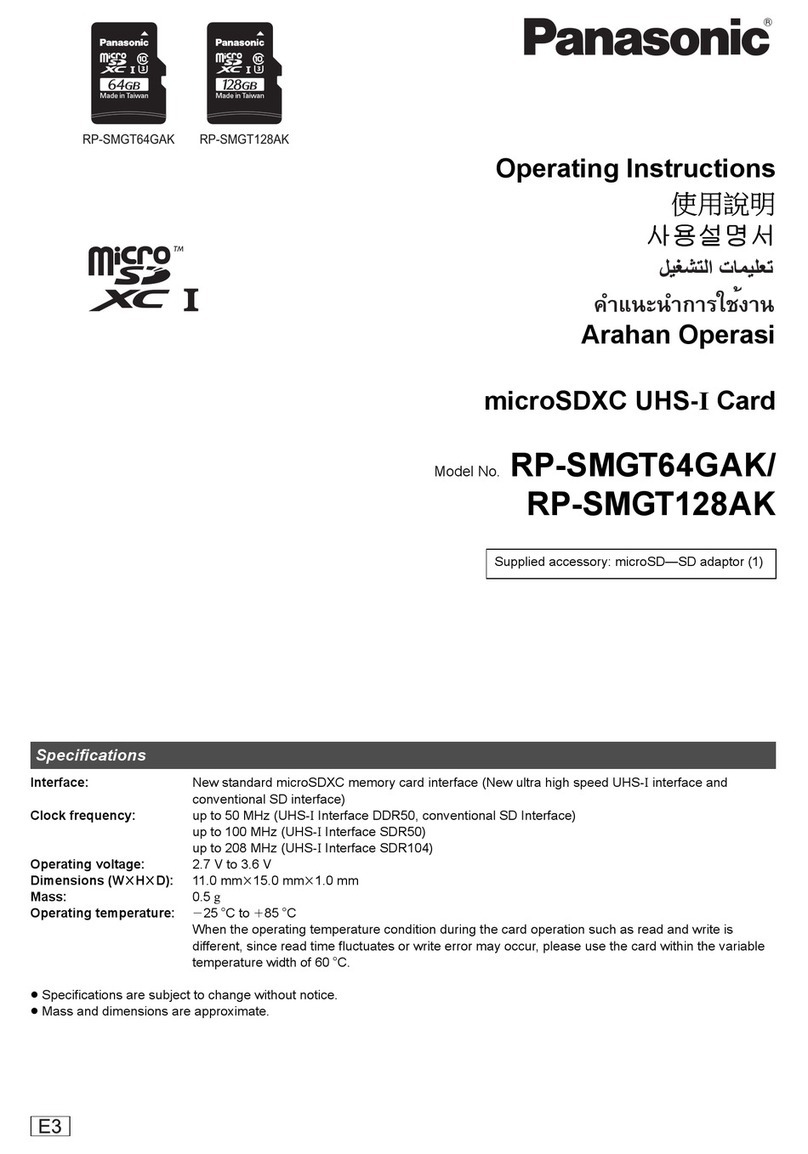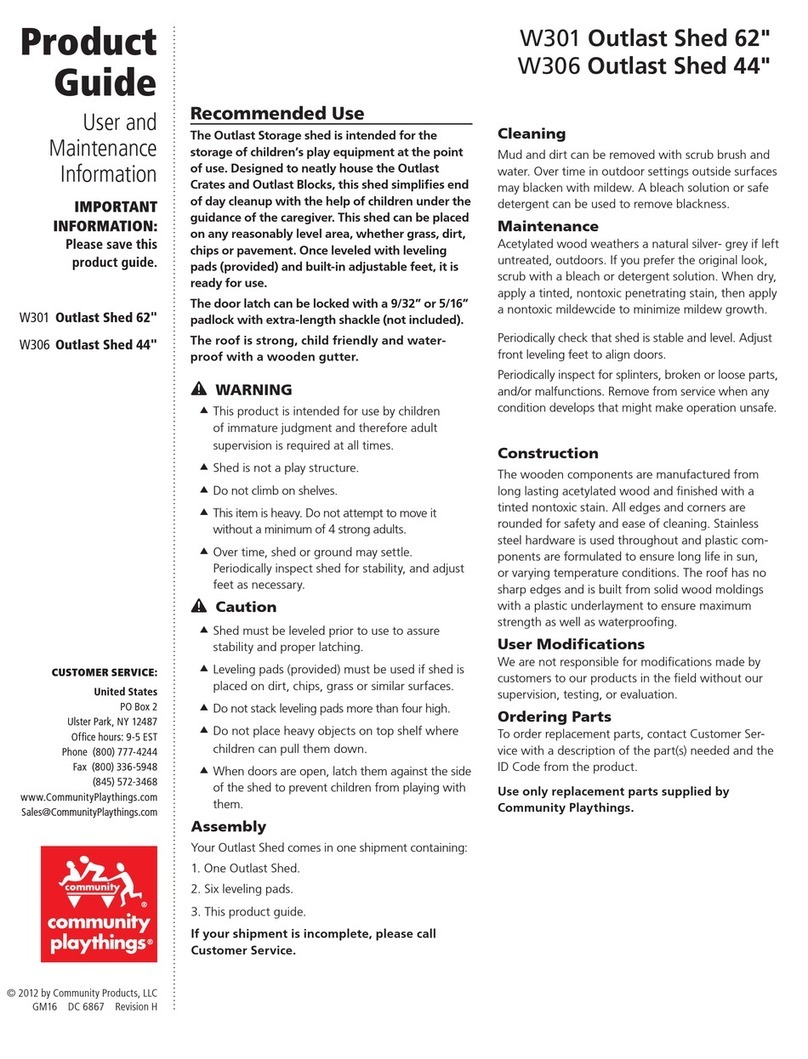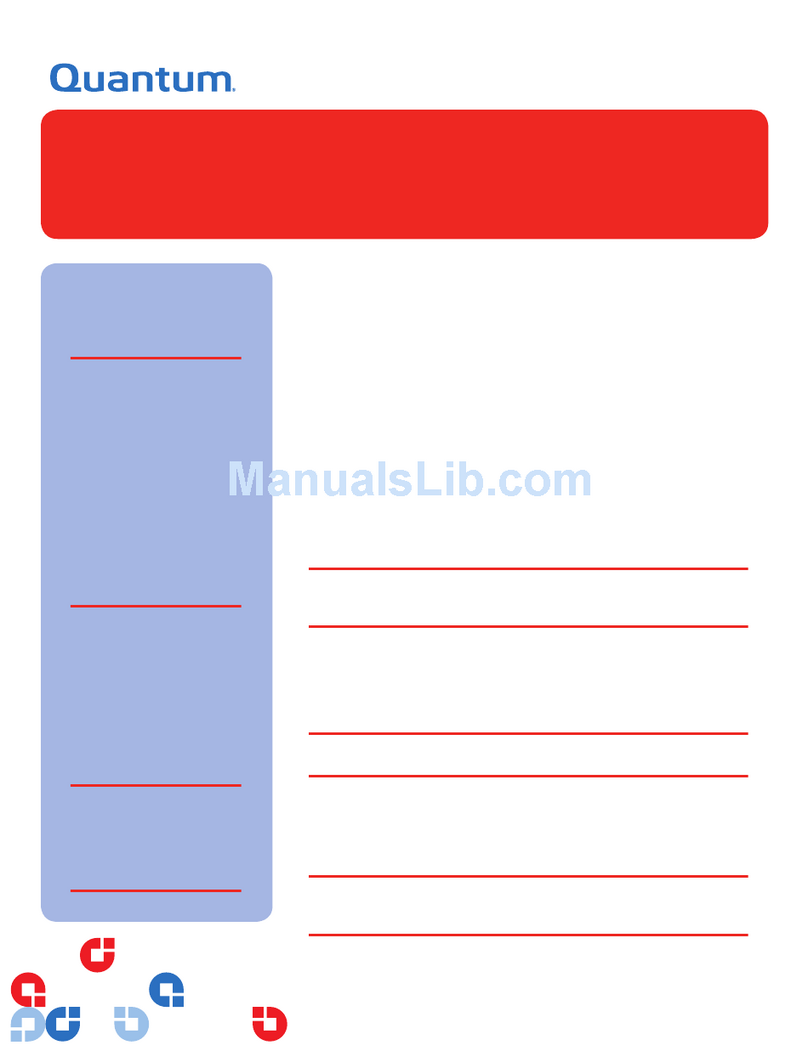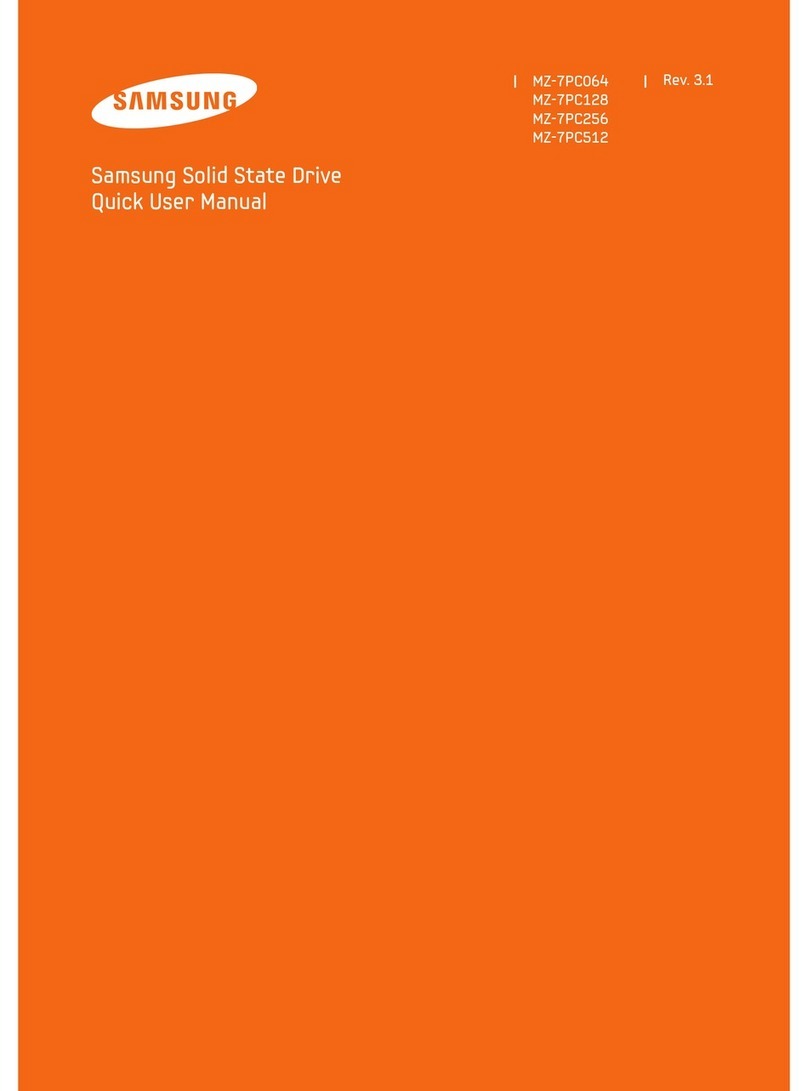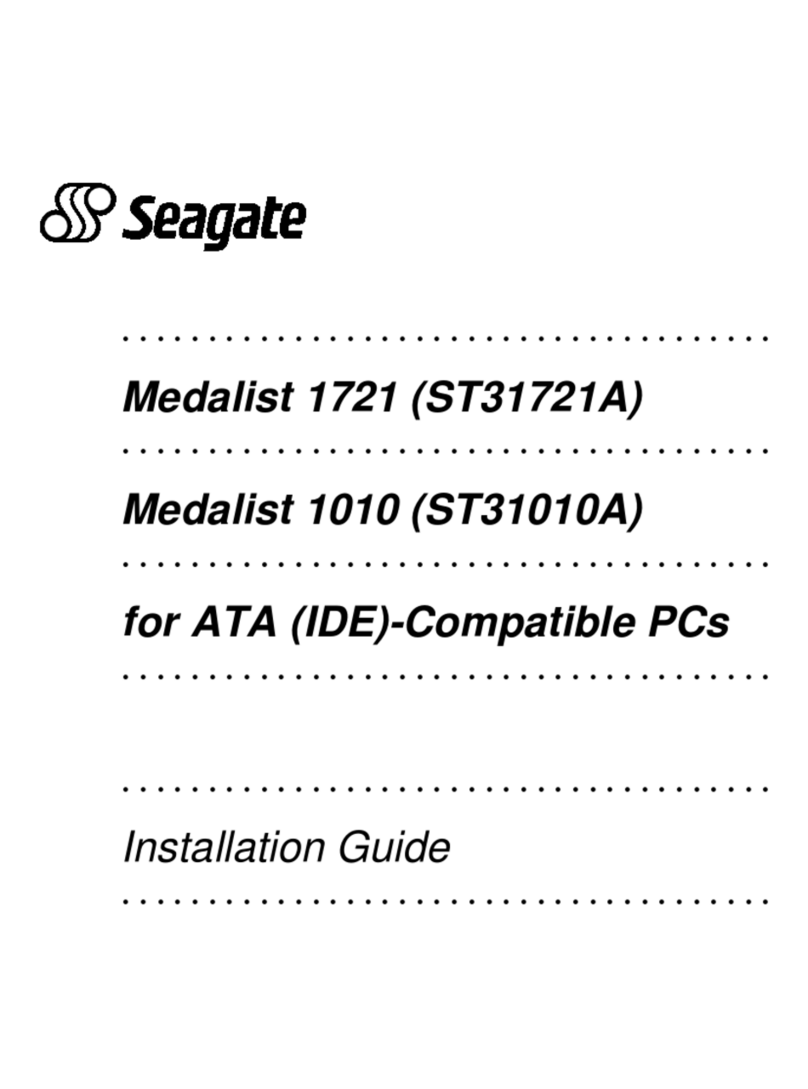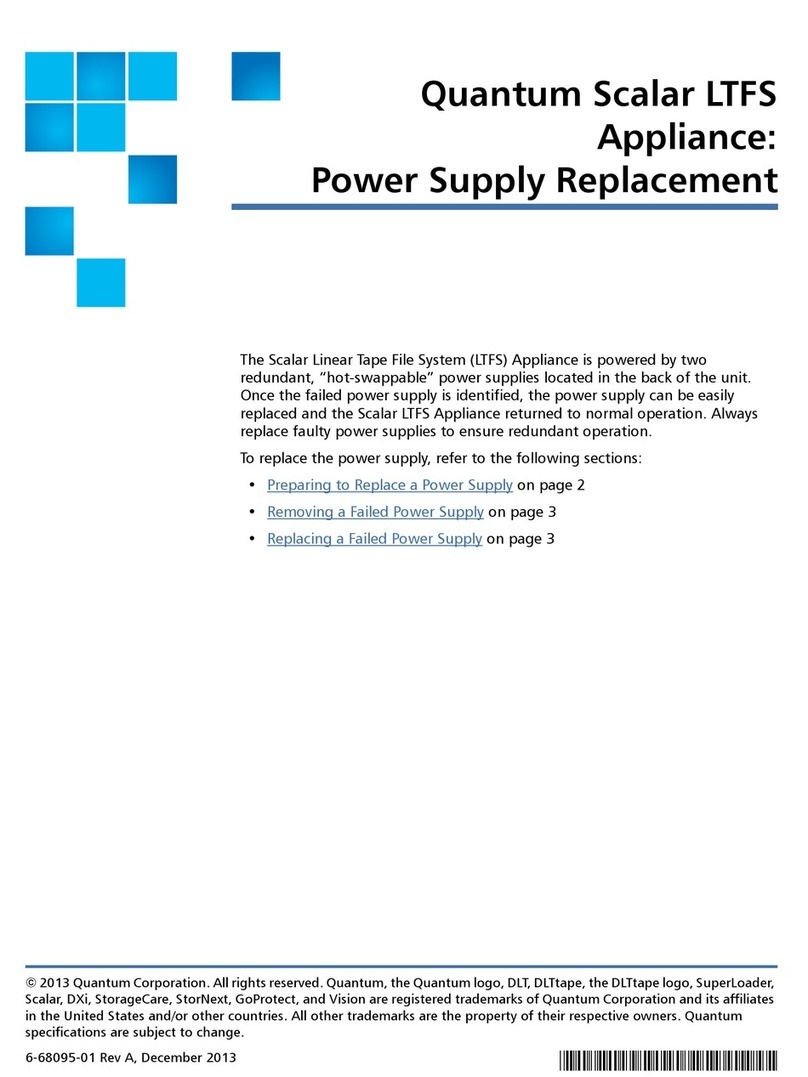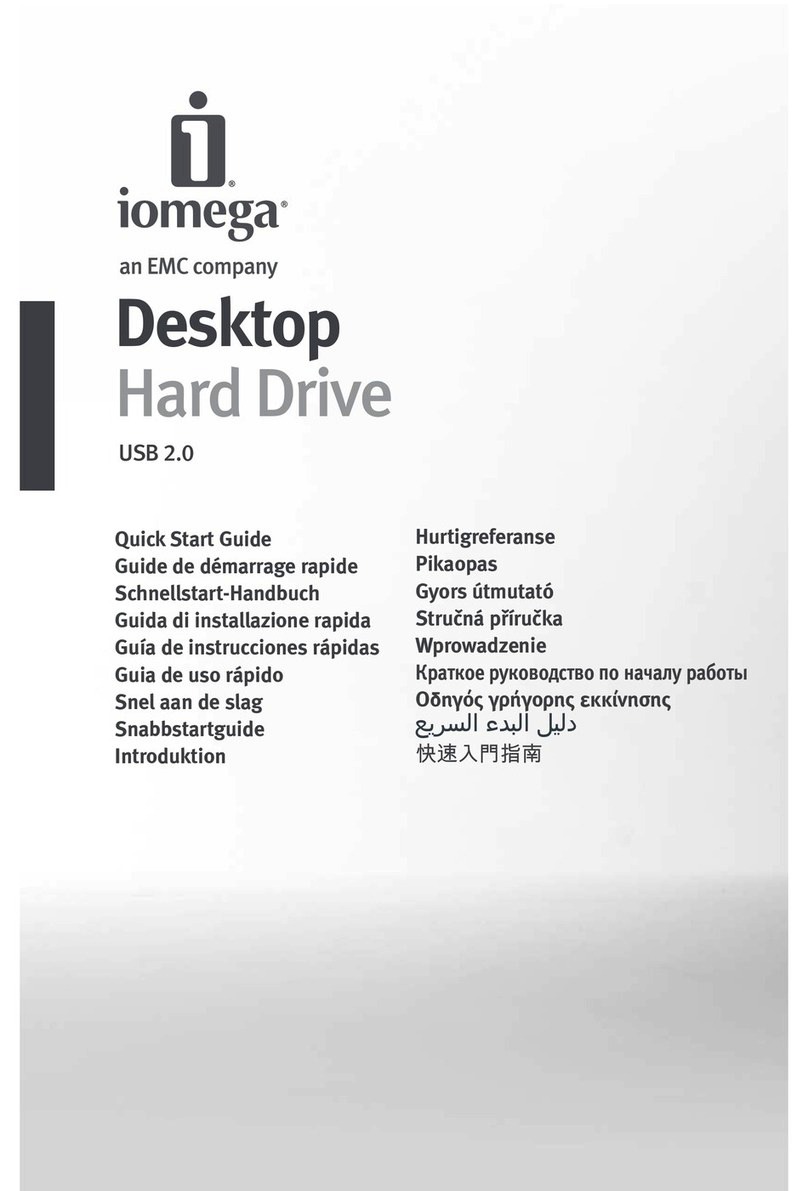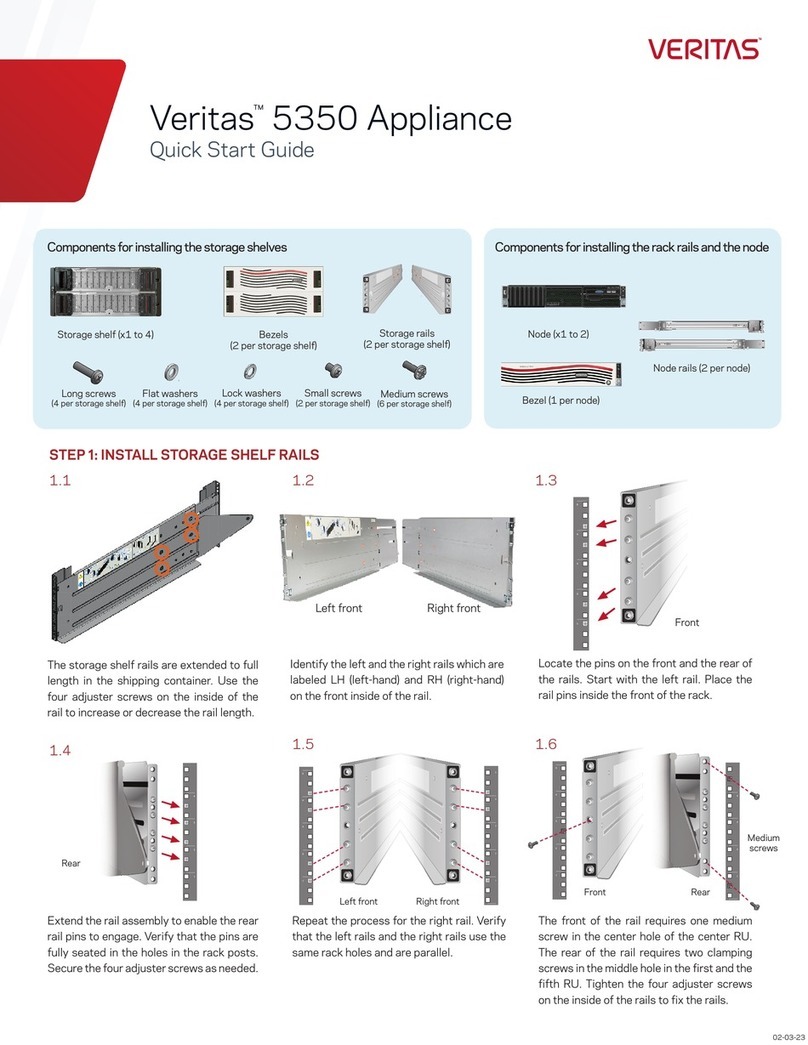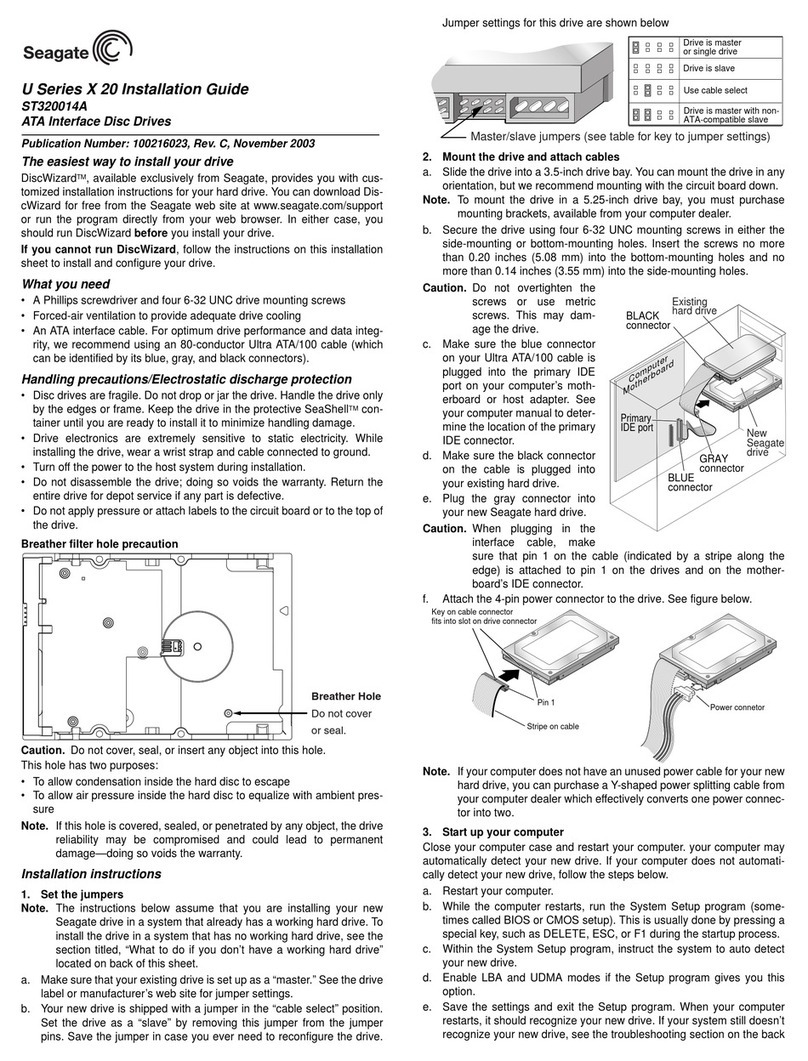3
4. Hardware Installation
Please follow the following procedure to have your DR8-TB2 installed:
Open the package and take out the product making sure that all the enclosed contents are not
damaged or missing.
If you want to install a DR8 system in the rackmount, please fasten the handle to the two
panels of the DR8. Then, use the screws from the component bag to screw the DR8 system
to the slot inside of the rackmount. Finally, make sure the DR8 is securely fastened.
If you choose to place the system on a desktop, please fasten the foot pads to the bottom
of the system and place the system on a stable, level surface. Also, make sure that the heat
sink fans are not blocked and that the sides of the system have ample space to displace
heat. (Please select dry spaces and environments that are not harmful to the system.)
Use the key included in the accessory kit and inserted into the key access opening to eject
the removable drive tray latch and extract the removable drive tray.
Step 1
Step 2
Step 3
Step 4
7. When your DR8-TB2 connects to the computer system, please do not remove, insert or even
swap any hard drive while data transfer is being performed.
8. It’s prohibited to change the positioning of the drives once the initial installation has been
completed as the changes made to the drive positions may destroy the RAID formation.
9. A WARNING to you if you plan to delete or switch your original RAID setting:If you plan to delete
or switch your original RAID setting, please always duplicate your personal data before deleting
or changing it.
10.In RAID 5 mode, the system allows one single hard drive failure. If multiple drive failures occur at
once, it’s likely that all data stored in the system have been destroyed or lost. In RAID 0 mode, if
one hard drive failure occurs, then all data maybe destroyed or lost.
11. Whenever turning off or unplugging the DR8-TB2 from your computer system becomes
necessary, always remember to safely remove it from your operating system rst.
12.While the In-chassis temperature reaches up to 45 degree-C (113 degree-F), in order to get rid of
the heat efciently, your DR8-TB2 will turn fan parts to full speed automatically.
And once the In-chassis temperature drops down to 40 degree-C (104 degree-F), you could
then set fan speed at Fan Speed Switch manually to reduce its fan noise for a better green
environment at both of a lower fan noise and the power saving.
13.It is highly recommended for users to back up important data contained within the DR8-TB2
unit on a regular basis or whenever the user feels necessary to a remote or a separate storage
device. Stardom will not be responsible for any lost of data caused during the use of the unit or
the recovery of the data lost.
Lock Unlock Press