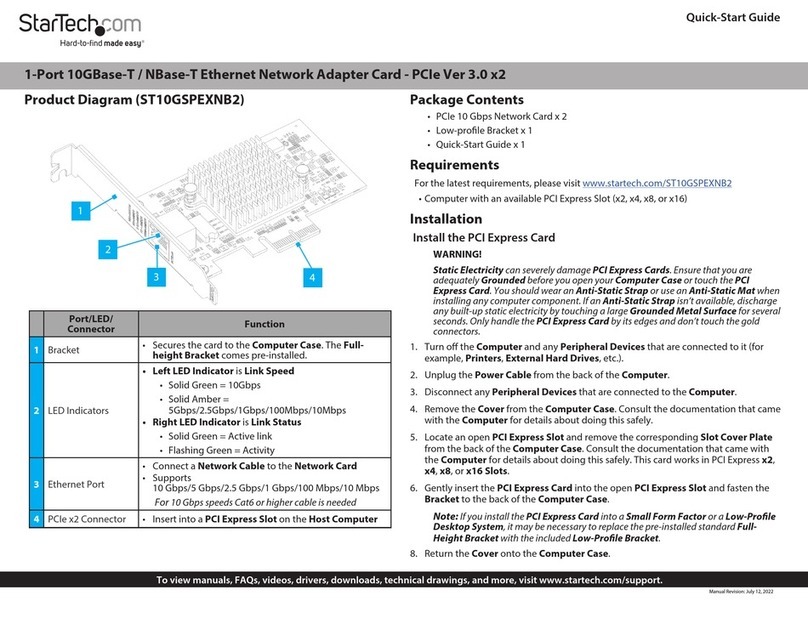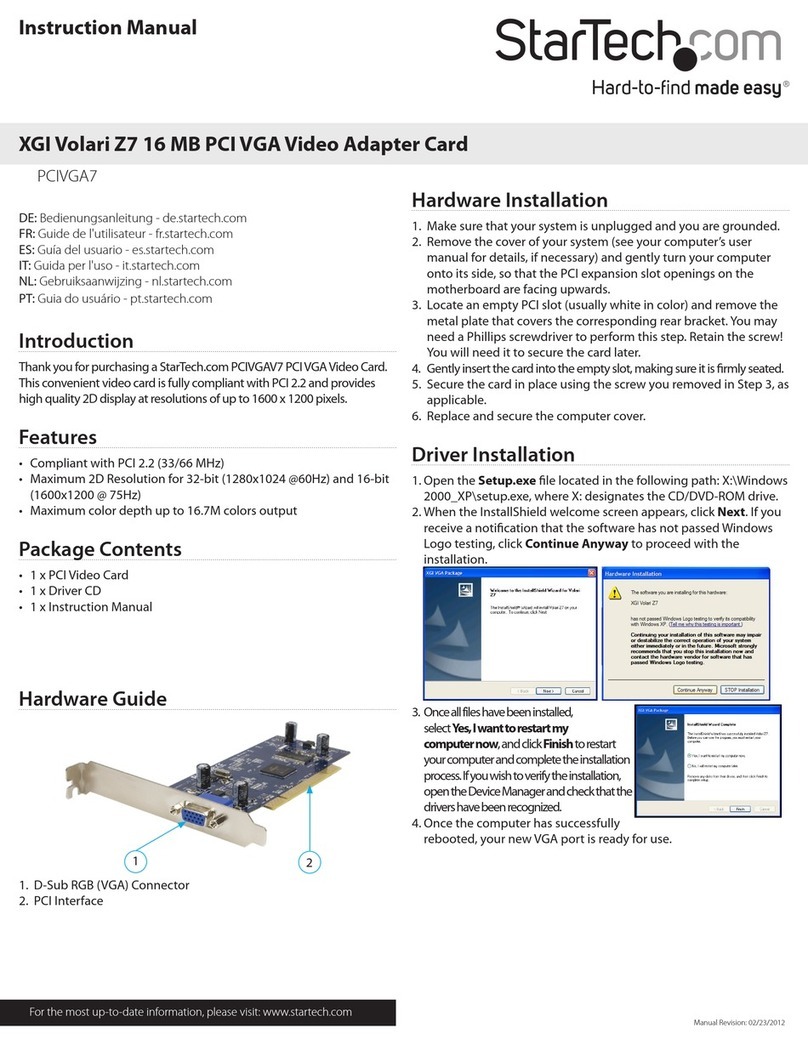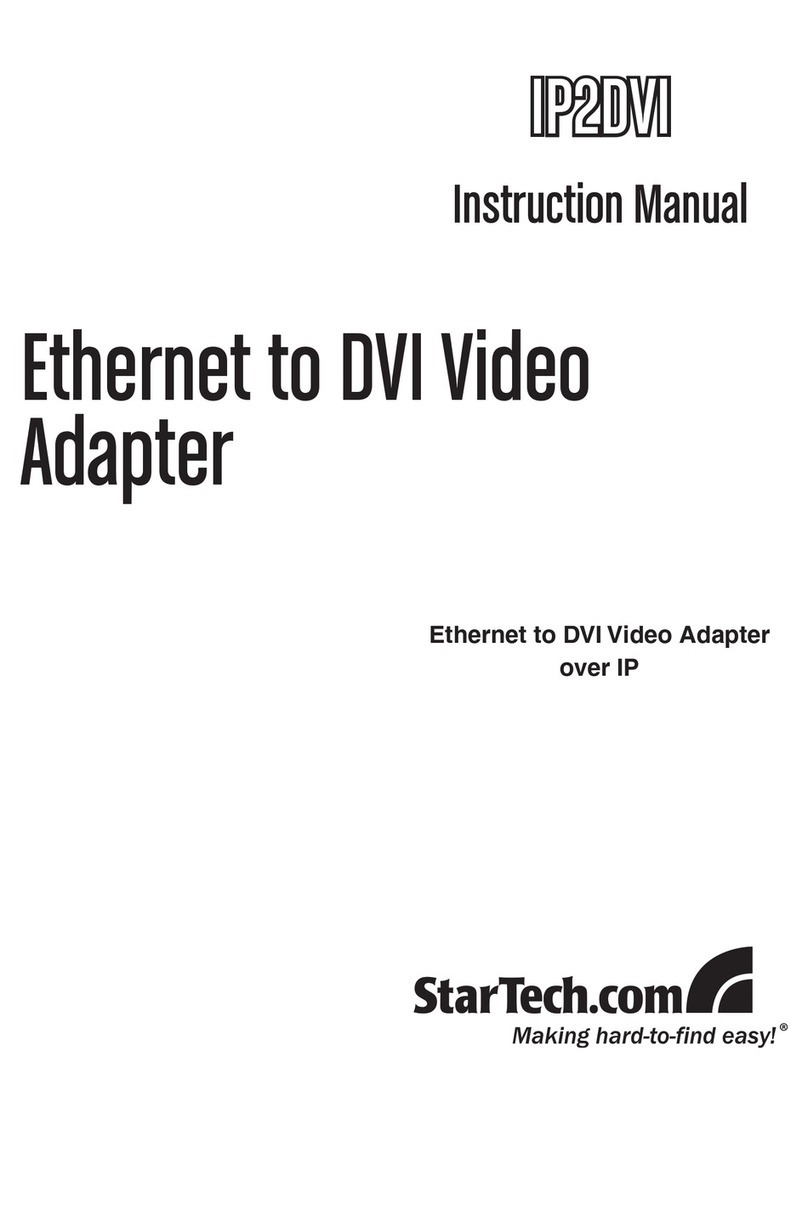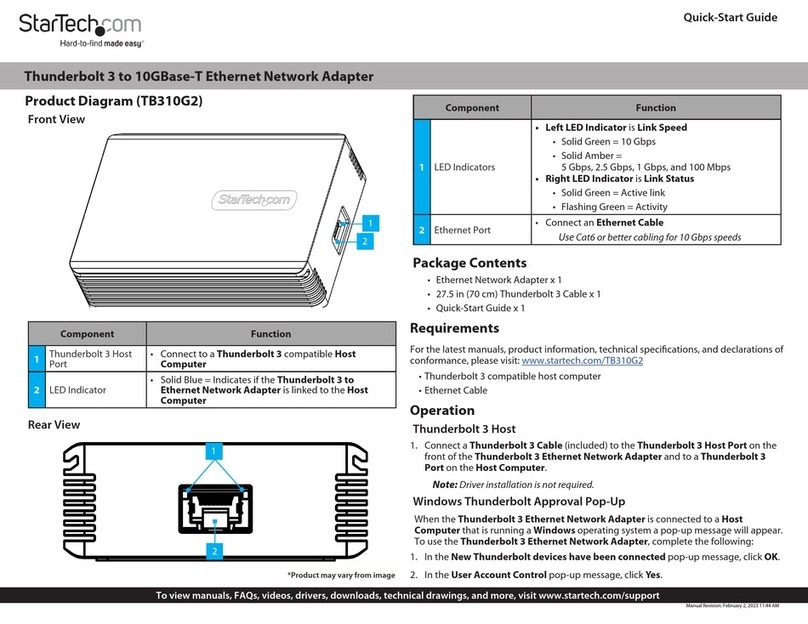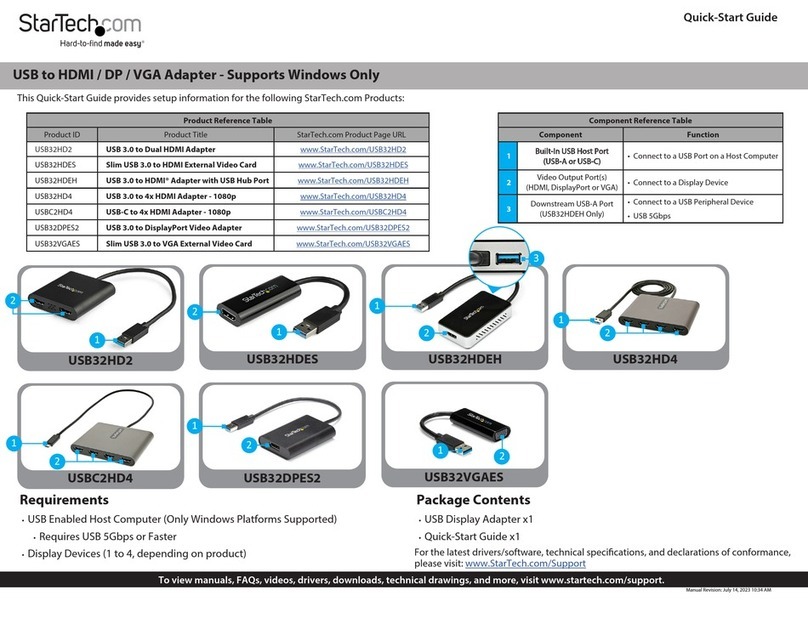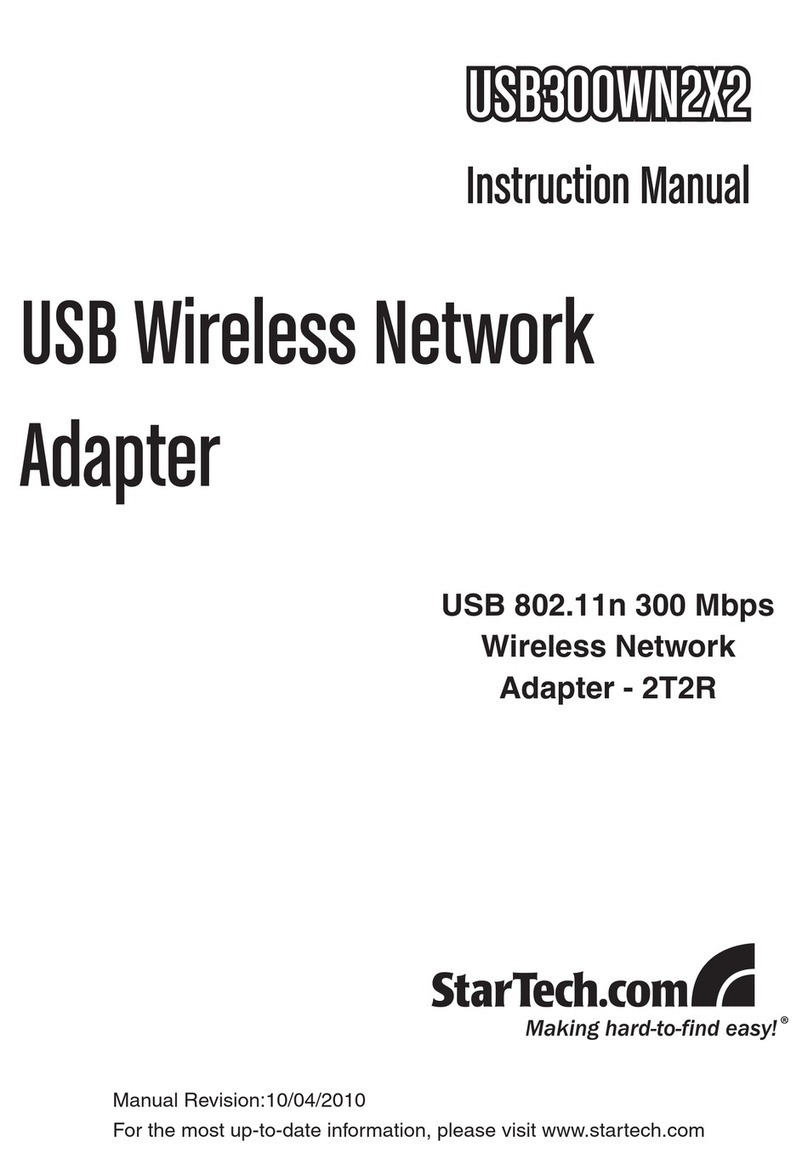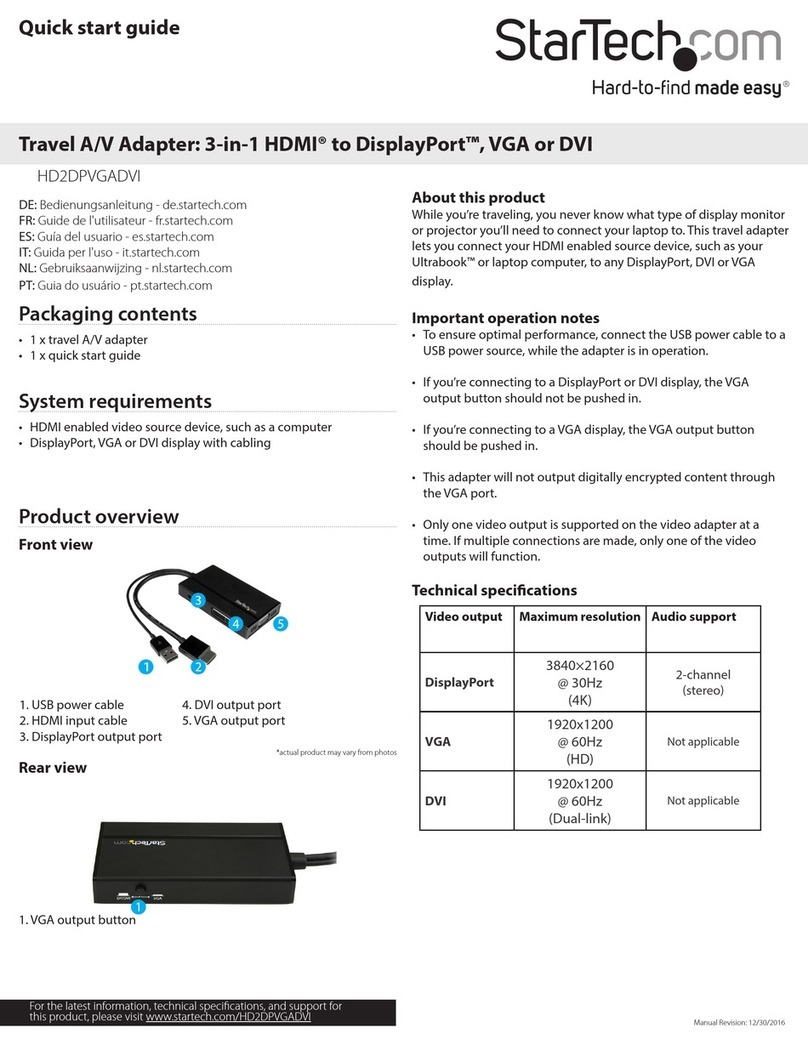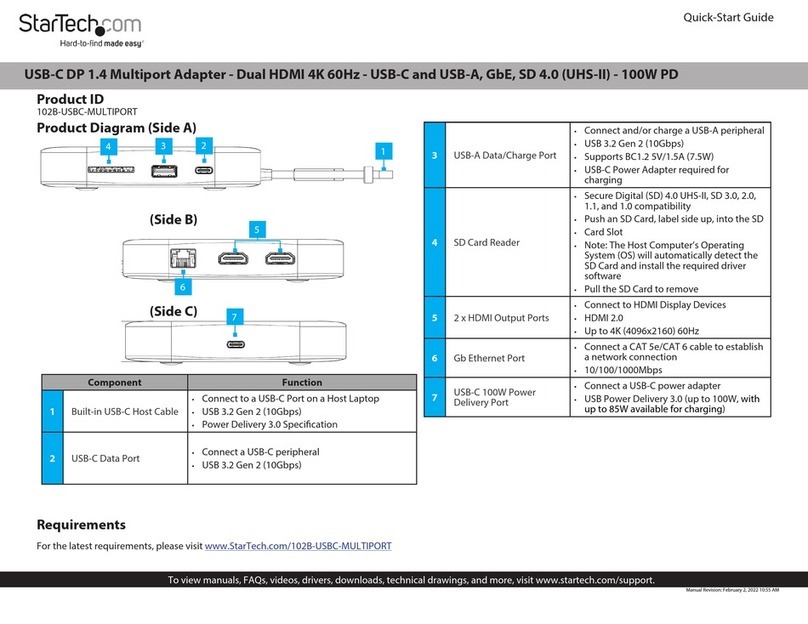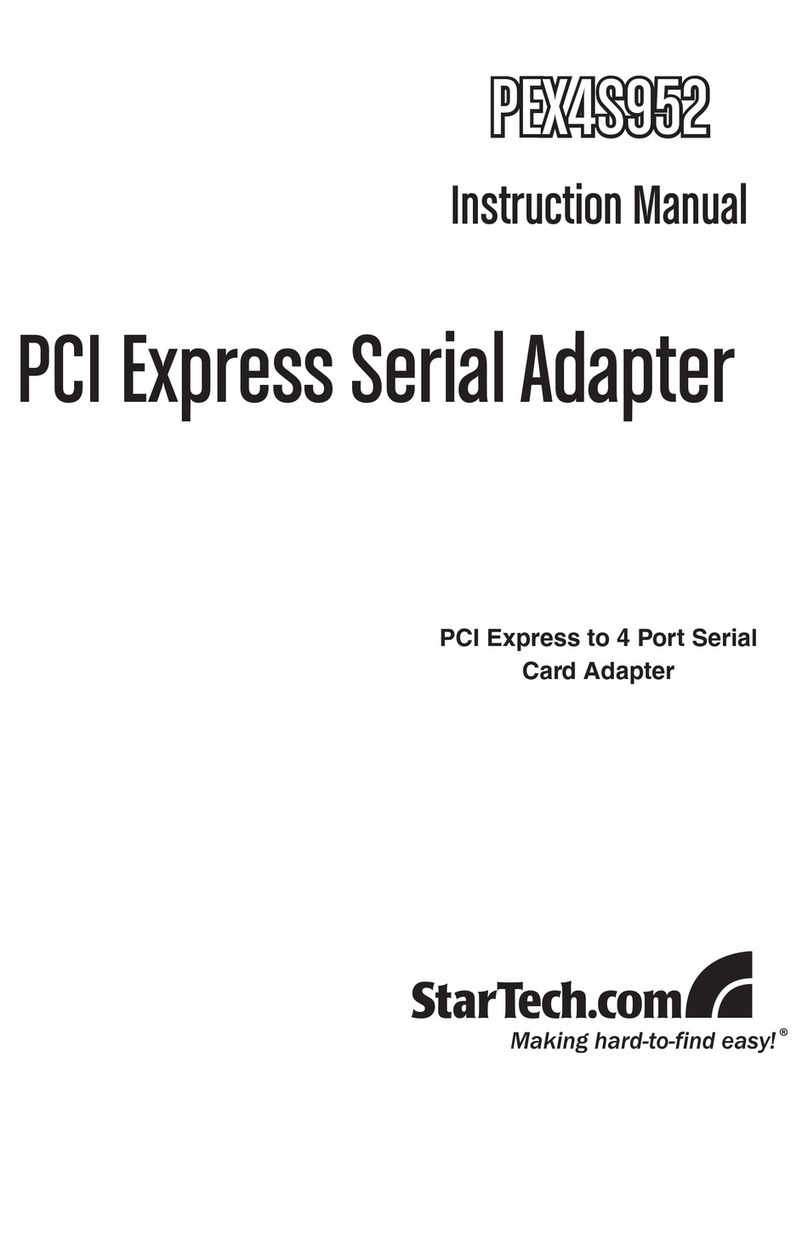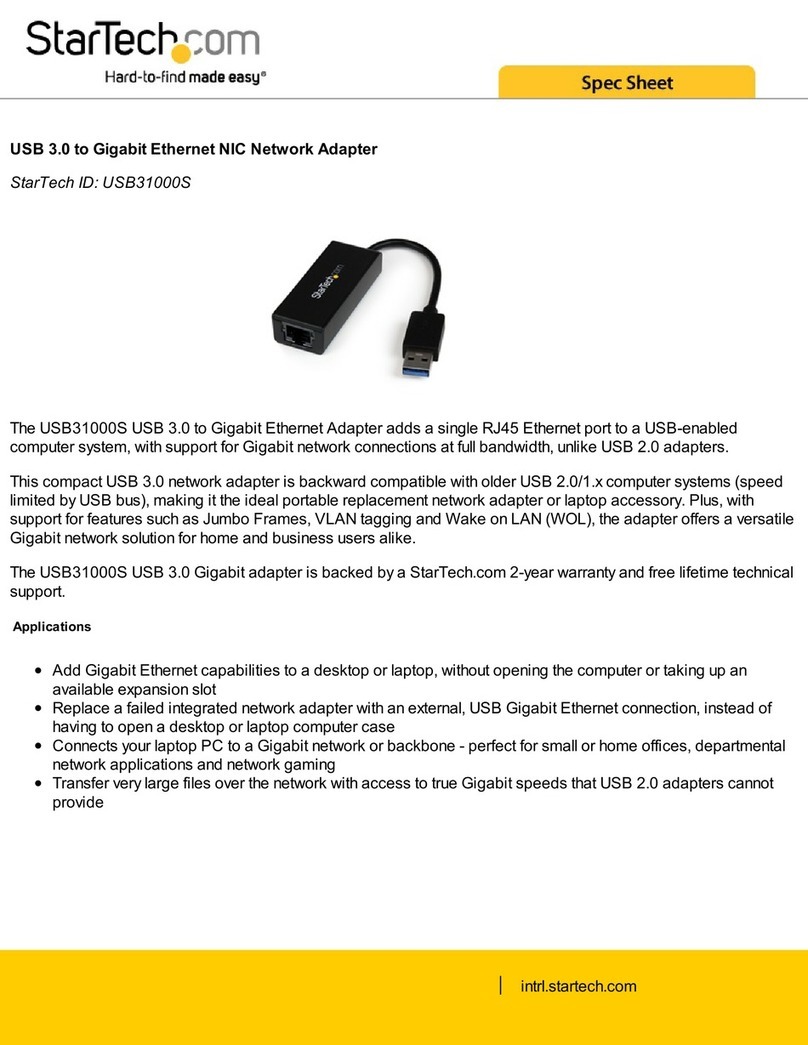Instruction manual
Manual Revision: 03/02/2022
DE: Bedienungsanleitung - de.startech.com
FR: Guide de l'utilisateur - fr.startech.com
ES: Guía del usuario - es.startech.com
IT: Guida per l'uso - it.startech.com
NL: Gebruiksaanwijzing - nl.startech.com
PT: Guia do usuário - pt.startech.com
Packaging contents
• 1 x USB 3.0 Gigabit NIC (network interface card)
• 1 x instruction manual
System requirements
• USB-enabled computer with an available USB 3.0 port
Operating system requirements are subject to change. For the latest
requirements, please visit www.startech.com/USB31000SA.
USB31000SA
USB 3.0 to Gigabit Ethernet Network Adapter - Silver
*actual product may vary from photos
Product overview
USB 3.0 type A
RJ45 Ethernet port
Green link LED
Install drivers on a computer running Windows
1. If the Found New Hardware dialog box appears on your screen,
close the dialog box or click Cancel.
Note: The NIC will load a CD-ROM device that contains an
executable le that you can use to install the driver.
2. After the CD-ROM device nishes loading, run the installation le.
3. Complete the on-screen instructions to complete the installation.
Note: You can nd the latest drivers at www.StarTech.com. Enter
USB31000SA in the Search eld, and click the Support tab.
Install drivers on a computer running macOS
1. To download the latest driver, navigate to www.StarTech.com and
enter USB31000SA in the Search eld.
2. Click the Support tab.
3. Download a driver.
4. When the download is complete, extract the contents of the
compressed le that you downloaded.
5. Double-click the appropriate driver for the version of OS that
you’re running, and follow the on-screen instructions to complete
the installation.
Verify that the driver was installed successfully on a
computer running a version of Windows
1. Depending on the version of Windows that you’re running, do
one of the following:
• If you’re running a version of Windows 7, in the Start menu,
right-click Computer. Click Manage. In the Computer
Management window, click Device Manager.
• If you’re running Windows 8.1, press the Windows key + X.
Click Device Manager.
2. Expand the Network Adapters section. If the driver was installed
successfully, the list won’t contain any exclamation or question
marks next to the device.
Verify that the driver was installed successfully on a
computer running a version of macOS
1. To open the System Proler, click the Apple symbol in the top-
left corner of the screen.
2. Click About this Mac, and then click System Report.
3. Expand the Network section. If the NIC is connected, you should
see the device listed.
Amber activity LED
To view manuals, FAQs, videos, drivers, downloads, technical drawings, and more, visit www.startech.com/
Installation
Install the NIC
• Connect the USB 3.0 NIC to an available USB port.
If the driver for the NIC doesn’t install automatically, you need to
manually install the driver. For more information, see the following
instructions.