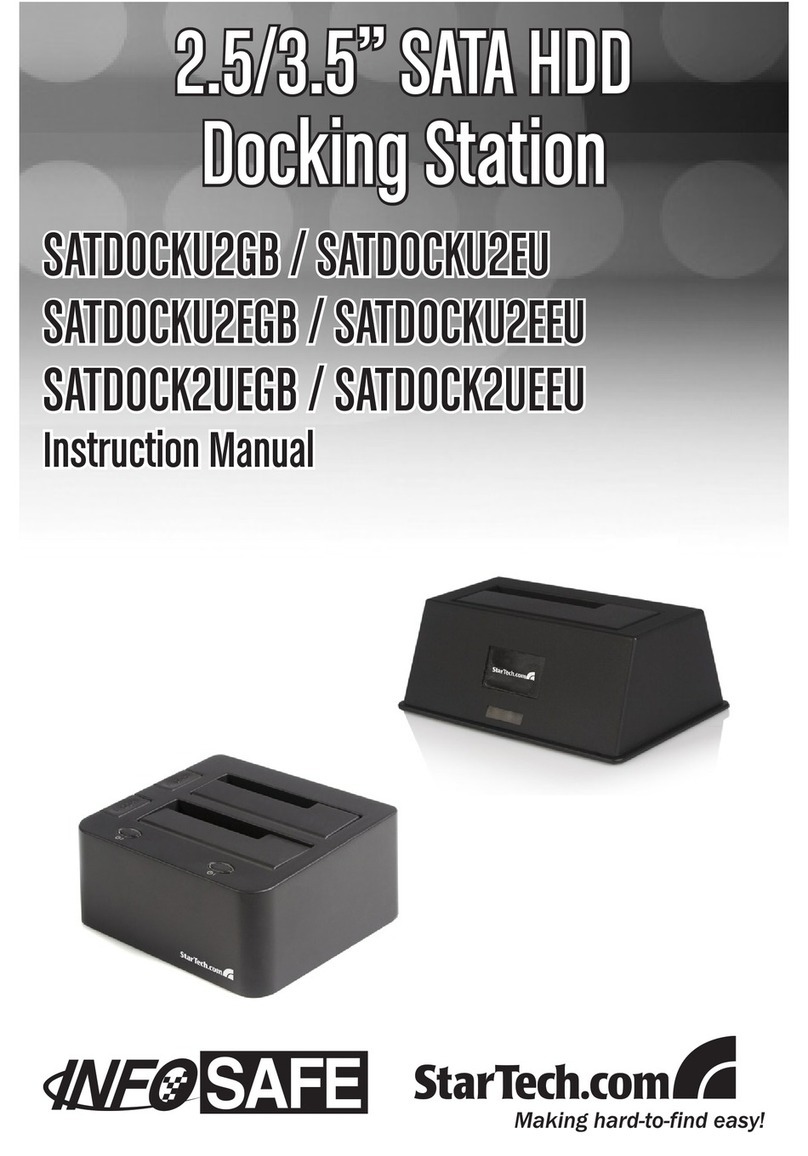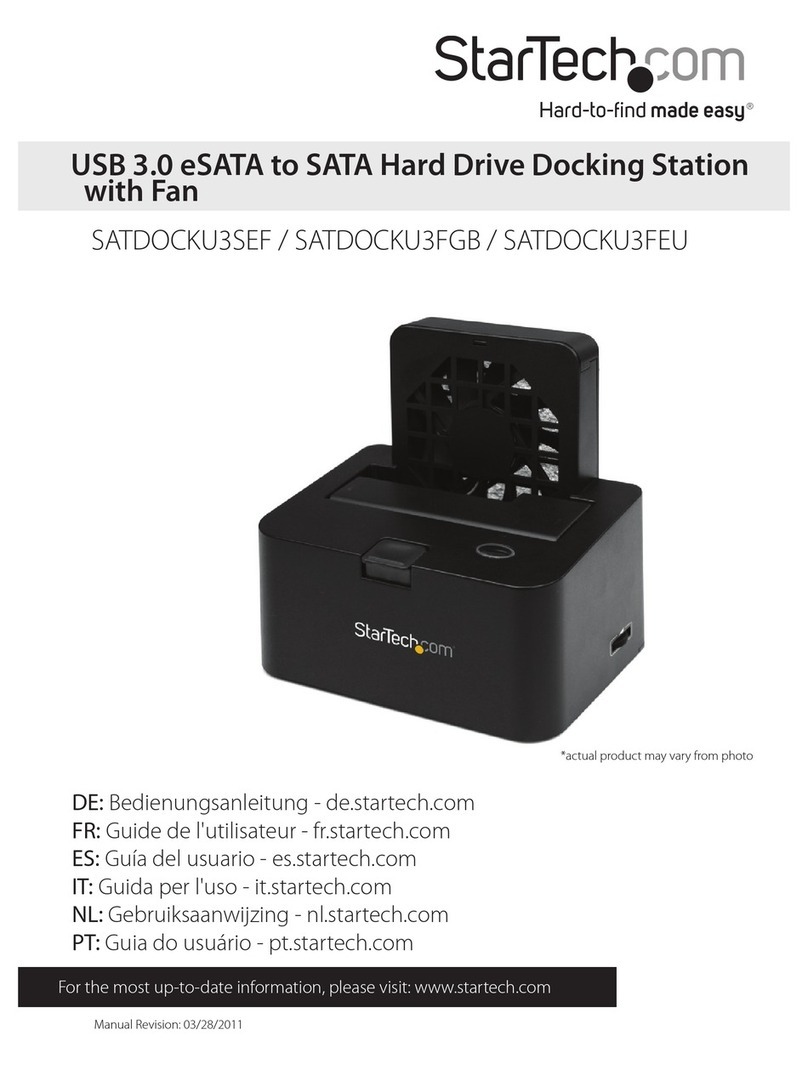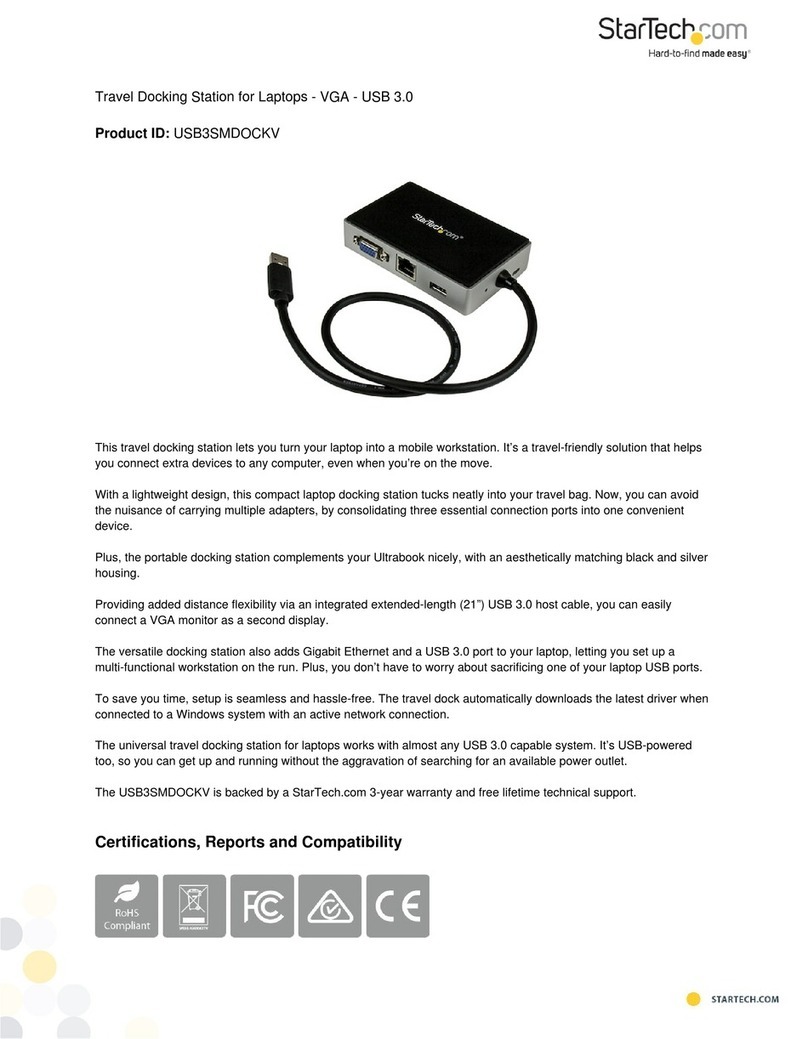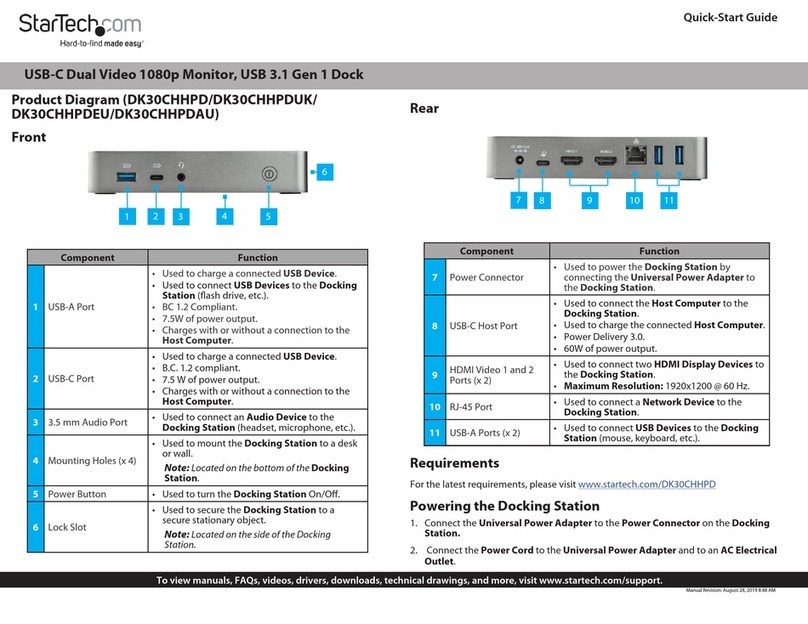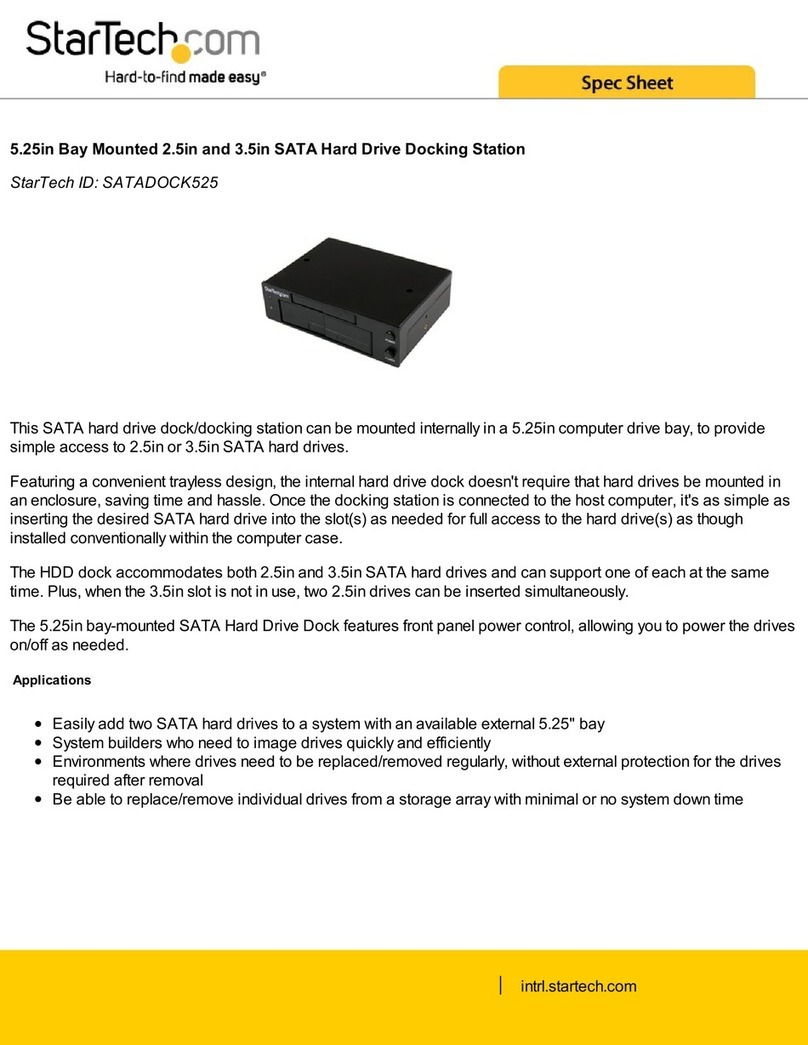FCC Compliance Statement
This equipment has been tested and found to comply with the limits for a Class B digital device, pursuant to part 15 of the FCC
Rules. These limits are designed to provide reasonable protection against harmful interference in a residential installation.
This equipment generates, uses and can radiate radio frequency energy and, if not installed and used in accordance with the
instructions, may cause harmful interference to radio communications. However, there is no guarantee that interference will not
occur in a particular installation. If this equipment does cause harmful interference to radio or television reception, which can be
determined by turning the equipment o and on, the user is encouraged to try to correct the interference by one or more of the
following measures:
• Reorient or relocate the receiving antenna.
• Increase the separation between the equipment and receiver.
• Connect the equipment into an outlet on a circuit dierent from that to which the receiver is connected.
• Consult the dealer or an experienced radio/TV technician for help
This device complies with part 15 of the FCC Rules. Operation is subject to the following two conditions:
(1) This device may not cause harmful interference, and (2) this device must accept any interference received, including
interference that may cause undesired operation. Changes or modications not expressly approved by StarTech.com could void
the user’s authority to operate the equipment.
Industry Canada Statement
This Class B digital apparatus complies with Canadian ICES-003.
Cet appareil numérique de la classe [B] est conforme à la norme NMB-003 du Canada.
CAN ICES-3 (B)/NMB-3(B)
This device complies with Industry Canada licence-exempt RSS standard(s). Operation is subject to the following two conditions:
(1) This device may not cause interference, and (2) This device must accept any interference, including interference that may
cause undesired operation of the device.
Le présent appareil est conforme aux CNR d’Industrie Canada applicables aux appareils radio exempts de licence. L’exploitation
est autorisée aux deux conditions suivantes:
(1) l’appareil ne doit pas produire de brouillage, et (2) l’utilisateur de l’appareil doit accepter tout brouillage radioélectrique subi,
même si le brouillage est susceptible d’en compromettre le fonctionnement.
IC Radiation Exposure Statement
This equipment complies with IC RSS-102 radiation exposure limit set forth for an uncontrolled environment. This equipment
should be installed and operated with minimum distance 0.5cm
between the radiator and your body.
Use of Trademarks, Registered Trademarks, and other Protected Names and Symbols
This manual may make reference to trademarks, registered trademarks, and other protected names and/or symbols of third-
party companies not related in any way to StarTech.com. Where they occur these references are for illustrative purposes only
and do not represent an endorsement of a product or service by StarTech.com, or an endorsement of the product(s) to which
this manual applies by the third-party company in question. StarTech.com hereby acknowledges that all trademarks, registered
trademarks, service marks, and other protected names and/or symbols contained in this manual and related documents are the
property of their respective holders.
Warranty Information
This product is backed by a three-year warranty.
For further information on product warranty terms and conditions, please refer to www.startech.com/warranty.
Limitation of Liability
In no event shall the liability of StarTech.com Ltd. and StarTech.com USA LLP (or their ocers, directors, employees or agents)
for any damages (whether direct or indirect, special, punitive, incidental, consequential, or otherwise), loss of prots, loss of
business, or any pecuniary loss, arising out of or related to the use of the product exceed the actual price paid for the product.
Some states do not allow the exclusion or limitation of incidental or consequential damages. If such laws apply, the limitations
or exclusions contained in this statement may not apply to you.
Safety Measures
• If product has an exposed circuit board, do not touch the product under power.
Mesures de sécurité
• Si l’un des circuits imprimés du produit est visible, ne pas touchez le produit lorsqu’il est sous tension.
安全対策
• 製品に露出した状態の回路基盤が含まれる場合、電源が入っている状態で製品に触らないでください。
Misure di sicurezza
• Se il prodotto ha un circuito stampato visibile, non toccare il prodotto quando è acceso.
Säkerhetsåtgärder
• Rör aldrig vid enheter med oskyddade kretskort när strömmen är påslagen.
FR: fr.startech.com
DE: de.startech.com
ES: es.startech.com
NL: nl.startech.com
IT: it.startech.com
JP: jp.startech.com
StarTech.com Ltd.
45 Artisans Cres
London, Ontario
N5V 5E9
Canada
StarTech.com Ltd.
Unit B, Pinnacle 15
Gowerton Rd,
Brackmills
Northampton
NN4 7BW
United Kingdom
StarTech.com LLP
2500 Creekside
Parkwy
Lockbourne, Ohio
43137
U.S.A.
2. Connect a DisplayPort or HDMI Cable to your DisplayPort or HDMI Enabled
Display Device. Connect the other end of the DisplayPort or HDMI Cable to the
Video 1 DisplayPort Port or Video 1 HDMI Port on the Docking Station.
3. Repeat step 2 to add a second DisplayPort or HDMI Enabled Display Device to the
Video 2 Ports.
4. Connect a CAT 5e/CAT 6 Cable to your Network Device (e.g. Router, Switch,
Modem, etc.) and to the Ethernet Port on the Docking Station.
5. Connect a USB-A Cable to your USB-A Peripheral. Connect the other end of the
USB-A Cable to the USB-A Peripheral Port on the Docking Station.
6. (Optional) Repeat step 5 to add a second USB-A Peripheral.
Side Port
1. Connect a K-Slot Style Locking Device to the Lock Slot.
Note: Follow the manufacturer’s instructions when installing your Locking Device.
Powering the Docking Station
1. Connect the Universal Power Adapter to the DC Power Input Port on the
Docking Station.
2. Connect the appropriate Power Cable (NA/JP, ANZ) to the Universal Power
Adapter.
3. Connect the other end of the Universal Power Adapter to an AC Electrical Outlet.
Operation
Power Button
The Docking Station will default to the On position when the Universal Power
Supply has been connected. The Power Button will illuminate when the Docking
Station is powered on. To power the Docking Station On or O: press and release the
Power Button.
Requirements
Depending on your Host Laptop’s operating system, the required drivers will
automatically be installed when the Docking Station is connected and powered on. For
the latest drivers, requirements, instructions, and to view the full manual please visit:
www.startech.com/DK30C2DPPD or www.startech.com/DK30C2DPPDUE.
Note: If the drivers do not automatically install, navigate to the Support tab to locate
the driver installation instructions and downloads.
Installation
Front Ports
1. Connect a USB-A Cable to your USB-A Mobile Device for charging. Connect the
other end of the USB-A Cable to the USB-A Charge Port on the Docking Station.
2. Connect a USB-C Cable to your USB-C Mobile Device for charging. Connect the
other end of the USB-C Cable to the USB-C Charge Port on the Docking Station.
3. Connect a 3.5 mm Stereo Audio Cable to your Speakers or Headset. Connect the
other end of the 3.5 mm Stereo Audio Cable to the Audio Input/Output Port on
the Docking Station.
Rear Ports
1. Connect the USB-C Cable (with Attached USB-C to USB-A Adapter) to your Host
Laptop’s USB-A or USB-C Port. Connect the other end of the USB-C Cable to the
USB-C Host Port on the Docking Station.