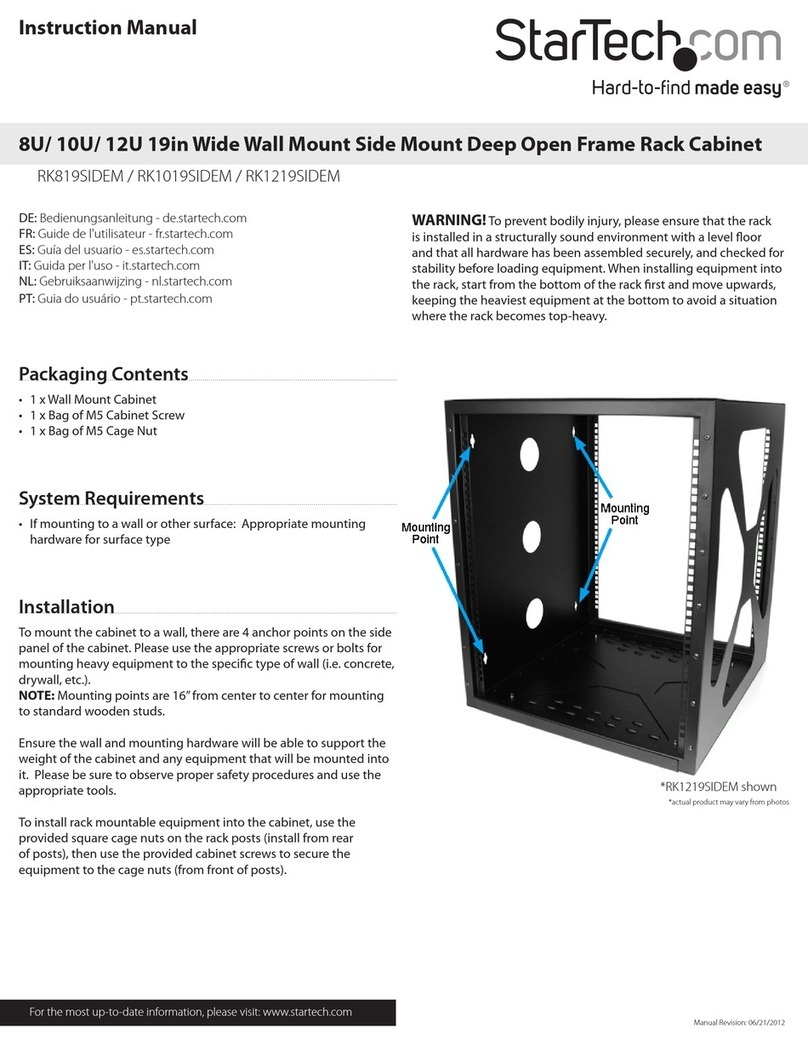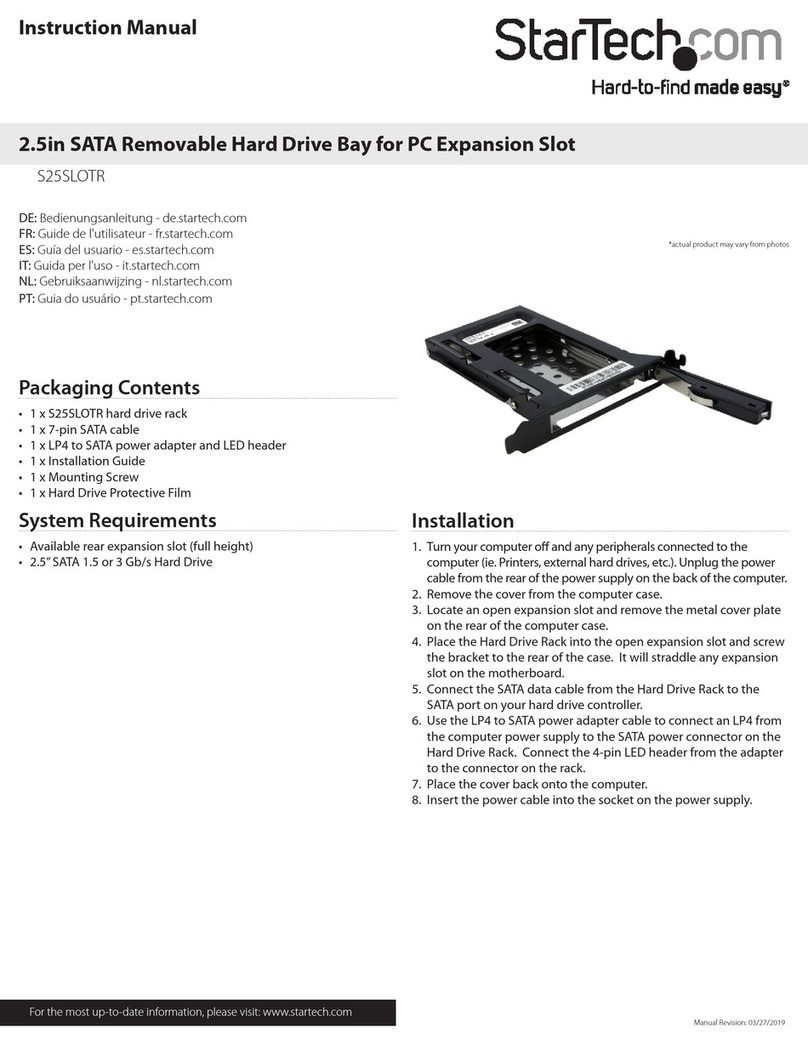StarTech.com IDECASE18U2B User manual
Other StarTech.com Enclosure manuals
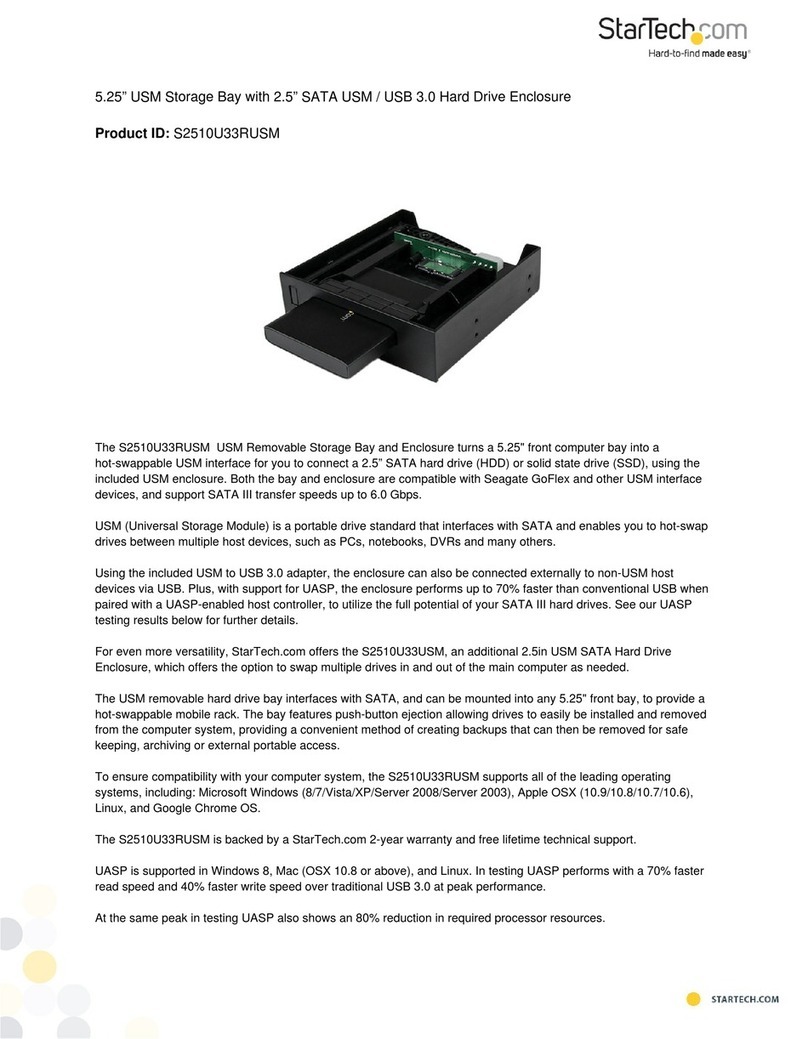
StarTech.com
StarTech.com S2510U33RUSM User manual

StarTech.com
StarTech.com RK2537BKM User manual

StarTech.com
StarTech.com SAT3550ESR User manual

StarTech.com
StarTech.com UNI2510U2V User manual

StarTech.com
StarTech.com SATSAS225ODD User manual

StarTech.com
StarTech.com SAT3540U3ER User manual
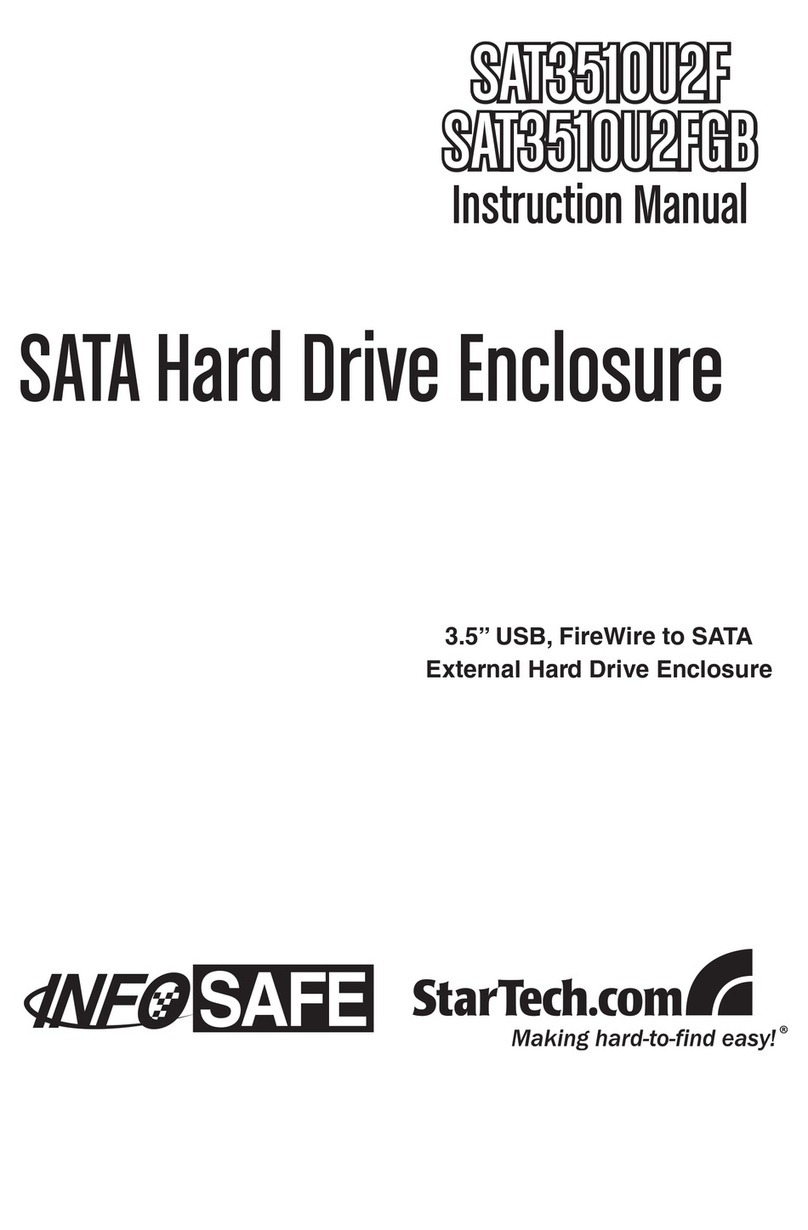
StarTech.com
StarTech.com SAT3510U2F User manual

StarTech.com
StarTech.com INFOSAFE SAT2510BU2 User manual

StarTech.com
StarTech.com HSB13SATSASB User manual

StarTech.com
StarTech.com SAT3510U2V User manual

StarTech.com
StarTech.com INFOSAFE IDE2510U2 User manual

StarTech.com
StarTech.com RK920WALM User manual

StarTech.com
StarTech.com S251BU31315 User manual

StarTech.com
StarTech.com DRW115SAT User manual
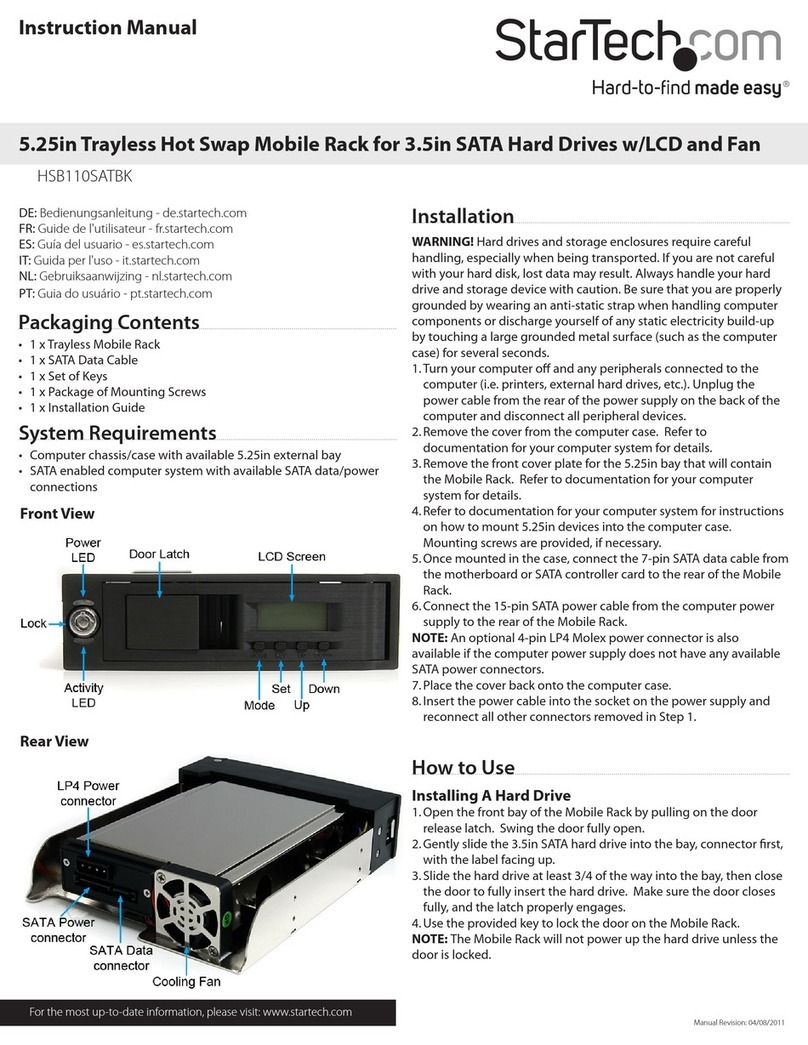
StarTech.com
StarTech.com MADE EASY HSB110SATBK User manual
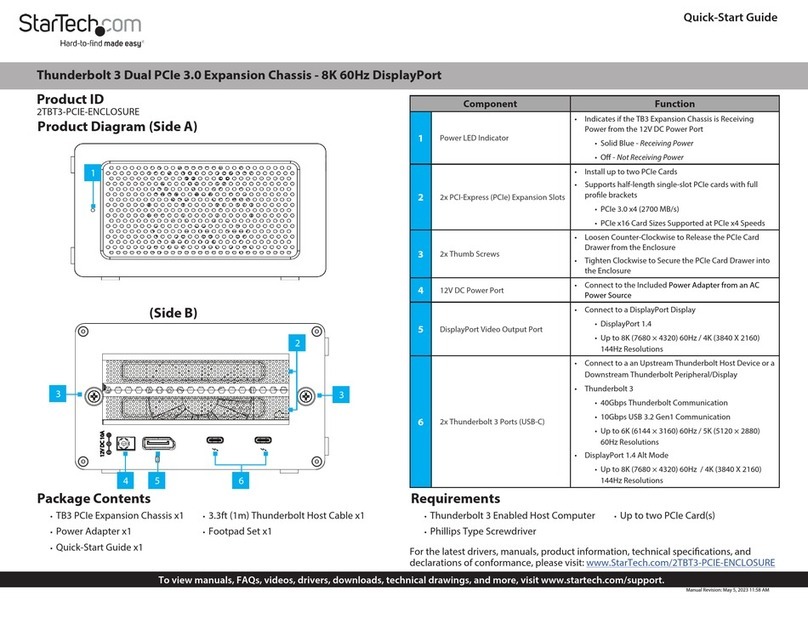
StarTech.com
StarTech.com 2TBT3-PCIE-ENCLOSURE User manual
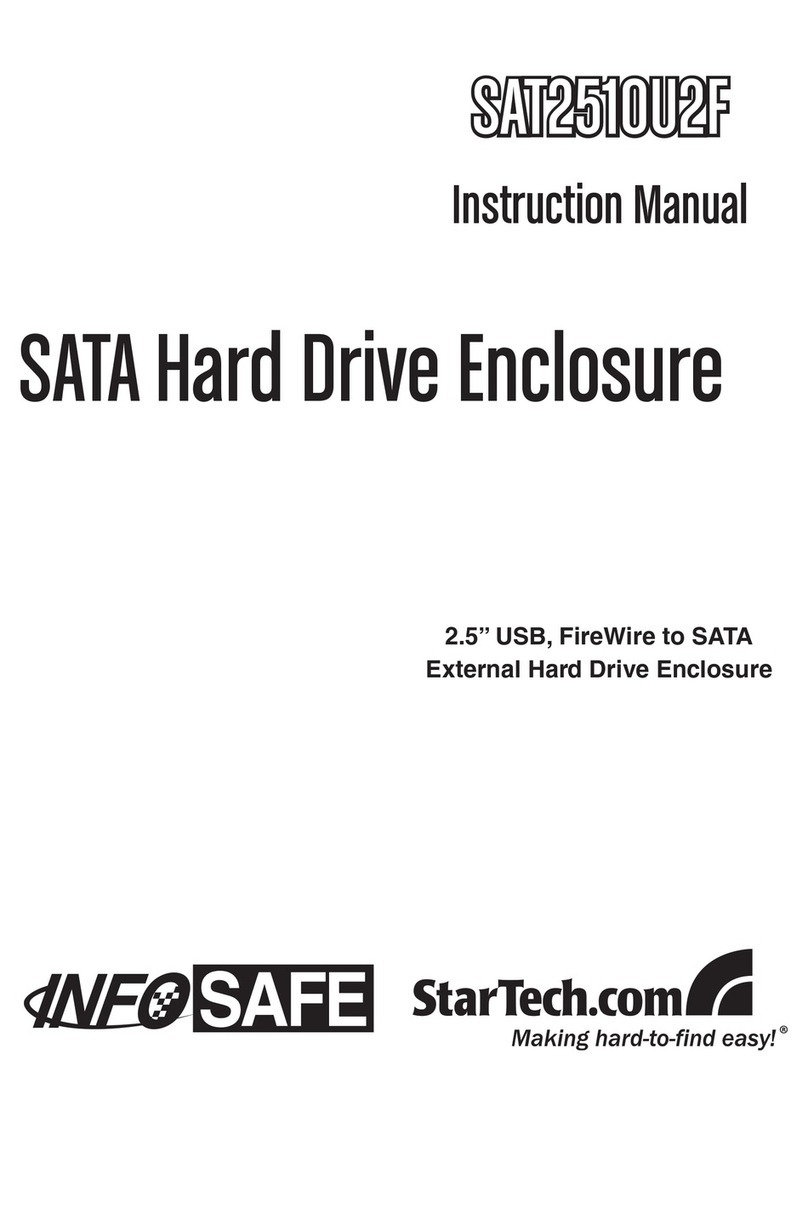
StarTech.com
StarTech.com SAT2510U2F User manual

StarTech.com
StarTech.com SAT3520U3R User manual

StarTech.com
StarTech.com S3510BMU33T System manual

StarTech.com
StarTech.com S2510BU3ISO User manual