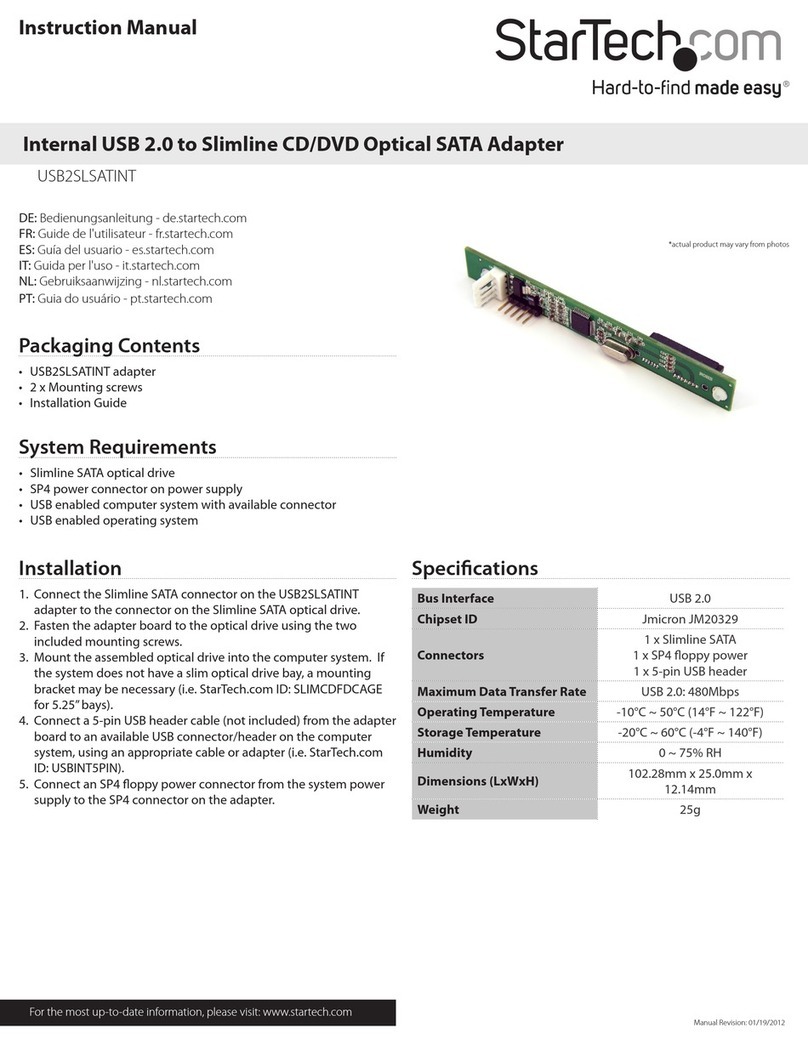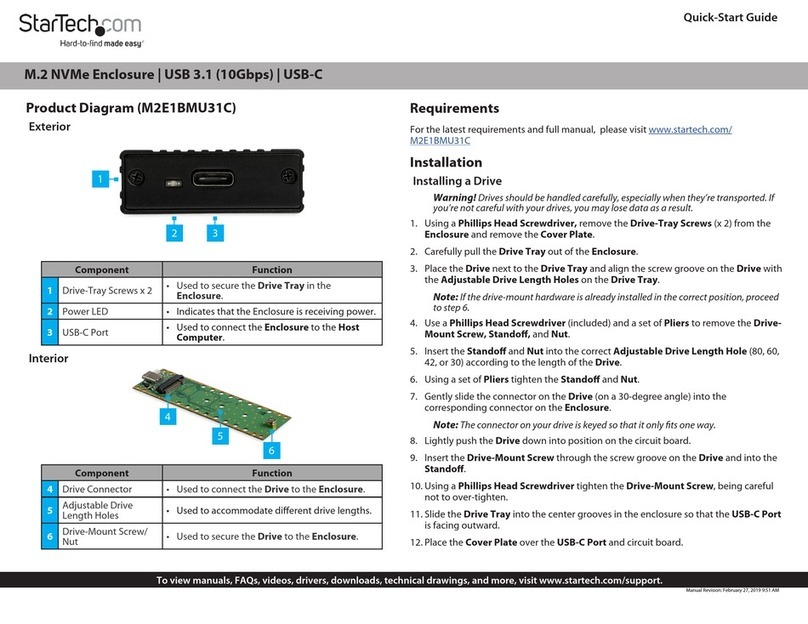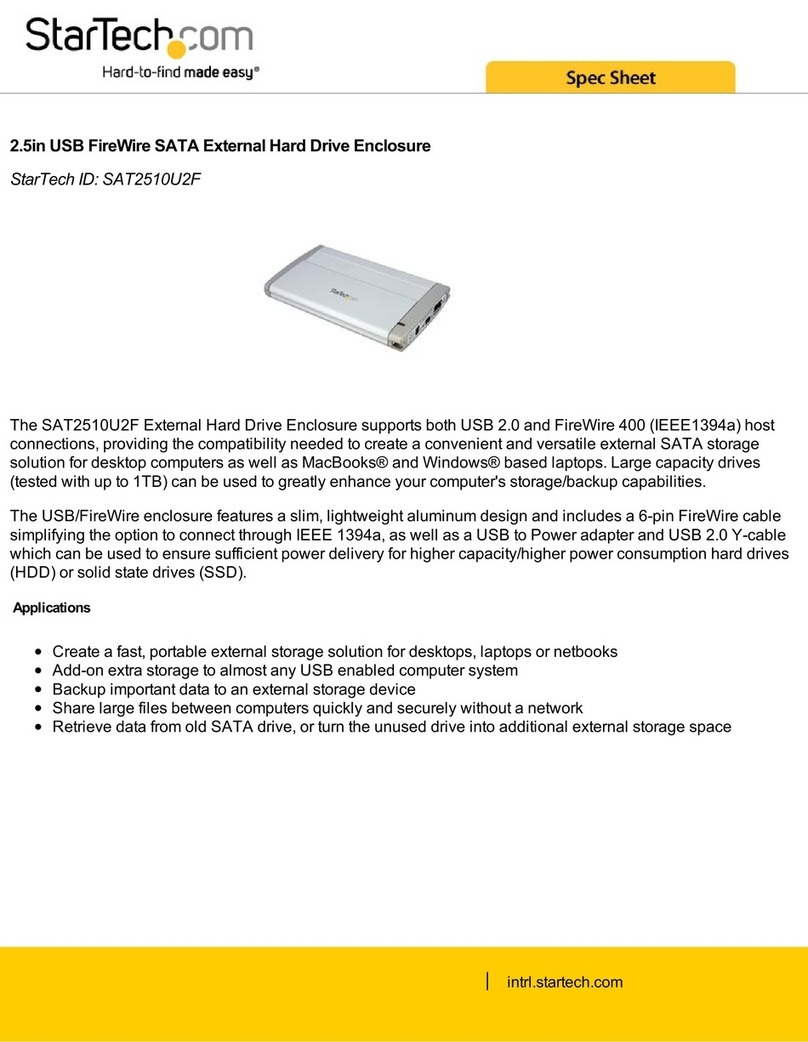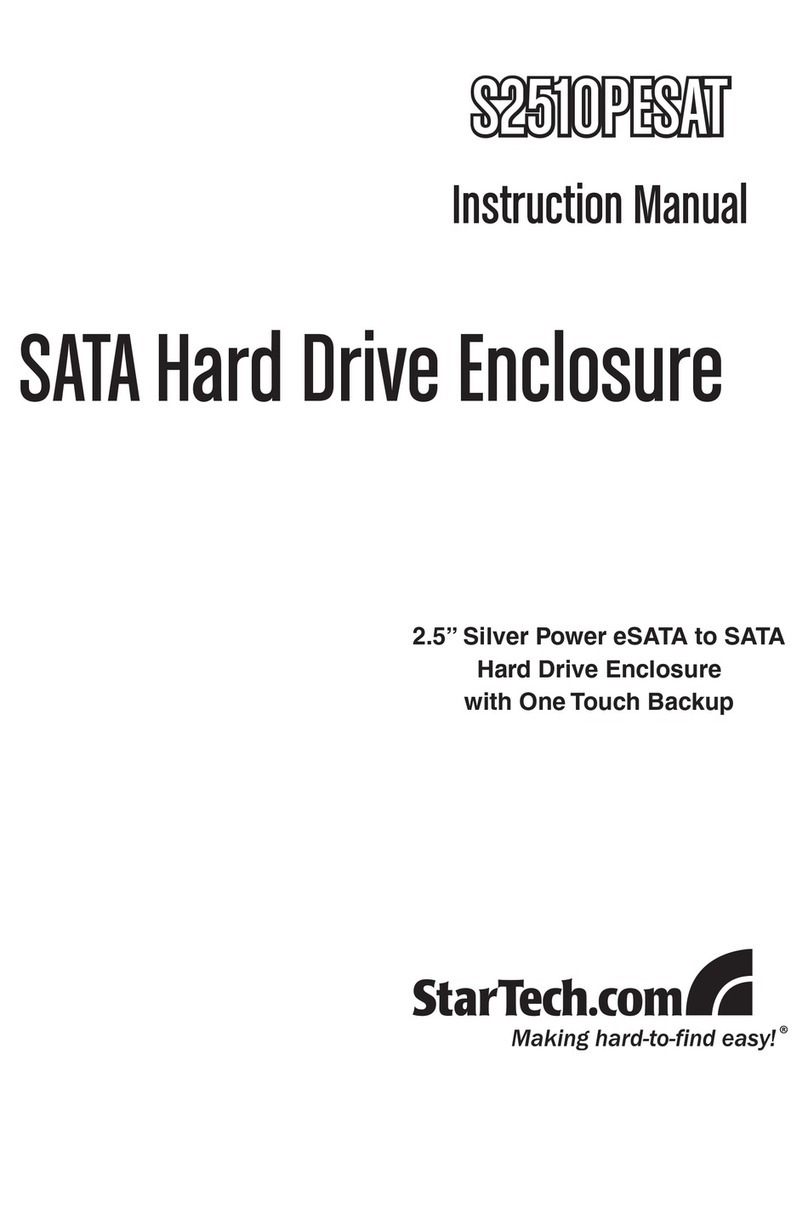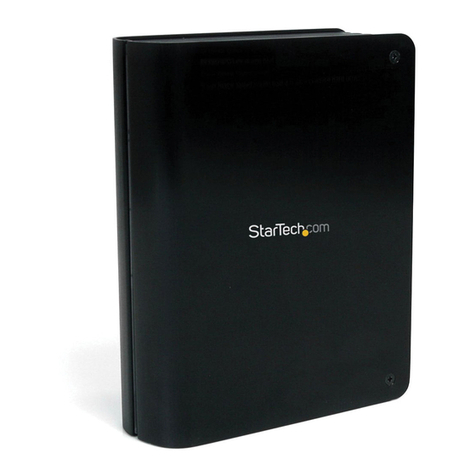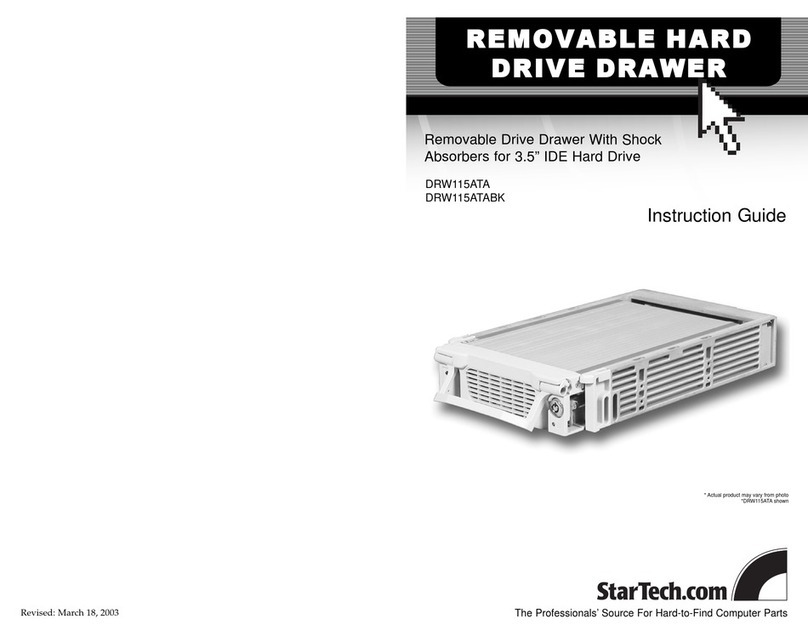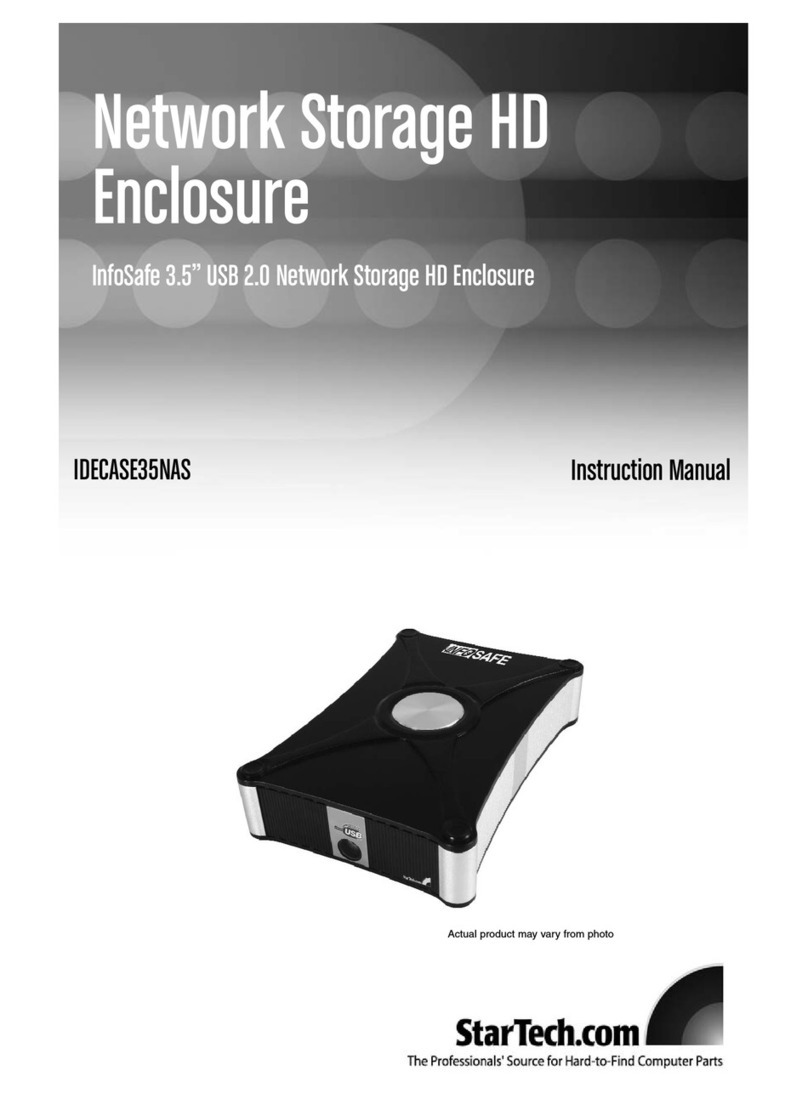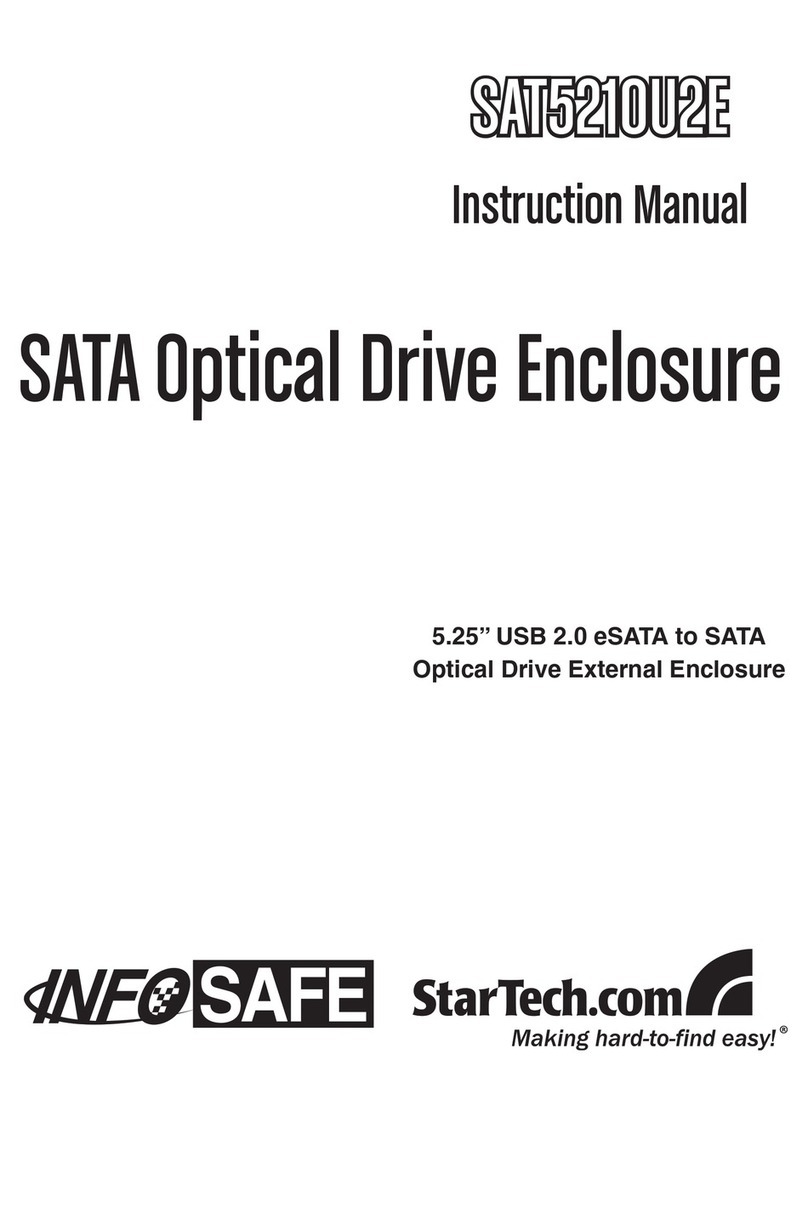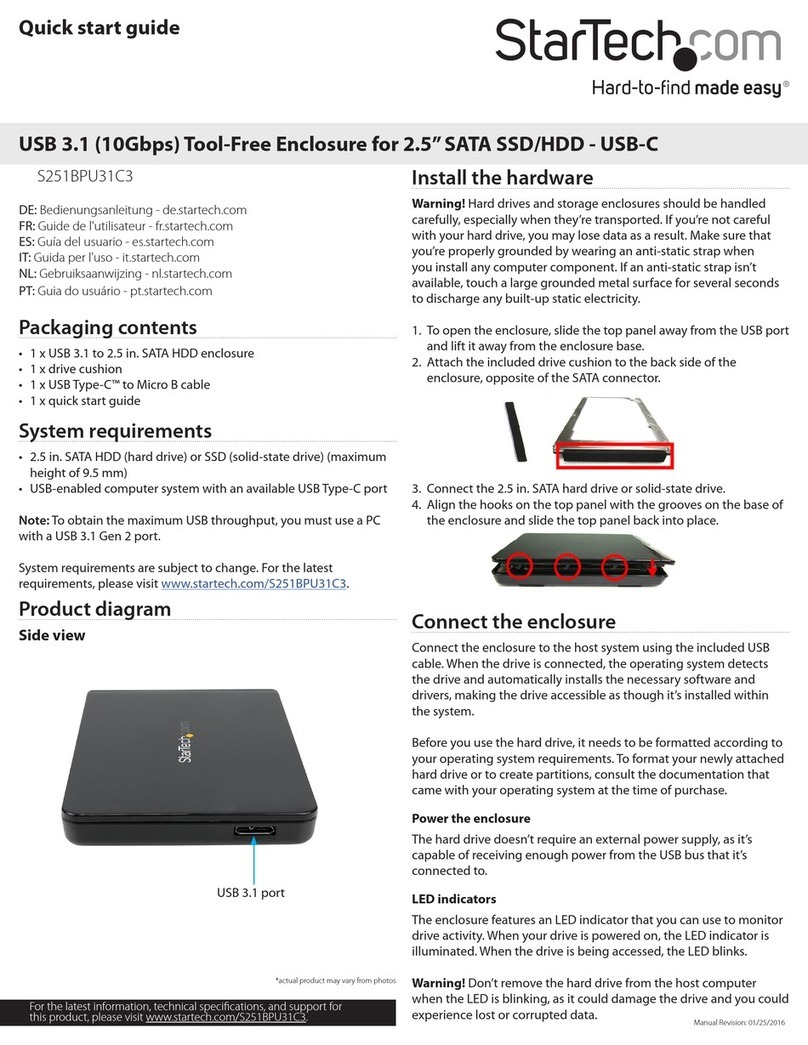FCC Compliance Statement
This equipment has been tested and found to comply with the limits for a Class B digital device, pursuant to part 15 of the FCC Rules. These limits are designed to provide reasonable protection against
harmful interference in a residential installation. This equipment generates, uses and can radiate radio frequency energy and, if not installed and used in accordance with the instructions, may cause
harmful interference to radio communications. However, there is no guarantee that interference will not occur in a particular installation. If this equipment does cause harmful interference to radio or
television reception, which can be determined by turning the equipment o and on, the user is encouraged to try to correct the interference by one or more of the following measures:
• Reorient or relocate the receiving antenna.
• Increase the separation between the equipment and receiver.
• Connect the equipment into an outlet on a circuit dierent from that to which the receiver is connected.
• Consult the dealer or an experienced radio/TV technician for help
This device complies with part 15 of the FCC Rules. Operation is subject to the following two conditions: (1) This device may not cause harmful interference, and (2) this device must accept any
interference received, including interference that may cause undesired operation. Changes or modications not expressly approved by StarTech.com could void the user’s authority to operate the
equipment.
Industry Canada Statement
This Class B digital apparatus complies with Canadian ICES-003.
Cet appareil numérique de la classe [B] est conforme à la norme NMB-003 du Canada.
CAN ICES-3 (B)/NMB-3(B)
Use of Trademarks, Registered Trademarks, and other Protected Names and Symbols
This manual may make reference to trademarks, registered trademarks, and other protected names and/or symbols of third-party companies not related in any way to
StarTech.com. Where they occur these references are for illustrative purposes only and do not represent an endorsement of a product or service by StarTech.com, or an endorsement of the product(s)
to which this manual applies by the third-party company in question. Regardless of any direct acknowledgement elsewhere in the body of this document, StarTech.com hereby acknowledges that all
trademarks, registered trademarks, service marks, and other protected names and/or symbols contained in this manual and related documents are the property of their respective holders.
Technical Support
StarTech.com’s lifetime technical support is an integral part of our commitment to provide industry-leading solutions. If you ever need help with your product, visit www.startech.com/support and
access our comprehensive selection of online tools, documentation, and downloads.
For the latest drivers/software, please visit www.startech.com/downloads
Warranty Information
This product is backed by a one-year warranty.
StarTech.com warrants its products against defects in materials and workmanship for the periods noted, following the initial date of purchase. During this period, the products may be returned for
repair, or replacement with equivalent products at our discretion. The warranty covers parts and labor costs only. StarTech.com does not warrant its products from defects or damages arising from
misuse, abuse, alteration, or normal wear and tear.
Limitation of Liability
In no event shall the liability of StarTech.com Ltd. and StarTech.com USA LLP (or their ocers, directors, employees or agents) for any damages (whether direct or indirect, special, punitive, incidental,
consequential, or otherwise), loss of prots, loss of business, or any pecuniary loss, arising out of or related to the use of the product exceed the actual price paid for the product. Some states do not
allow the exclusion or limitation of incidental or consequential damages. If such laws apply, the limitations or exclusions contained in this statement may not apply to you.
Disconnect the hard drive
Windows
If you’re using a computer that’s running a version of Windows,
complete the following:
1. On the task bar on your desktop, click the Safely remove
Hardware and Eject Media icon.
2. In the list that appears, click Eject USB Device.
3. When the Safe to Remove Hardware message appears, remove
the hard drive by disconnecting the USB cable between your
computer and hard drive.
Warning! If you remove the hard drive before you receive the
notication that says it’s safe to do so, you could experience lost or
corrupted data.
Mac OS
If you’re using a computer that’s running a version of Mac OS,
complete the following:
1. Close any of the windows that list the contents of the removable
drive.
2. On the desktop, click the USB storage icon and drag it onto the
Trash Can icon on your desktop.
3. Wait 5 seconds and then remove the hard drive from the docking
station.
Prepare the drive for use
If you install a drive that already has data on it, after you plug in the
drive, it appears under My Computer or Computer with a drive letter
assigned to it.
If you install a brand-new drive that doesn’t contain any data, you
must prepare the drive for use.
If you use a computer that’s running Windows® 2000, Windows® XP,
Windows Vista®, or Windows® 7, do the following:
1. Depending on the OS version that you’re running, do one of the
following:
• On your desktop, right-click My Computer.
• On your desktop, right-click Computer.
2. Click Manage.
3. On the Computer Management screen, click Disk Management.
4. A dialog window appears and asks you to initialize the hard drive.
Depending on the version of Windows that you’re running, you
have the option to create either an MBR or a GPT disk.
Note: GPT (GUID partition) is required for hard drives larger than 2
TB but GPT isn’t compatible with some earlier versions of operating
systems. MBR is supported by both earlier and later versions of
operating systems.
5. Locate the disk that is labeled Unallocated. To conrm that the
drive is the correct one, check the drive capacity.
6. Right-click the section of the window that says Unallocated and
click New Partition.
7. To initialize the hard drive in the format of your choice, complete
the on-screen instructions.
When the drive is successfully installed, it appears under My
Computer or Computer with a drive letter assigned to it.