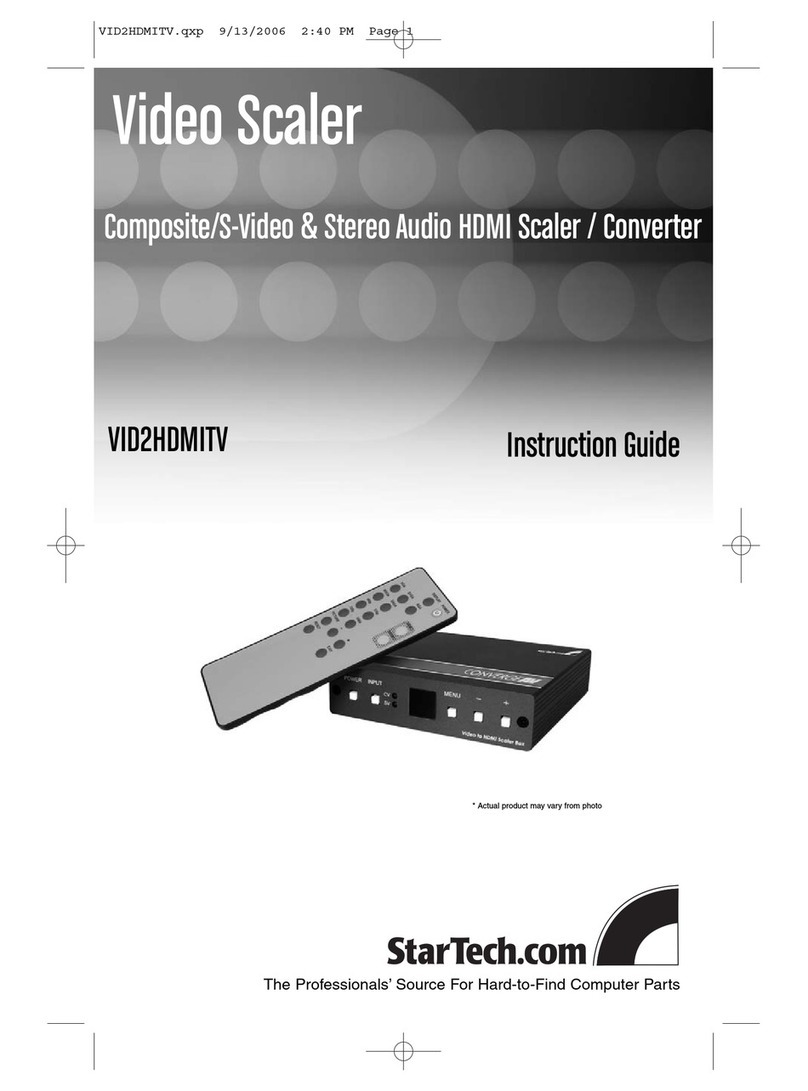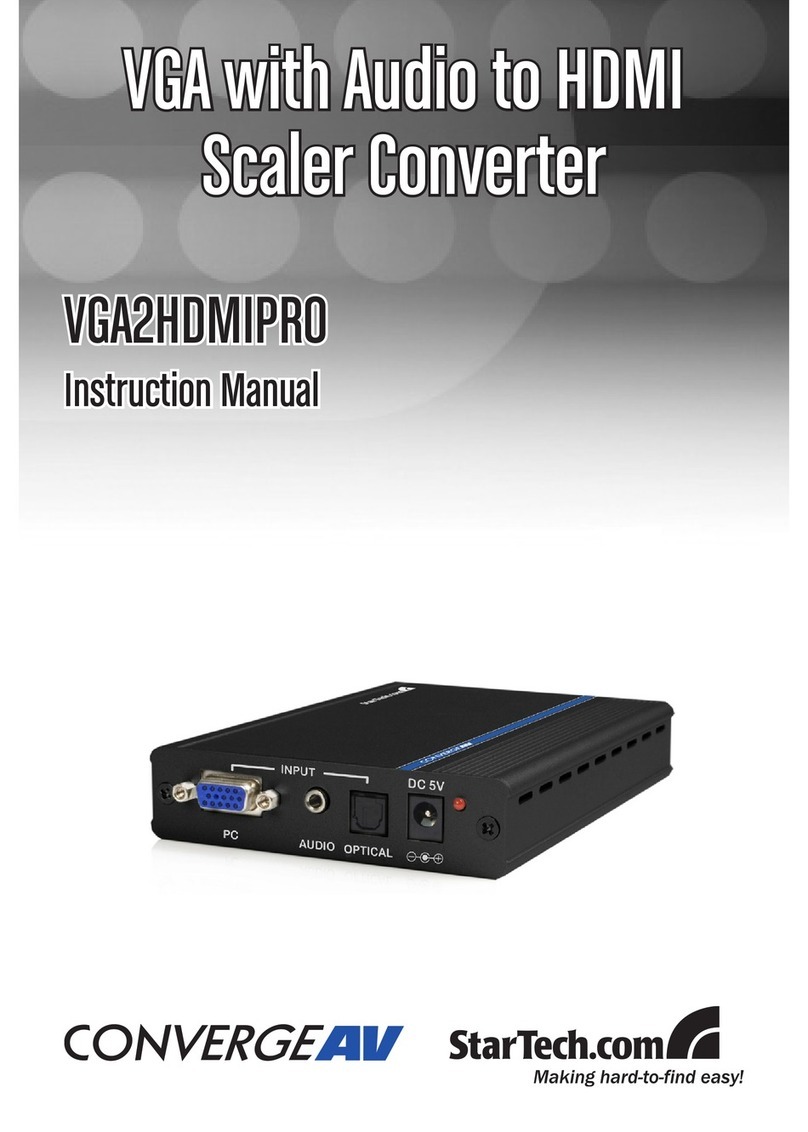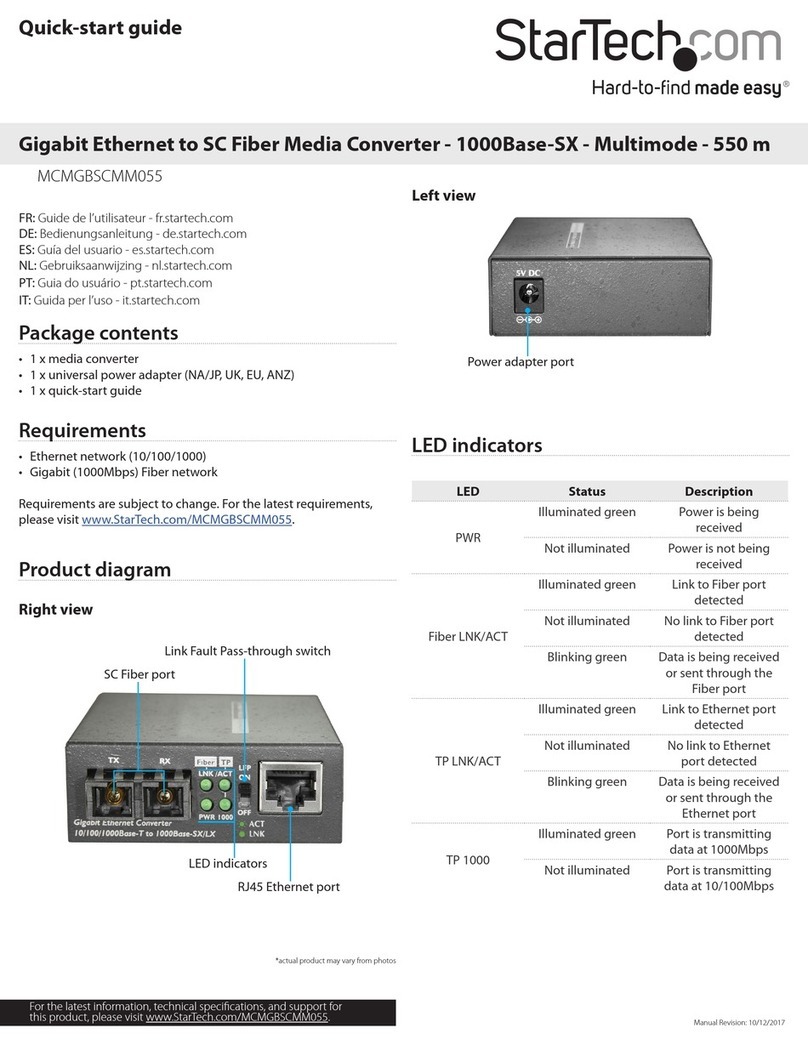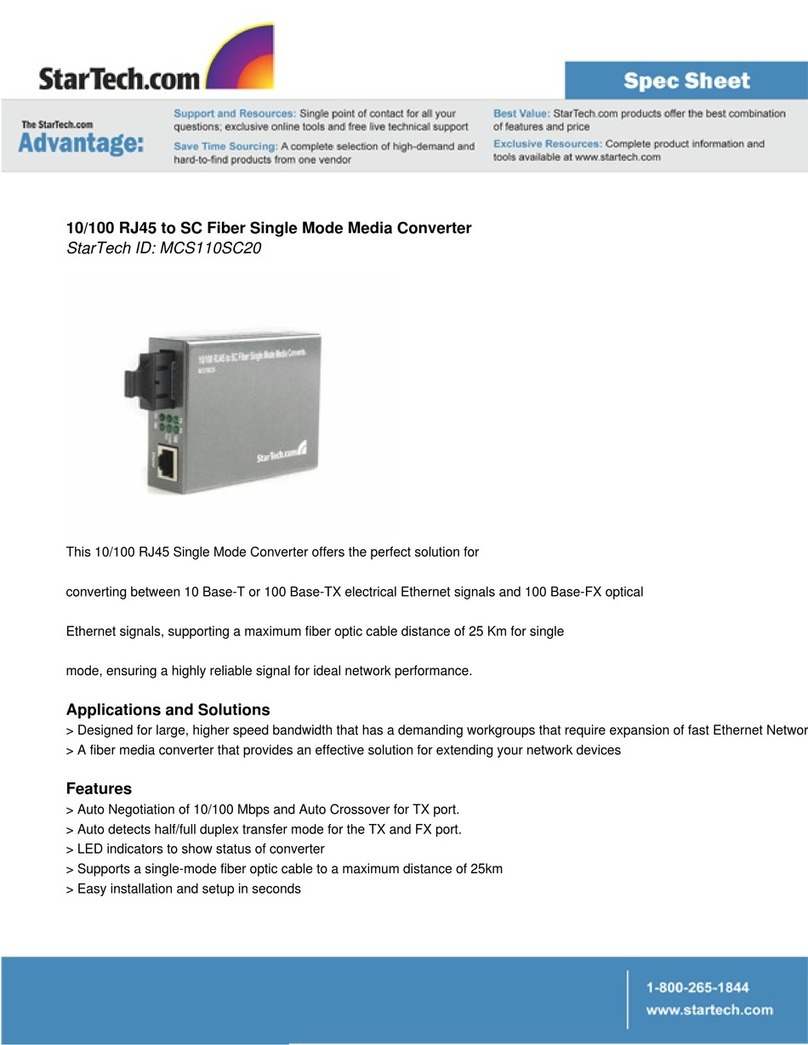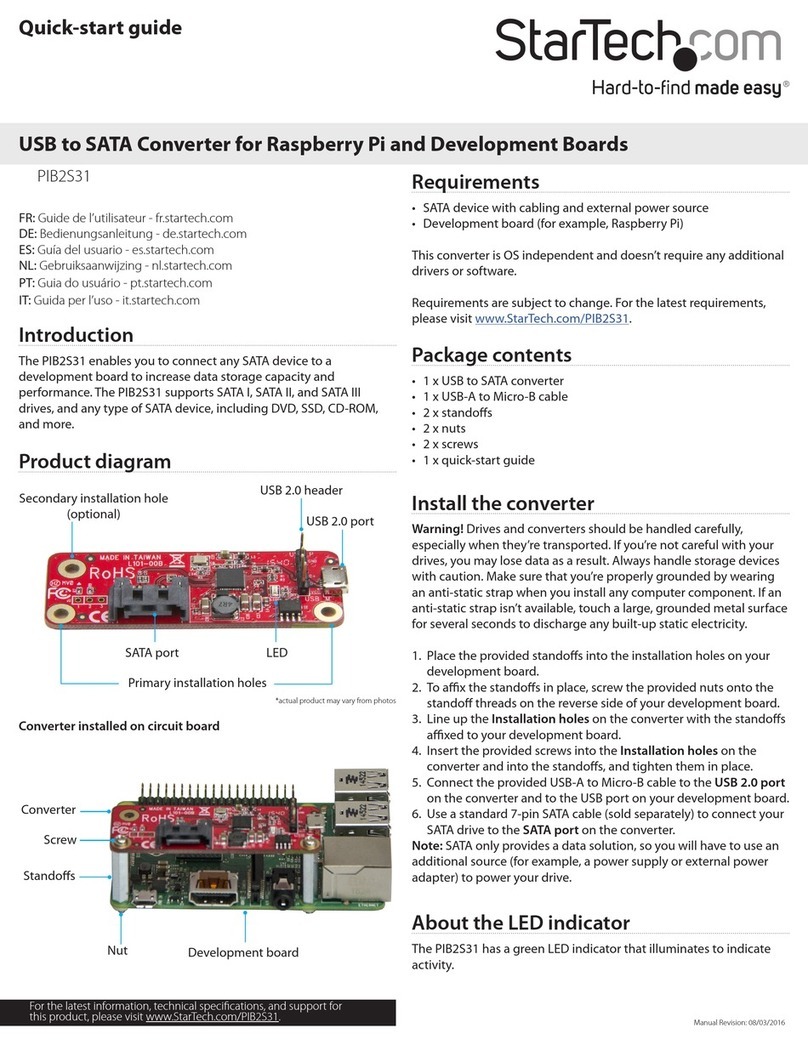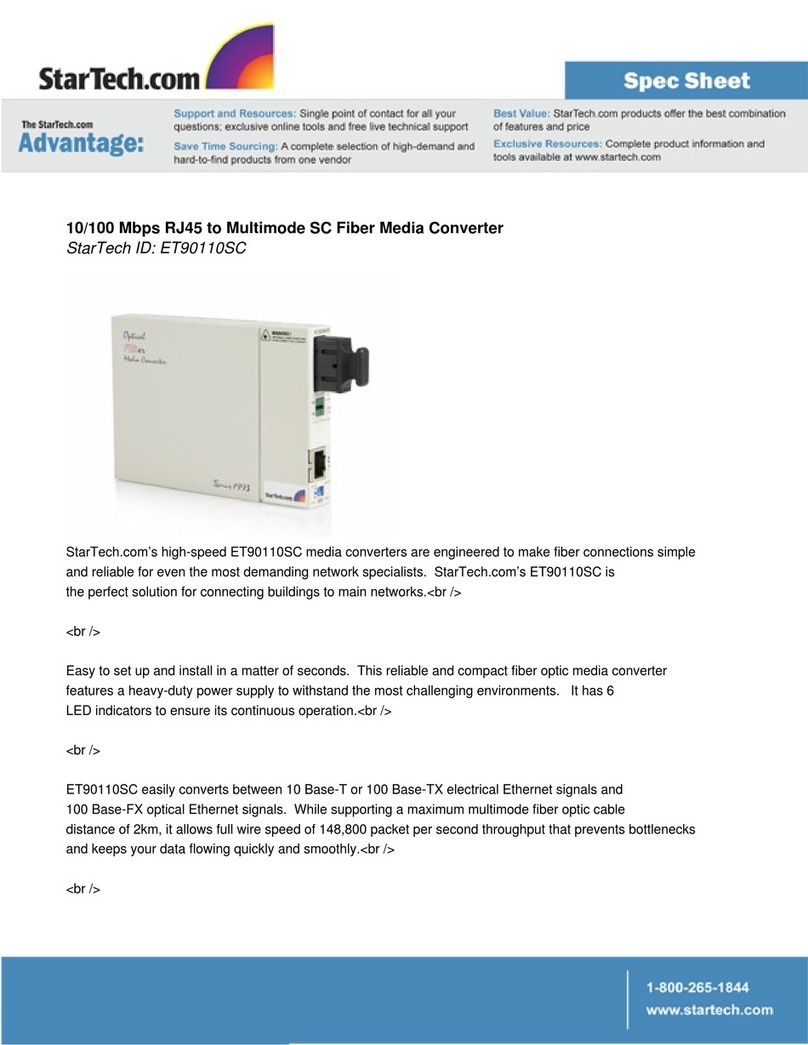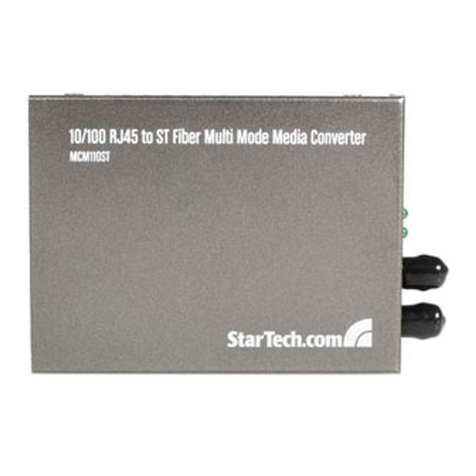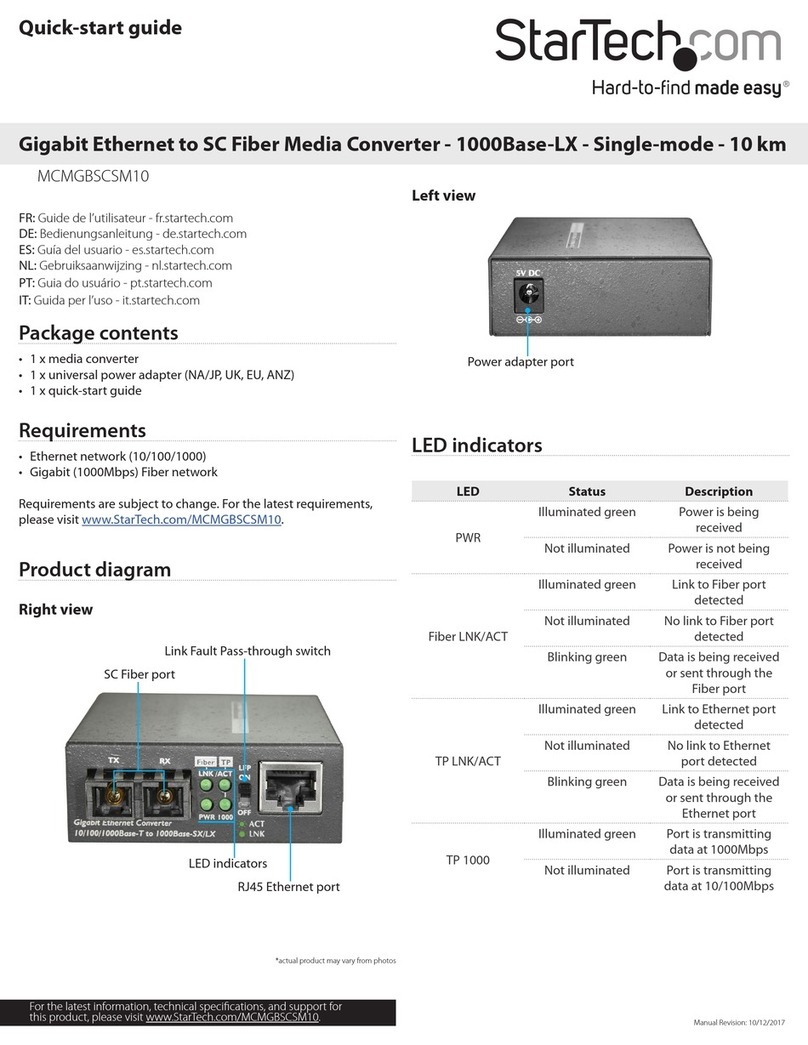FCC Compliance Statement
This equipment has been tested and found to comply with the limits for a Class B digital device, pursuant to part 15 of the FCC Rules. These limits are designed to provide reasonable protection against
harmful interference in a residential installation. This equipment generates, uses and can radiate radio frequency energy and, if not installed and used in accordance with the instructions, may cause
harmful interference to radio communications. However, there is no guarantee that interference will not occur in a particular installation. If this equipment does cause harmful interference to radio or
television reception, which can be determined by turning the equipment o and on, the user is encouraged to try to correct the interference by one or more of the following measures:
• Reorient or relocate the receiving antenna.
• Increase the separation between the equipment and receiver.
• Connect the equipment into an outlet on a circuit dierent from that to which the receiver is connected.
• Consult the dealer or an experienced radio/TV technician for help
This device complies with part 15 of the FCC Rules. Operation is subject to the following two conditions: (1) This device may not cause harmful interference, and (2) this device must accept any
interference received, including interference that may cause undesired operation. Changes or modications not expressly approved by StarTech.com could void the user’s authority to operate the
equipment.
Industry Canada Statement
This Class B digital apparatus complies with Canadian ICES-003.
Cet appareil numérique de la classe [B] est conforme à la norme NMB-003 du Canada.
CAN ICES-3 (B)/NMB-3(B)
Use of Trademarks, Registered Trademarks, and other Protected Names and Symbols
This manual may make reference to trademarks, registered trademarks, and other protected names and/or symbols of third-party companies not related in any way to
StarTech.com. Where they occur these references are for illustrative purposes only and do not represent an endorsement of a product or service by StarTech.com, or an endorsement of the product(s)
to which this manual applies by the third-party company in question. Regardless of any direct acknowledgement elsewhere in the body of this document, StarTech.com hereby acknowledges that all
trademarks, registered trademarks, service marks, and other protected names and/or symbols contained in this manual and related documents are the property of their respective holders.
Technical Support
StarTech.com’s lifetime technical support is an integral part of our commitment to provide industry-leading solutions. If you ever need help with your product, visit www.startech.com/support and
access our comprehensive selection of online tools, documentation, and downloads.
For the latest drivers/software, please visit www.startech.com/downloads
Warranty Information
This product is backed by a two-year warranty.
StarTech.com warrants its products against defects in materials and workmanship for the periods noted, following the initial date of purchase. During this period, the products may be returned for
repair, or replacement with equivalent products at our discretion. The warranty covers parts and labor costs only. StarTech.com does not warrant its products from defects or damages arising from
misuse, abuse, alteration, or normal wear and tear.
Limitation of Liability
In no event shall the liability of StarTech.com Ltd. and StarTech.com USA LLP (or their ocers, directors, employees or agents) for any damages (whether direct or indirect, special, punitive, incidental,
consequential, or otherwise), loss of prots, loss of business, or any pecuniary loss, arising out of or related to the use of the product exceed the actual price paid for the product. Some states do not
allow the exclusion or limitation of incidental or consequential damages. If such laws apply, the limitations or exclusions contained in this statement may not apply to you.
Link fault pass-through (LFP)
Link fault pass-through can notify you of link problems and provides
an ecient solution to monitor your network. The LFP DIP switch is
set to ON by default, and you can use the DIP switch to enable (ON)
or disable (OFF) the LFP function.
Enable LFP
When the DIP switch is set to ON then LFP is enabled. When a device
is connected to the media converter, and the TP (twisted pair)
copper line or Fiber line drops the link, then the media converter
will disconnect the transmission link on the opposite interface.
• Slide the LFP DIP switch to the ON position to enable LFP.
Disable LFP
When the DIP switch is set to OFF then LFP is disabled. If you are
familiar with your network infrastructure and proper diagnostic
procedures then you can disable LFP, otherwise it is recommended
to leave the DIP switch in the default ON position.
• Slide the LFP DIP switch to the OFF position to disable LFP. Once
set to OFF, reset the media converter by disconnecting and
reconnecting the power.
Duplex mode support
The media converter’s RJ45 port supports 10/100/1000Mbps
networks and will automatically negotiate the connection type. By
default, it will automatically detect the link speed and the duplex
mode of your connected equipment.
The media converter’s ber port (1000Base-SX/LX) allows 1000Mbps
full duplex auto-negotiation. Check to ensure the duplex setting of
the connected ber equipment matches the duplex setting of the
media converter.
Standard
(wavelength)
Fiber
cable
type
Diameter
(micron -
μm)
Bandwidth
(MHz)
1000Base-SX
(850nm) MM 62.5/125μm 100
50/125μm 500
1000Base-LX
(1310nm)
MM 62.5/125μm 5
50/125μm 5
SM 9/125μm N/A
Surface or wall mounting
The media converter features two mounting holes on the bottom of
the unit which let you mount it on a surface or a wall.
• Fasten and secure the media converter to a wall or surface using
the integrated mounting holes.
Note: Screws are required to mount the media converter.
Fiber cable types
The distance capabilities of the media converter are variable and
depend on the SFP module and the ber optic cable used.