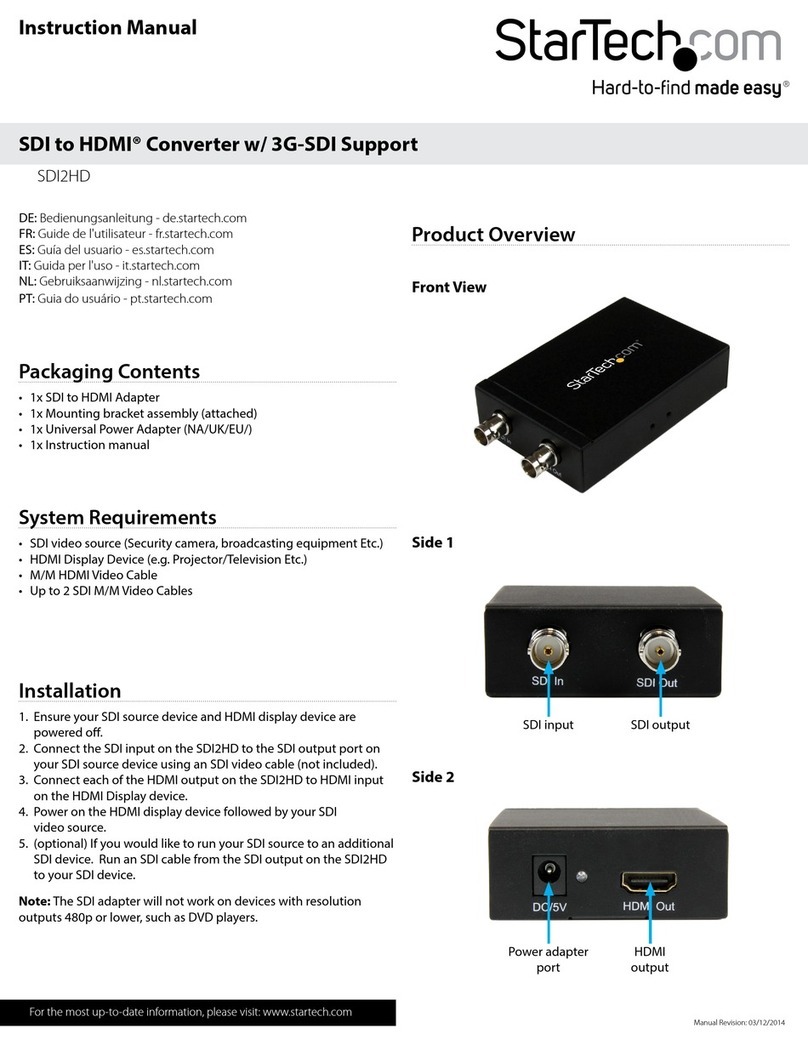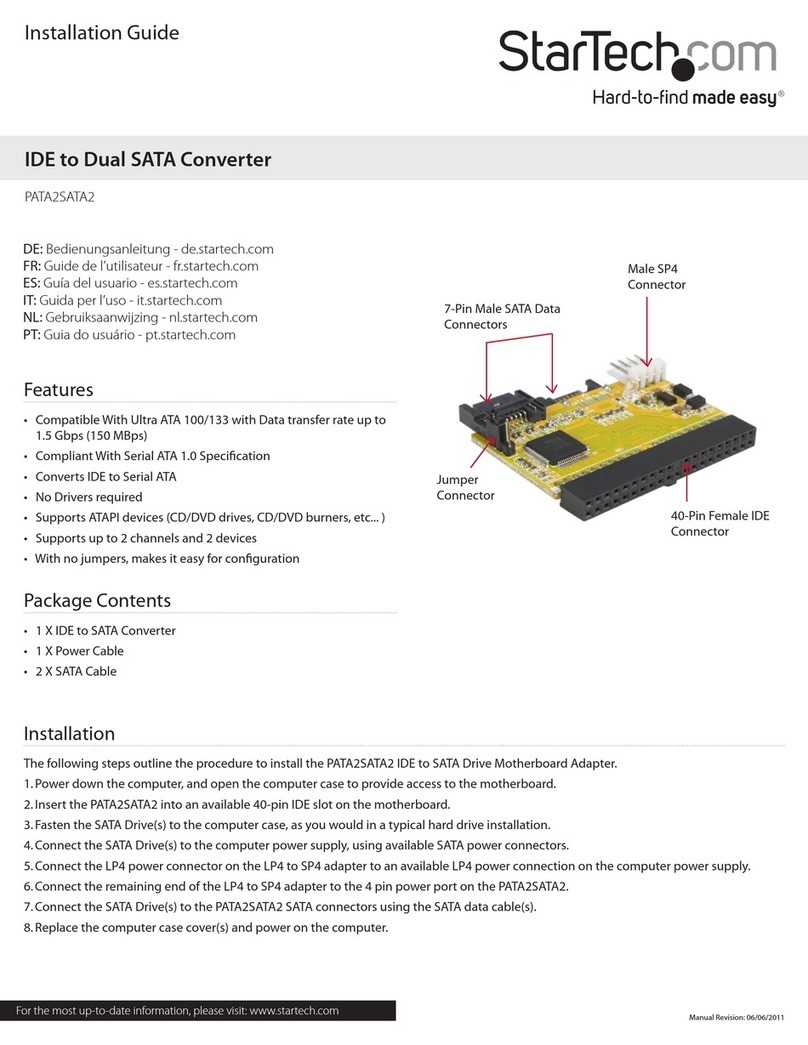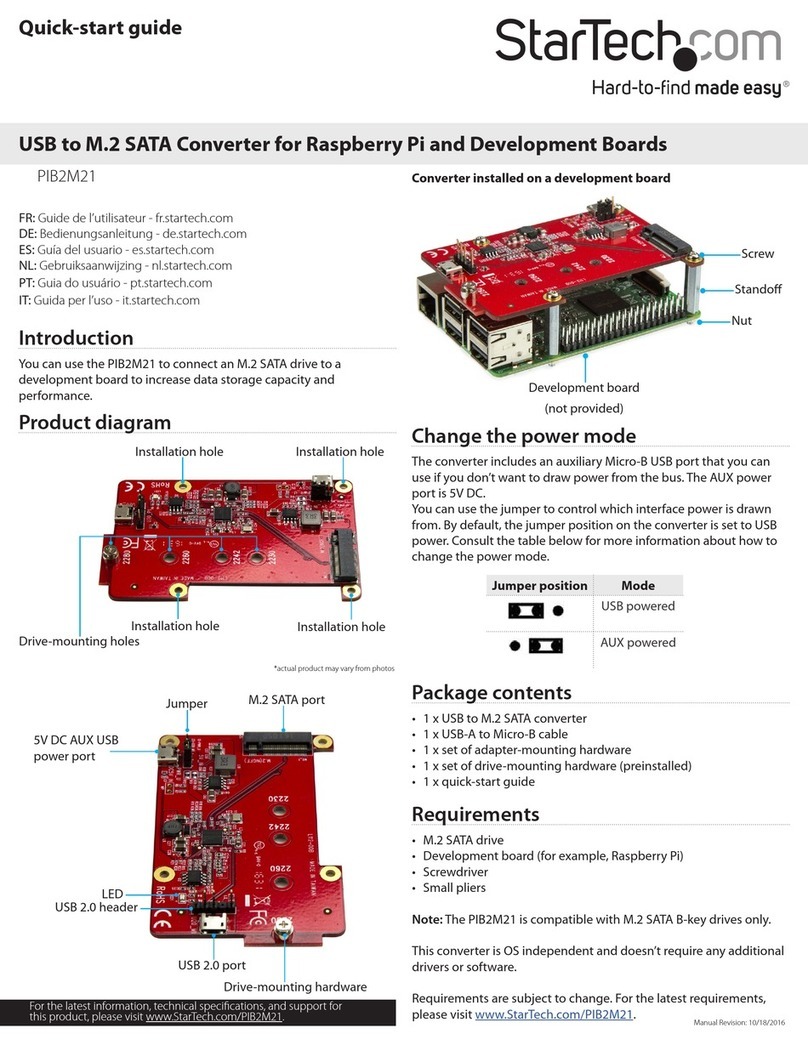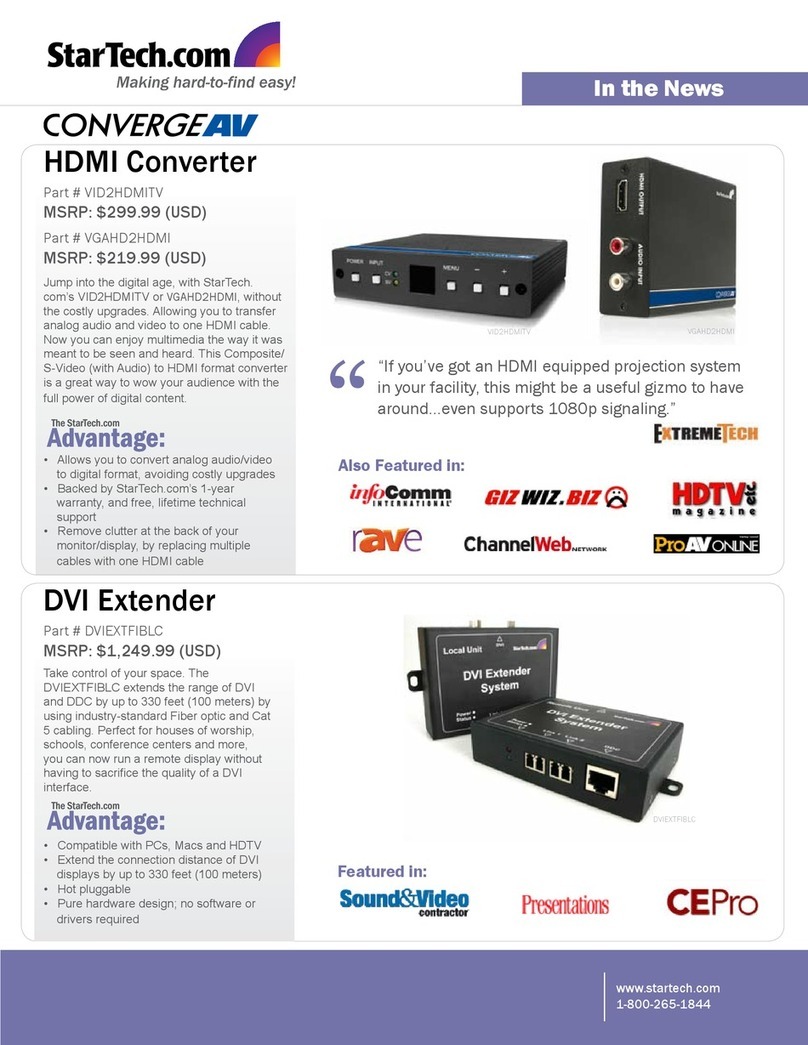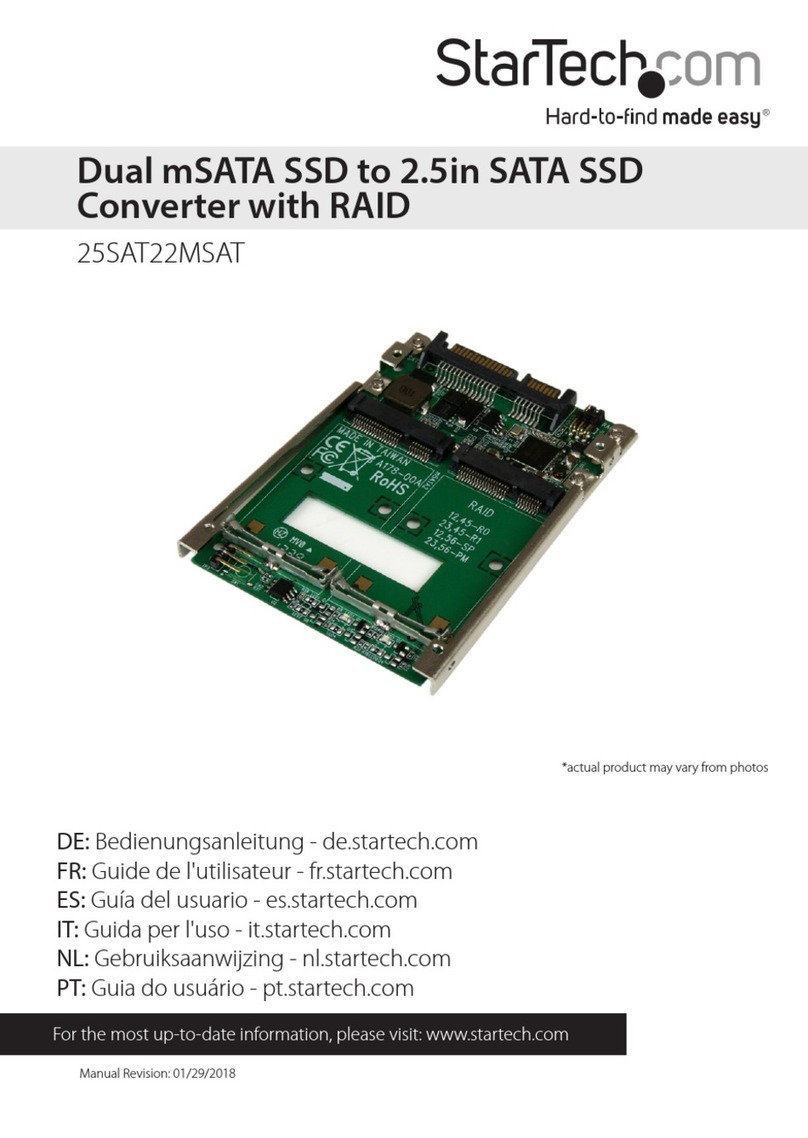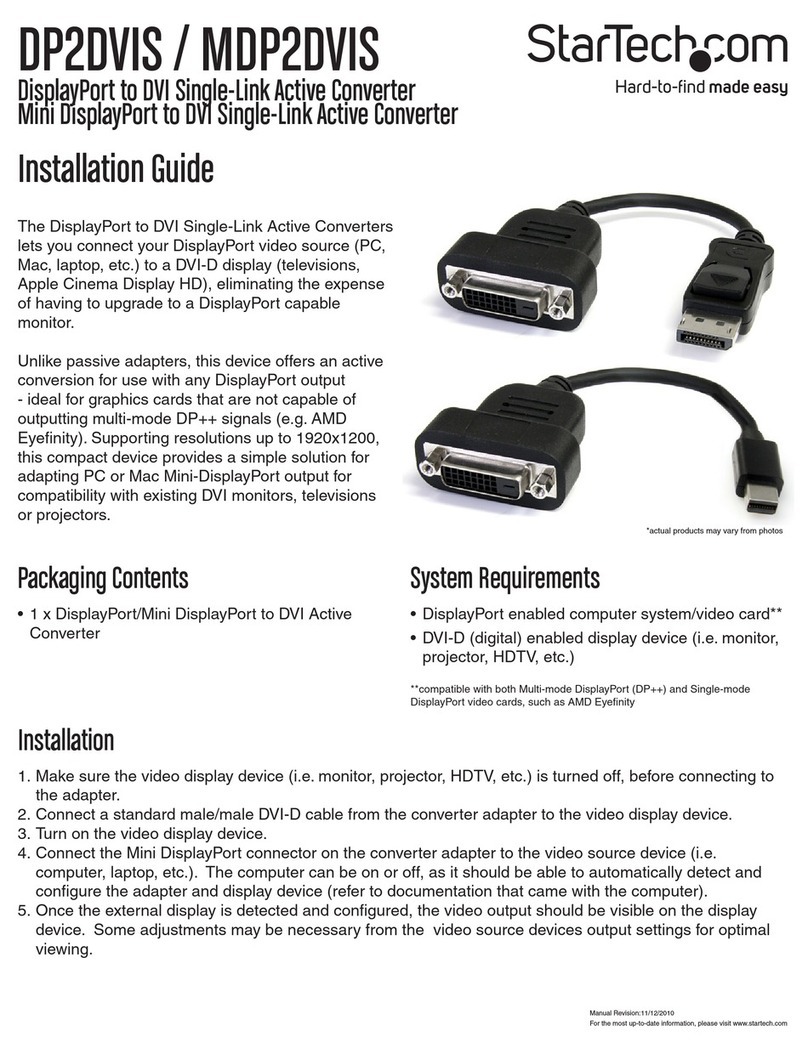FCC Compliance Statement
ThisequipmenthasbeentestedandfoundtocomplywiththelimitsforaClassBdigitaldevice,pursuanttopart15oftheFCCRules.Theselimitsaredesignedtoprovidereasonableprotectionagainst
harmfulinterferenceinaresidentialinstallation.Thisequipmentgenerates,usesandcanradiateradiofrequencyenergyand,ifnotinstalledandusedinaccordancewiththeinstructions,maycause
harmfulinterferencetoradiocommunications.However,thereisnoguaranteethatinterferencewillnotoccurinaparticularinstallation.Ifthisequipmentdoescauseharmfulinterferencetoradioor
televisionreception,whichcanbedeterminedbyturningtheequipmentoandon,theuserisencouragedtotrytocorrecttheinterferencebyoneormoreofthefollowingmeasures:
• Reorientorrelocatethereceivingantenna.
• Increasetheseparationbetweentheequipmentandreceiver.
• Connecttheequipmentintoanoutletonacircuitdierentfromthattowhichthereceiverisconnected.
• Consultthedealeroranexperiencedradio/TVtechnicianforhelp.
Use of Trademarks, Registered Trademarks, and other Protected Names and Symbols
This manual may make reference to trademarks, registered trademarks, and other protected names and/or symbols of third-party companies not related in any way to
StarTech.com.WheretheyoccurthesereferencesareforillustrativepurposesonlyanddonotrepresentanendorsementofaproductorservicebyStarTech.com,oranendorsementoftheproduct(s)
towhichthismanualappliesbythethird-partycompanyinquestion.Regardlessofanydirectacknowledgementelsewhereinthebodyofthisdocument,StarTech.comherebyacknowledgesthatall
trademarks,registeredtrademarks,servicemarks,andotherprotectednamesand/orsymbolscontainedinthismanualandrelateddocumentsarethepropertyoftheirrespectiveholders.
Technical Support
StarTech.com’slifetimetechnicalsupportisanintegralpartofourcommitmenttoprovideindustry-leadingsolutions.Ifyoueverneedhelpwithyourproduct,visitwww.startech.com/supportandaccess
ourcomprehensiveselectionofonlinetools,documentation,anddownloads.
Forthelatestdrivers/software,pleasevisitwww.startech.com/downloads
Warranty Information
Thisproductisbackedbyatwoyearwarranty.
Inaddition,StarTech.comwarrantsitsproductsagainstdefectsinmaterialsandworkmanshipfortheperiodsnoted,followingtheinitialdateofpurchase.Duringthisperiod,theproductsmaybereturned
forrepair,orreplacementwithequivalentproductsatourdiscretion.Thewarrantycoverspartsandlaborcostsonly.StarTech.comdoesnotwarrantitsproductsfromdefectsordamagesarisingfrom
misuse,abuse,alteration,ornormalwearandtear.
Limitation of Liability
InnoeventshalltheliabilityofStarTech.comLtd.andStarTech.comUSALLP(ortheirocers,directors,employeesoragents)foranydamages(whetherdirectorindirect,special,punitive,incidental,
consequential,orotherwise),lossofprots,lossofbusiness,oranypecuniaryloss,arisingoutoforrelatedtotheuseoftheproductexceedtheactualpricepaidfortheproduct.Somestatesdonotallow
theexclusionorlimitationofincidentalorconsequentialdamages.Ifsuchlawsapply,thelimitationsorexclusionscontainedinthisstatementmaynotapplytoyou.
Specications
Connectors
1xRJ45Ethernet
2xSCFiber
1xPowerconnector
LEDs Power,FiberLink,FiberReceive,Ethernet
Link
Fiber Type SingleMode9/125micron
Maximum Distance 15km
Transmission
Standards
IEEE802.3ab,802.3z,802.3x
Duplex Mode Full/Half(Auto-Detect)
Dimensions 99.0mmx73.0mmx27.0mm
Weight 450g
Installation
1. ConnecttheEthernetcabletotheFiberMediaConverterRJ45
Ethernetport.
2. ConnecttheotherendoftheEthernetcabletotherouter/switch/
computerNIC.
3. Connectthebercableintotheberreceptacleonthemedia
converter.
4. Plugtheprovidedpoweradapterintothemediaconverter,and
intoanavailableACpoweroutlet.
5. Connecttheotherendofthebercableintotherouter/switch/
computerNIC/anothermediaconverter.Remembertoreversethe
TXandRXleadsbetweenthetwodevices.
Installation
The Mode Switch on the rear of the media converter can be
used control the duplex mode on the fiber side of the media
converter.
In most cases, set the Mode Switch to AUTO. If you are
connecting to another media converter FORCE mode may
need to be selected.
Auto Mode:
Auto mode is set by default and the media converter will try
to auto negotiate the fiber link. In some cases, when
connecting to another media converter on the fiber side, both
units set to "Auto" can cause an endless loop and prevent a
link from being established.
Force Mode:
Force is the alternative operating mode. In cases where a link
is not being established, the media converter needs to be
statically set to one mode only. Set the mode switch to FORCE
in these instances (such as when connecting the media
converter to another media converter).