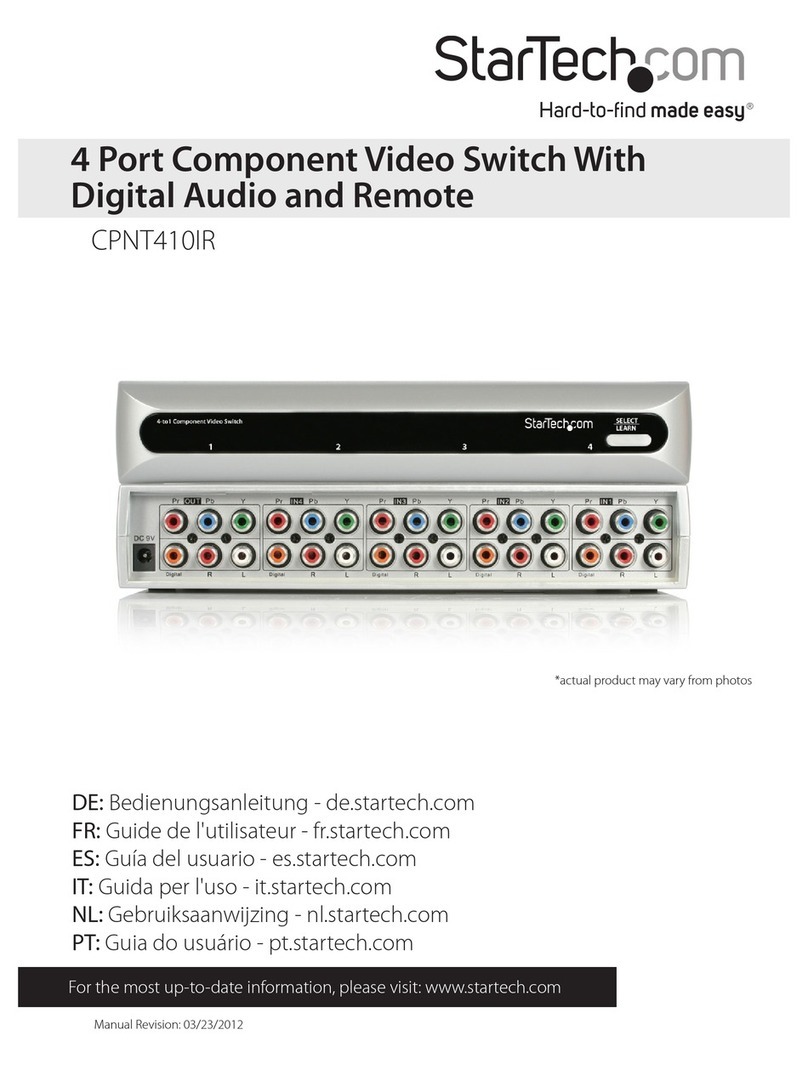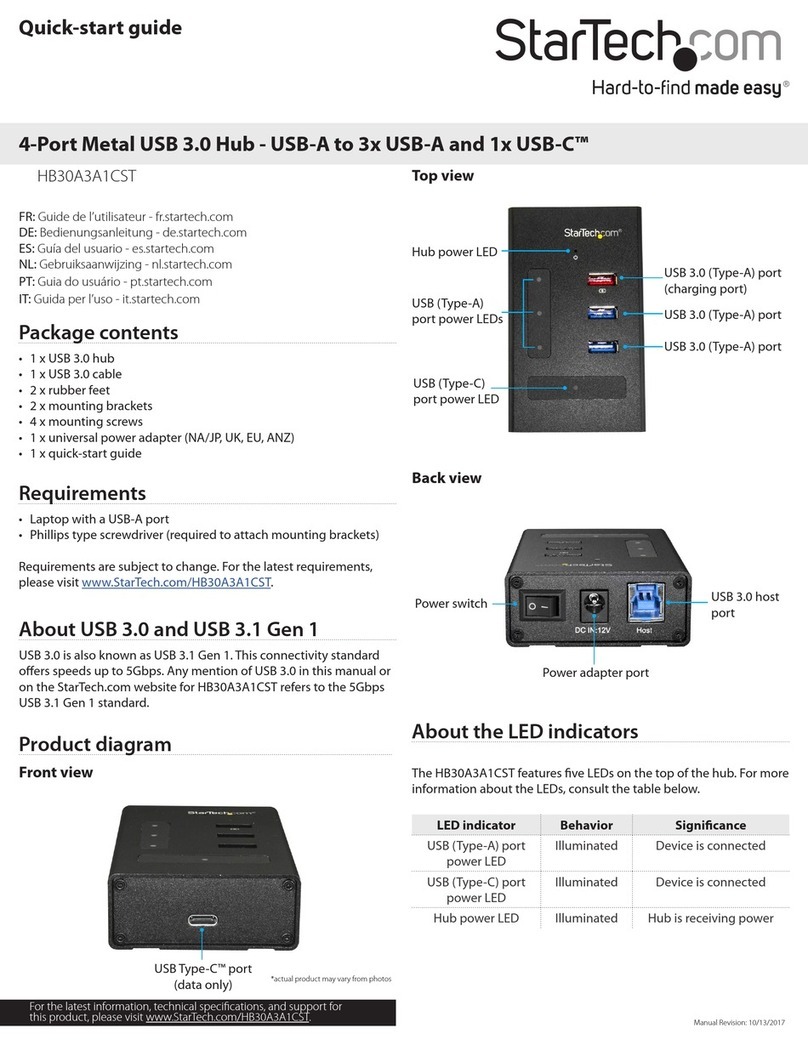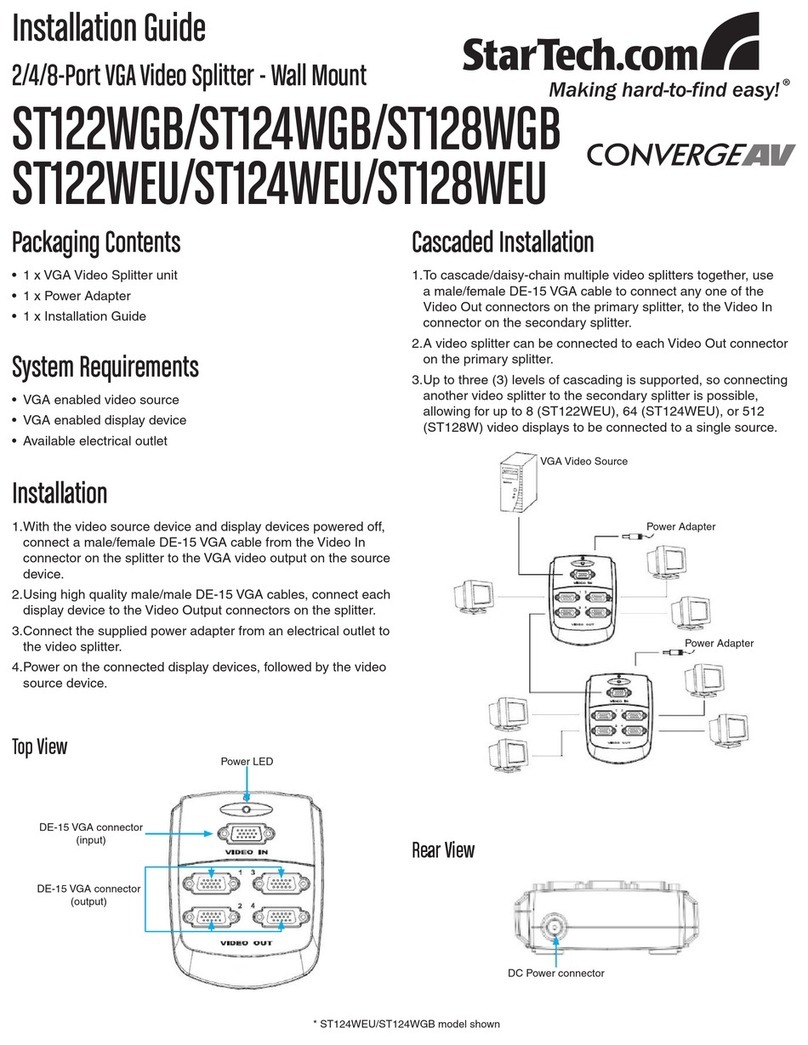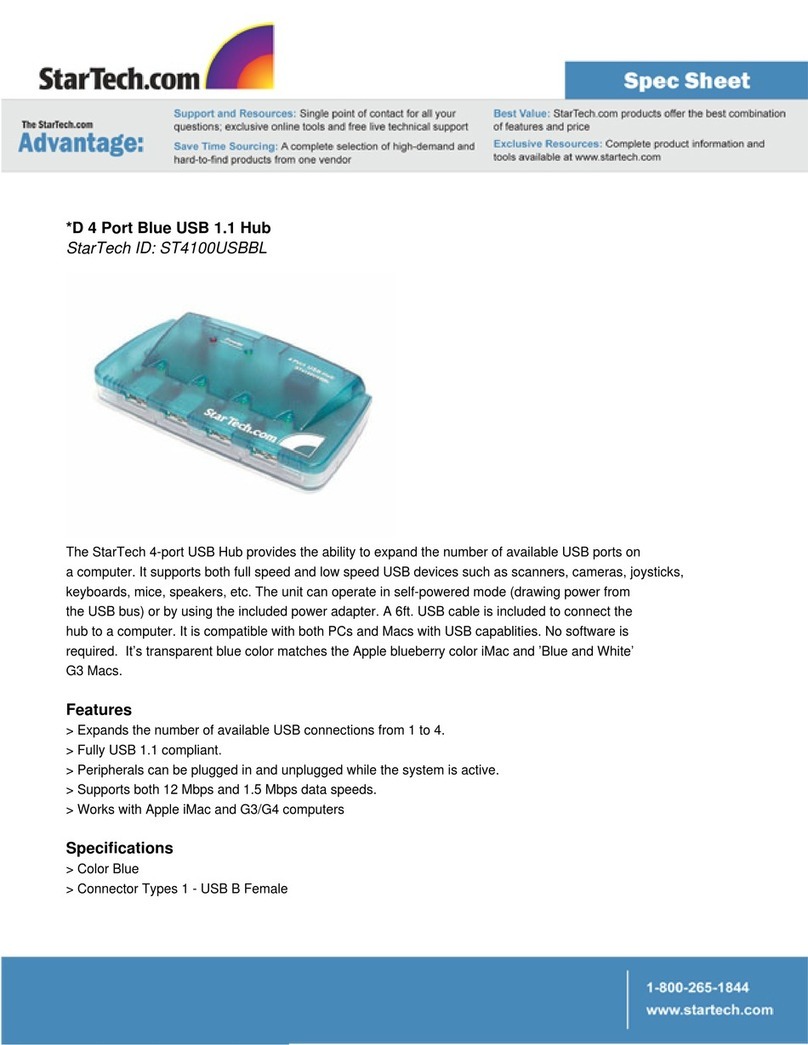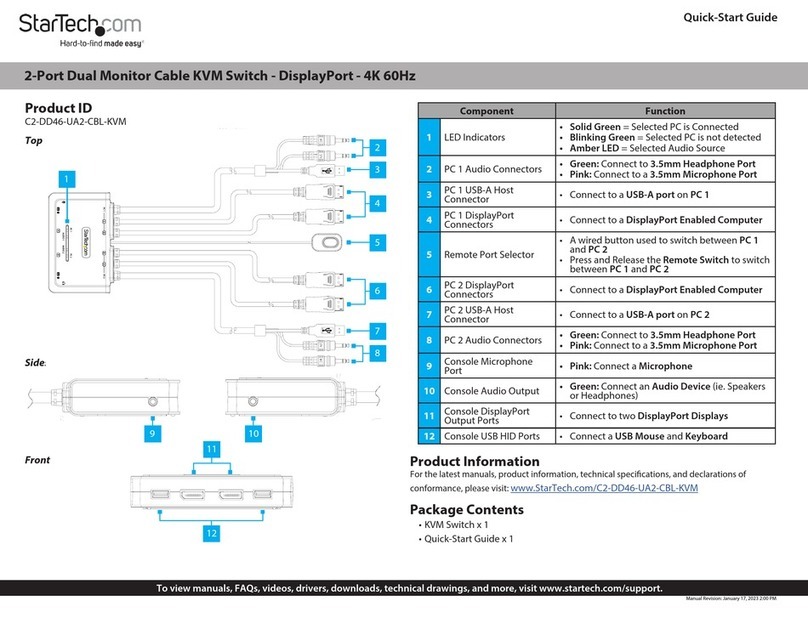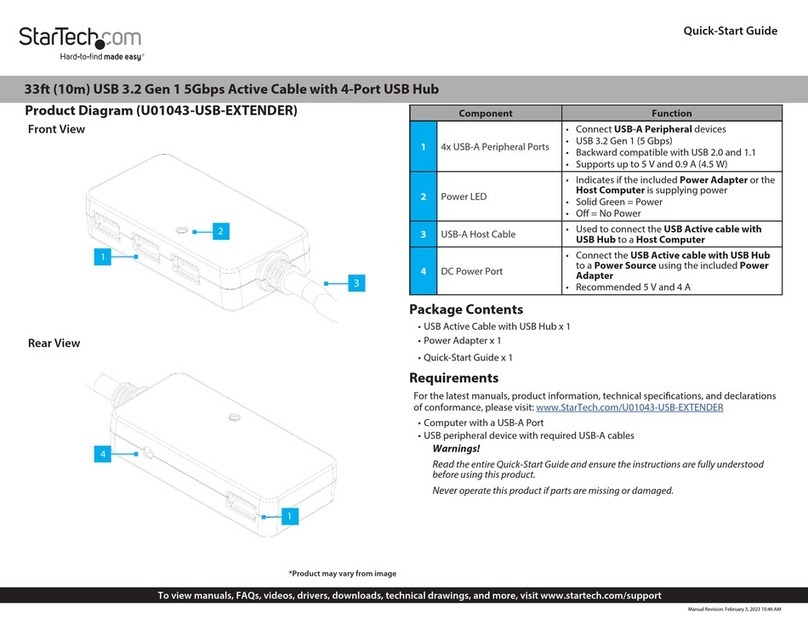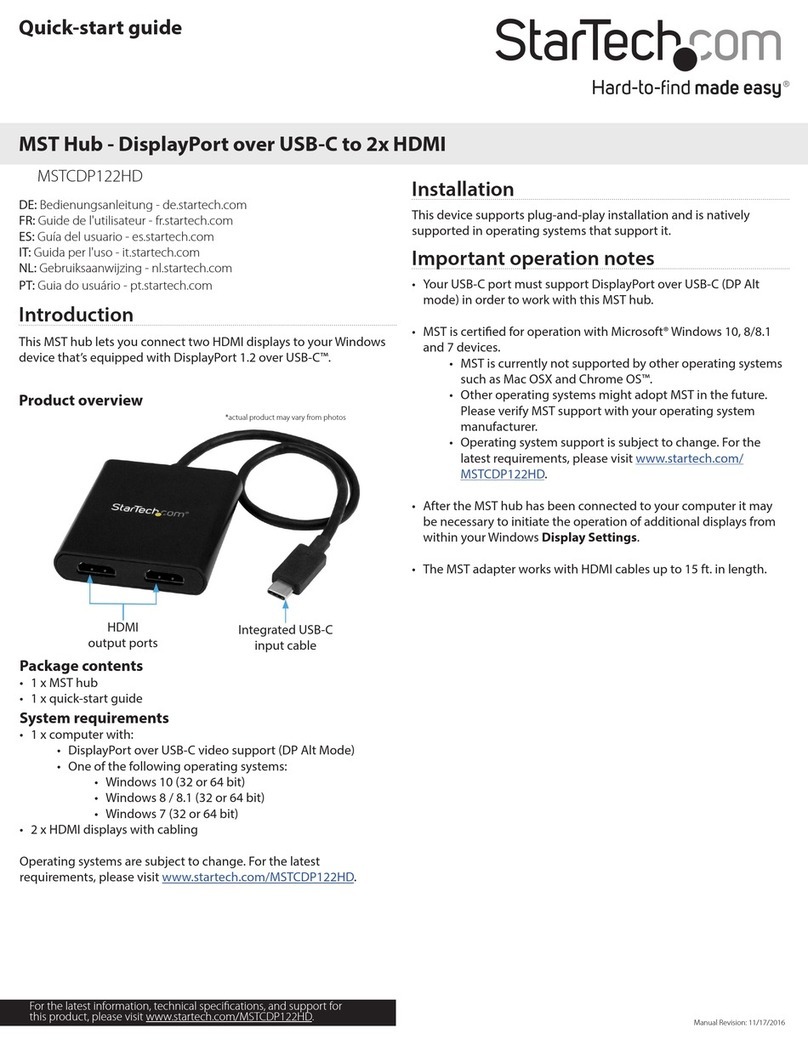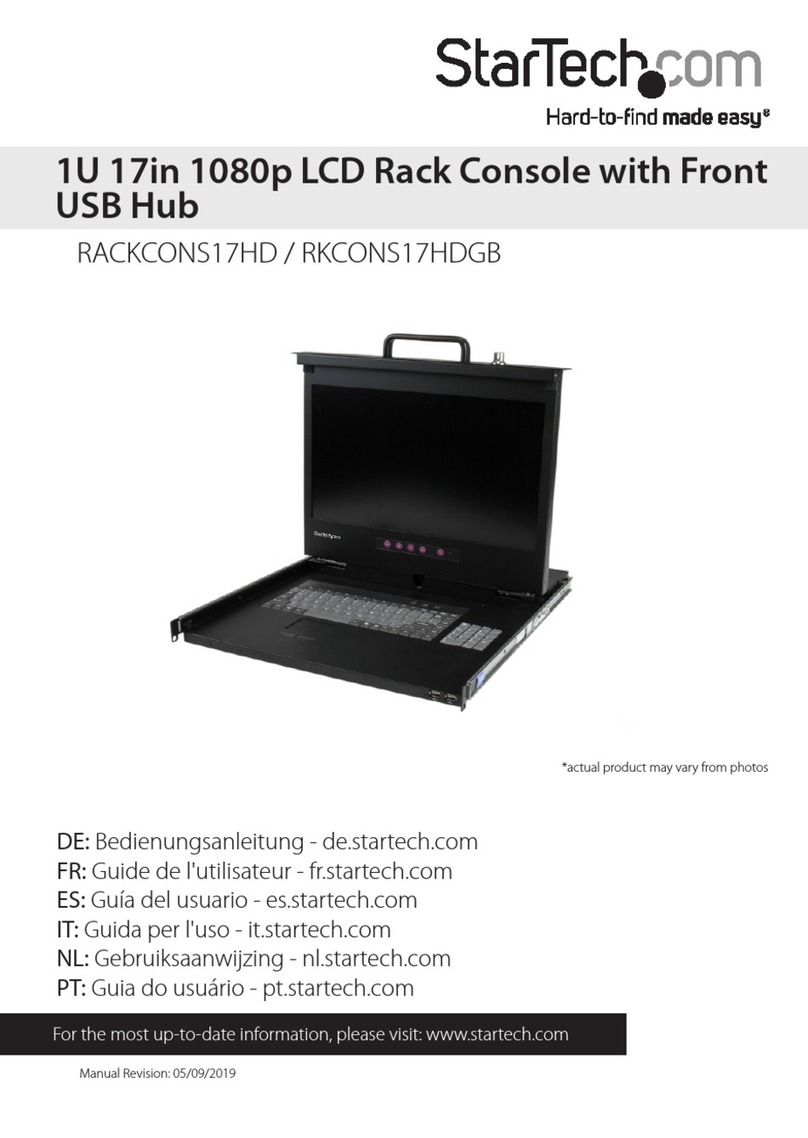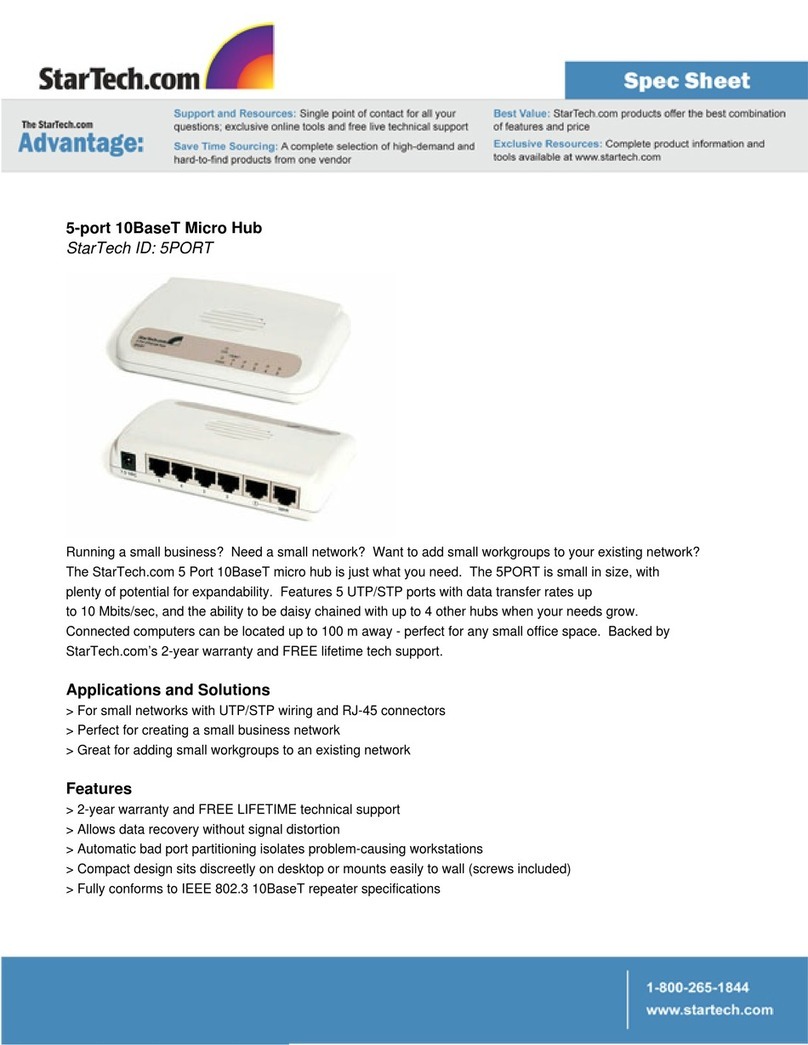Use of Trademarks, Registered Trademarks, and other Protected Names and Symbols
This manual may make reference to trademarks, registered trademarks, and other protected names and/or symbols of third-
party companies not related in any way to StarTech.com. Where they occur these references are for illustrative purposes only
and do not represent an endorsement of a product or service by StarTech.com, or an endorsement of the product(s) to which
this manual applies by the third-party company in question. StarTech.com hereby acknowledges that all trademarks, registered
trademarks, service marks, and other protected names and/or symbols contained in this manual and related documents are the
property of their respective holders.
Warranty Information
This product is backed by a 3-year warranty.
For further information on product warranty terms and conditions, please refer to www.startech.com/warranty.
Limitation of Liability
In no event shall the liability of StarTech.com Ltd. and StarTech.com USA LLP (or their ocers, directors, employees or agents)
for any damages (whether direct or indirect, special, punitive, incidental, consequential, or otherwise), loss of prots, loss of
business, or any pecuniary loss, arising out of or related to the use of the product exceed the actual price paid for the product.
Some states do not allow the exclusion or limitation of incidental or consequential damages. If such laws apply, the limitations
or exclusions contained in this statement may not apply to you.
FR: startech.com/fr
DE: startech.com/de
ES: startech.com/es
NL: startech.com/nl
IT: startech.com/it
JP: startech.com/jp
StarTech.com
Ltd.
45 Artisans Cres
London, Ontario
N5V 5E9
Canada
StarTech.com Ltd.
Unit B, Pinnacle 15
Gowerton Rd,
Brackmills,
Northampton
NN4 7BW
United Kingdom
StarTech.com LLP
4490 South Hamilton
Road
Groveport, Ohio
43125
U.S.A.
StarTech.com Ltd.
Siriusdreef 17-27
2132 WT Hoofddorp,
The Netherlands
Regulatory Compliance
FCC -- Part 15
This equipment has been tested and found to comply with the limits for a Class B digital device, pursuant to part 15 of the FCC
Rules. These limits are designed to provide reasonable protection against harmful interference in a residential installation.
This equipment generates, uses and can radiate radio frequency energy and, if not installed and used in accordance with the
instructions, may cause harmful interference to radio communications. However, there is no guarantee that interference will not
occur in a particular installation. If this equipment does cause harmful interference to radio or television reception, which can be
determined by turning the equipment o and on, the user is encouraged to try to correct the interference by one or more of the
following measures:
• Connect the equipment into an outlet on a circuit dierent from that to which the receiver is connected.
• Consult the dealer or an experienced radio/TV technician for help
This device complies with part 15 of the FCC Rules. Operation is subject to the following two conditions:
(1) This device may not cause harmful interference, and (2) this device must accept any interference received, including
interference that may cause undesired operation. Changes or modications not expressly approved by StarTech.com could void
the user’s authority to operate the equipment.
Industry Canada Statement
This Class B digital apparatus complies with Canadian ICES-003.
Cet appareil numérique de la classe [B] est conforme à la norme NMB-003 du Canada.
CAN ICES-3 (B)/NMB-3(B)
This device complies with Industry Canada licence-exempt RSS standard(s). Operation is subject to the following two conditions:
(1) This device may not cause interference, and (2) This device must accept any interference, including interference that may
cause undesired operation of the device.
Le présent appareil est conforme aux CNR d’Industrie Canada applicables aux appareils radio exempts de licence. L’exploitation
est autorisée aux deux conditions suivantes:
(1) l’appareil ne doit pas produire de brouillage, et (2) l’utilisateur de l’appareil doit accepter tout brouillage radioélectrique subi,
même si le brouillage est susceptible d’en compromettre le fonctionnement.
IC Radiation Exposure Statement:
This equipment complies with IC RSS-102 radiation exposure limit set forth for an uncontrolled environment. This equipment
should be installed and operated with minimum distance 20cm between the radiator and your body.
Installation
1. Connect the Power Adapter from an AC outlet, to the DC 20V Port,located on the
dock.
2. Connect the desired USB Peripheral Devices to the USB-A Data Ports and USB-C
Data Ports, located on the dock.
3. Connect an RJ-45 terminated network cable (CAT 5e or better) from your local area
network (e.g. Router, Switch, Modem, etc.) to the Gigabit Ethernet Port, located on
the Dock, to access your network via a wired LAN connection.
4. Connect up to two DisplayPort Displays to the DisplayPort Video Ports on the dock.
5. Connect a USB-C Host Cable to each of the USB-C Host Ports (PC 1 & PC 2) located
on the dock, and to a USB-C port on each of your host computers. If the computer is
running Windows and has Internet access it will automatically detect the device and
install all the required drivers.
If you’re running a non-Windows operating system or the drivers do not automatically
install, on one or both, of your computers, disconnect the dock from the computer(s)
that’s failing installation, then:
a. Navigate to:
www.StarTech.com/129N-USBC-KVM-DOCK
and click the Drivers/Downloads tab.
b. Under Driver(s), download the Driver Package for your operating system, and
follow the steps outlined in the Installation guide, that’s included in the Driver
Package.
c. Once the installation has completed, reconnect each of your host computers to the
dock.
Note: Drivers must be installed on all host computer(s) connected to the dock.
Operation
To switch between connected computers, and select which port is active, press the
Port Selection Button, located on the Dock.
The connected Displays, USB Peripherals, and LAN connection will toggle between the
computers connected to the USB-C Host Ports (PC 1 and PC 2).
Note: All connected host computers that supports USB Power Delivery will
receive power while connected to the dock, regardless of which port is active.
• The active port will receive 90W.
• The non-active port will receive 45W.
Package Contents
• USB-C Docking Station x 1
• 3 ft (1m) USB-C Host Cables x 2
• Universal Power Adapter x 1
• Quick-Start Guide x 1