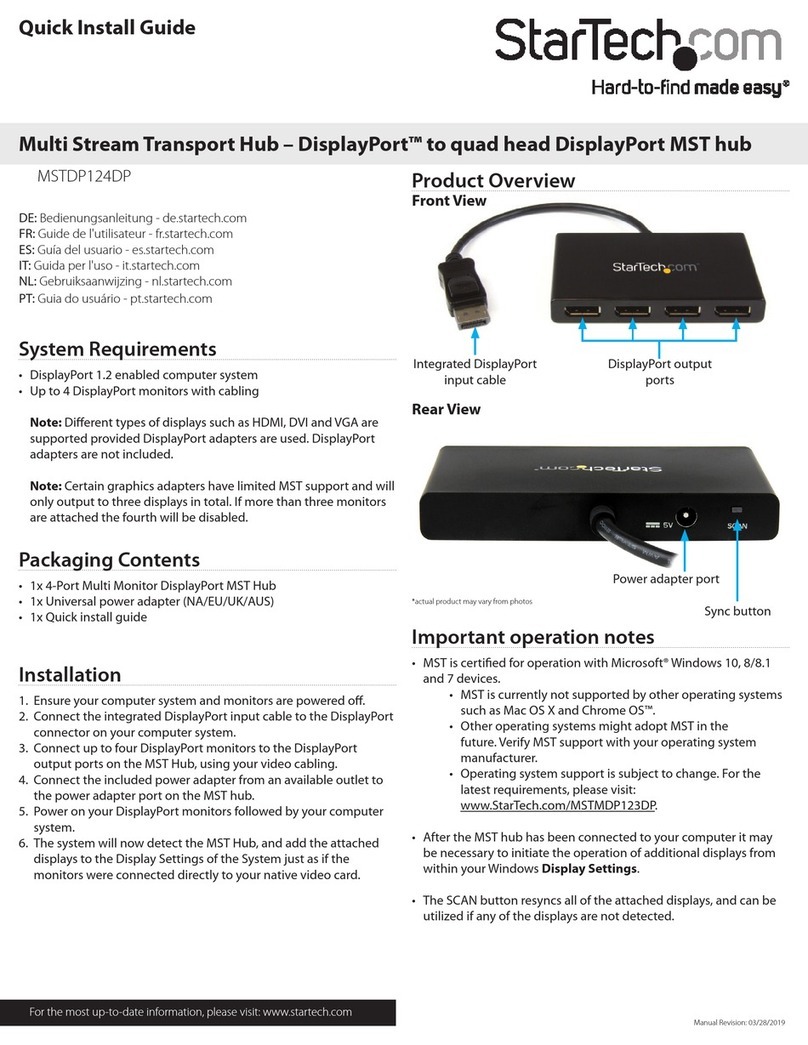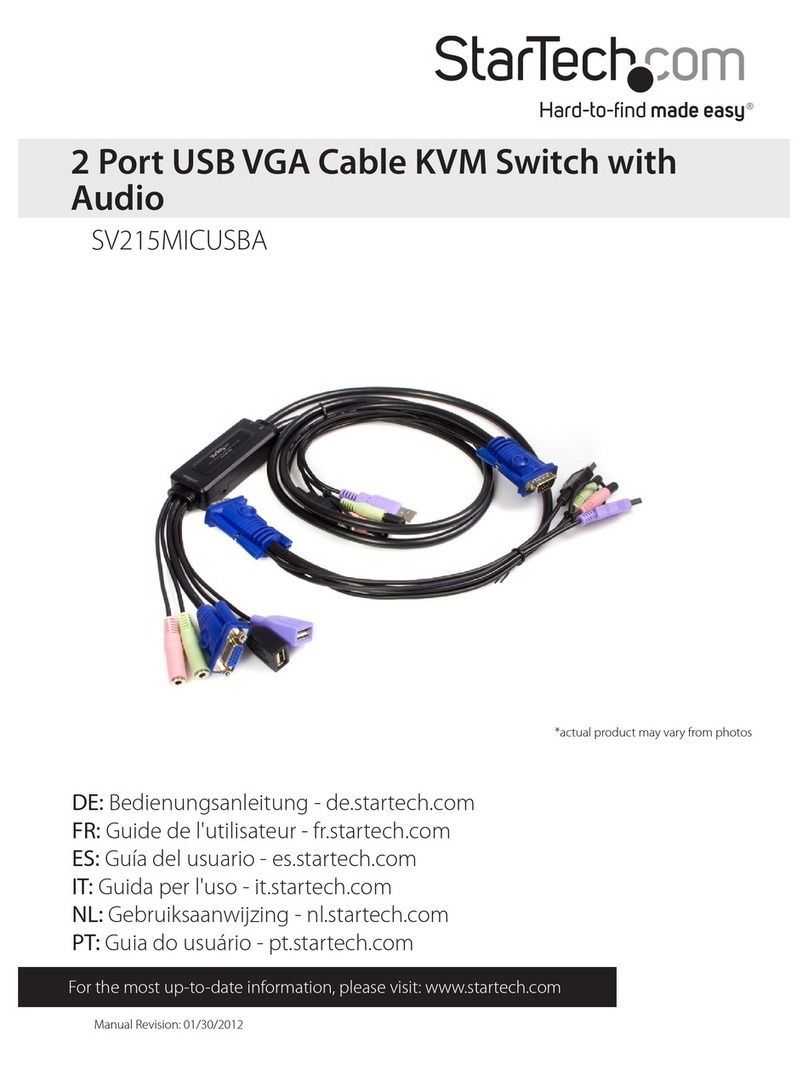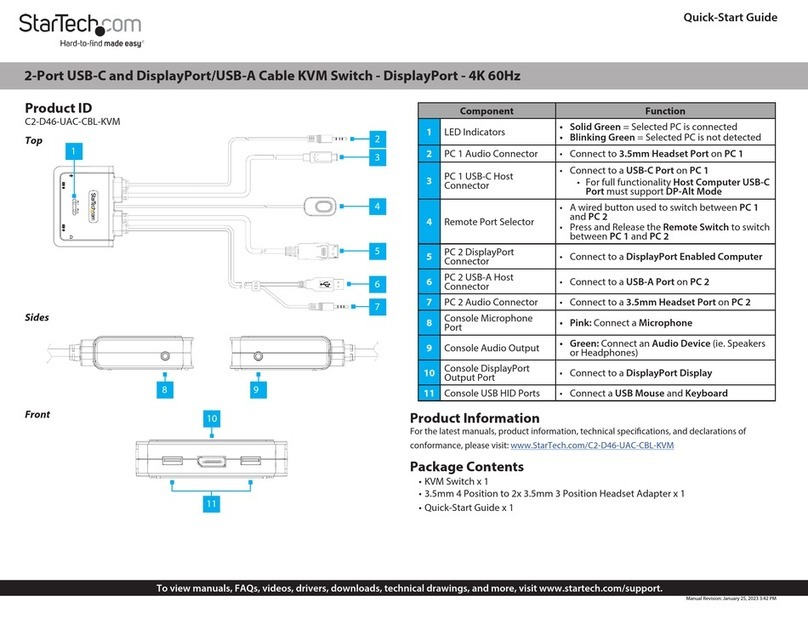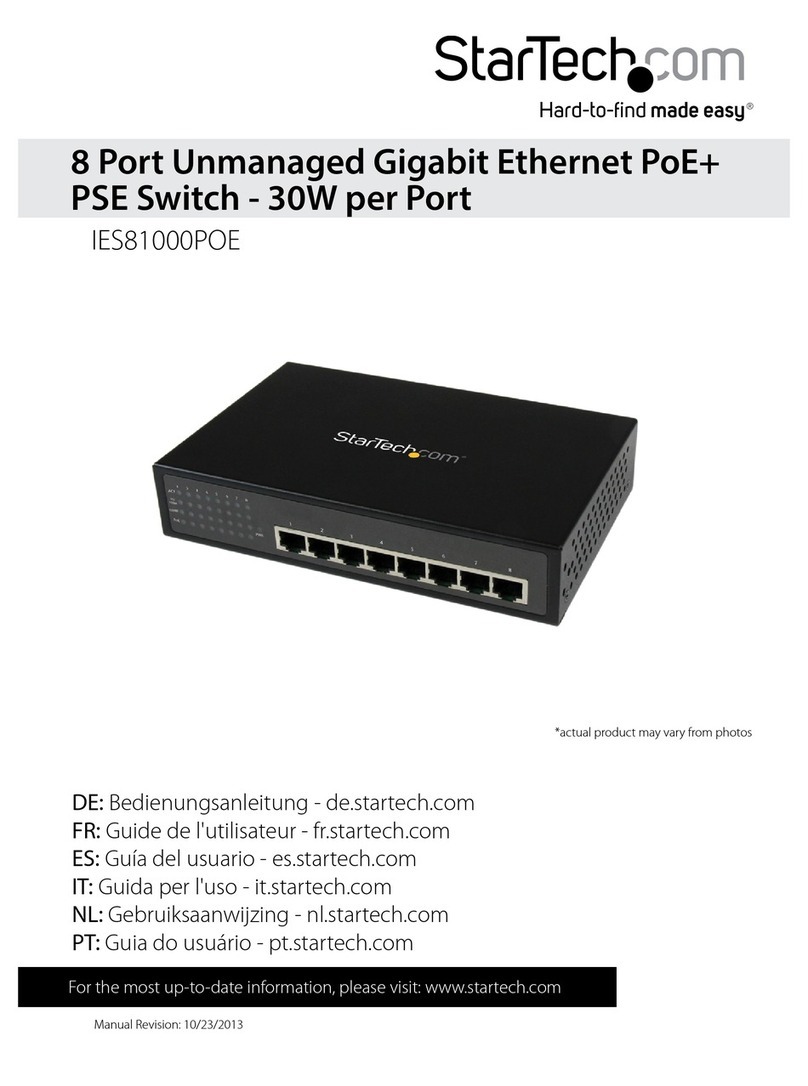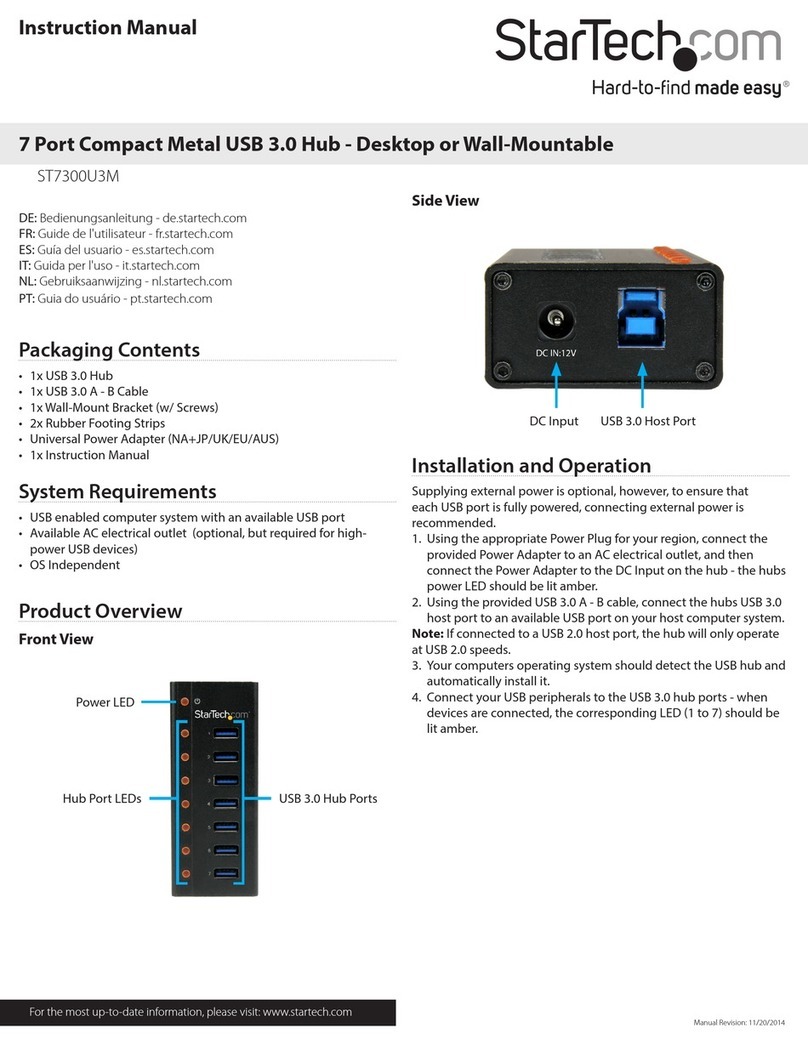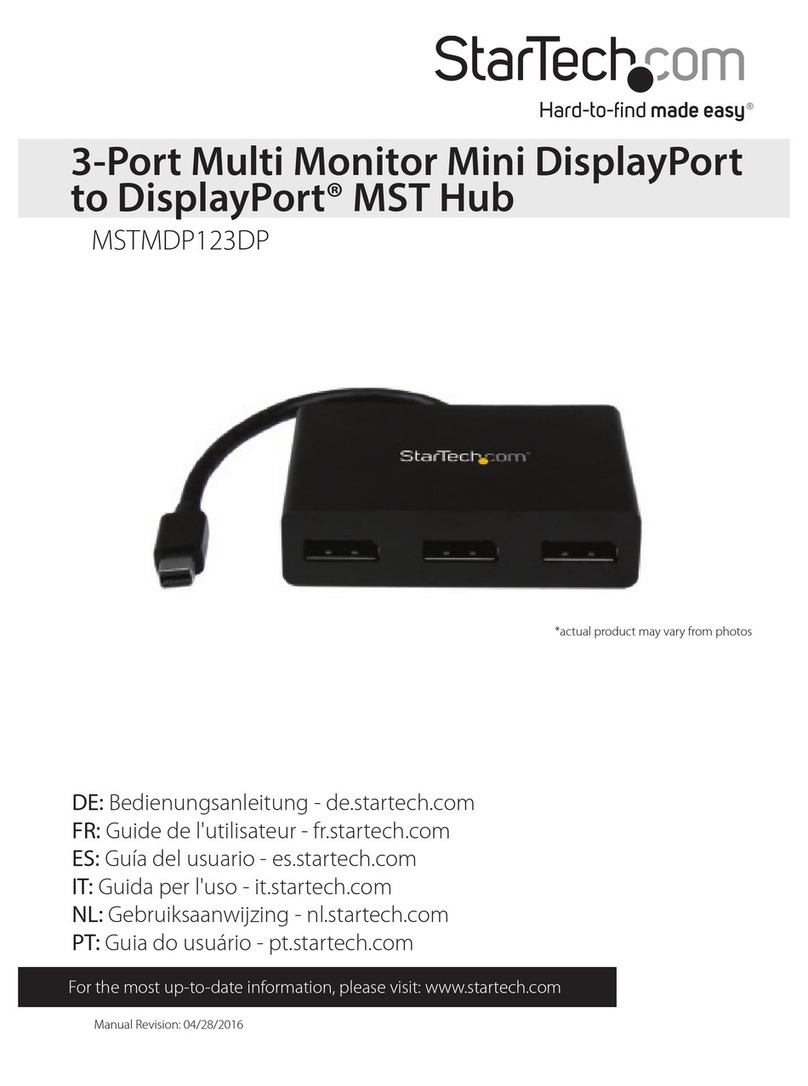FCC Compliance Statement
This equipment has been tested and found to comply with the limits for a Class B digital device, pursuant to part 15 of the FCC Rules. These limits are designed to provide reasonable protection against
harmful interference in a residential installation. This equipment generates, uses and can radiate radio frequency energy and, if not installed and used in accordance with the instructions, may cause
harmful interference to radio communications. However, there is no guarantee that interference will not occur in a particular installation. If this equipment does cause harmful interference to radio or
television reception, which can be determined by turning the equipment o and on, the user is encouraged to try to correct the interference by one or more of the following measures:
• Reorient or relocate the receiving antenna.
• Increase the separation between the equipment and receiver.
• Connect the equipment into an outlet on a circuit dierent from that to which the receiver is connected.
• Consult the dealer or an experienced radio/TV technician for help.
Use of Trademarks, Registered Trademarks, and other Protected Names and Symbols
This manual may make reference to trademarks, registered trademarks, and other protected names and/or symbols of third-party companies not related in any way to
StarTech.com. Where they occur these references are for illustrative purposes only and do not represent an endorsement of a product or service by StarTech.com, or an endorsement of the product(s)
to which this manual applies by the third-party company in question. Regardless of any direct acknowledgement elsewhere in the body of this document, StarTech.com hereby acknowledges that all
trademarks, registered trademarks, service marks, and other protected names and/or symbols contained in this manual and related documents are the property of their respective holders.
Technical Support
StarTech.com’s lifetime technical support is an integral part of our commitment to provide industry-leading solutions. If you ever need help with your product, visit www.startech.com/support and access
our comprehensive selection of online tools, documentation, and downloads.
For the latest drivers/software, please visit www.startech.com/downloads
Warranty Information
This product is backed by a two year warranty.
In addition, StarTech.com warrants its products against defects in materials and workmanship for the periods noted, following the initial date of purchase. During this period, the products may be returned
for repair, or replacement with equivalent products at our discretion. The warranty covers parts and labor costs only. StarTech.com does not warrant its products from defects or damages arising from
misuse, abuse, alteration, or normal wear and tear.
Limitation of Liability
In no event shall the liability of StarTech.com Ltd. and StarTech.com USA LLP (or their ocers, directors, employees or agents) for any damages (whether direct or indirect, special, punitive, incidental,
consequential, or otherwise), loss of prots, loss of business, or any pecuniary loss, arising out of or related to the use of the product exceed the actual price paid for the product. Some states do not allow
the exclusion or limitation of incidental or consequential damages. If such laws apply, the limitations or exclusions contained in this statement may not apply to you.
Hardware Operation
Matrix Operation
1. Press the Mode button repeatedly until the Mode LED is solid to
indicate Matrix Mode.
2. Press the Output select button (that corresponds with the lettered
output display) you wish to select.
3. Press the input select button (that corresponds with the
numbered input display) you wish to output on your selected
output display.
4. Your selected video input will now be displayed on your selected
video output. Repeat steps 2- 3 for each video output you wish to
adjust. Each output setting must be made individually.
TV Wall Mode Operation
1. Press the Mode button repeatedly until the LED is blinking to
indicate TV Wall Mode.
Press the input select button (that corresponds with the
numbered input display) you wish to output on all displays.
Note: Audio will Output on the device connected to Video
Output A only.
For complete operation instructions please download the full
manual at StarTech.com.
Dual Mode Operation
1. Press the Mode button repeatedly until the Mode LED is
unilluminated to indicate Dual Mode.
2. Press output A/B and then press corresponding input 1/2.
For example: If you press output A then press input 1, output A
will display the input 1 image on the left side. If you then press
output B followed by input 2, output A will display the input 2
image on the right side. Both output A and B will have an identical
image.
Note: Dual A group are output A and B, Dual B group are output C
and D. Each group will output the same image simultaneously.
3. To switch the audio source between output A or B, Press button A
or B for 3 seconds.
4. To switch the audio source between output C or D, Press button C
or D for 3 seconds.