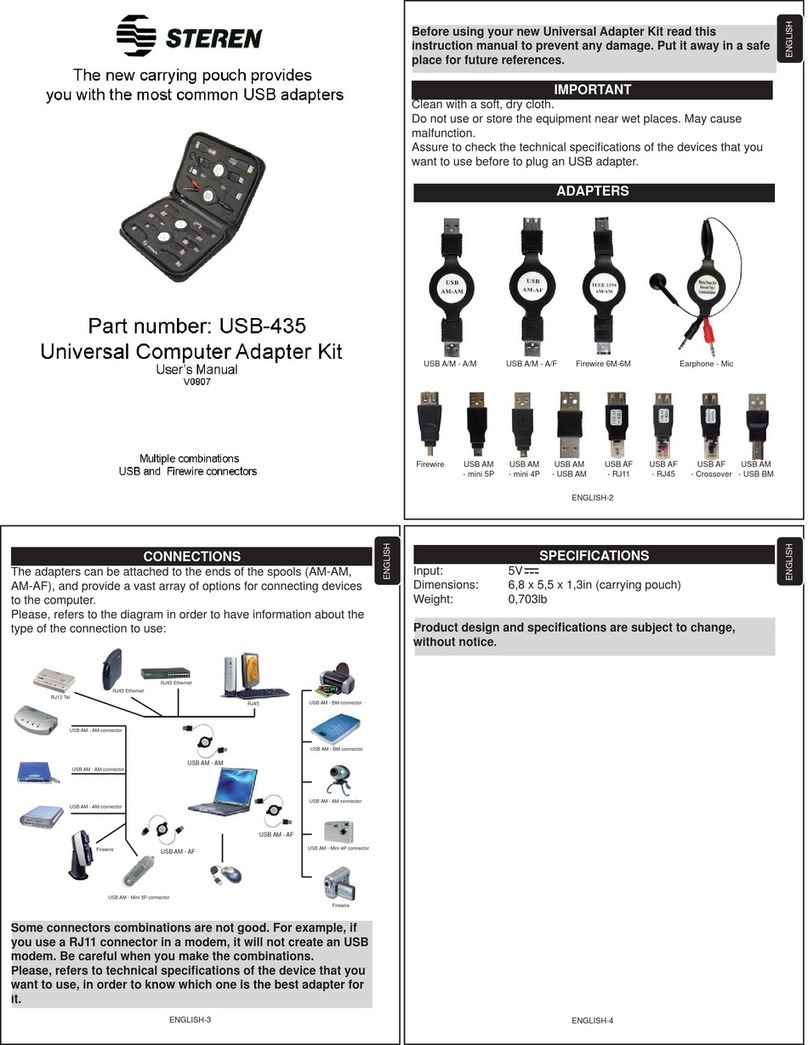d. Tome el conector de sus bocinas multimedia (el conector debe ser de
3,5mm tipo estéreo), conecte al panel trasero en SPEAKER.
e. Tome el cable de audio (incluido) de 3,5mm y conecte un extremo a
la salida de las bocinas de la tarjeta de sonido de la computadora, el
otro extremo a AUDIO IN del COM-260.
f. Tome el convertidor de tensión ca/cc (incluido), revise que el voltaje
corresponda con el suministrado por la red local. Inserte el convertidor
en el contacto y posteriormente inserte el conector al panel trasero en
DC 12 V.
g. Encienda su TRC o LCD, presione el botón POWER a modo de TV.
Si aparece la pantalla de TV en su LCD o TRC, ha finalizado su
instalación.
3) Conexión a una consola de juegos, V8 u otras aplicaciones de
video, siga primero este procedimiento.
Si su fuente de video solo tiene salidas RCA, siga estos pasos:
a. Inserte los conectores RCA a la salida de su juego de TV, DVD o
VCR (siga el código de color)
b. Inserte el otro extremo del cable de RCA a “A/V Input” en el
panel frontal (siga el código de color)
c. Encienda el COM-260 y su fuente de video.
d. Seleccione el modo de POWER a modo de TV. Cambie la fuente
a “CVBS”
e. Presione el botón de PLAY en su dispositivo de video, si ve la
imagen, su instalación ha terminado.
Si su fuente de video tiene conector S-video, por favor siga estos pasos:
a. Inserte el conector S-video y los 2 conectores RCA de audio a la
salida de su consola de juegos, DVD o VCR (el conector de S-video
tiene una entrada especial, encuentre la orientación correcta, no lo
fuerce o se dañará)
b. Inserte el conector S-video al COM-260 y los 2 conectores RCA
de audio a AUDIO en el panel frontal.
c. Encienda el COM-260 y su fuente de video.
d. Seleccione el modo POWER a modo TV. Cambie la fuente a “S-video”
e. Presione el botón PLAY en su fuente de video, si ve la imagen su
instalación es satisfactoria.
d. Take the connector of your multimedia speaker (connector should
be 3,5mm male stereo type), connect to SPEAKER on the back
panel.
e. Take the supplied 3,5mm audio cable, connect one end to
speaker out of sound card of computer, another end to AUDIO IN of
COM-260
f. Take the AC/DC adaptor, check the voltage of your outlet of AC
power is the same rating with the adaptor. Hook the AC/DC adaptor
to the outlet, connect the output of DC to DC 12V on the back panel
g. Turn on the power of CRT or LCD, then push POWER button to
TV MODE. If there is TV screen on your CRT or LCD, you have
finished the installation
3) Connection to TV Game console, V8 or another video appliances.
If your video source is only RCAoutput, please follow the steps
a. Connect the RCA connector to the output of your TV game, DVD or VCR
(connection cable should be color coded, yellow for video, white for audio L,
red for audio R)
b. Connect the other end of RCA to the “A/V Input” on the front panel
(connection cable should be color coded, yellow for video, white for audio L,
red for audioR)
c. Turn on the power of COM-260 and video your appliance.
d. Select the POWER mode to TV MODE. Change the source to “CVBS”
e. Push the PLAY key on your video device. If you see the picture your
installation is completed.
If your video source has S-Video, please follow the steps below
a. Connect the S connector and 2 audio RCA connectors to the output of
your TV game, DVD or VCR (S-Video connector has special connector, find
the right orientation, never push too heavily otherwise the S-connector will
be broken)
b. Connect the S-connector to the “S-Video” on the COM-260 and 2 audio
RCA connectors to AUDIO on the front panel
c. Turn on the power of COM-260 and your video appliance
d. Select the POWER mode to TV MODE. Change the source to S-VIDEO
e. Push the PLAY key on your appliance, if you see the picture your
installation is completed. .
Tarjeta de Sonido
Tarjeta VGA
b,
d.
c.
e.
f.
DVD VCR
Cámara
PS2
X-BOX GC
MR MR
MR
Sound Card
VGA Card
b,
d.
c.
e.
f.
DVD VCR
Movie Camare
PS2
X-BOX GC
Tm Tm
Tm