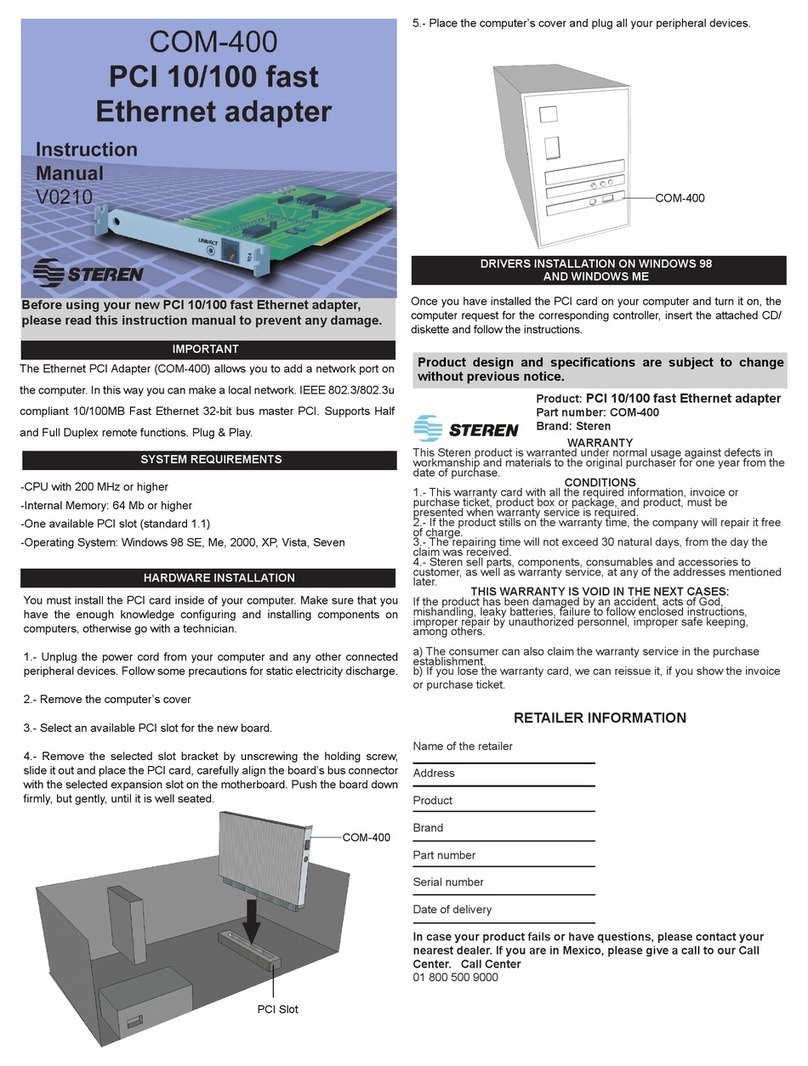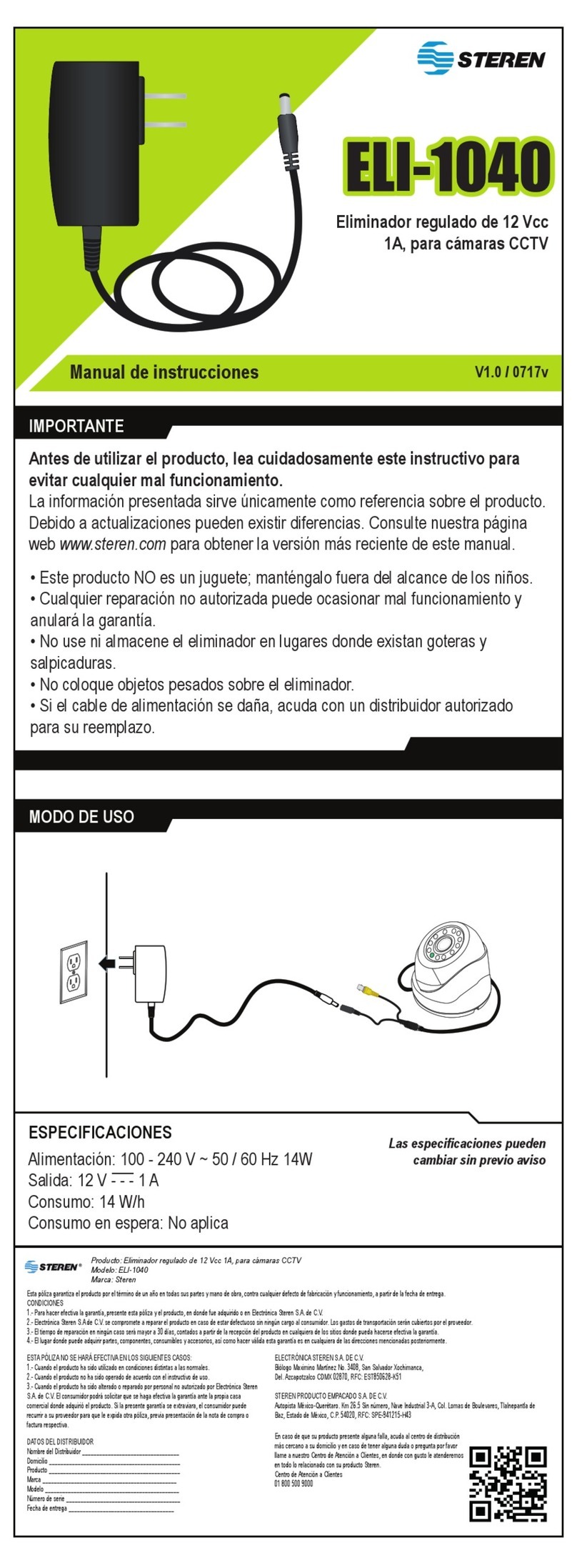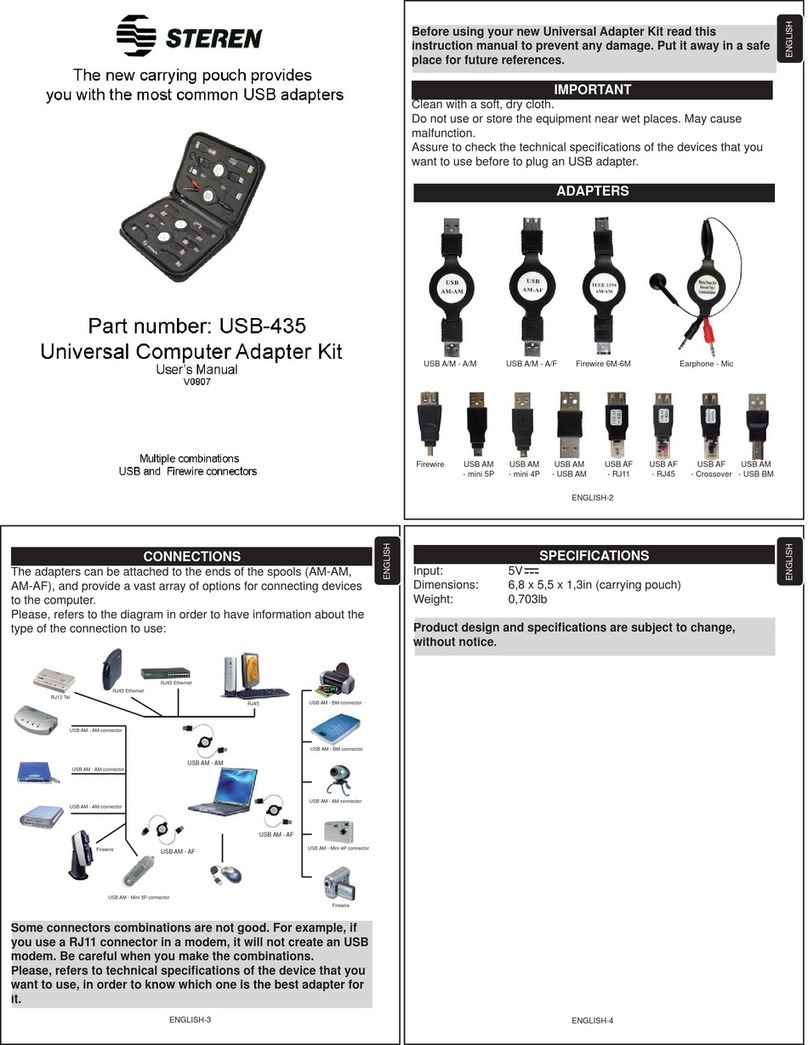Before using your new USB 4-Channel Video Capture,
please read this instruction manual to prevent any damage.
Put it away in a safe place for future references.
Important Considerations Before Using this
Device
It is possible that sometimes when the device is connected to
your computer’s USB port, the computer might not recognize the
device. If this error happens, you should try some of the
following possible solutions:
Disconnect the device, wait a few seconds, and
reconnect the device
Connect the device to another available USB port on
your computer.
Restart your computer after having connected the
device.
Characteristics
Visualization and recording of four video channels
simultaneously and on a single viewable screen
Visualization:
· Supports the following visualization modes: One image,
four images, and sequence mode.
· Supports full screen display
· Display for camera identification, date, and time
· Allows you to change camera names
Recording:
· Instant or programmed recording
· Frames per second settings
· Supports linear or circular modes (when writing)
· Allows for independant recording for multiple cameras
· Audio recording
Playback:
· Allows for search by hour, date, camera ID, etc.
· Video search bar
· Exact duration time
· Playback speed controls
· Take still-frame pictures during playback
•
•
•
ENGLISH
ENGLISH-2
Before usin
our new USB 4-Channel Video Capture,
lease read this instruction manual to prevent an
dama
e.
ut it awa
in a safe place for future references