Steren COM-315 User manual
Other Steren Switch manuals

Steren
Steren EXT16-4B User manual

Steren
Steren SWI-50 User manual

Steren
Steren SHOME-110 User manual

Steren
Steren SWI-008 User manual

Steren
Steren V0310 User manual

Steren
Steren COM-365 User manual
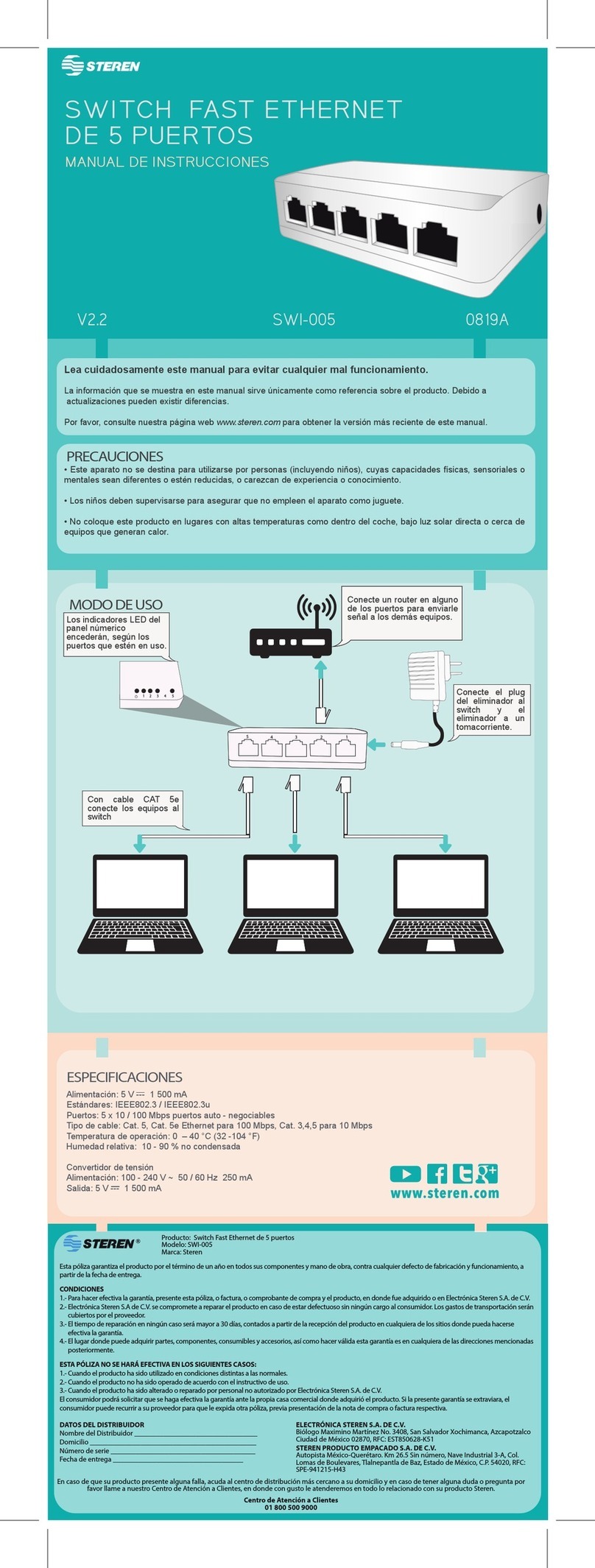
Steren
Steren SWI-005 User manual

Steren
Steren COM-320 User manual

Steren
Steren USB-528 User manual

Steren
Steren SWI-005 User manual

Steren
Steren 207-350 User manual

Steren
Steren ELE-105 User manual

Steren
Steren ELE-106 User manual

Steren
Steren COM-315 User manual

Steren
Steren SHOME-140 User manual

Steren
Steren SWI-024 User manual

Steren
Steren SWI-510 User manual

Steren
Steren 200-386 User manual

Steren
Steren USB-527 User manual

Steren
Steren USB-520 User manual
Popular Switch manuals by other brands

SMC Networks
SMC Networks SMC6224M Technical specifications

Aeotec
Aeotec ZWA003-S operating manual

TRENDnet
TRENDnet TK-209i Quick installation guide

Planet
Planet FGSW-2022VHP user manual

Avocent
Avocent AutoView 2000 AV2000BC AV2000BC Installer/user guide

Moxa Technologies
Moxa Technologies PT-7728 Series user manual

Intos Electronic
Intos Electronic inLine 35392I operating instructions

Cisco
Cisco Catalyst 3560-X-24T Technical specifications

Asante
Asante IntraCore IC3648 Specifications

Siemens
Siemens SIRIUS 3SE7310-1AE Series Original operating instructions

Edge-Core
Edge-Core DCS520 quick start guide

RGBLE
RGBLE S00203 user manual



















