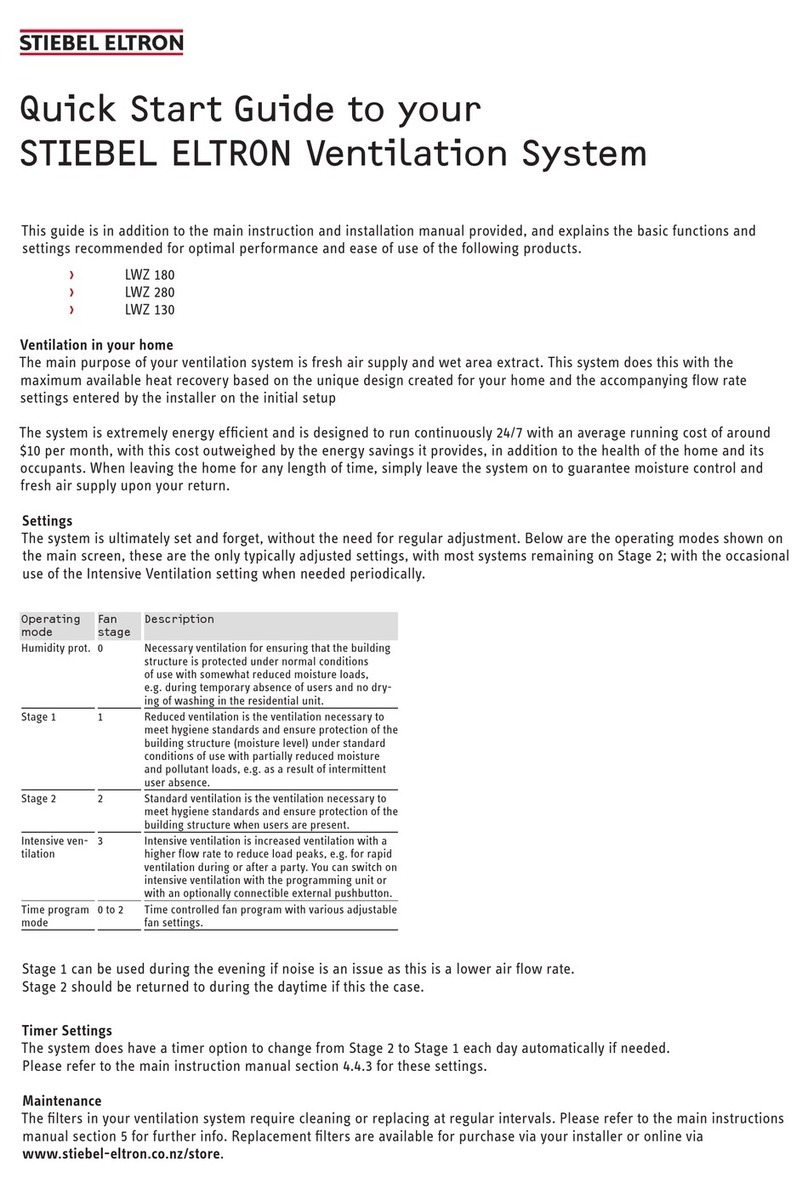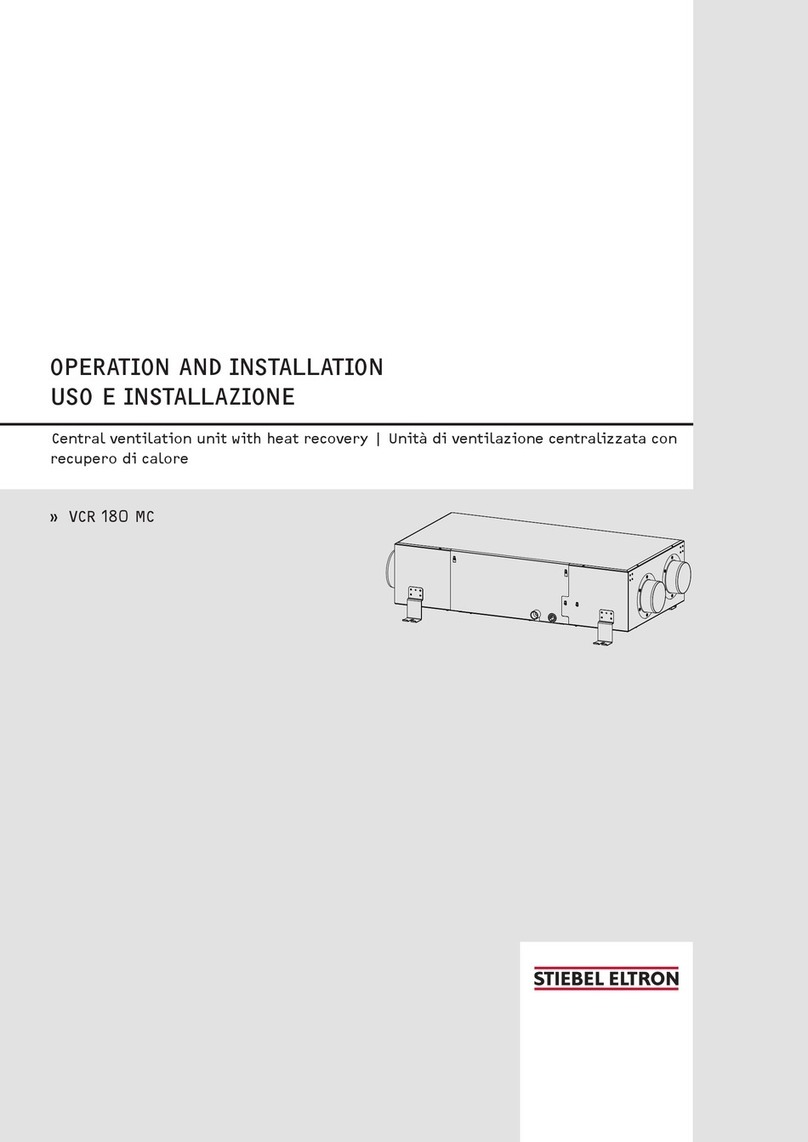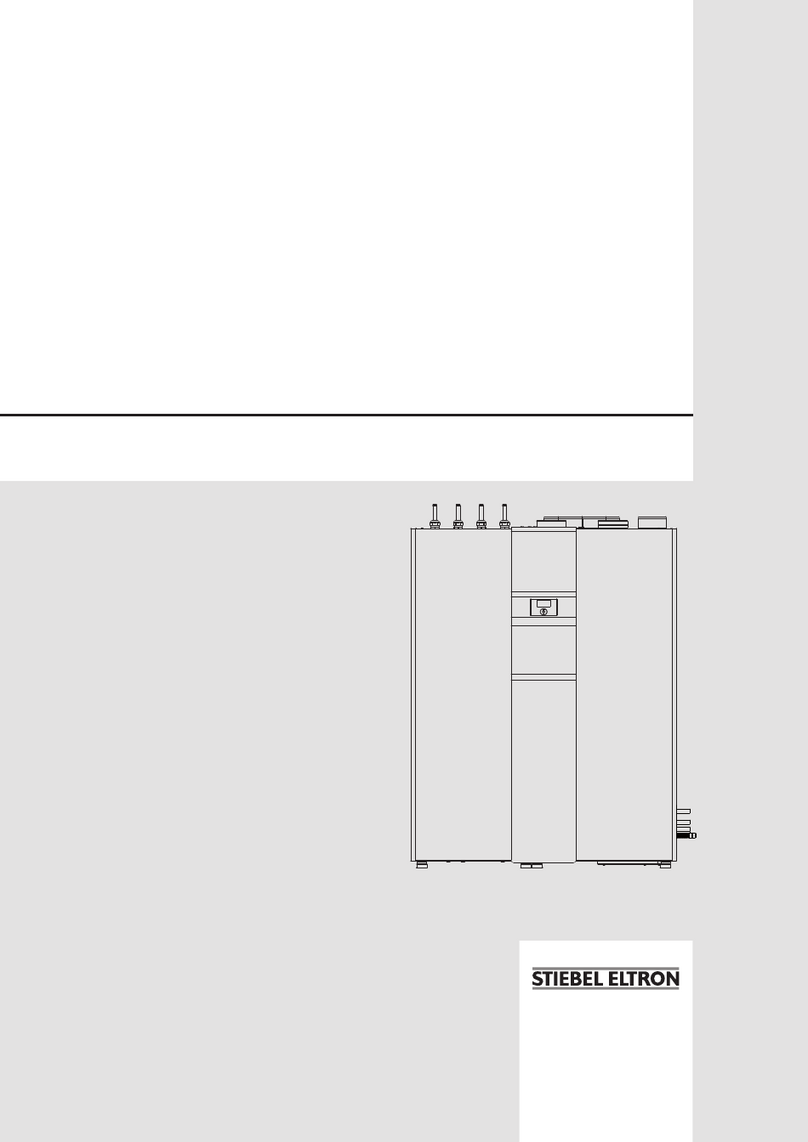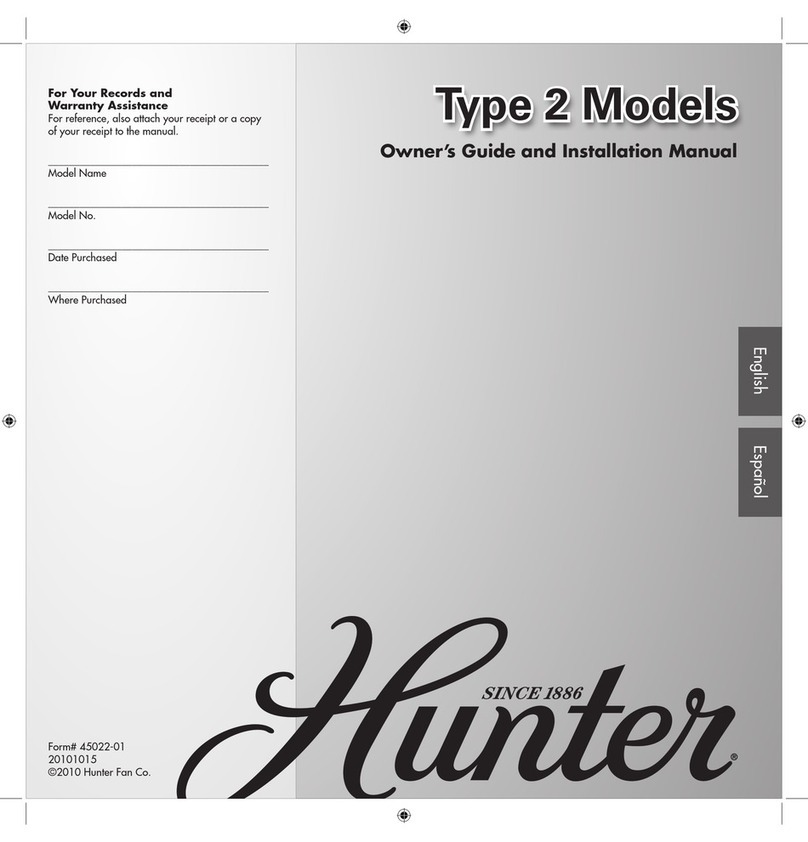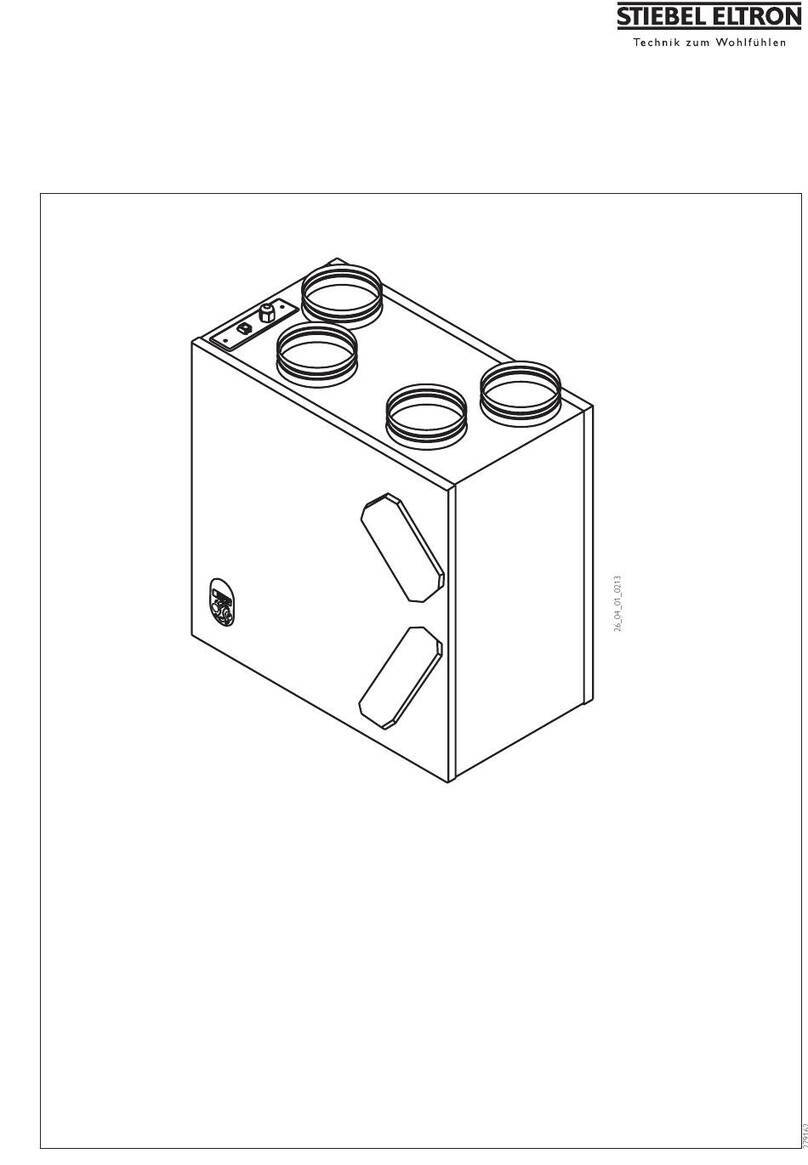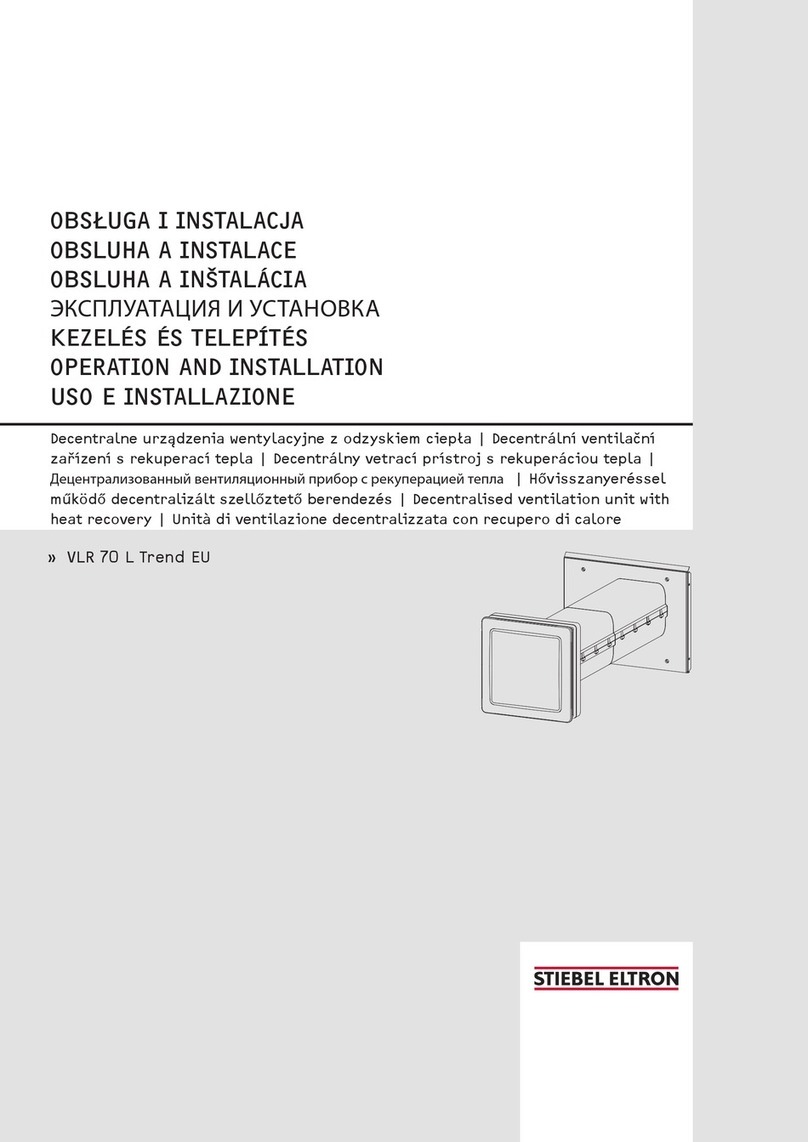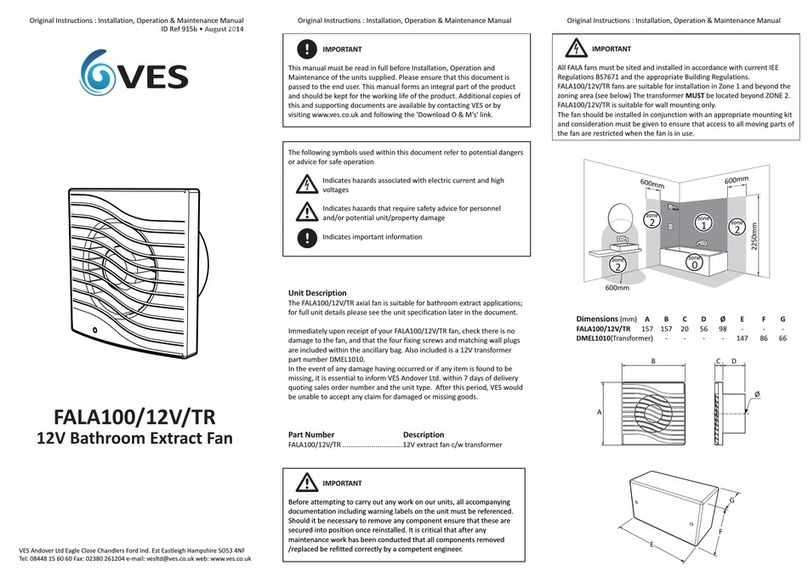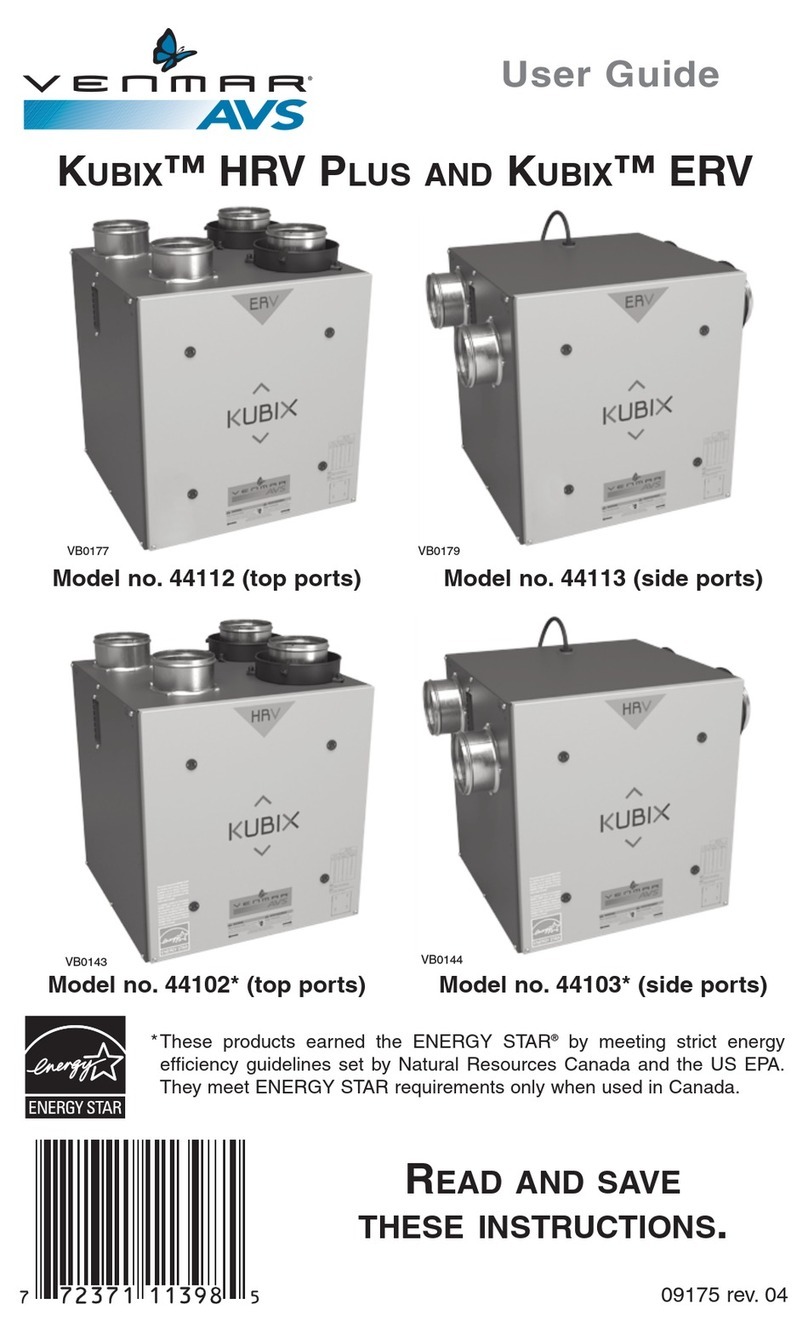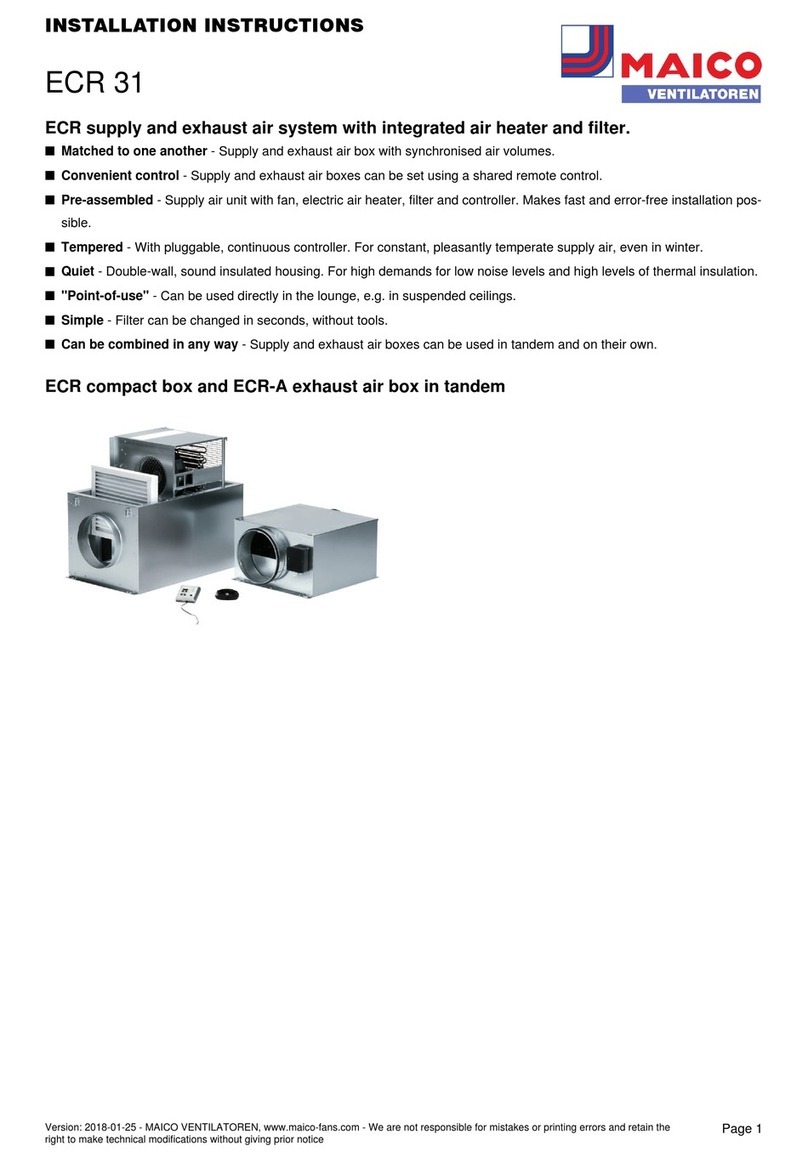OPERATION
Operation
6| LWZ 304-404 Trend/LWZ 304 Integral www.stiebel-eltron.com
Once the programming unit is activated, you have two adjustment
options:
- You can select operating modes with the scroll wheel.
- You can press "MENU" to continue navigating from there to a
specific appliance parameter.
Selection indicator
As you move through the menu and parameter levels, the selection
indicator shows your current position. Either a dark background
appears or the current list entry is highlighted by two lines, one
above and one below.
Circular movement
If you brush a finger clockwise along the recessed scroll wheel,
the highlighting field moves through the list of parameters either
to the right, or downwards if the parameters are arranged ver-
tically. With an anti-clockwise rotation, the highlighter moves to
the left or upwards.
Alongside navigation within the menu structure, the scroll wheel is
also used to set parameters. If you make a clockwise rotation, the
value is raised. With a circular movement anti-clockwise, values
are reduced.
Faster circular motions increase the step magnitude when chang-
ing parameters. Your qualified contractor can determine at what
speed of rotation the step magnitude changes, in the "COMMIS-
SIONING" menu using the "TOUCH ACCELERATION" parameter.
4.1.4 Menu key
The menu key has two functions. If you are on the default screen,
press "MENU" to enter the second level of the menu structure.
There, you have access to the appliance setting options, such as
the input of switching time programs.
If you are not in the highest menu level, tap the menu key to go
back one level.
Note
In the following sections of this document, the abbre-
viation "MENU" means you should touch the MENU key.
Note
Tap the keys only briefly to initiate the required action.
If you touch the menu and OK keys for too long, the pro-
gramming unit will not respond.
4.1.5 OK key
With one touch of the OK key, you confirm the selection of the
menu entry highlighted. This brings you into the menu tree on the
next menu level. If you are already at the parameter level, "OK"
saves the currently set parameter.
Example 1
In the third area on the start screen, the currently enabled oper-
ating mode is displayed, for example manual mode. If you want
to change to automatic mode, make a rotation until you reach
the required mode. Then confirm your selection with the OK key.
Only now does the appliance change to the new operating mode.
Example 2
The OK key is used to confirm parameter entries. The newly set
value is not saved until you press "OK".
Note
In the following sections of this document, the abbrevia-
tion "OK" means you should touch the OK key.
4.1.6 Acoustic signals
A click sound accompanies every user action. Example: A click
is heard every time "OK" and "MENU" are tapped. Furthermore,
the clicking accompanies every step along a menu list activated
by a rotation.
4.2 Operating modes
When the start screen is activated, the current operating mode
is displayed. If you want to select another operating mode, scroll
with the scroll wheel. This takes you through the list of possible
operating modes. The current choice (list entry) is shown in the
shaded selection field. To change the appliance to this new oper-
ating mode, confirm with"OK".
WEDNESDAY 10 SEPT 14 10:23 H
OUTSIDE TEMPERATURE
DHW TEMPERATURE
14.0 °C
35.0 °C
18.0 °CROOM TEMPERATURE
DAY MODE
26�04�01�0292
The appliance can operate in the following modes: Standby mode,
automatic mode, day mode, setback mode, DHW mode, manual
mode and emergency mode. In addition, you will find five further
setting options in this selection list: the favourites, the quick access
to ventilation stages, hotter/colder, direct line, and right at the end
of the list, the function block.
Since navigation to a new operating mode is always made from the
currently enabled mode, you may need to scroll in an anti-clock-
wise direction. All operating modes, apart from DHW mode, apply
to central heating, ventilation and DHW.
4.2.1 STANDBY
In standby mode, the appliance delivers the set standby values.
Generally, you will switch the appliance into minimum operation
with standby mode. The appliance runs in standby mode until
another operating mode is enabled.
4.2.2 AUTOMATIC
In automatic mode, the time programs set for central heating,
DHW and ventilation are implemented. Automatic mode is the
standard appliance setting. The heating flow temperature is reg-
ulated according to a weather-compensated heating curve. The
appliance runs in setback mode if no time programs are enabled.