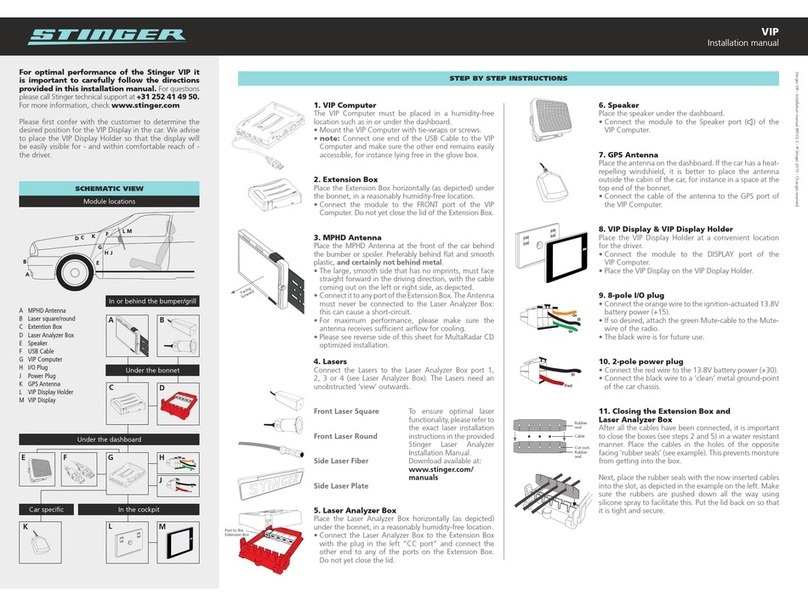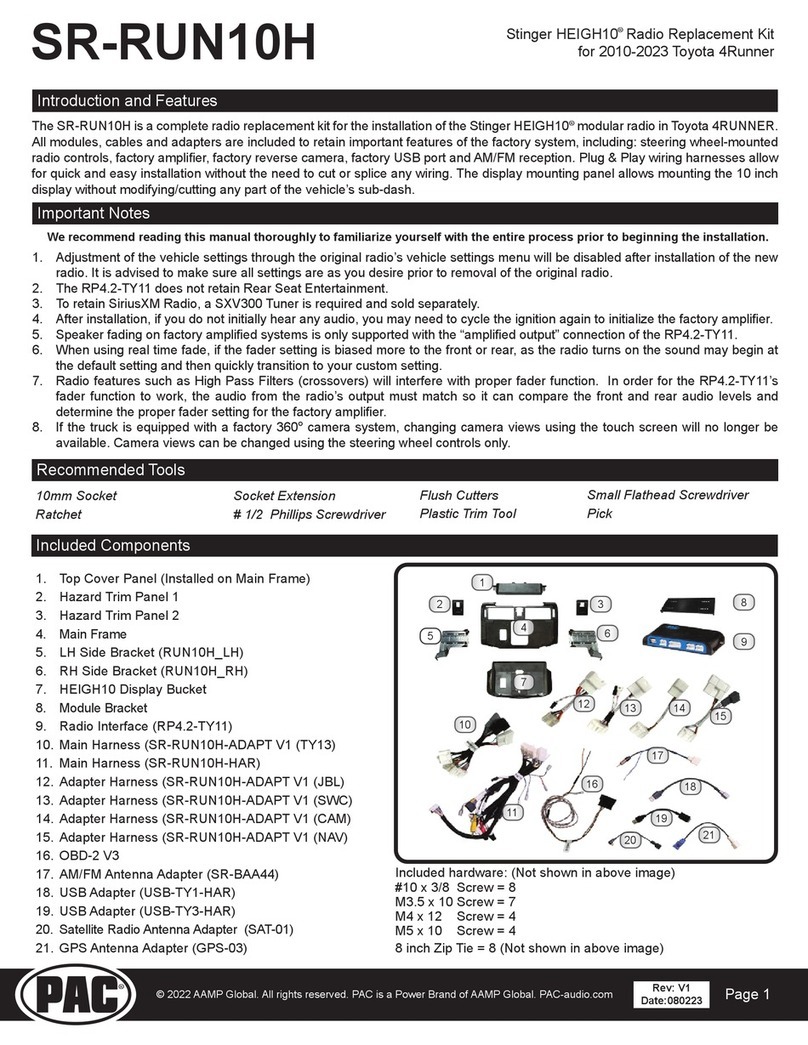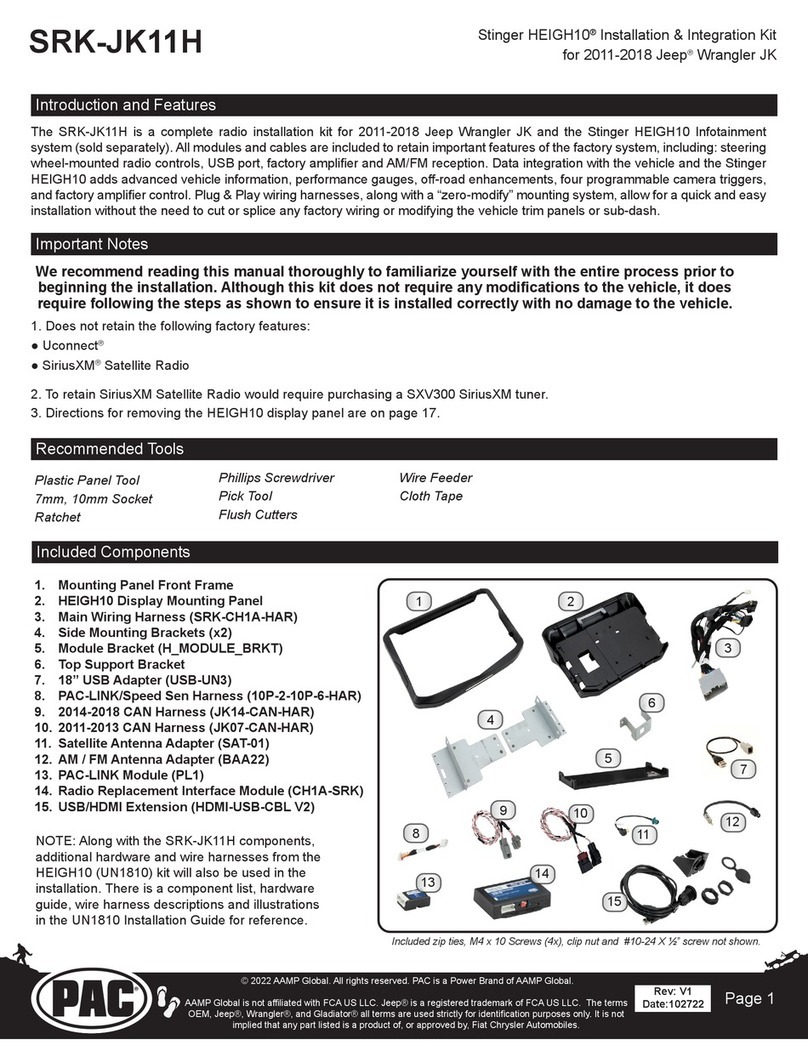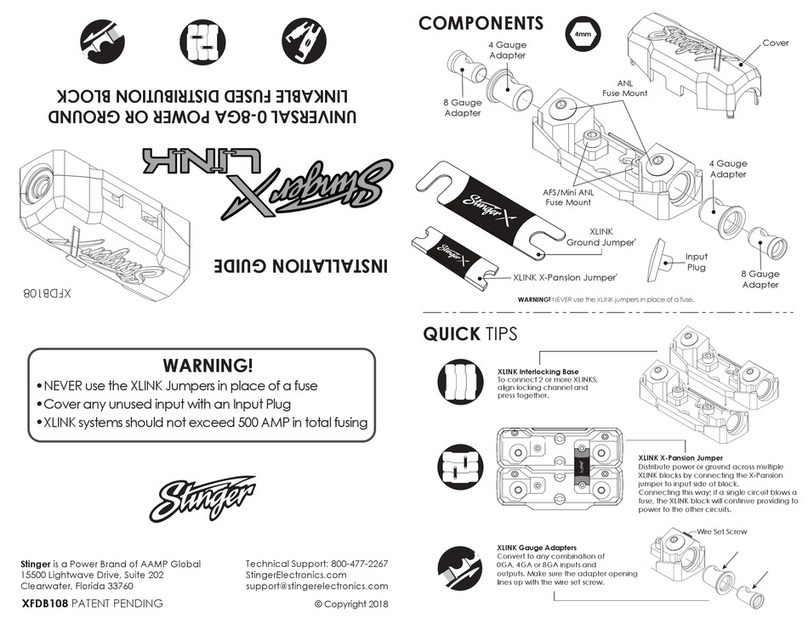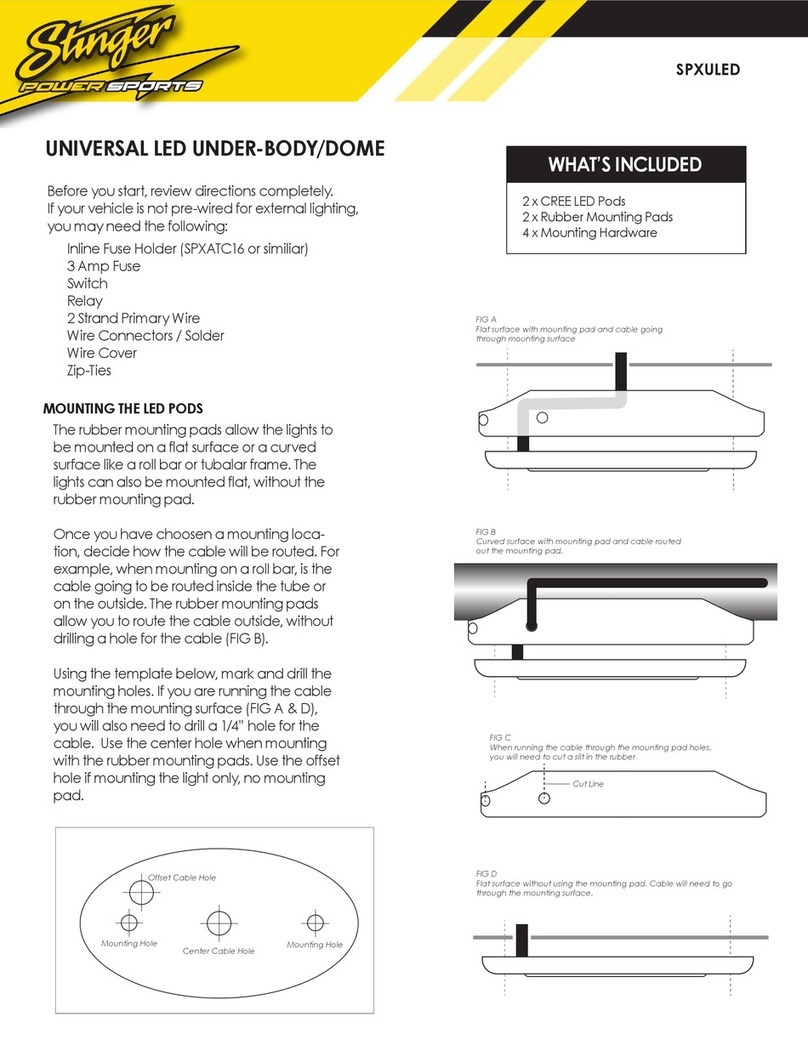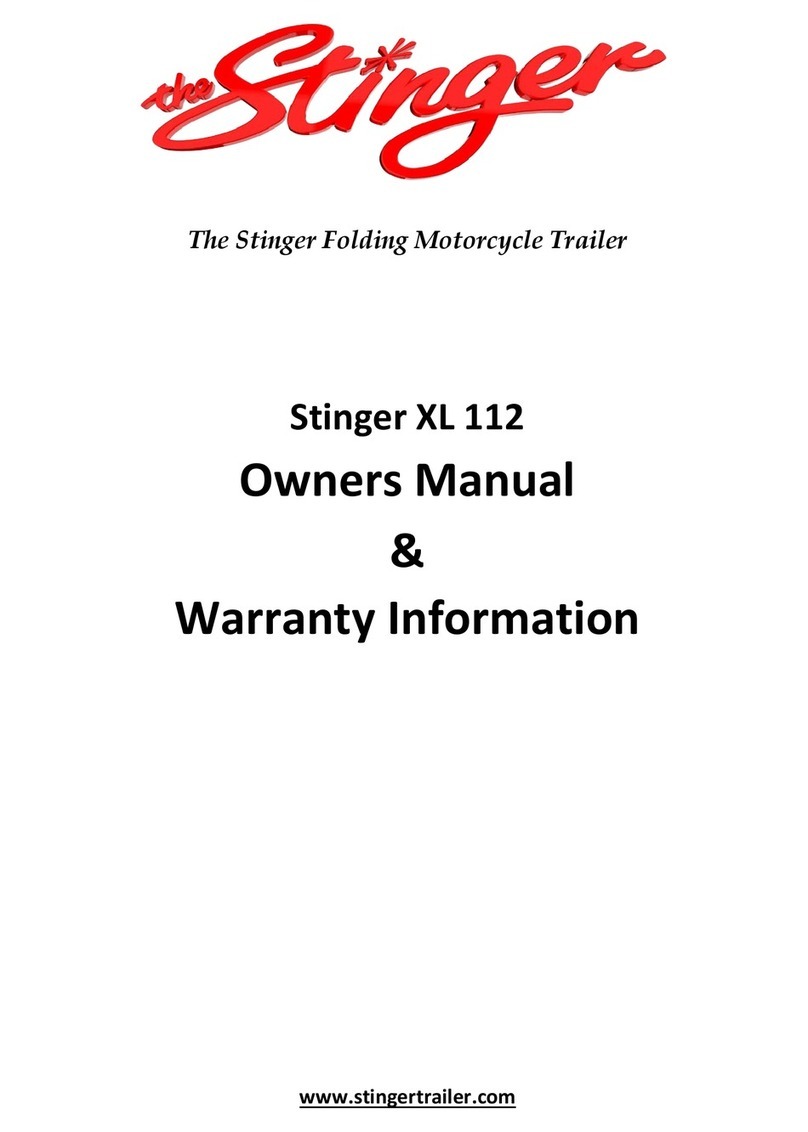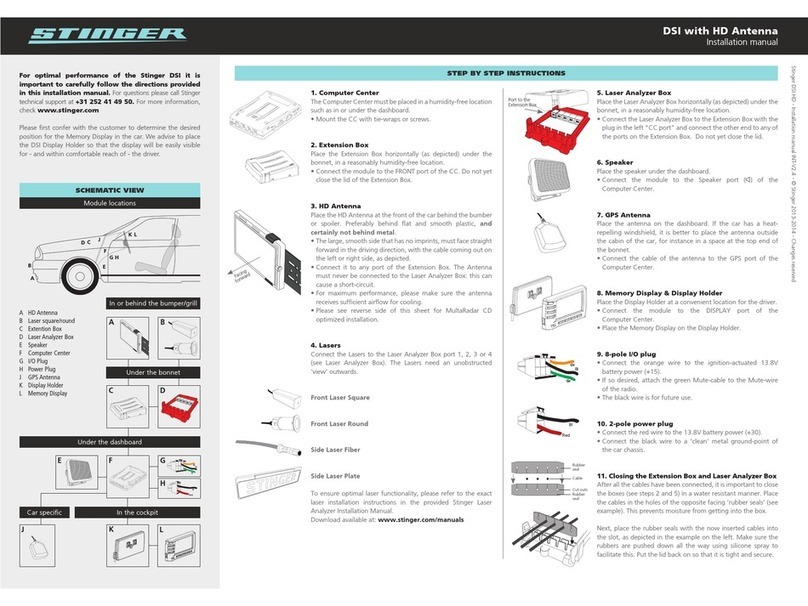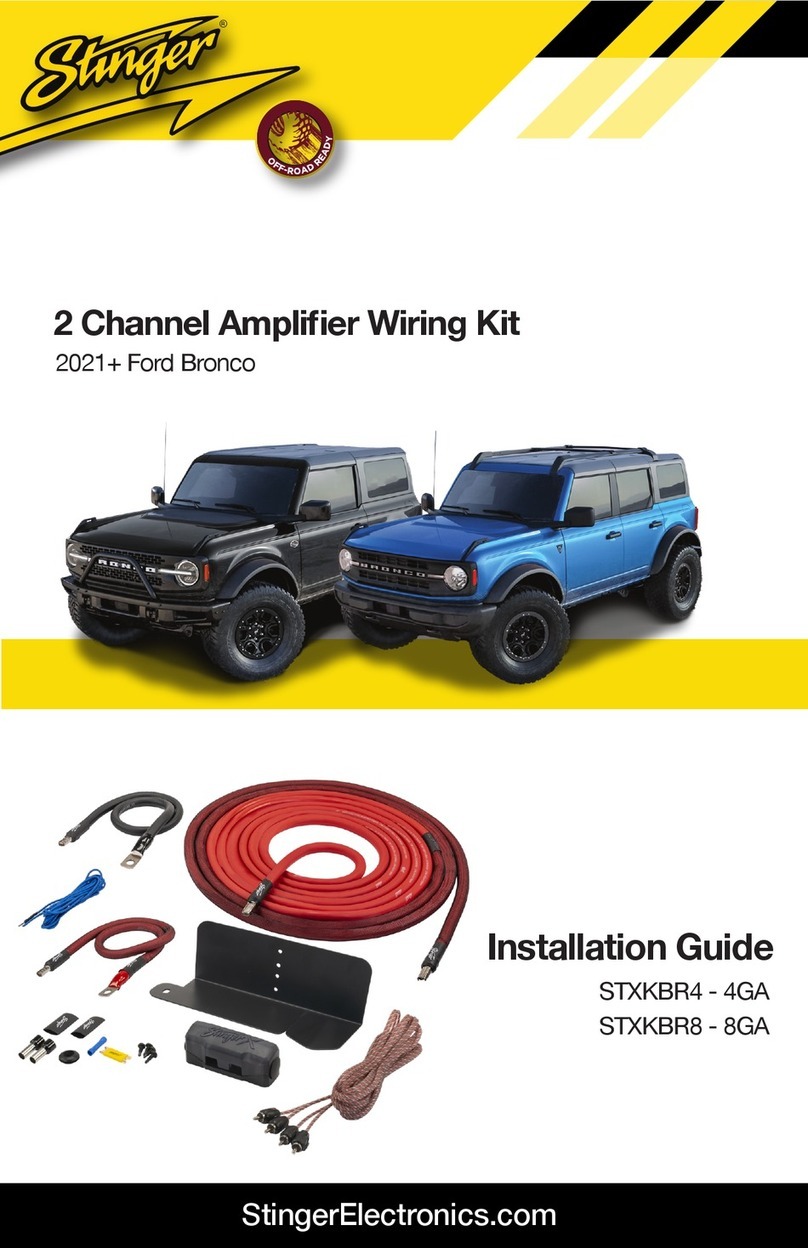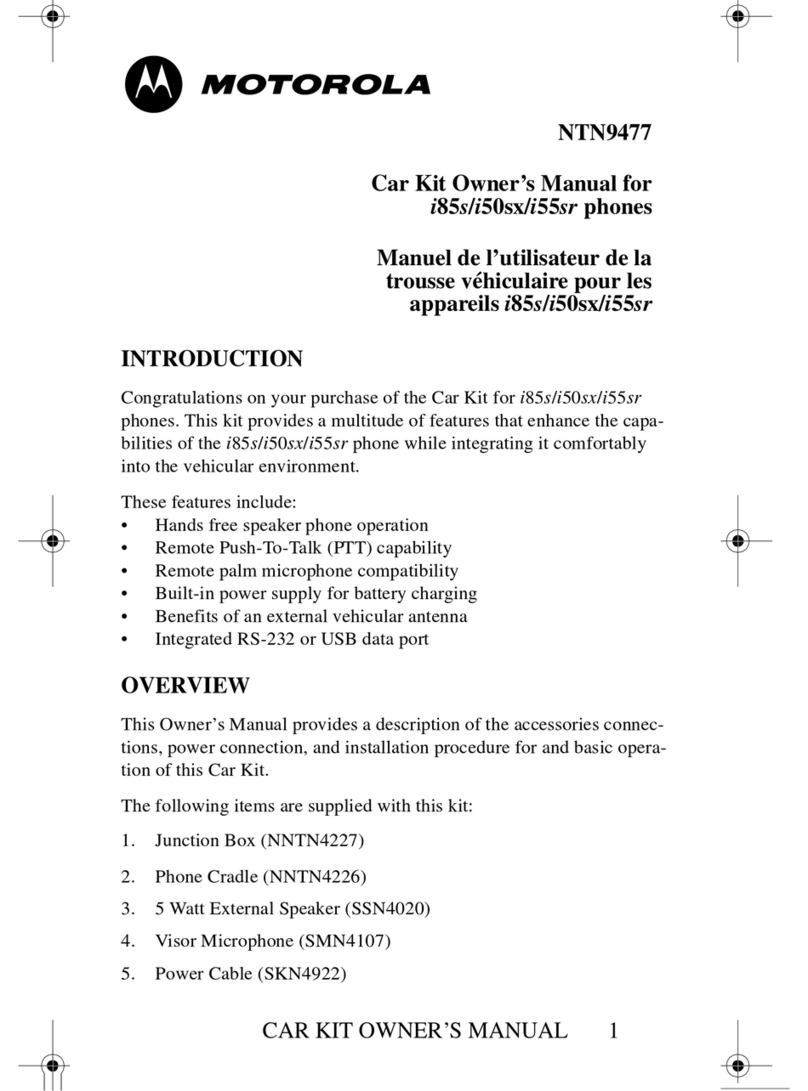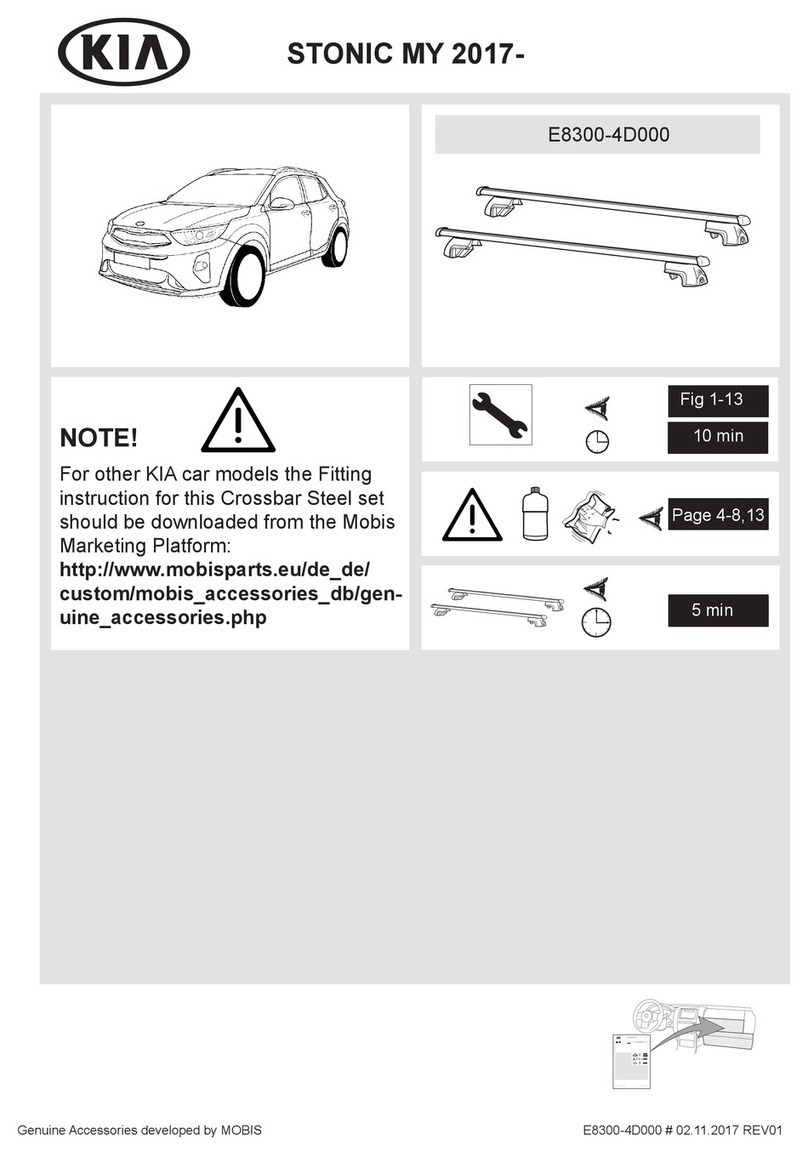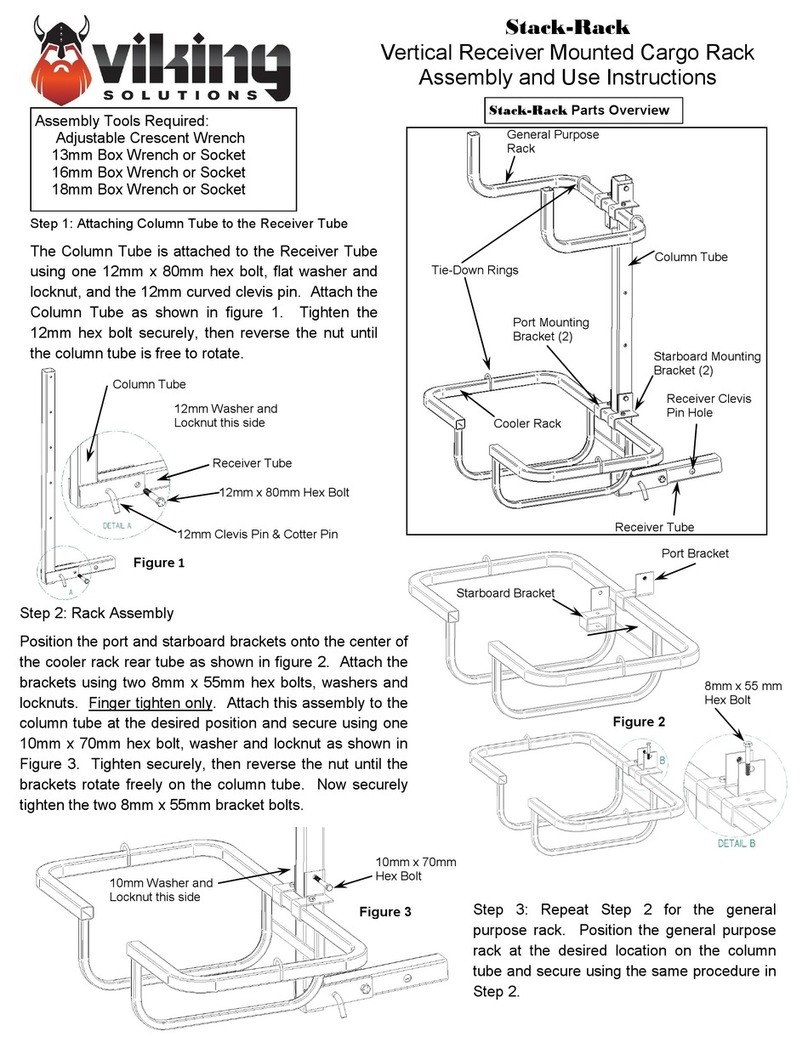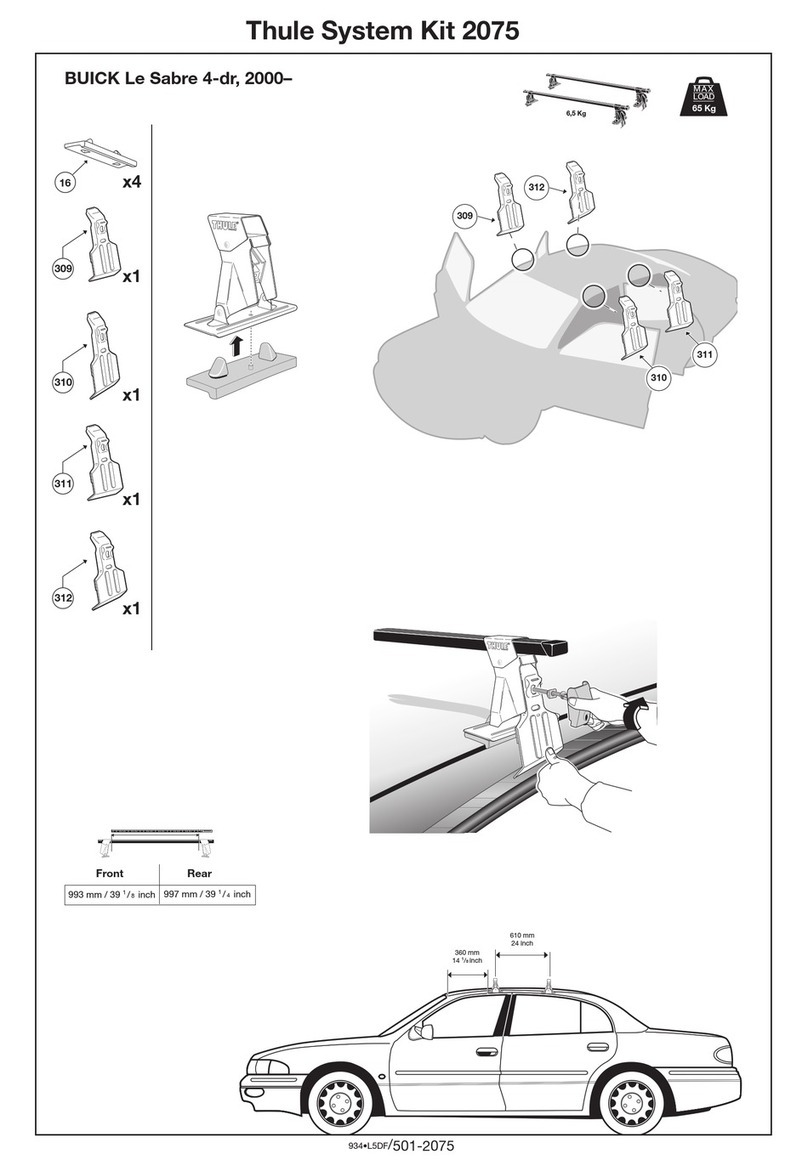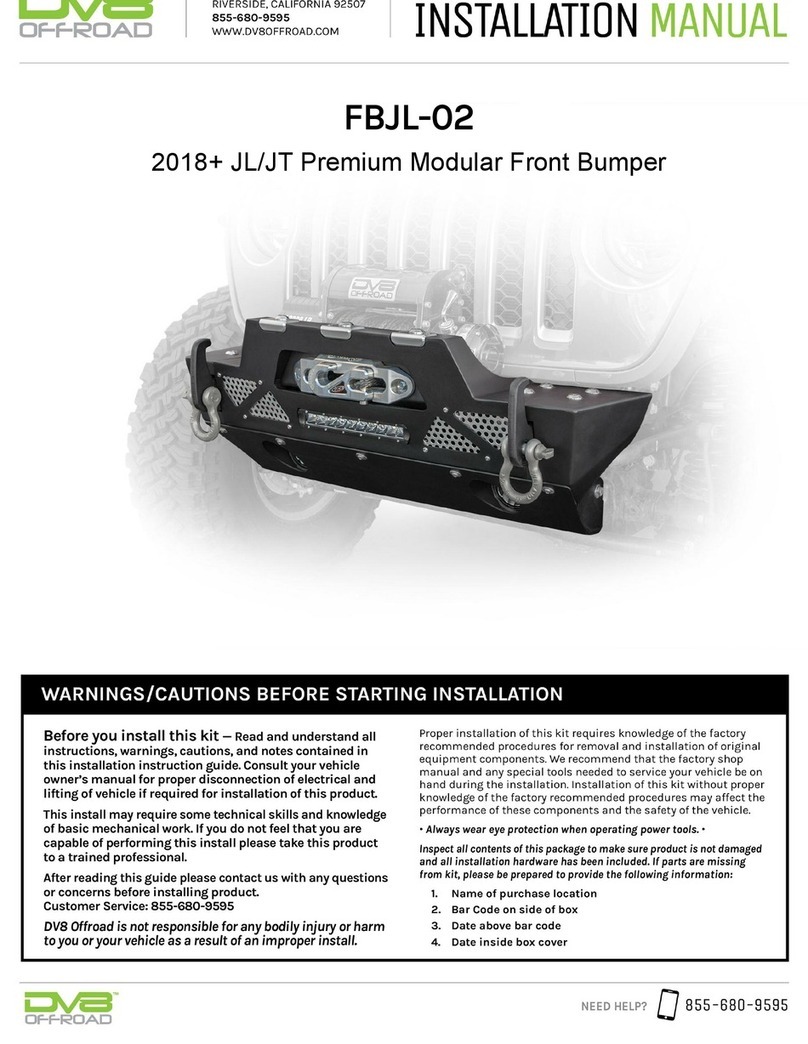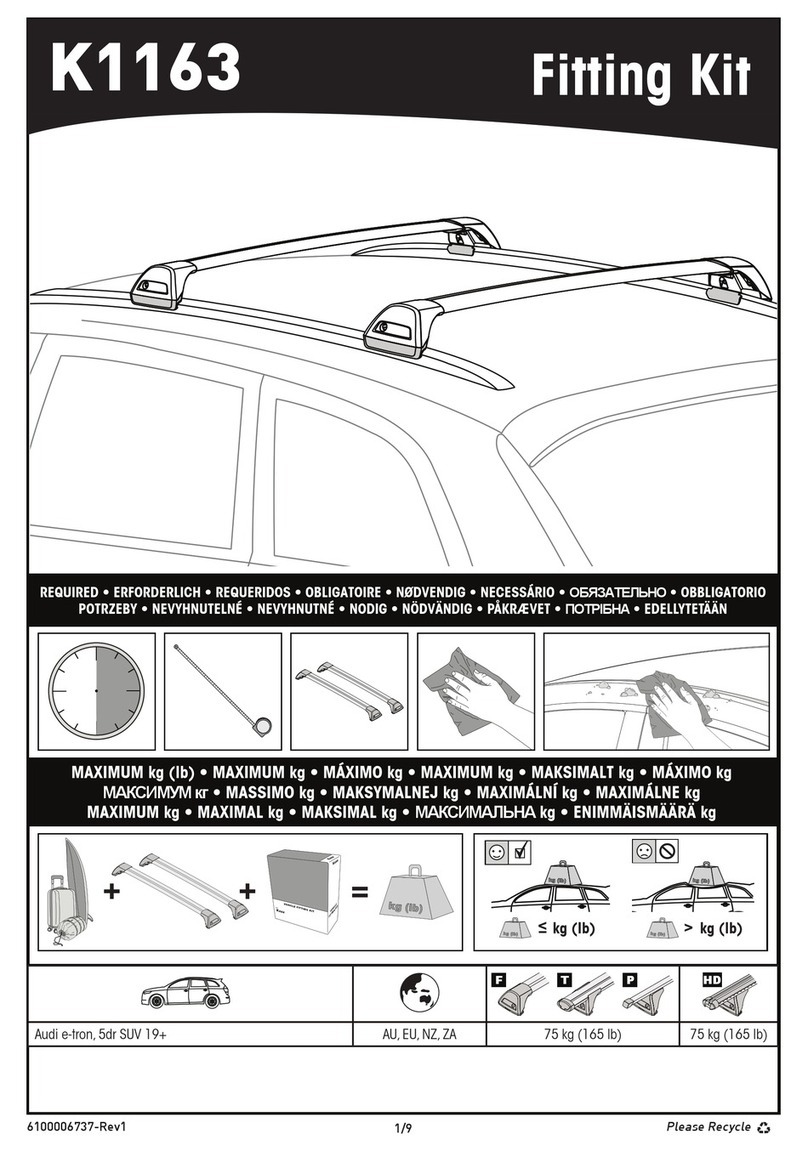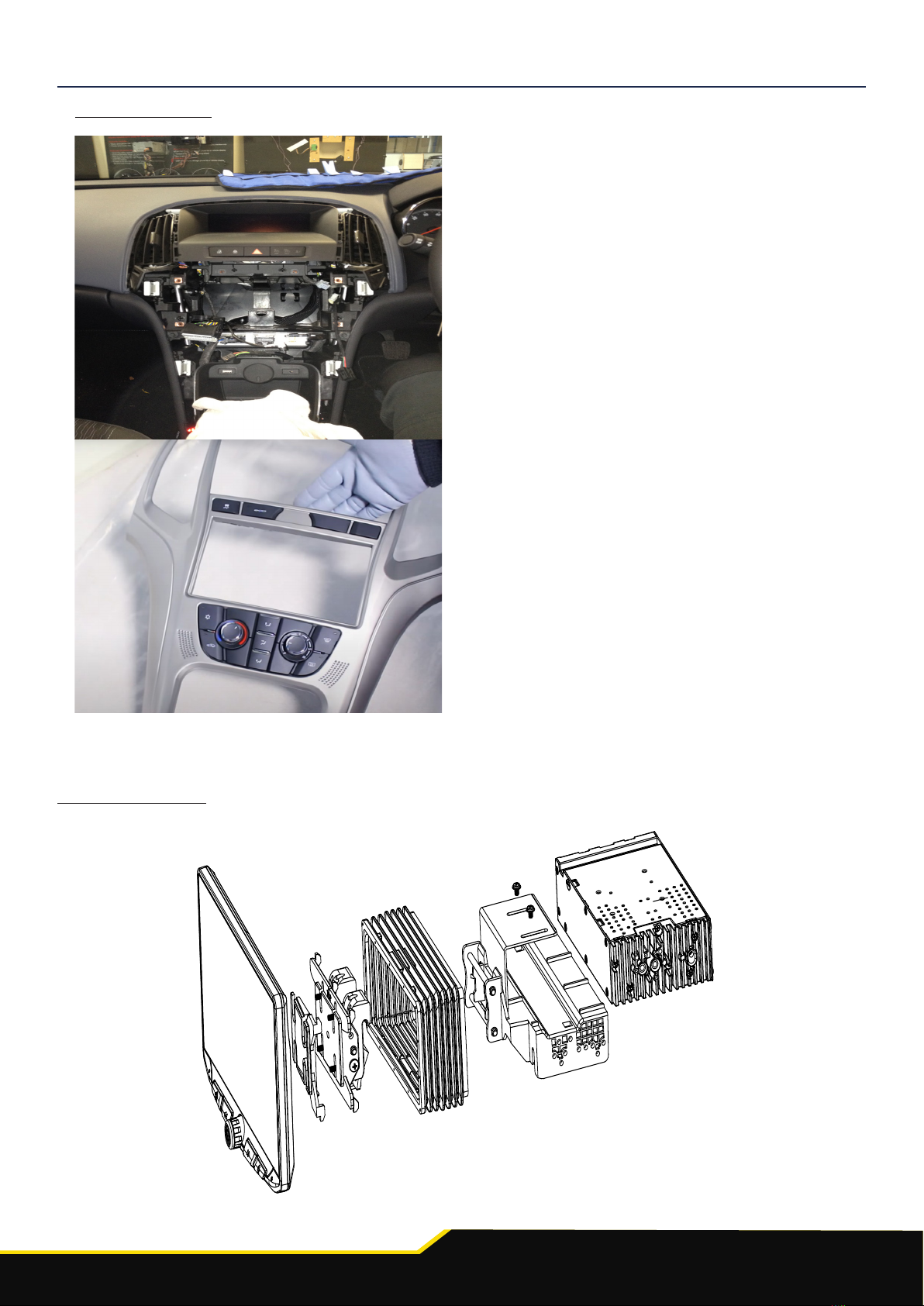6
www.sngerelectronics-eu.com
ABOUT THIS PRODUCT
CTHVX01
CAN-Bus Steering Wheel Control Interface with built-in speaker for Vauxhall/Opel vehicles. Retains
vehicle settings menu, vehicle chimes and OEM phone buttons (if equipped)
Read the manual prior to installation. Technical knowledge is necessary for installation. The place of
installation must be free of moisture and away from heat sources. Please ensure that the correct tools are using
during the installation to avoid damage to the vehicle or product. Connects2 can not be held responsible for
the installation of this product.
WIRING COLOUR CODES
Purple Right Rear Speaker +
Purple/Black Right Rear Speaker -
Green Left Rear Speaker +
Green/Black Left Rear Speaker -
Grey Right Front Speaker +
Grey/Black Right Front Speaker -
White Left Front Speaker +
White/Black Left Front Speaker -
Yellow Permanent 12V
Black Ground
Red Ignition 12V
Pink Speed Pulse
Purple/WhiteReverse Gear
Green Park Brake
Yellow/BlackTelephone Mute
Blue/White Antenna Remote
PRIOR TO INSTALLATION
SETTING THE DIPSWITCHES
Before installation, make sure that the dipswitches on the interface are set according to the
below information:
Set Dipswitch 1 to ‘On’ if installing a Pioneer aftermarket stereo, and ‘Off’ if installing a Sony
aftermarket stereo. If installing any other brand of stereo, Dipswitch 1 can be set to any posi-
tion
Set Dipswitch 2 to ‘On’ if installing the product into a vehicle with 2 Line Display, and ‘Off’ if
installing into a vehicle with 4 Line Display
Dipswitches 3 & 4 have no functionality with this product and can be left in their default posi-
tions
For Installation into Vauxhall Meriva Vehicles
If steering wheel control functions are unresponsive after installation, press the
‘Track Down’ repeatedly 8 times until an audible beep is heard. This conrms the
interface has switched to the Meriva protocol. To reverse this back to non Meriva
protocol, repeat the process above.
!