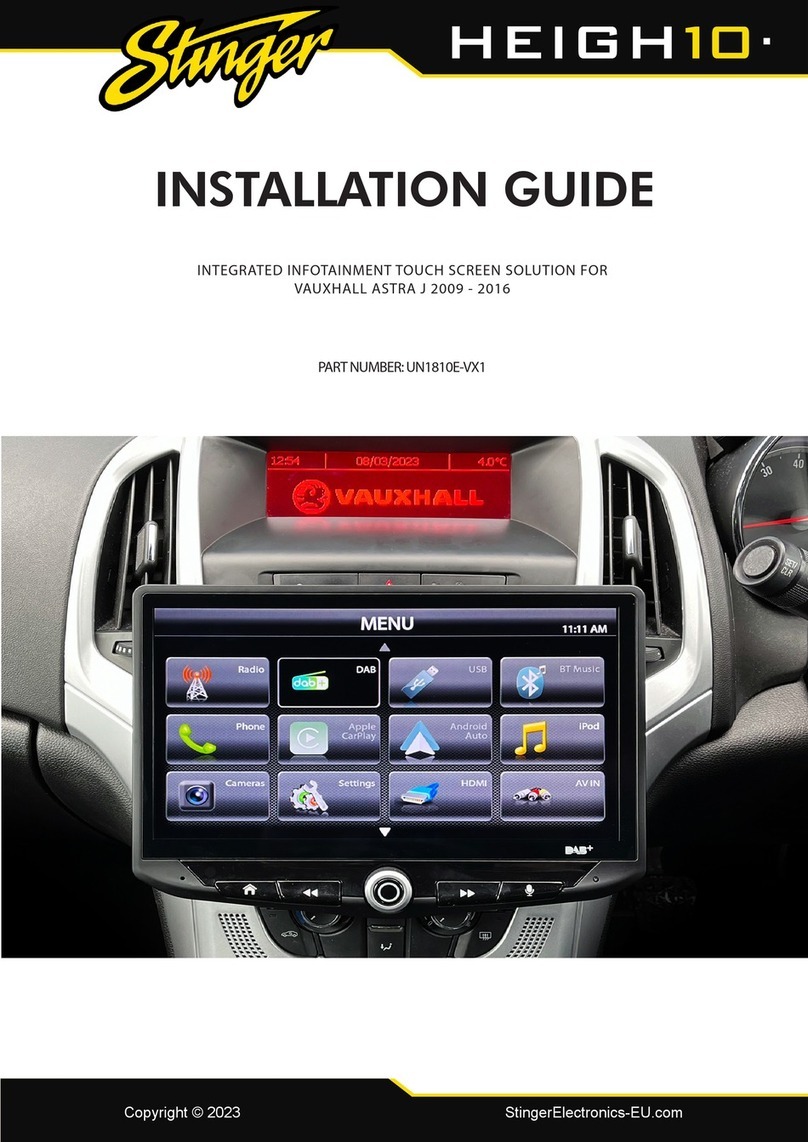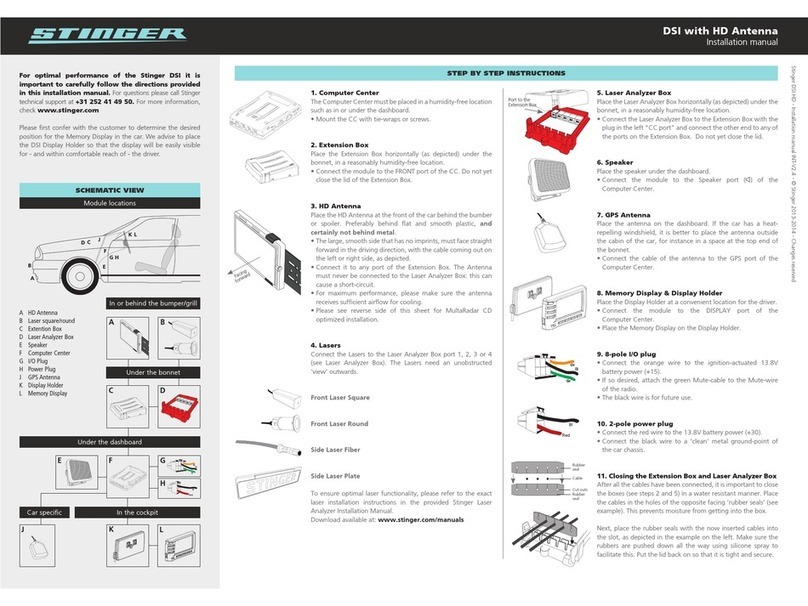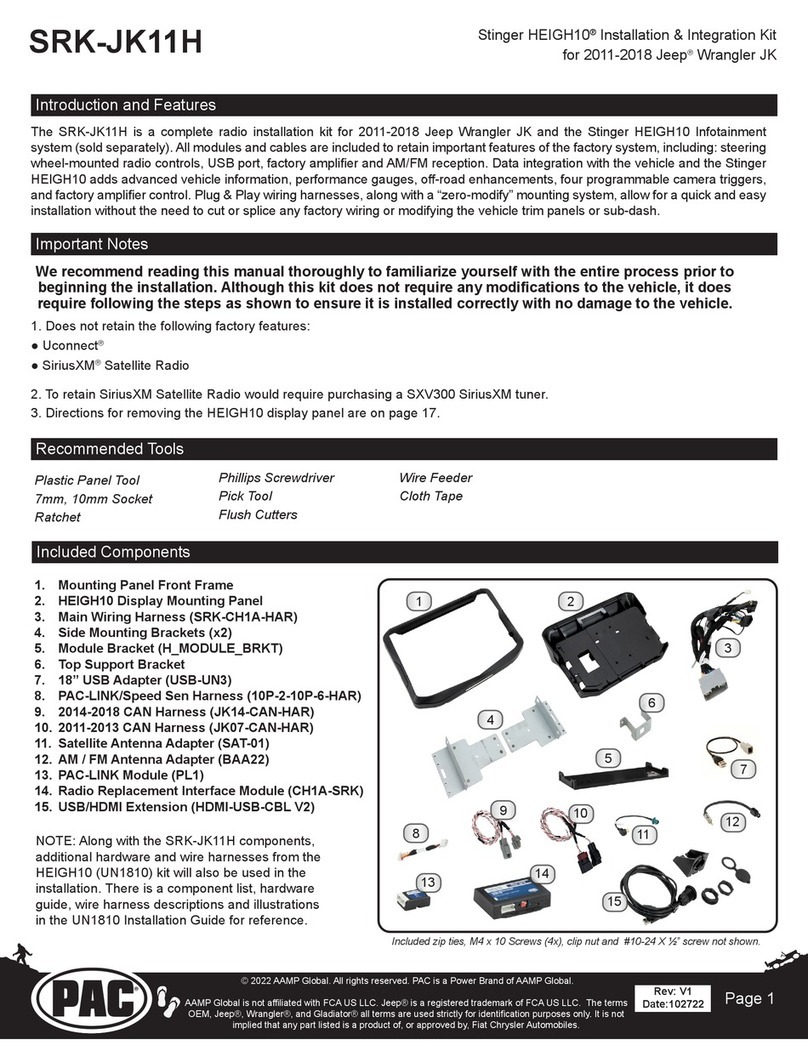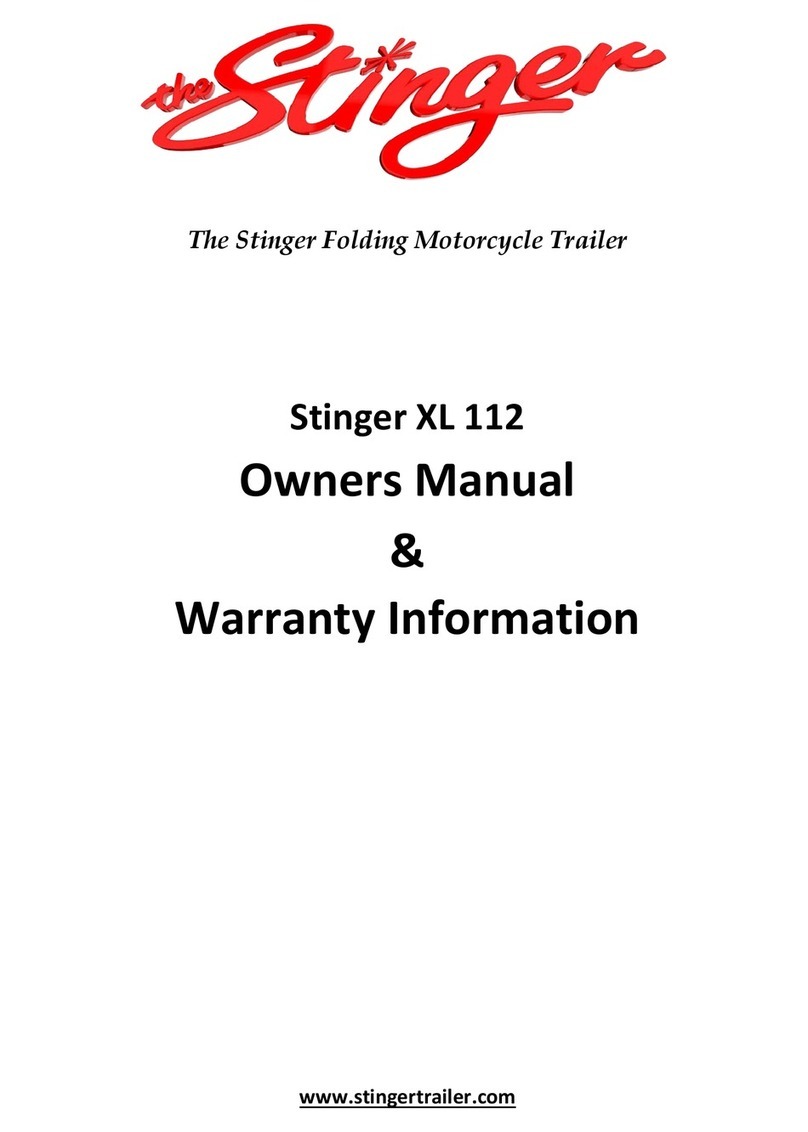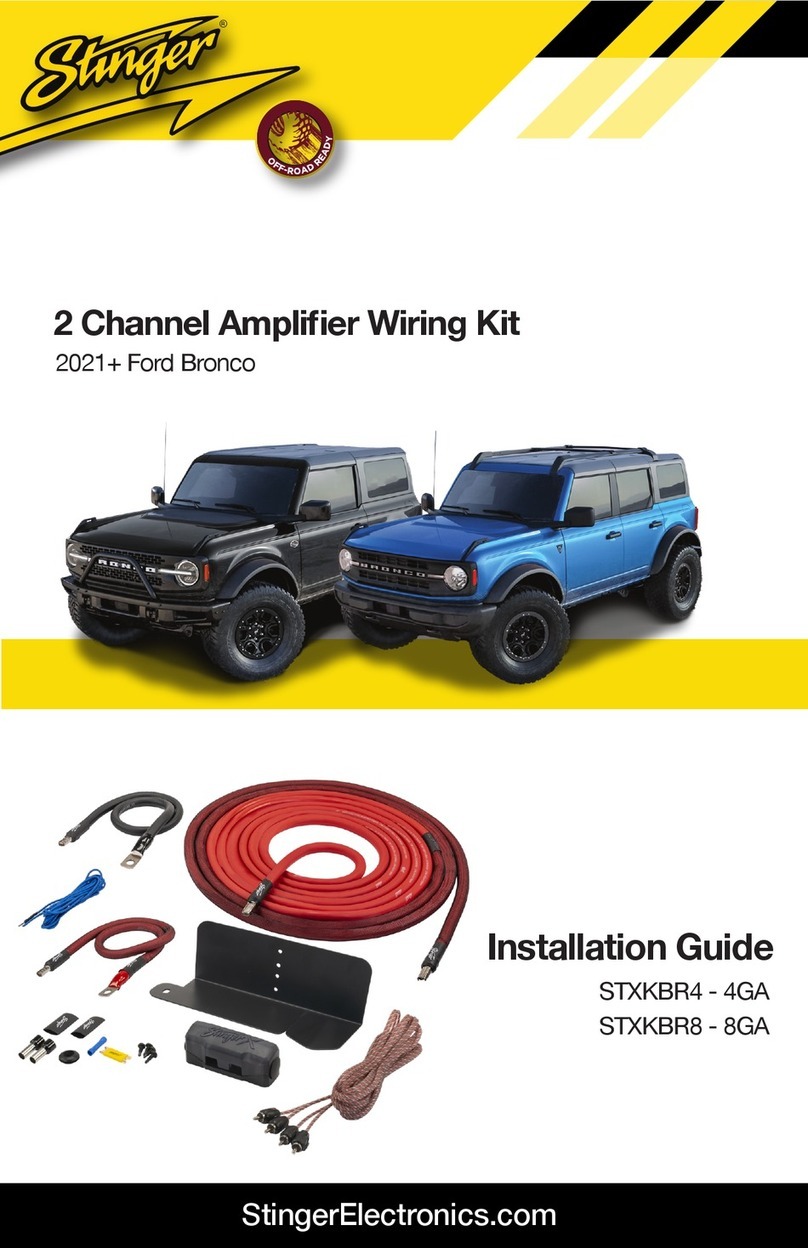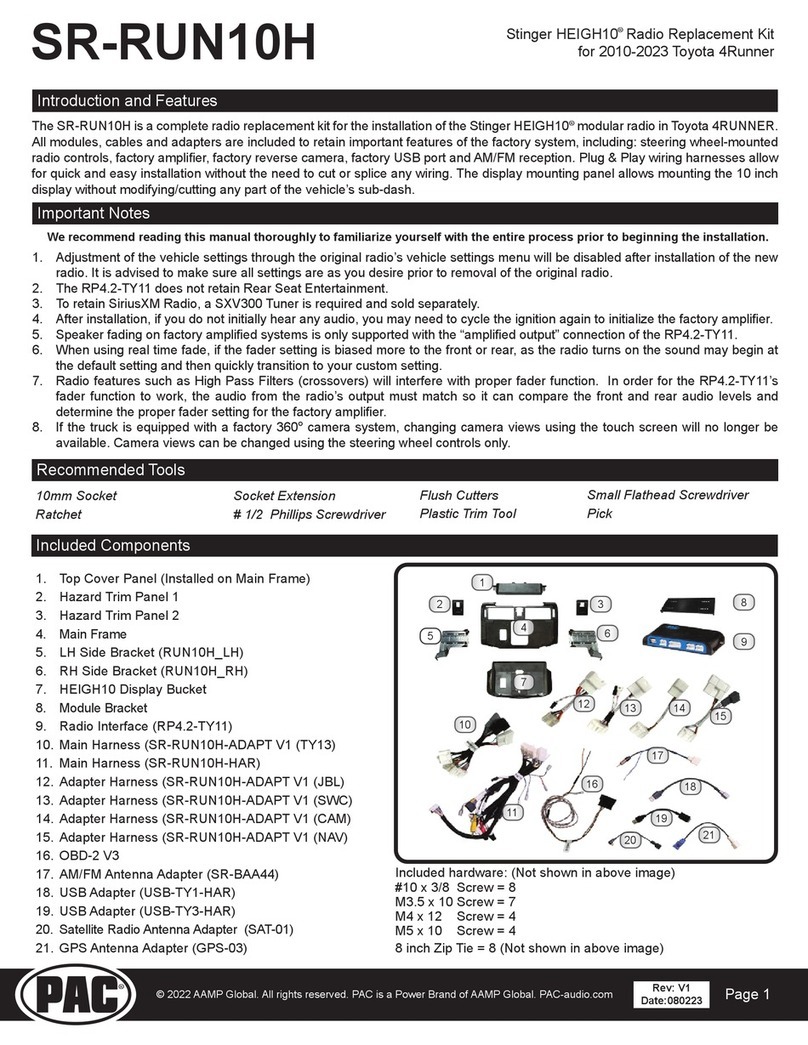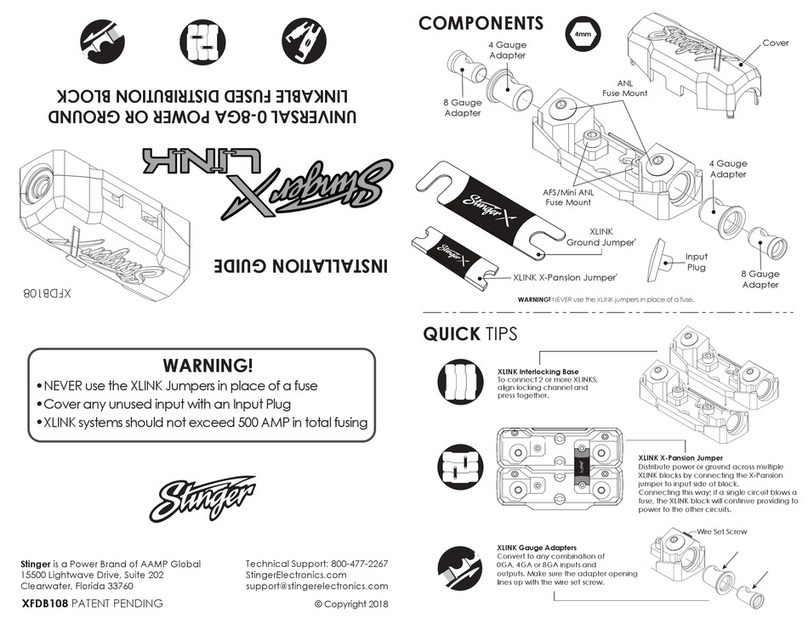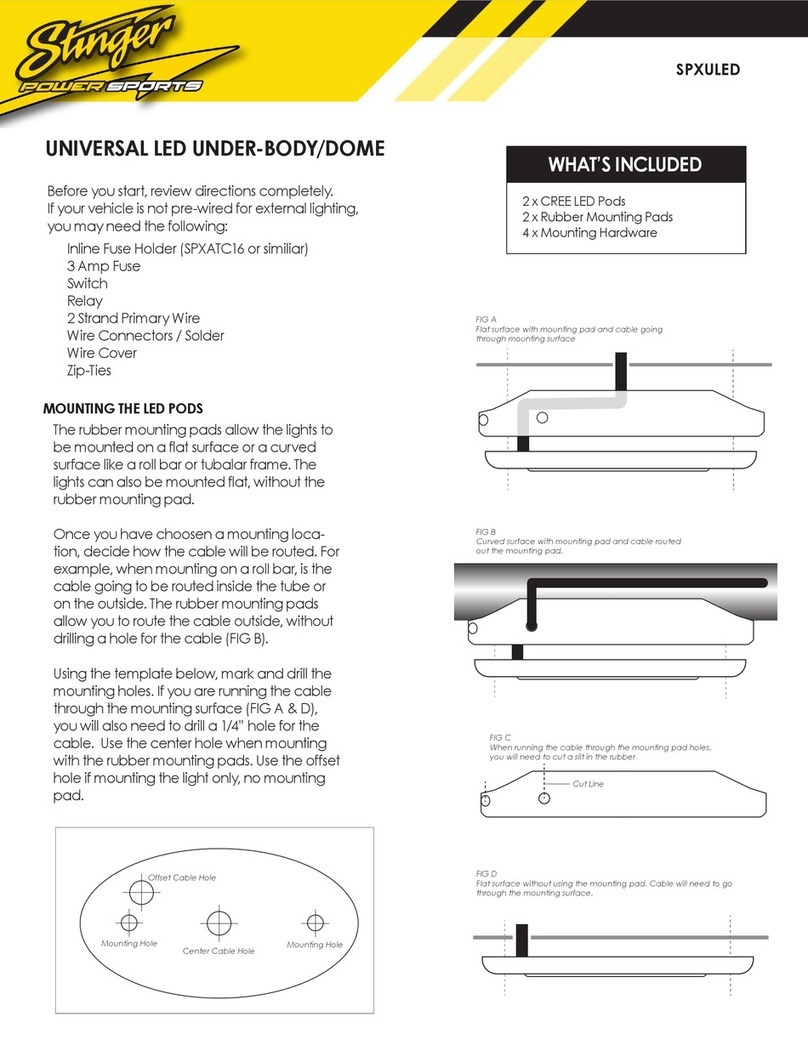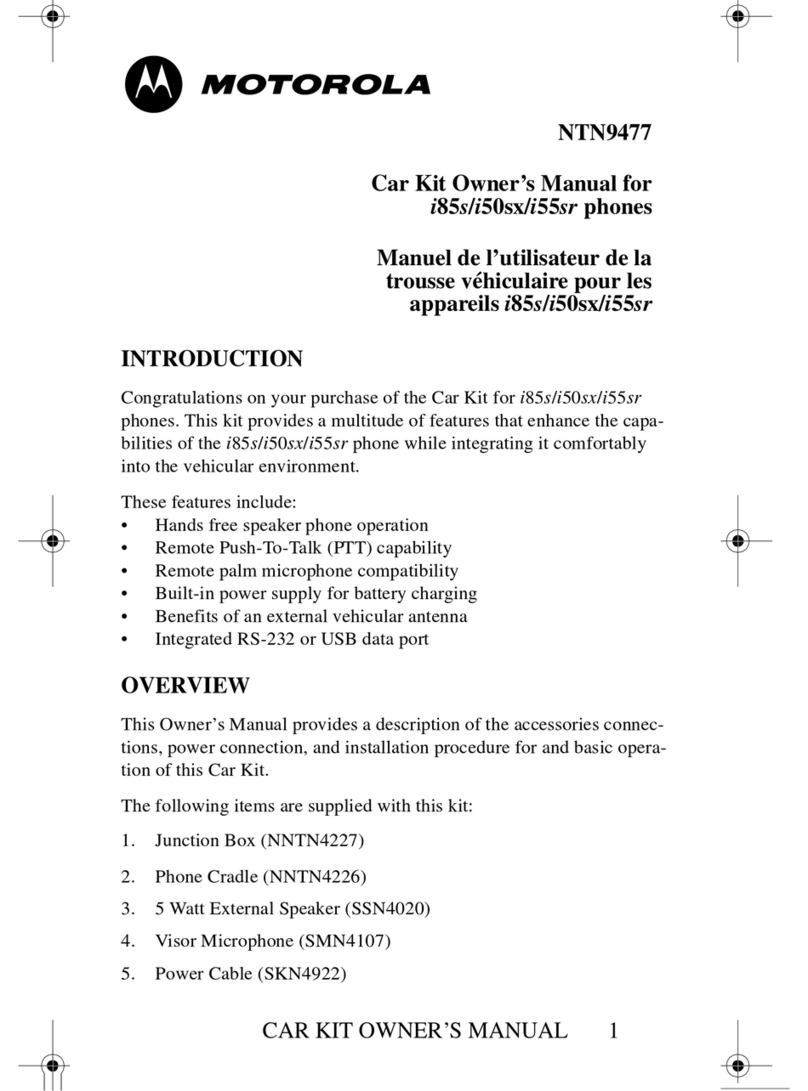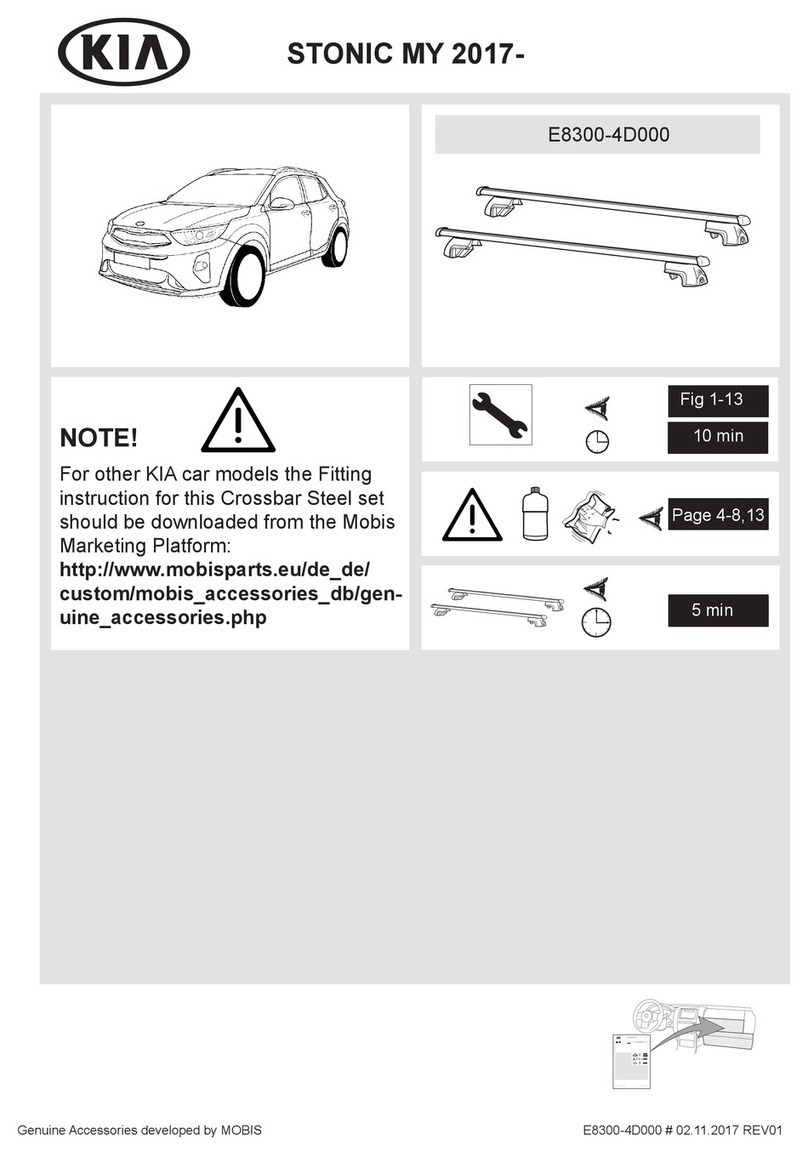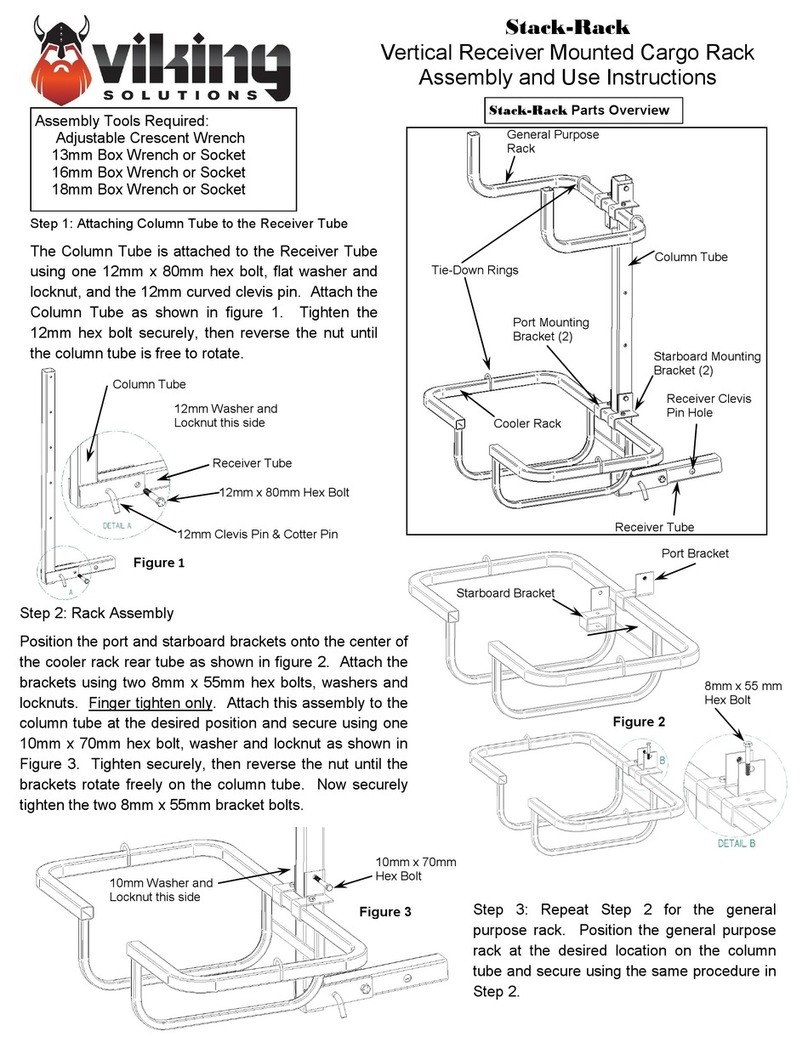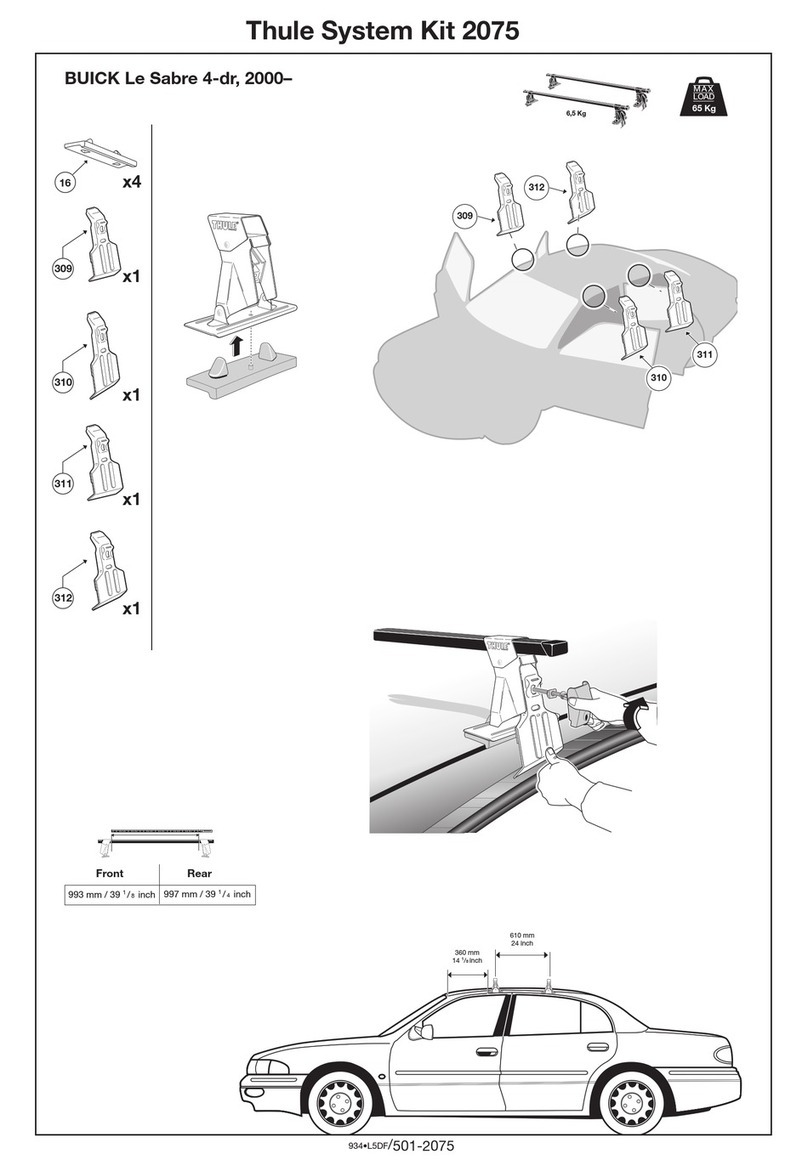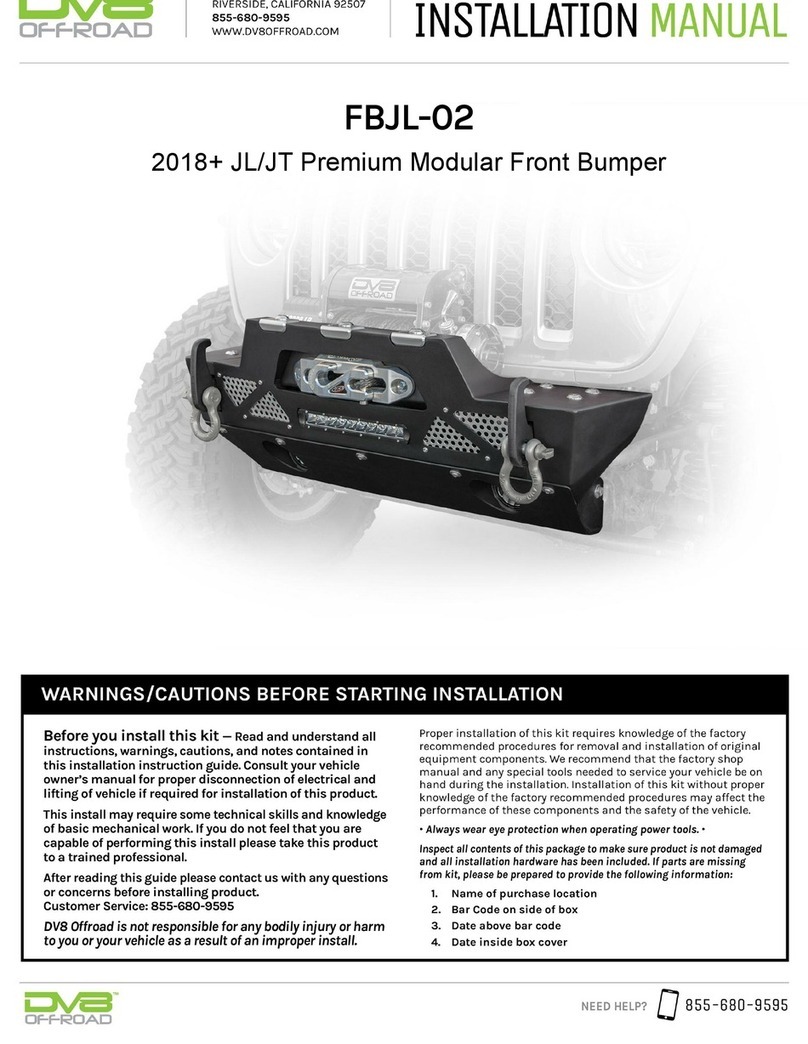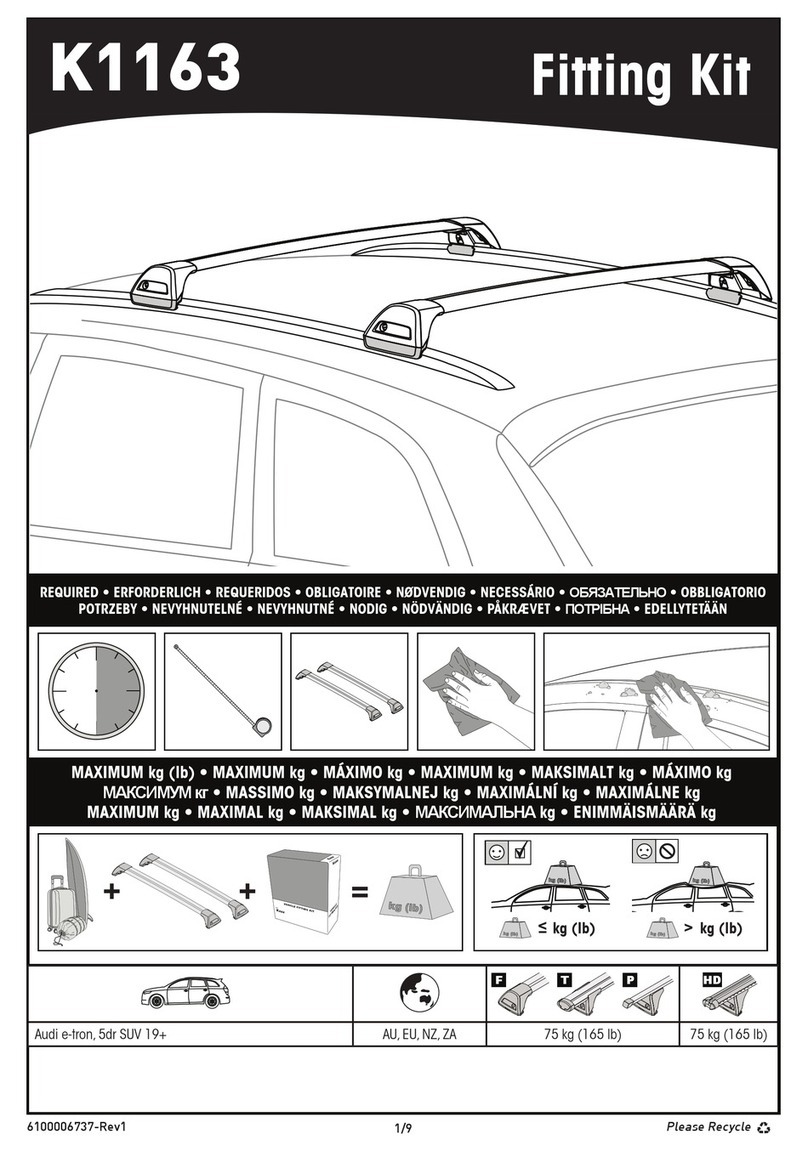VIP
Installation manual
For optimal performance of the Stinger VIP it
is important to carefully follow the directions
provided in this installation manual. For questions
please call Stinger technical support at +31 252 41 49 50.
For more information, check www.stinger.com
Please first confer with the customer to determine the
desired position for the VIP Display in the car. We advise
to place the VIP Display Holder so that the display will
be easily visible for - and within comfortable reach of -
the driver.
Stinger VIP - Installation manual INT-V2.3 - © Stinger 2013 - Changes reserved
D
H
J
L
KM
A
C
B
step by step instructions
JH
K
G
F
E
A
B
DC
ML
GE F
Module locations
In or behind the bumper/grill
Under the bonnet
Under the dashboard
A MPHD Antenna
B Laser square/round
C Extention Box
D Laser Analyzer Box
E Speaker
F USB Cable
G VIP Computer
H I/O Plug
J Power Plug
K GPS Antenna
L VIP Display Holder
M VIP Display
schematic view
1. VIP Computer
The VIP Computer must be placed in a humidity-free
location such as in or under the dashboard.
• Mount the VIP Computer with tie-wraps or screws.
• note: Connect one end of the USB Cable to the VIP
Computer and make sure the other end remains easily
accessible, for instance lying free in the glove box.
2. Extension Box
Place the Extension Box horizontally (as depicted) under
the bonnet, in a reasonably humidity-free location.
• Connect the module to the FRONT port of the VIP
Computer. Do not yet close the lid of the Extension Box.
3. MPHD Antenna
Place the MPHD Antenna at the front of the car behind
the bumber or spoiler. Preferably behind flat and smooth
plastic, and certainly not behind metal.
• The large, smooth side that has no imprints, must face
straight forward in the driving direction, with the cable
coming out on the left or right side, as depicted.
• Connect it to any port of the Extension Box. The Antenna
must never be connected to the Laser Analyzer Box:
this can cause a short-circuit.
• For maximum performance, please make sure the
antenna receives sufficient airflow for cooling.
• Please see reverse side of this sheet for MultaRadar CD
optimized installation.
4. Lasers
Connect the Lasers to the Laser Analyzer Box port 1,
2, 3 or 4 (see Laser Analyzer Box). The Lasers need an
unobstructed ‘view’ outwards.
Front Laser Square
Front Laser Round
Side Laser Fiber
Side Laser Plate
5. Laser Analyzer Box
Place the Laser Analyzer Box horizontally (as depicted)
under the bonnet, in a reasonably humidity-free location.
• Connect the Laser Analyzer Box to the Extension Box
with the plug in the left “CC port” and connect the
other end to any of the ports on the Extension Box.
Do not yet close the lid.
6. Speaker
Place the speaker under the dashboard.
• Connect the module to the Speaker port ( ) of the
VIP Computer.
7. GPS Antenna
Place the antenna on the dashboard. If the car has a heat-
repelling windshield, it is better to place the antenna
outside the cabin of the car, for instance in a space at the
top end of the bonnet.
• Connect the cable of the antenna to the GPS port of
the VIP Computer.
8. VIP Display & VIP Display Holder
Place the VIP Display Holder at a convenient location
for the driver.
• Connect the module to the DISPLAY port of the
VIP Computer.
• Place the VIP Display on the VIP Display Holder.
9. 8-pole I/O plug
• Connect the orange wire to the ignition-actuated 13.8V
battery power (+15).
• If so desired, attach the green Mute-cable to the Mute-
wire of the radio.
• The black wire is for future use.
10. 2-pole power plug
• Connect the red wire to the 13.8V battery power (+30).
• Connect the black wire to a ‘clean’ metal ground-point
of the car chassis.
11. Closing the Extension Box and
Laser Analyzer Box
After all the cables have been connected, it is important
to close the boxes (see steps 2 and 5) in a water resistant
manner. Place the cables in the holes of the opposite
facing ‘rubber seals’ (see example). This prevents moisture
from getting into the box.
Next, place the rubber seals with the now inserted cables
into the slot, as depicted in the example on the left. Make
sure the rubbers are pushed down all the way using
silicone spray to facilitate this. Put the lid back on so that
it is tight and secure.
Port to the
Extension Box
Rubber
seal
Rubber
seal
Cut outs
Cable
Facing
forward
In the cockpitCar specific
To ensure optimal laser
functionality, please refer to
the exact laser installation
instructions in the provided
Stinger Laser Analyzer
Installation Manual.
Download available at:
www.stinger.com/
manuals