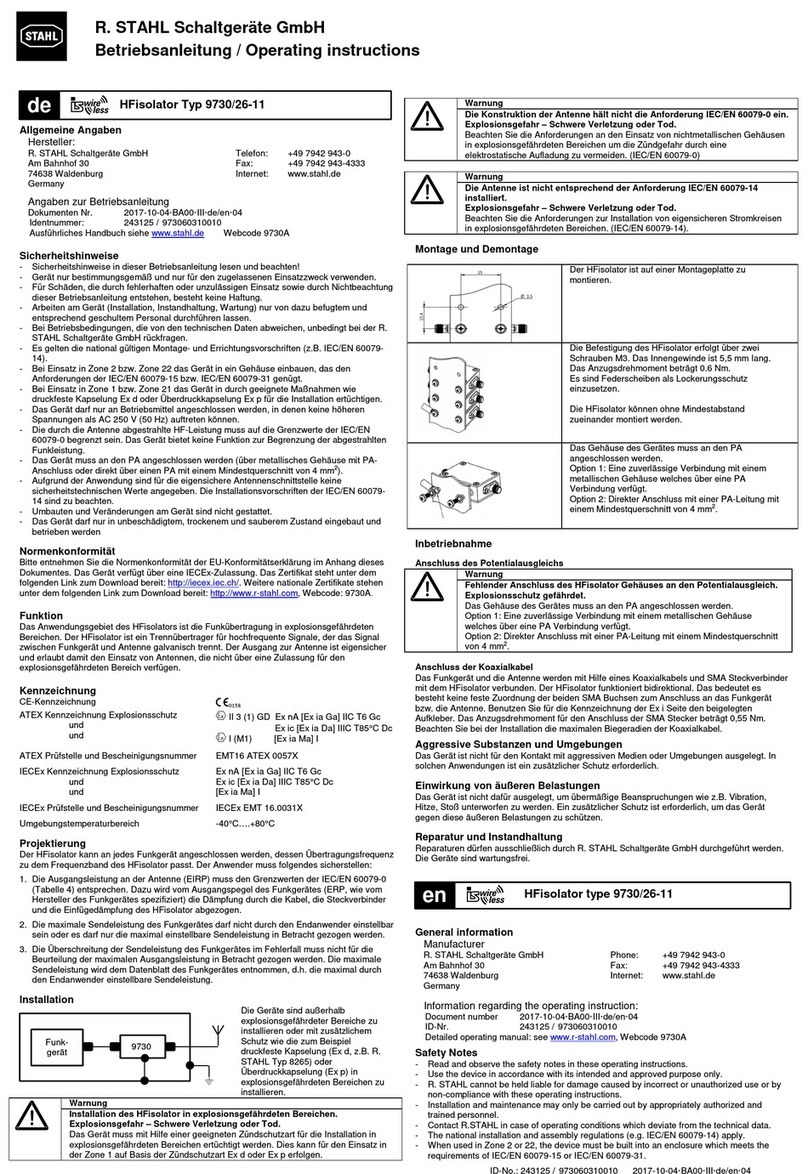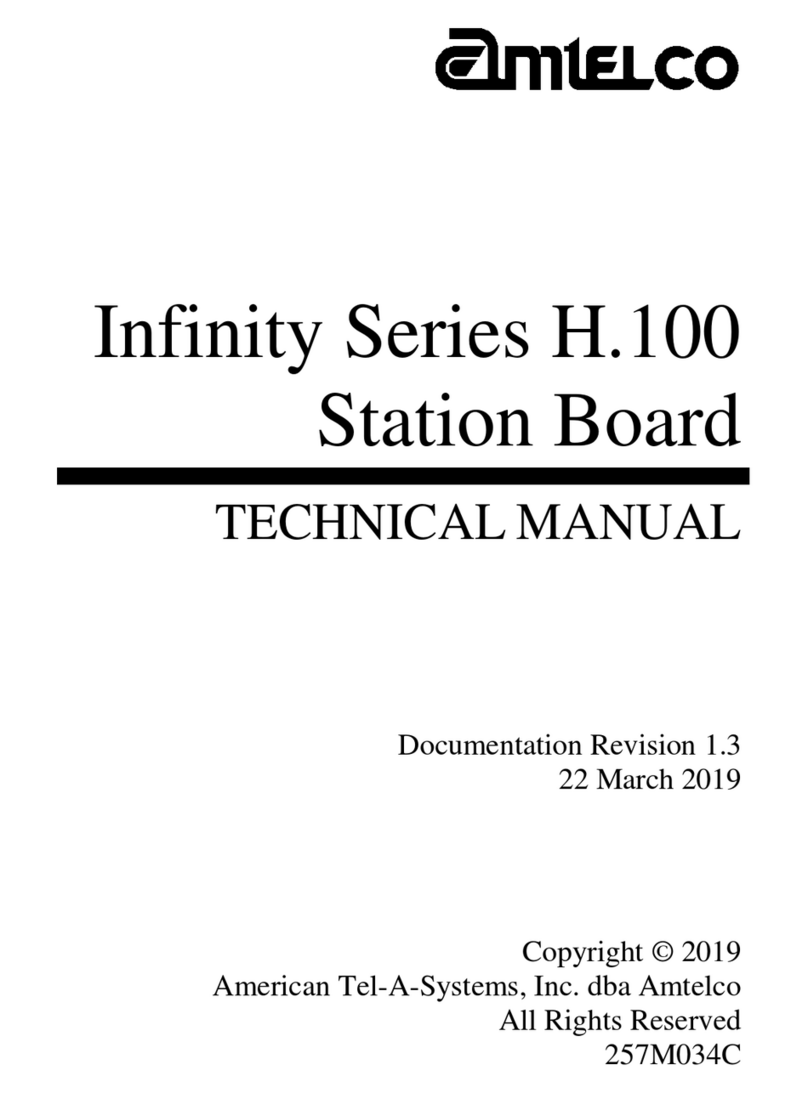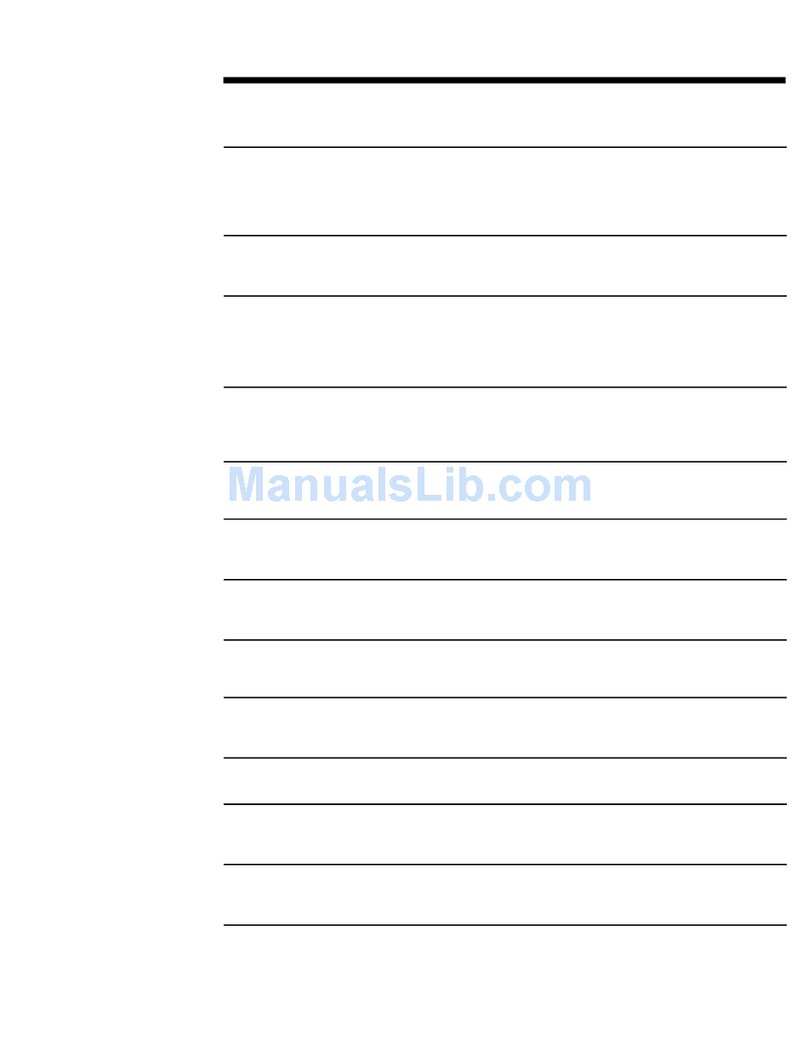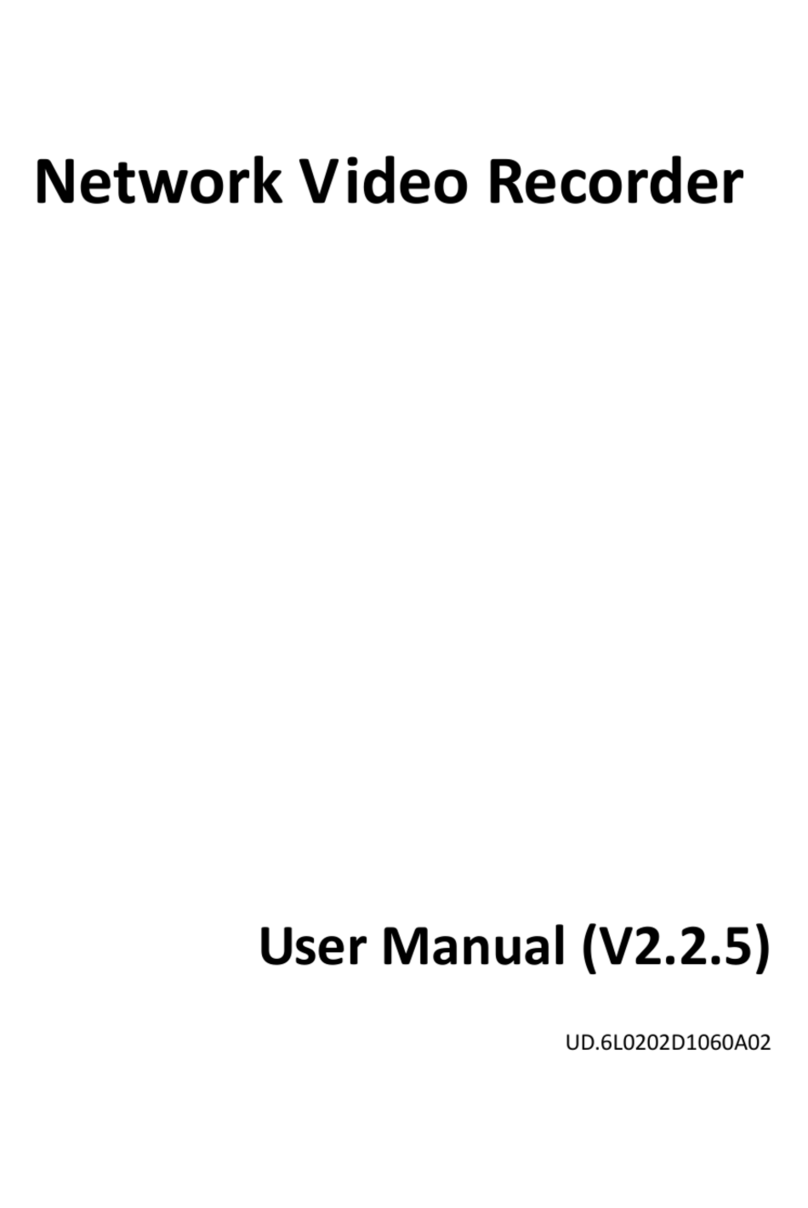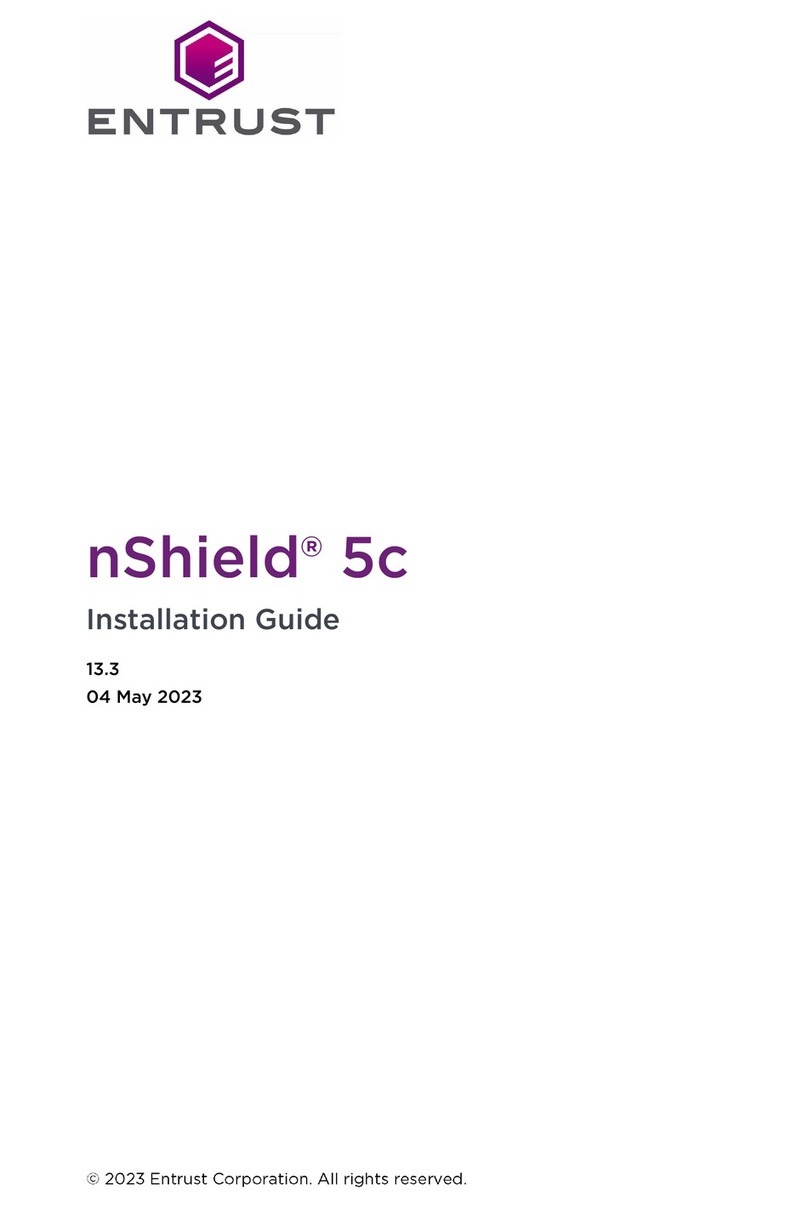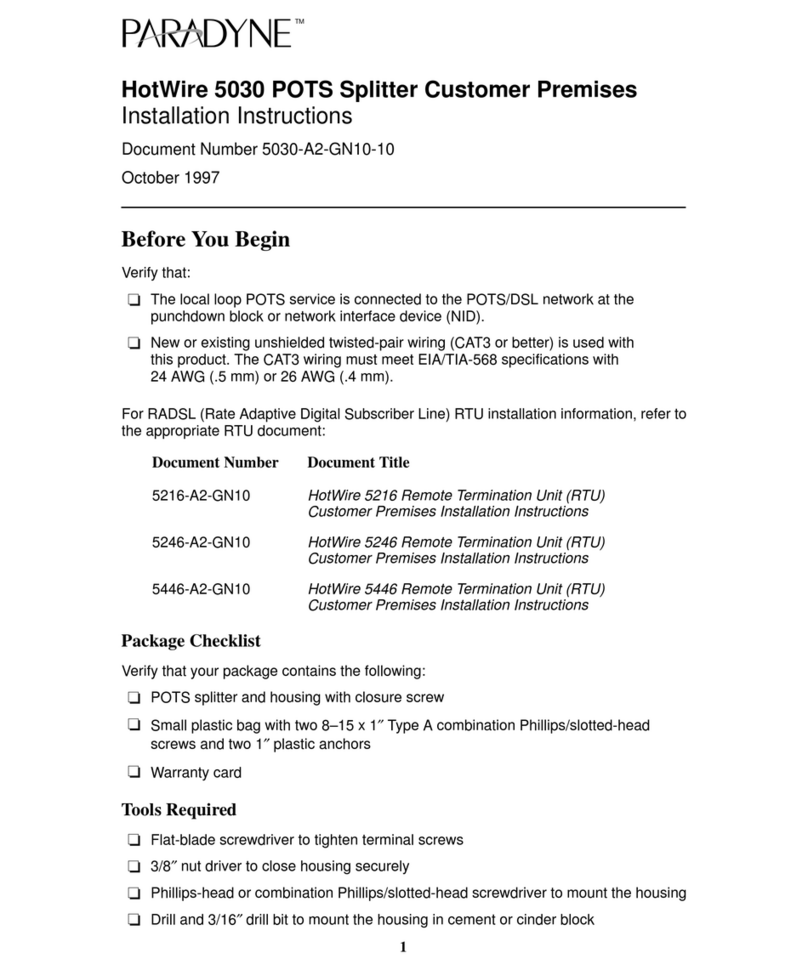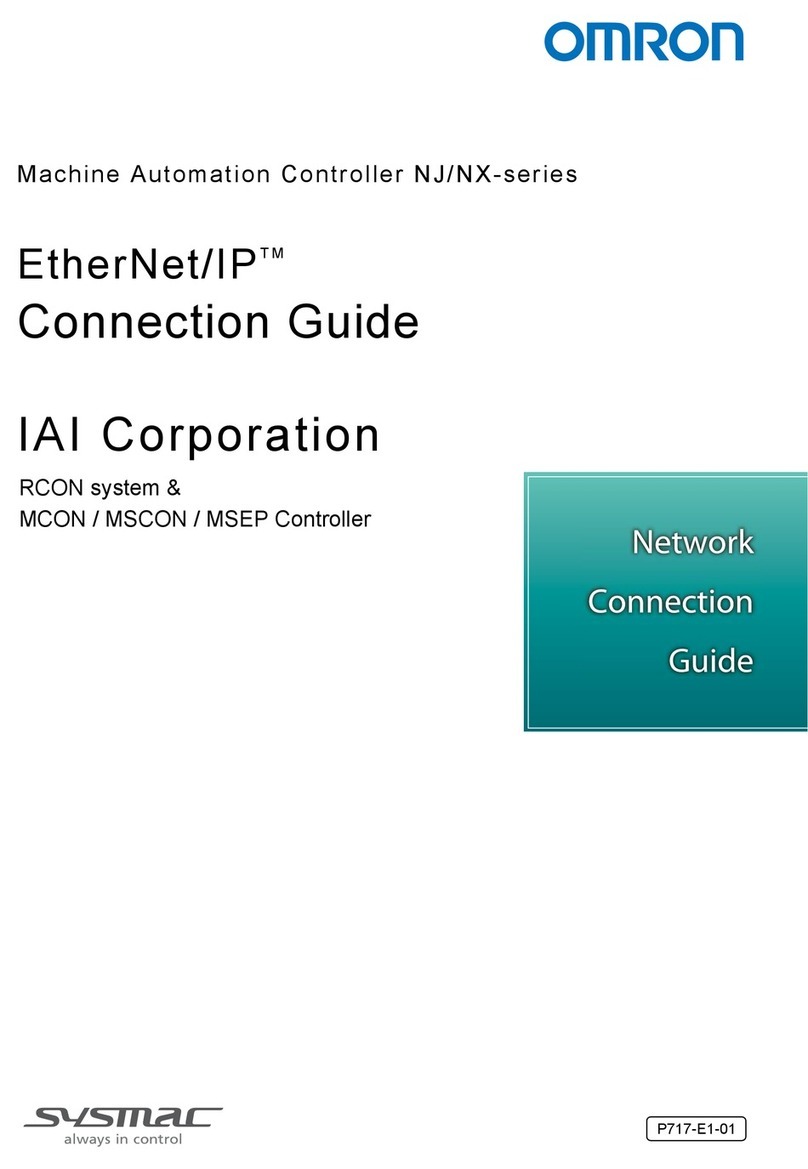STONEFLY DR365V-HA User manual
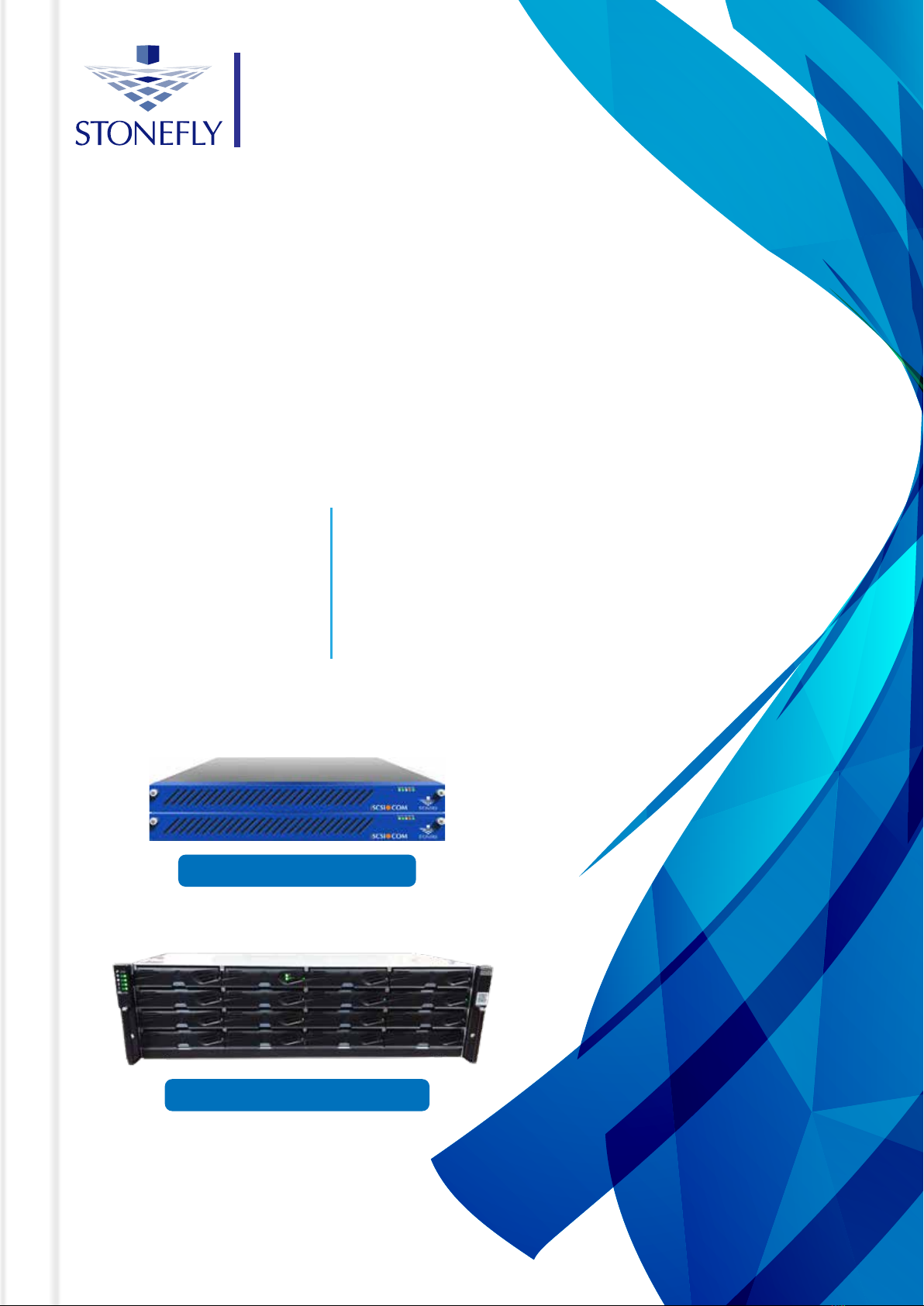
StoneFly Inc.
www.stoney.com
www.iscsi.com
Setup
Guide
DR365V-HA
Veeam-readyBackup & Disaster Recovery
Cluster Appliance
1U Storage Concentrator
16-bay 3U Expansion Array
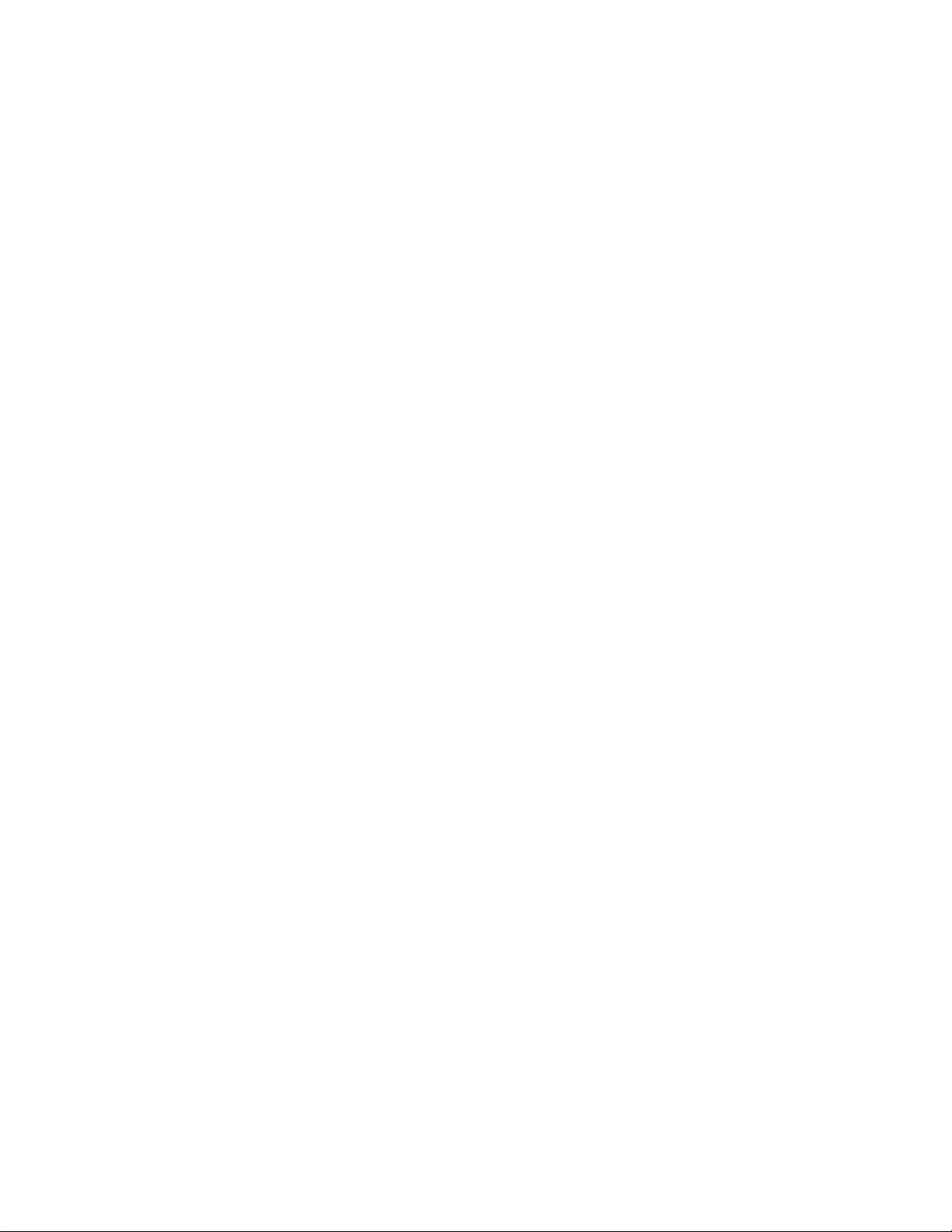
This Page is intentionally left blank.

Copyright © 2006-2019 StoneFly, Inc.
All rights are reserved. No part of this document may be photocopied or reproduced without
the prior written consent of StoneFly.
The information contained in this document is subject to change without notice. StoneFly
shall not be liable for errors contained herein or for consequential damages in connection
with the furnishing, performance, or use of this material.
StoneFly, the StoneFly logo, Storage Concentrator, Integrated Storage Concentrator, ISC,
Modular Storage Concentrator, StoneFly Backup Advantage, StoneFusion, StoneFly
Replicator CDP, ValueSAN, Unified Scale Out, USO, Super Scale Out, SSO, Twin Scale
Out, TSO, Unified Storage & Server, USS, Unified Deduplicated Storage, UDS, Unified
Encrypted Storage, UES, OptiSAN, StoneFly Voyager, DR365, DR365 Fusion, StoneFly
Mirroring, Storage Concentrator Virtual Machine, SCVM, Software-Defined Unified
Storage, SDUS, and StoneFly Cloud Drive are property of StoneFly, Inc.
Other brands and their products are trademarks or registered trademarks of their respective
holders.

DR365V-HA Setup Guide
Table of Contents
V8.0.3x
© StoneFly Inc. | All rights reserved
Page 3
1Table of Contents
Introduction................................................................................................................................... 5
1.1.1 Icons...................................................................................................................................... 7
1.1.2 System diagram and description ........................................................................................... 7
1.1.3 Product Registration.............................................................................................................. 8
1.1.4 Contacting StoneFly for Help ............................................................................................... 9
2.1 Mounting the Equipment ............................................................................................................ 11
2.1.1 1U Storage Concentrator Rack Installation Instructions..................................................... 11
2.1.2 HA RAID Storage Expansion Array / HA Expansion Unit Rack Installation Instructions 16
2.2 Safety Reminders .................................................................................................................... 22
3.1 Cabling the Equipment ..................................................................................................................... 24
4.1 HA RAID Storage Expansion Array IP Address Configuration................................................. 29
4.1.1 Serial port setup .................................................................................................................. 30
4.1.2 Web GUI IP Address setup................................................................................................. 34
4.2 Configuring IPMI KVM ............................................................................................................. 37
4.3 VMware Management Network Configuration .......................................................................... 41
4.4 Steps to Configure SCVM Management Port (VMware)........................................................... 48
4.5 Hyper-V Management Network Configuration .......................................................................... 52
4.6 Steps to Configure SCVM Management Port (Hyper-V) ........................................................... 56
4.7 Configuring the SCVM............................................................................................................... 60
4.8 Configuring the Veeam Management VM.................................................................................. 67
4.8.1 Assigning a Static IP Address to the Veeam Management VM ......................................... 67
4.8.2 Enabling RDP on the Veeam Management VM................................................................. 71
4.8.3 Accessing Windows Server hosting Veeam ....................................................................... 73

Chapter-1: Introduction

V8.0.3x
© StoneFly Inc. | All rights reserved
Page 5
DR365V-HA Setup Guide
Introduction
Introduction
This document is aimed for system administrators who would like to know how to get started
with StoneFly DR365V-HA Appliance. It describes initial steps for launching the appliance.
The StoneFly DR365-HA combines high availability with backup and disaster recovery to ensure
hyper-availability for enterprise mission-critical workloads. Leverage StoneFly’s battle-tested
technology and consolidate all of your server and backup systems into one easy to manage,
simple-to-use and highly available appliance.
This guide gives an overview of the product, rack mounting instructions and initial installation
procedure. Information for using the features of the StoneFusion software is found in the Storage
Concentrator User Guide on the included CD.
StoneFly Resource Library:
https://stonefly.com/resources
The StoneFly SCVM™ Webpage:
https://stonefly.com/hyper-converged/scvm-virtual-storage-appliance
Veeam Backup & Replication User Guide for VMware:
https://helpcenter.veeam.com/docs/backup/vsphere/overview.html?ver=95u4
Veeam Backup & Replication User Guide for Hyper-V:
https://helpcenter.veeam.com/docs/backup/hyperv/overview.html?ver=95u4
Each StoneFly DR365V-HA comes preconfigured with VMware vSphere or Microsoft Hyper-V
hypervisor on each cluster node, a StoneFly SCVM™ Virtual Storage Controller on each cluster
node, and Veeam’s Backup and Replication Software running on a second VM. Additional
Virtual Machines can be installed on the DR365V-HA as needed as long as adequate processing
cores and system memory are available to support those VMs. Contact your StoneFly sales
representative for details.
StoneFly DR365V-HA is made of three or more parts: Two Hyperconverged StoneFly
Storage Concentrator (SC) appliances and one or more StoneFly HA RAID Storage
Expansion Arrays.
StoneFly DR365V-HA supports the following SC cluster appliances:
•Dual 1U Storage Concentrator Cluster, Quad 12Gb SAS Connection
•Dual 2U Storage Concentrator Cluster, Quad 12Gb SAS Connection
•Dual 1U Storage Concentrator Cluster, Quad 16Gb FC Connection
•Dual 2U Storage Concentrator Cluster, Quad 16Gb FC Connection
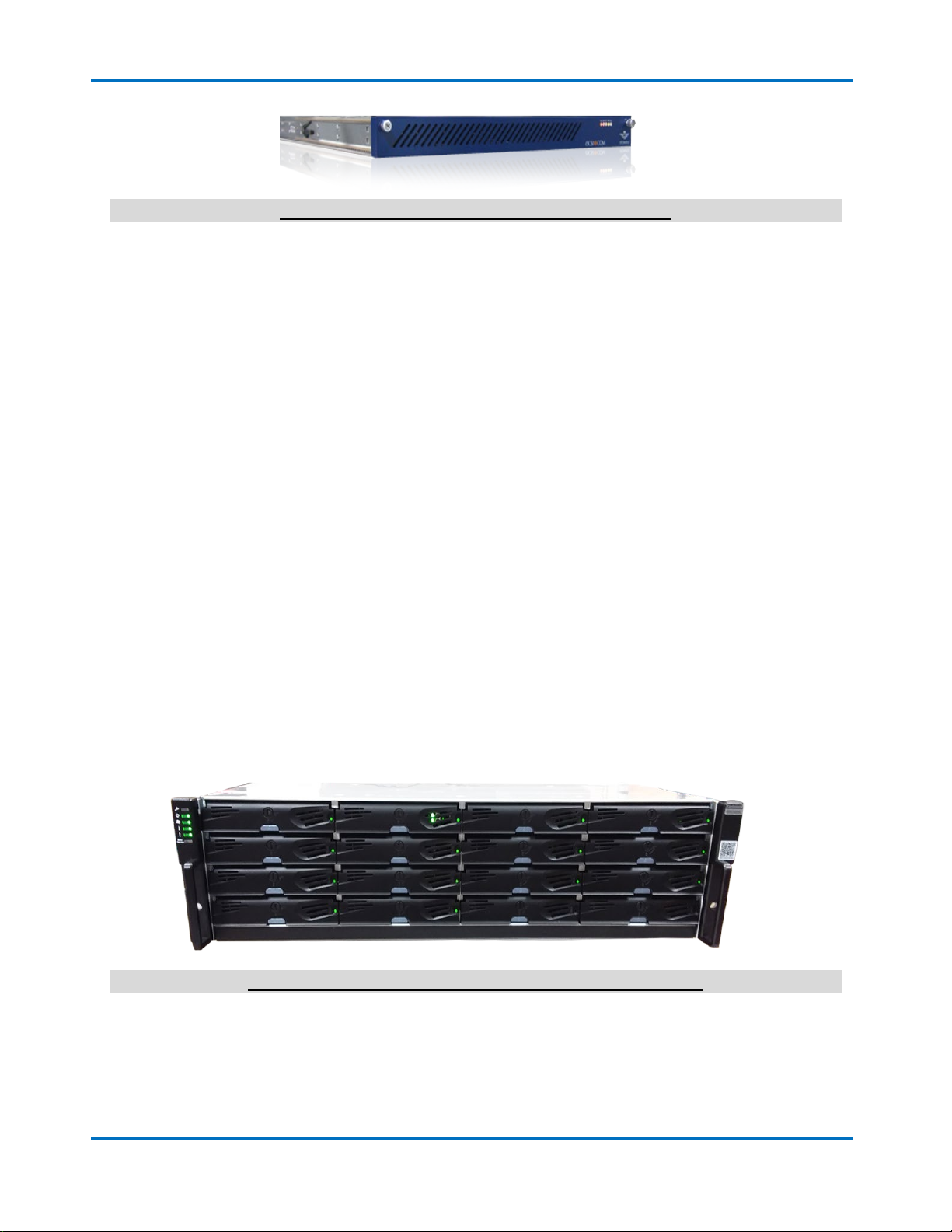
DR365V-HA Setup Guide
Introduction
V8.0.3x
© StoneFly Inc. | All rights reserved
Page 6
DR365V-HA 1U Storage Concentrator (with bezel)
The StoneFly DR365V-HA can be configured with the following StoneFly HA RAID
Storage Expansion Arrays:
•12-bay / 2U 12Gb SAS HA RAID Storage Expansion Array (12 x 3.5” SAS drives)
•16-bay / 3U 12Gb SAS HA RAID Storage Expansion Array (16 x 3.5” SAS drives)
•24-bay / 4U 12Gb SAS HA RAID Storage Expansion Array (24 x 3.5” SAS drives)
•24-bay / 2U 12Gb SAS HA RAID Storage Expansion Array (24 x 2.5” SAS drives)
•12-bay / 2U 16Gb FC HA RAID Storage Expansion Array (12 x 3.5” SAS drives)
•16-bay / 3U 16Gb FC HA RAID Storage Expansion Array (16 x 3.5” SAS drives)
•24-bay / 4U 16Gb FC HA RAID Storage Expansion Array (24 x 3.5” SAS drives)
•24-bay / 2U 16Gb FC HA RAID Storage Expansion Array (24 x 2.5” SAS drives)
StoneFly HA RAID Storage Expansion Arrays can be connected to the following StoneFly
HA Expansion Units:
•12-bay / 2U 12Gb SAS HA Expansion Unit (12 x 3.5” SAS drives)
•16-bay / 3U 12Gb SAS HA Expansion Unit (16 x 3.5” SAS drives)
•24-bay / 2U 12Gb SAS HA Expansion Unit (24 x 2.5” SAS drives)
•60-bay / 4U 12Gb SAS HA Expansion Unit (60 x 3.5” SAS drives – one drawer)
•60-bay / 4U 12Gb SAS HA Expansion Unit (60 x 3.5” SAS drives – two drawers)
16-bay / 3U 12Gb SAS HA RAID Storage Expansion Array

DR365V-HA Setup Guide
Introduction
V8.0.3x
© StoneFly Inc. | All rights reserved
Page 7
1.1.1 Icons
Icon Type Description
Note Special instructions or information
Warning Risk of system damage or a loss of data
1.1.2 System diagram and description
The figure below is a network interconnection diagram for the StoneFly DR365V-HA appliance.
It consists of two StoneFly hyperconverged Storage Concentrator (SC) cluster nodes. The
diagram also includes shared a StoneFly HA RAID Storage Expansion Array with dual active-
active hardware RAID controllers with failover and failback.

DR365V-HA Setup Guide
Introduction
V8.0.3x
© StoneFly Inc. | All rights reserved
Page 8
StoneFly DR365V-HA Network Interconnection
1.1.3 Product Registration
To initiate StoneFly customer service for your product, you must first register the appliance.
Send us an email with the following information:
Model Number: ______________ ____________________
Serial Numbers: Your appliance serial numbers start with D500 and are located on the rear of
each chassis.
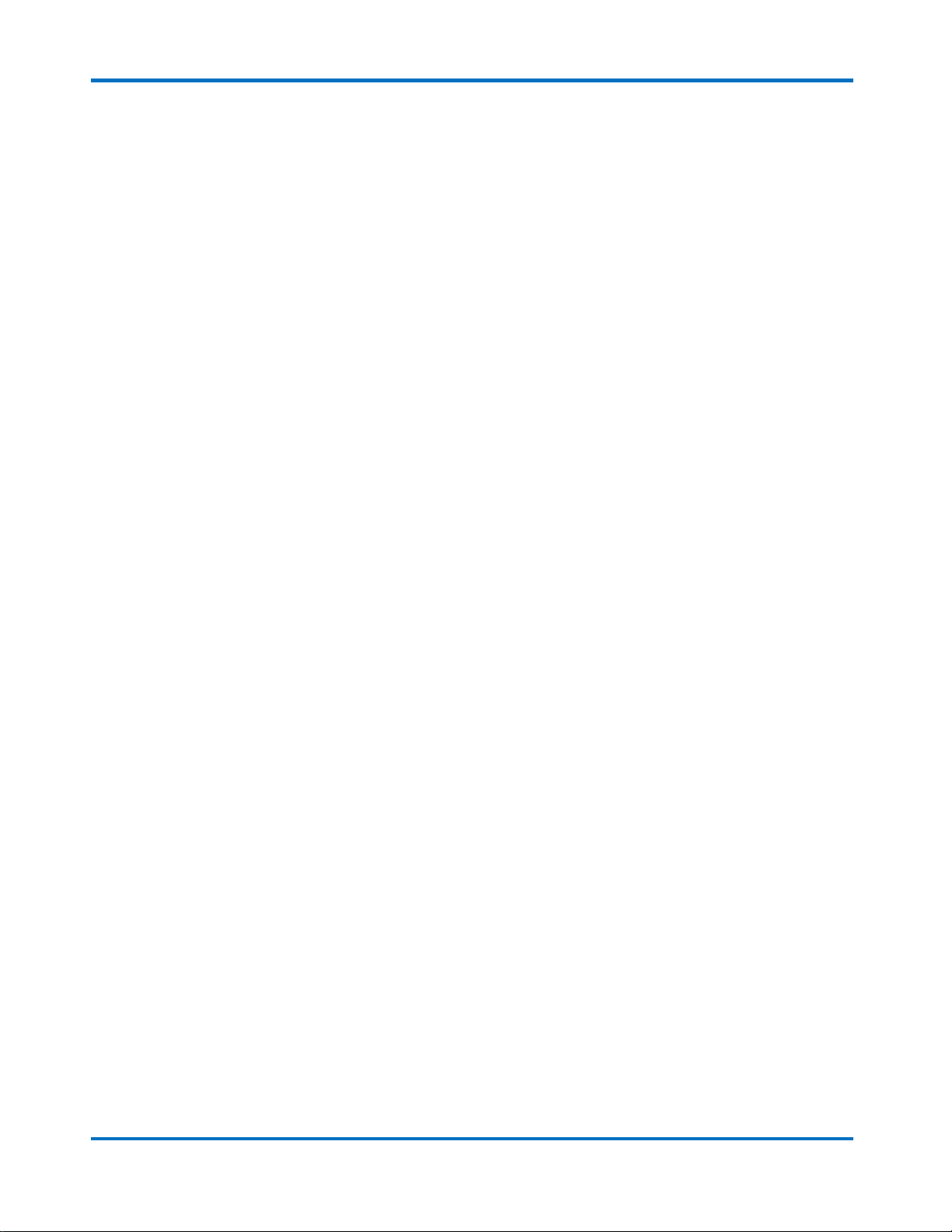
DR365V-HA Setup Guide
Introduction
V8.0.3x
© StoneFly Inc. | All rights reserved
Page 9
1.1.4 Contacting StoneFly for Help
Please have the following information available when contacting StoneFly technical support for
assistance:
Model Number: _____________________ ___________________________
Serial Number(s): D500 _ _ _ _
Software Version: ____________________ __________________________
Initiators: ___________________ ____________________
Storage: ___________________ _____________________
To contact StoneFly call 510.265.1616 (Select support from the menu). Our technical support is
available 24 hours a day and 7 days a week. You can also contact us via email at
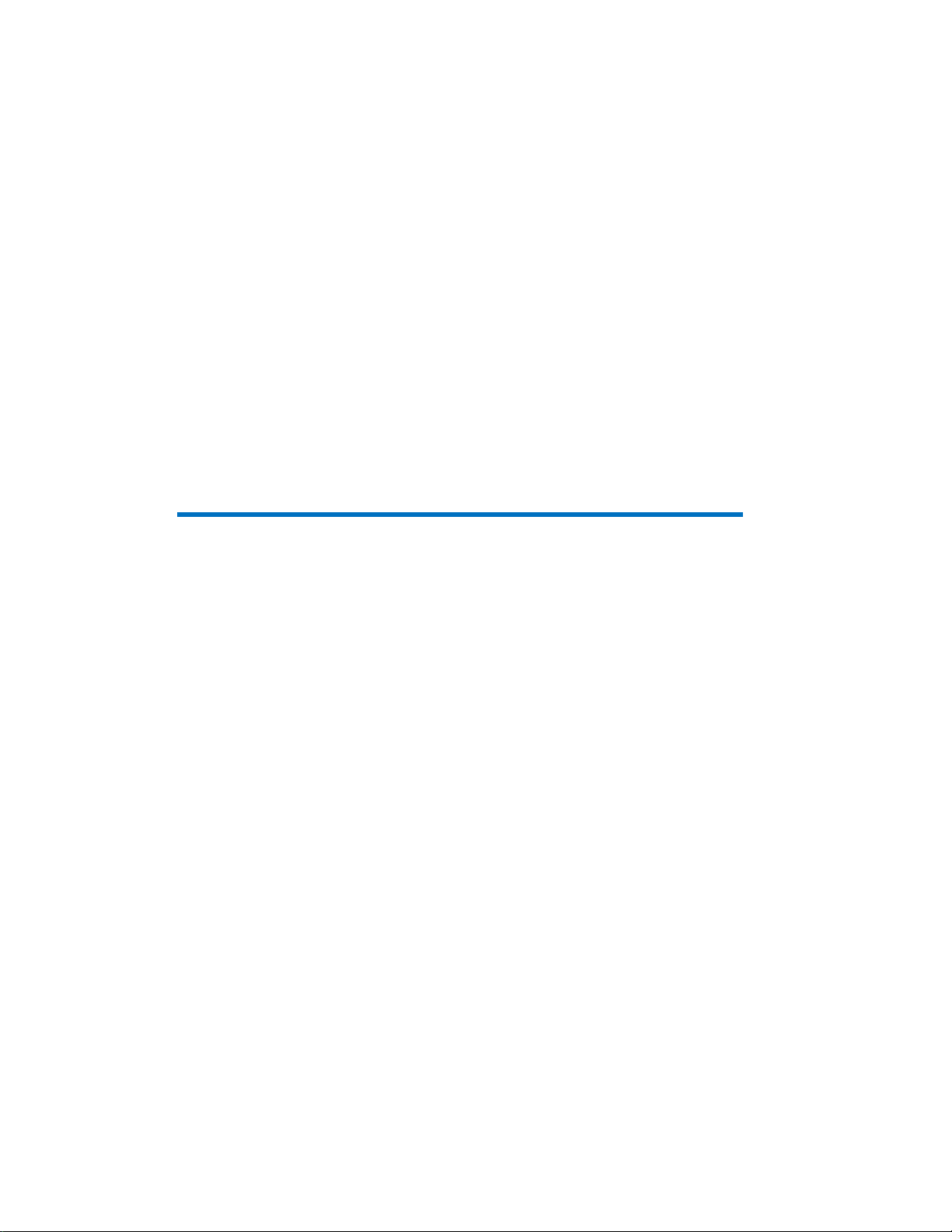
Chapter-2: Initial Installation
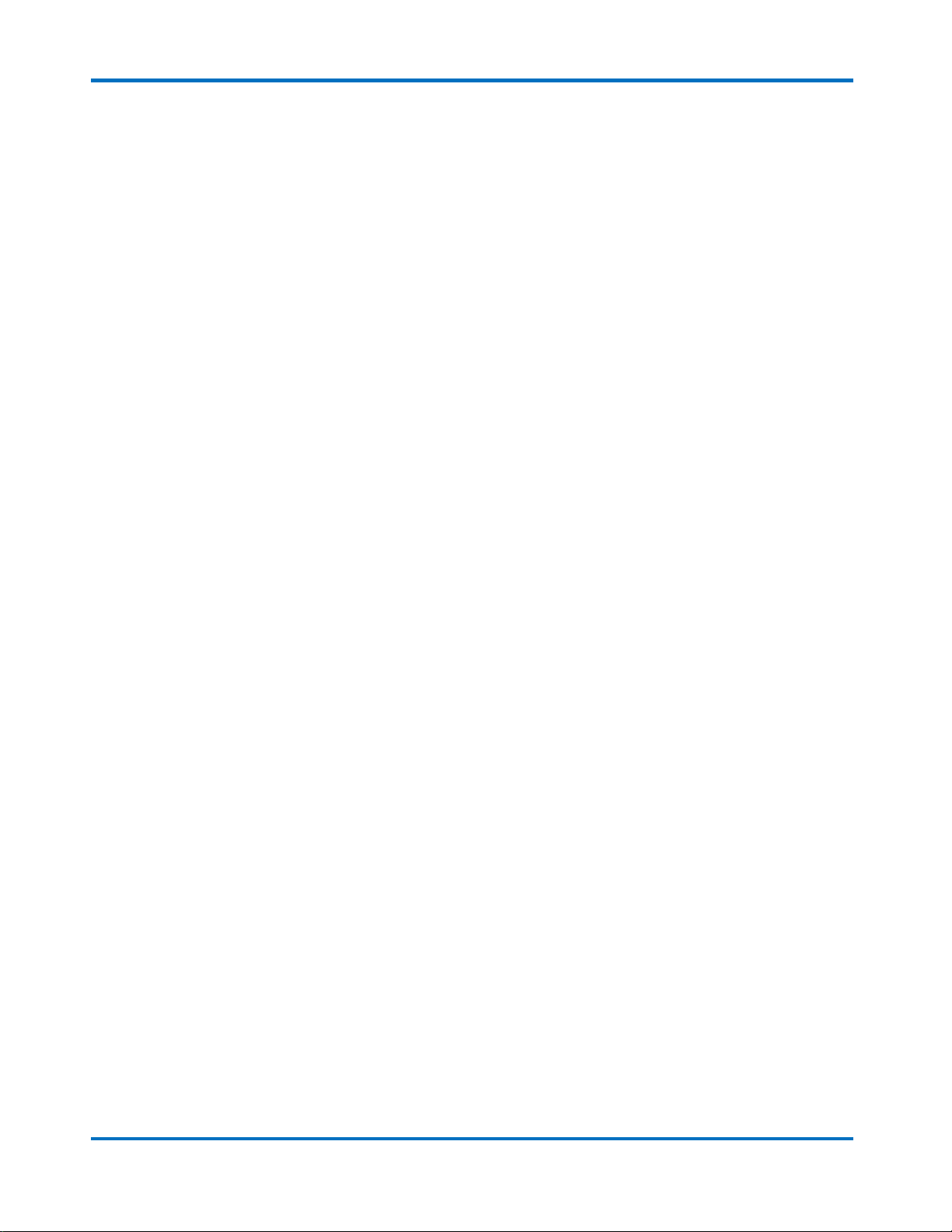
DR365V-HA Setup Guide
Initial Introduction
V8.0.3x
© StoneFly Inc. | All rights reserved
Page 11
2.1 Mounting the Equipment
The DR365V-HA appliance is comprised of at least two StoneFly hyperconverged SCs and one
HA RAID Storage Expansion Array. Depending on which model you purchased, the
interconnects between the SCs and the HA RAID Storage Expansion Array will be either SAS or
FC. The SAS cables connecting the SCs with the HA RAID Storage Expansion Arrays and
optional HA Expansion Units are short. When mounting the units, you should make sure that the
units are rack mounted close to each other.
The following installation process describes how you can mount two 1U SC appliances and a
standard 2U HA RAID Storage Expansion Array.
To ensure proper installation and functionality of the StoneFly appliance, please observe the
following warnings:
•Wear an anti-static wristband before and during the installation procedure.
•It is recommended to plug the system into two different power sources (eg. into a power
outlet and another into a UPS).
•Ensure the rack which the enclosure will be mounted onto has proper grounding and
over-current protection.
•Do not obstruct ventilation openings; provide 20cm of free space at the front and back of
the enclosure for air circulation; keep the ambient temperature below 35 degrees Celsius.
2.1.1 1U Storage Concentrator Rack Installation Instructions
This section provides information on installing the 1U Hyperconverged Storage Concentrator
appliance(s) into a rack or cabinet with the rails provided. There are a variety of rack/cabinet
units on the market, which may mean that the assembly procedure will differ slightly. You
should also refer to the installation instructions that came with the rack unit you are using.
NOTE: This rail will fit a rack/cabinet between 25.6" and 33" deep.
Identifying the Sections of the Rack Rails
The StoneFly appliance chassis package includes two sets of rack rails, one set for the right side
of the chassis and one for the left. Each set consists of an inner rail that is pre-attached to the
chassis, an outer rail that attaches to the rack, and a middle rail that slides forward in the outer
rail.

DR365V-HA Setup Guide
Initial Introduction
V8.0.3x
© StoneFly Inc. | All rights reserved
Page 12
Identifying the Sections of the Rack Rails
Installing the Outer Rails onto the Rack
Each end of the assembled outer rail includes a bracket with square pegs to fit into your rack
holes. If you have an older rack with round holes, these brackets must be removed, and you must
use screws to secure the rail to the rack.
Outer Rail Installation
1. Align the square pegs on the front end of the rail with the square holes on the front of the
rack (C). Push the rail into the rack until the quick release bracket snaps into place,
securing the rail to the rack. Keep the rail horizontal.
2. Adjust the rail to reach just past the full depth of your rack.
3. Align the square pegs on the rear end of the rail to the holes on the rack (D) and push the
rail into the rack until the quick release bracket snaps into place, securing the rail to the
rack.
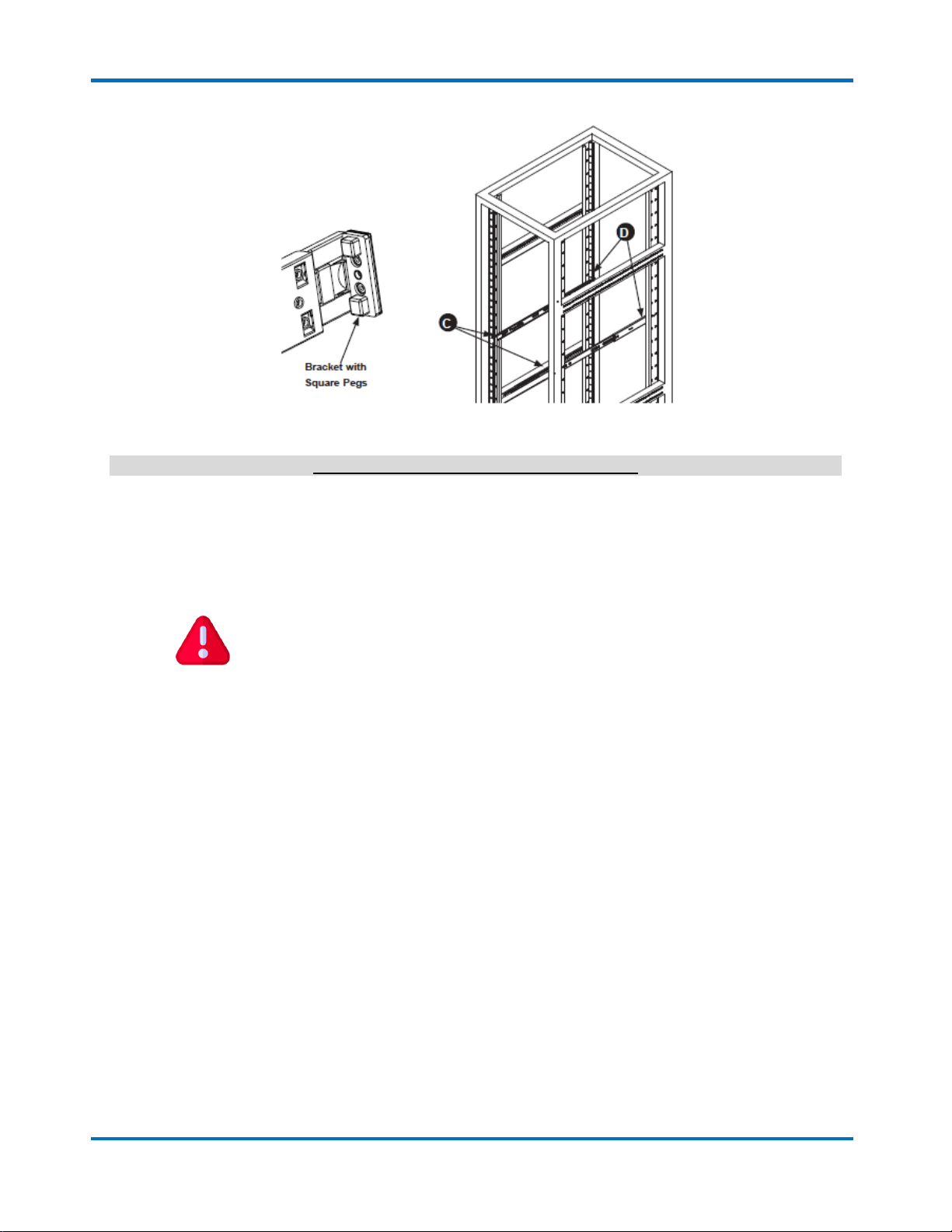
DR365V-HA Setup Guide
Initial Introduction
V8.0.3x
© StoneFly Inc. | All rights reserved
Page 13
Installing the Outer Rails to the Rack
Note: The figure above is for illustrative purposes only. Always install servers at the bottom of
the rack first.
Installing the Chassis into a Rack
Once rails are attached to the chassis and the rack, you can install the server.
1. Pull the middle rail out of the front of the outer rail and make sure that the ball bearing
shuttle is locked at the front of the middle rail.
2. Align the rear of the chassis rails with the middle rails and then push evenly on both sides
of the chassis until it clicks into the fully extended position.
3. Depress the locking tabs on both sides of the chassis and push the chassis fully into the
rack. The locking tabs should "click".
1. Thumb screws may be used to secure the front of the chassis to the rack.
Stability Hazard: The rack stabilizing mechanism must be in place,
or the rack must be bolted to the floor before you slide the unit out for
servicing. Failure to stabilize the rack can cause the rack to tip over.

DR365V-HA Setup Guide
Initial Introduction
V8.0.3x
© StoneFly Inc. | All rights reserved
Page 14
Installing the Chassis into a Rack
Note: Keep the ball bearing shuttle locked at the front of the middle rail during installation.
Note: Figure is for illustrative purposes only. Always install servers to the bottom of a rack first.
Removing the Chassis from the Rack
Caution! It is dangerous for a single person to off-load the heavy chassis from the rack without
assistance. Be sure to have sufficient assistance supporting the chassis when removing it from
the rack. Use a lift.
If necessary, loosen the thumb screws on the front of the chassis that hold it in the rack.
Pull the chassis forward out the front of the rack until it stops.
Press the release latches on each of the inner rails downward simultaneously and continue to pull
the chassis forward and out of the rack.
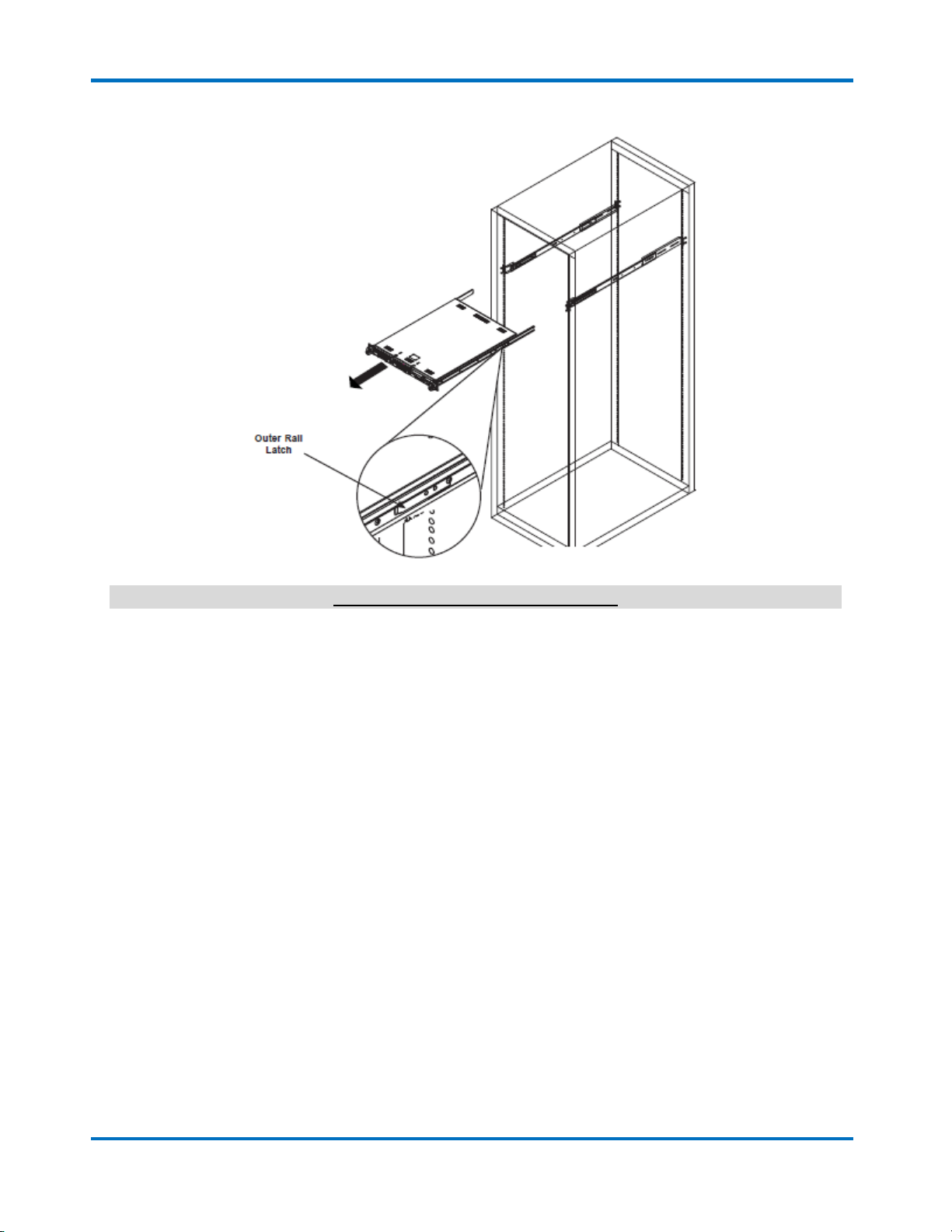
DR365V-HA Setup Guide
Initial Introduction
V8.0.3x
© StoneFly Inc. | All rights reserved
Page 15
Removing the Chassis from the Rack

DR365V-HA Setup Guide
Initial Introduction
V8.0.3x
© StoneFly Inc. | All rights reserved
Page 16
2.1.2 HA RAID Storage Expansion Array / HA Expansion Unit Rack
Installation Instructions
Rack Ear Mount Kit
The following table shows all accessories that came with the rack ear mount kit.
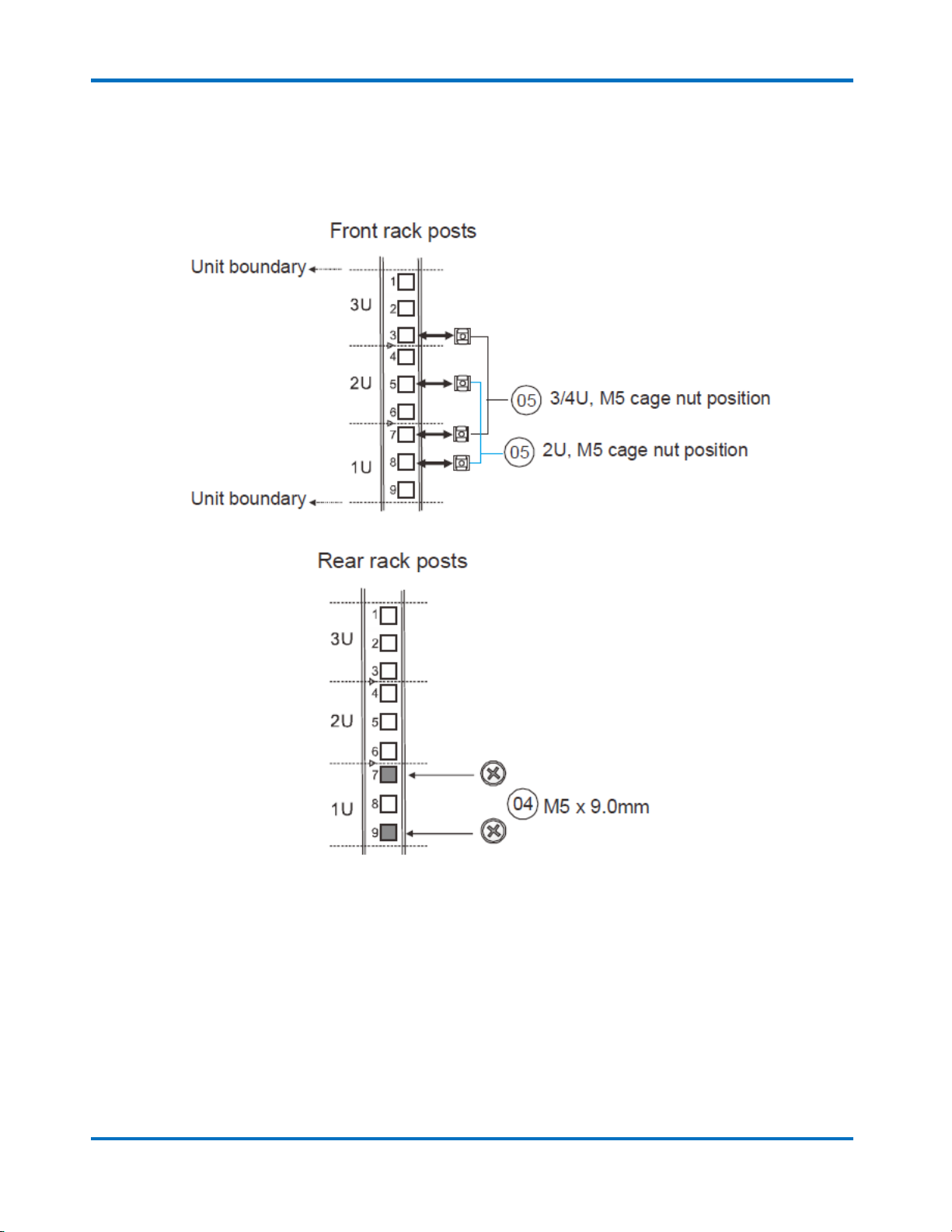
DR365V-HA Setup Guide
Initial Introduction
V8.0.3x
© StoneFly Inc. | All rights reserved
Page 17
Installation Procedure
The installation begins with determining the installation position and M5 cage nut (9) insertion
locations.
Install the fixed rack ear mount to the rear posts and secure them using truss head screws (4).
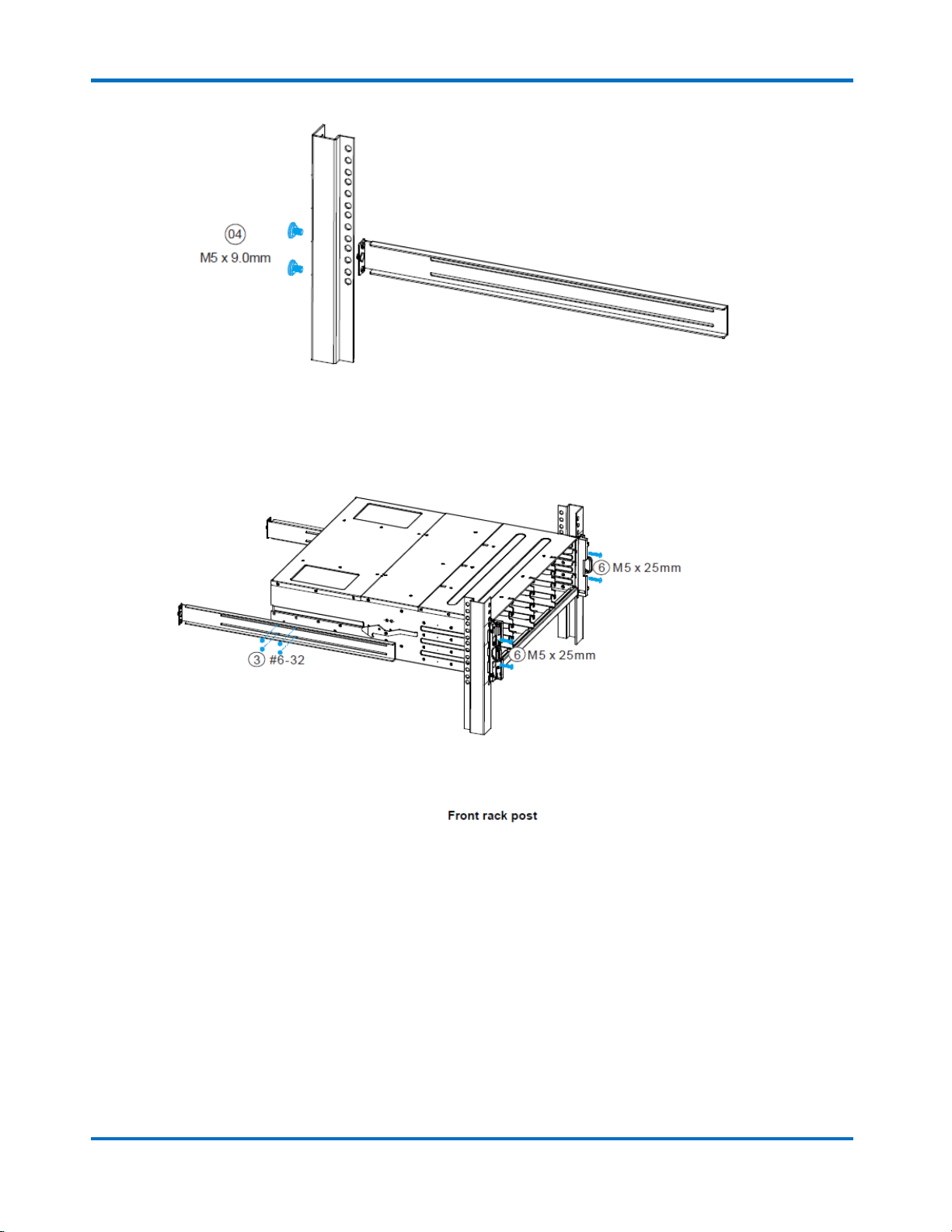
DR365V-HA Setup Guide
Initial Introduction
V8.0.3x
© StoneFly Inc. | All rights reserved
Page 18
With the assistance of another person holding the enclosure at the installation height, the other
person can place four M5 x 25mm (6) at the front of the enclosure and eight #6-32 screws (3),
four on each side, to secure the enclosure into the rack.

DR365V-HA Setup Guide
Initial Introduction
V8.0.3x
© StoneFly Inc. | All rights reserved
Page 19
Slide Rail Kit
The following table shows all accessories that came with the slide rail kit.
Other manuals for DR365V-HA
1
Table of contents
Other STONEFLY Network Hardware manuals

STONEFLY
STONEFLY DR365V-1205L User manual
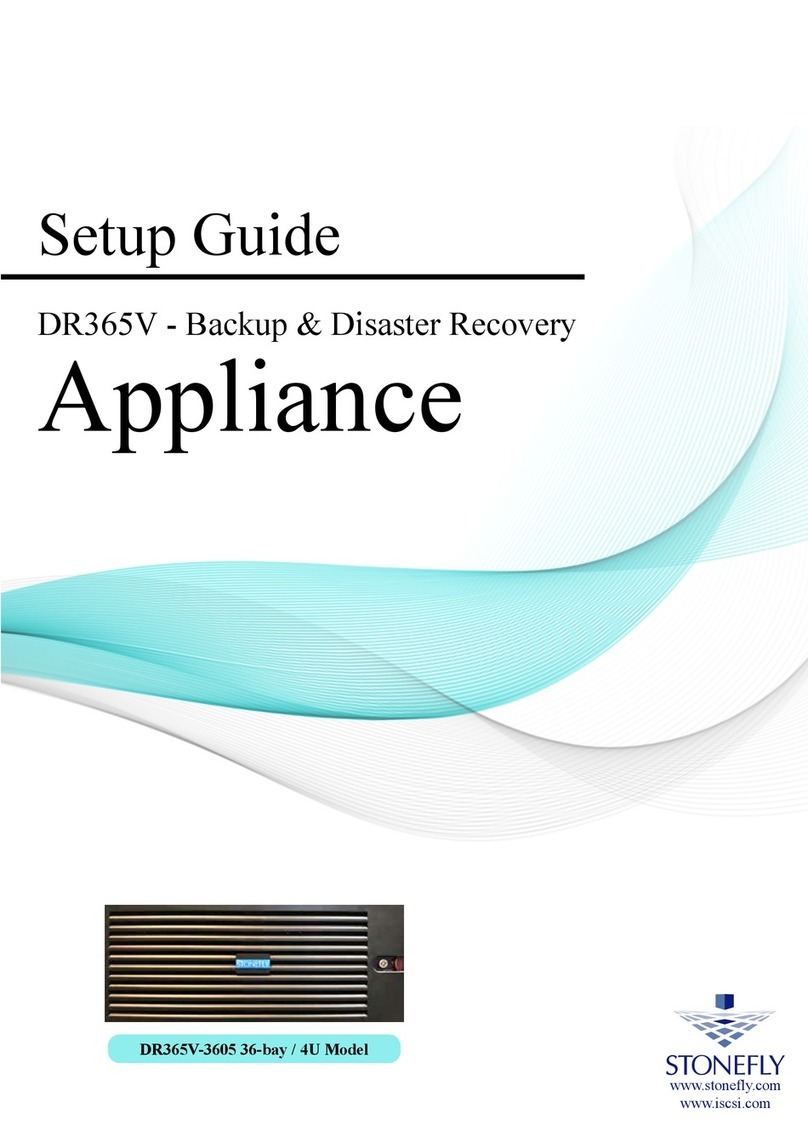
STONEFLY
STONEFLY DR365V-3605 User manual

STONEFLY
STONEFLY DR365-1204 User manual

STONEFLY
STONEFLY DR365V-1604 User manual

STONEFLY
STONEFLY DR365V-HA User manual

STONEFLY
STONEFLY DR365V-2404 User manual

STONEFLY
STONEFLY ISC-1208s User manual
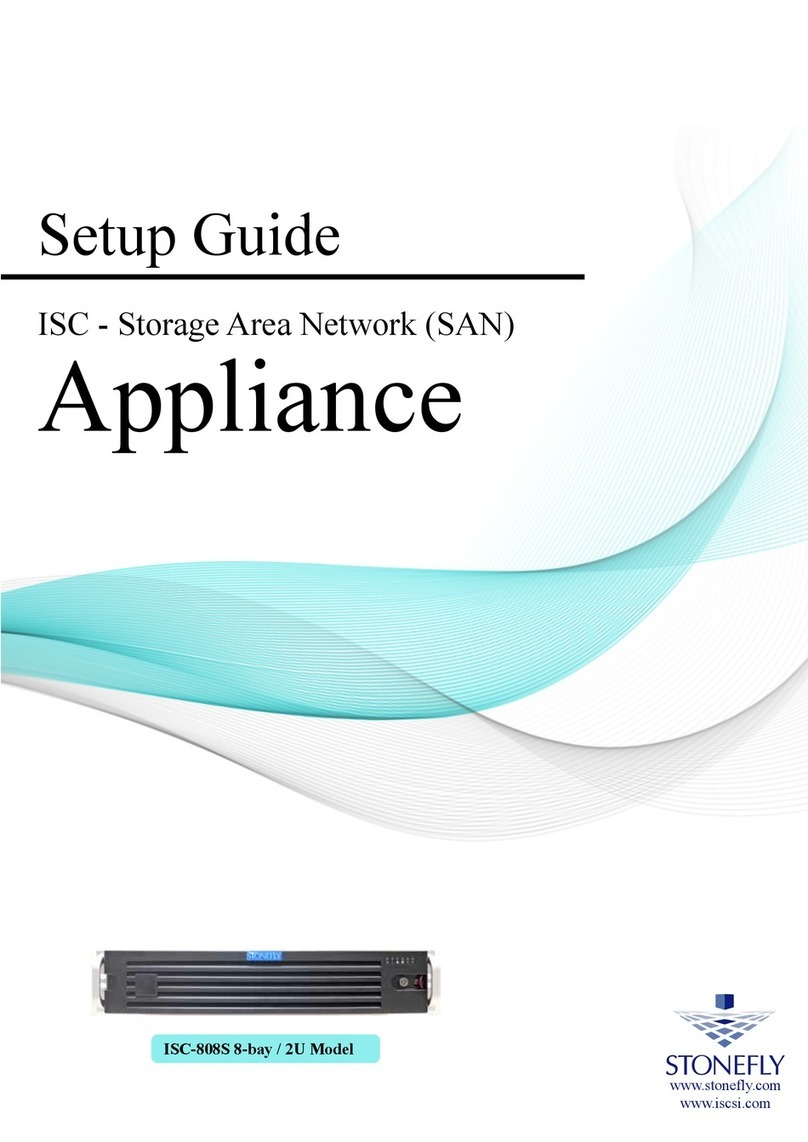
STONEFLY
STONEFLY ISC-808S User manual
Popular Network Hardware manuals by other brands

WaveRider
WaveRider EUM3000 quick start guide

TP-Link
TP-Link DeltaStream DS-P7001-08 installation guide
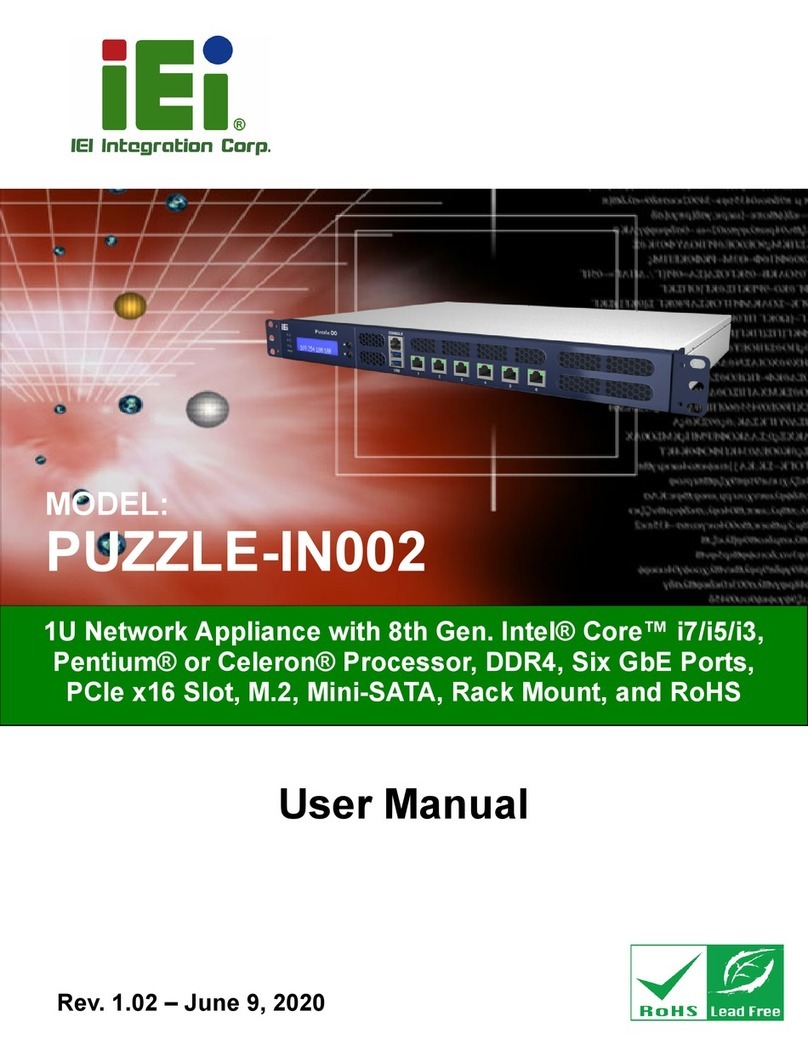
IEI Technology
IEI Technology PUZZLE-IN002 user manual

Teletekno
Teletekno Finnflash 1000 installation instructions
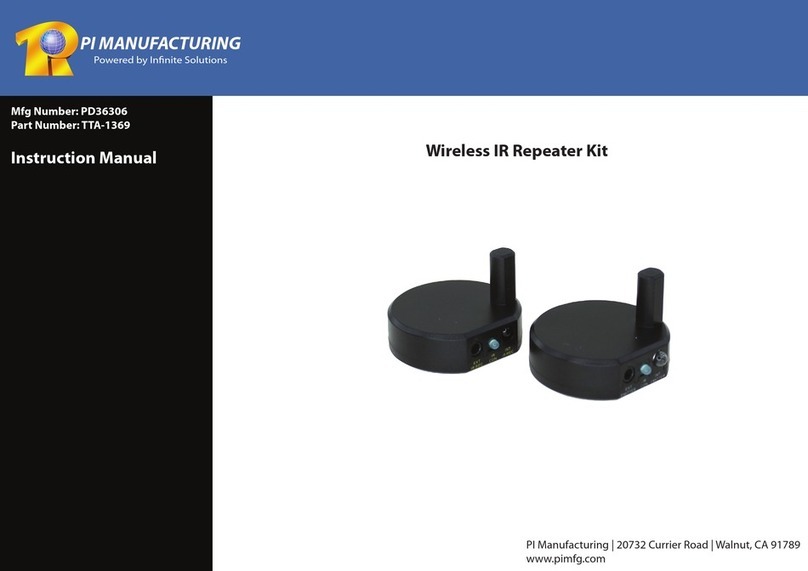
PI Manufacturing
PI Manufacturing TTA-1369 instruction manual
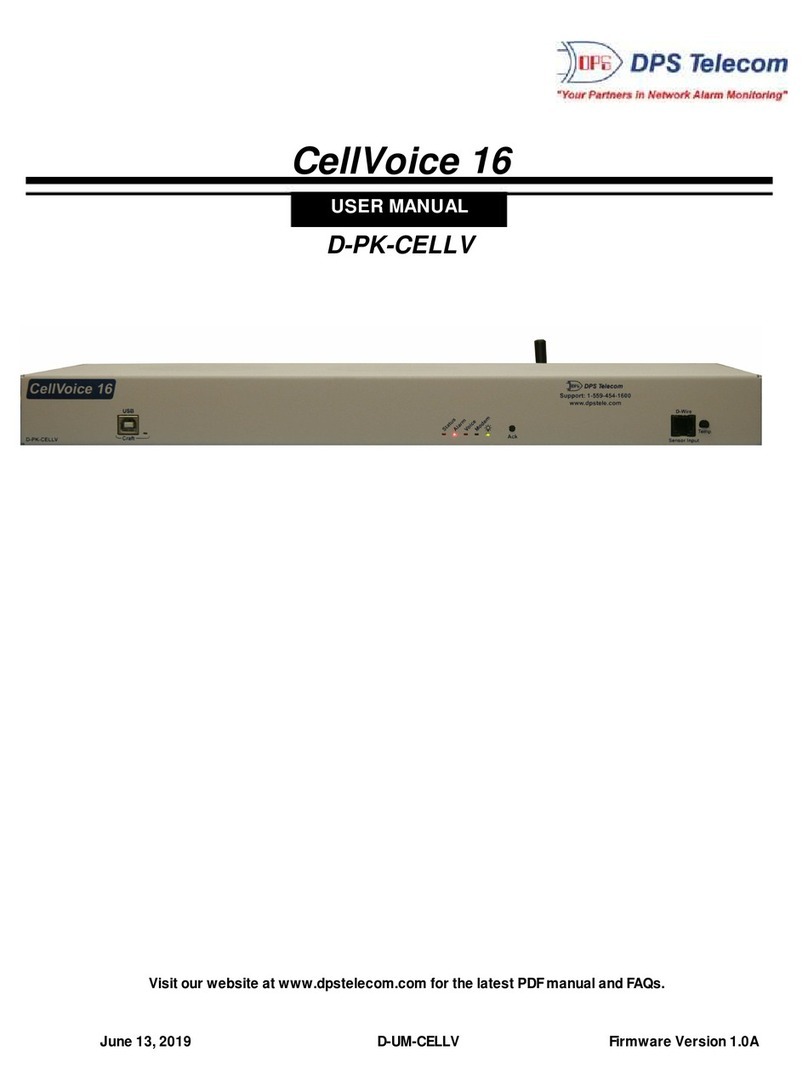
DPS Telecom
DPS Telecom CellVoice 16 user manual