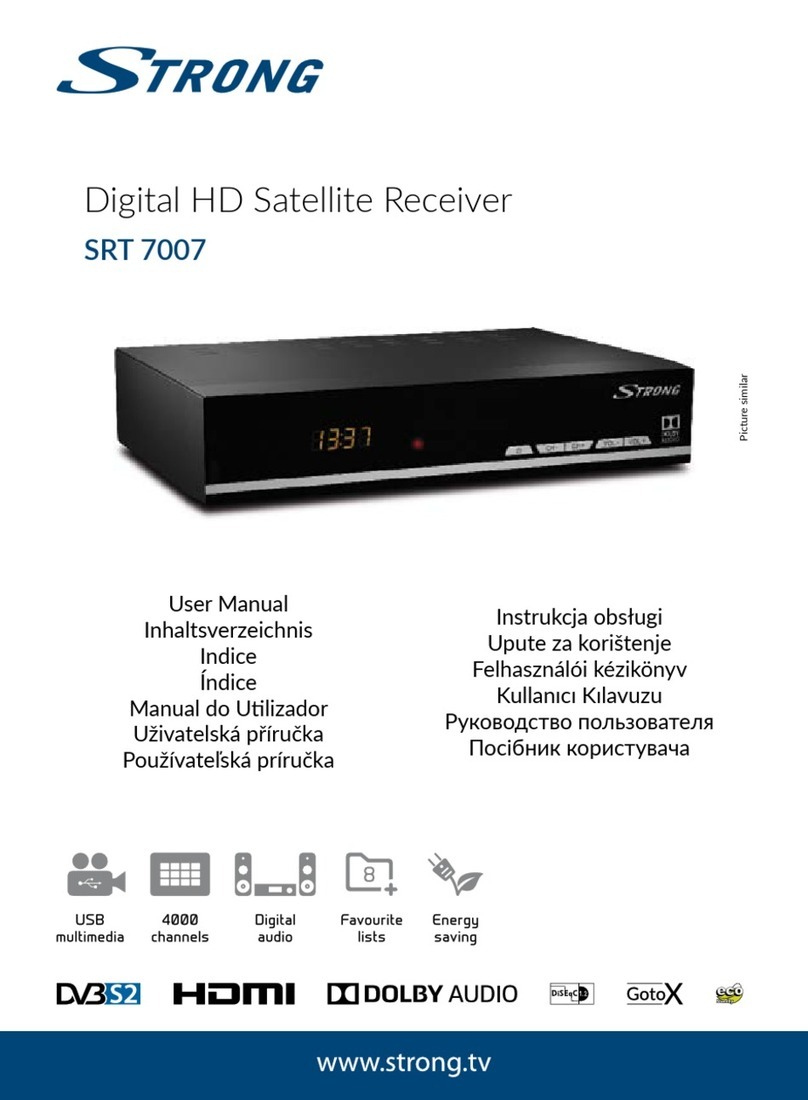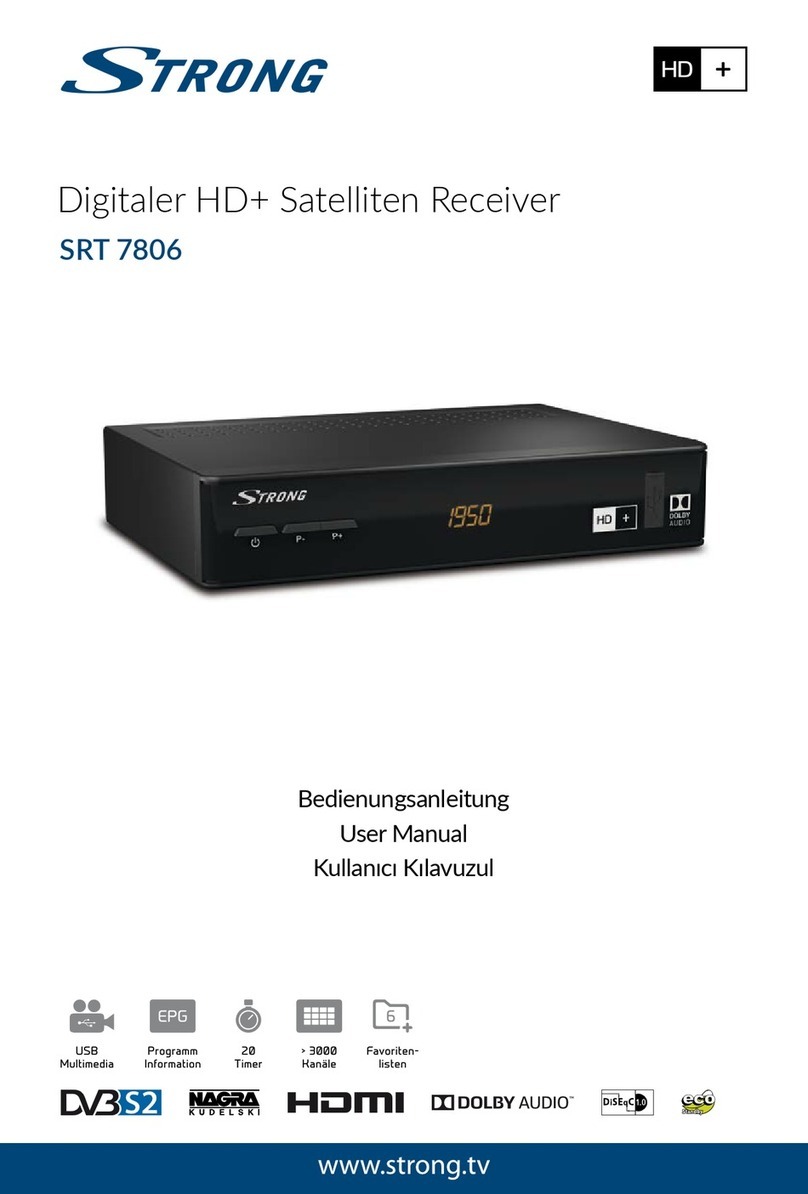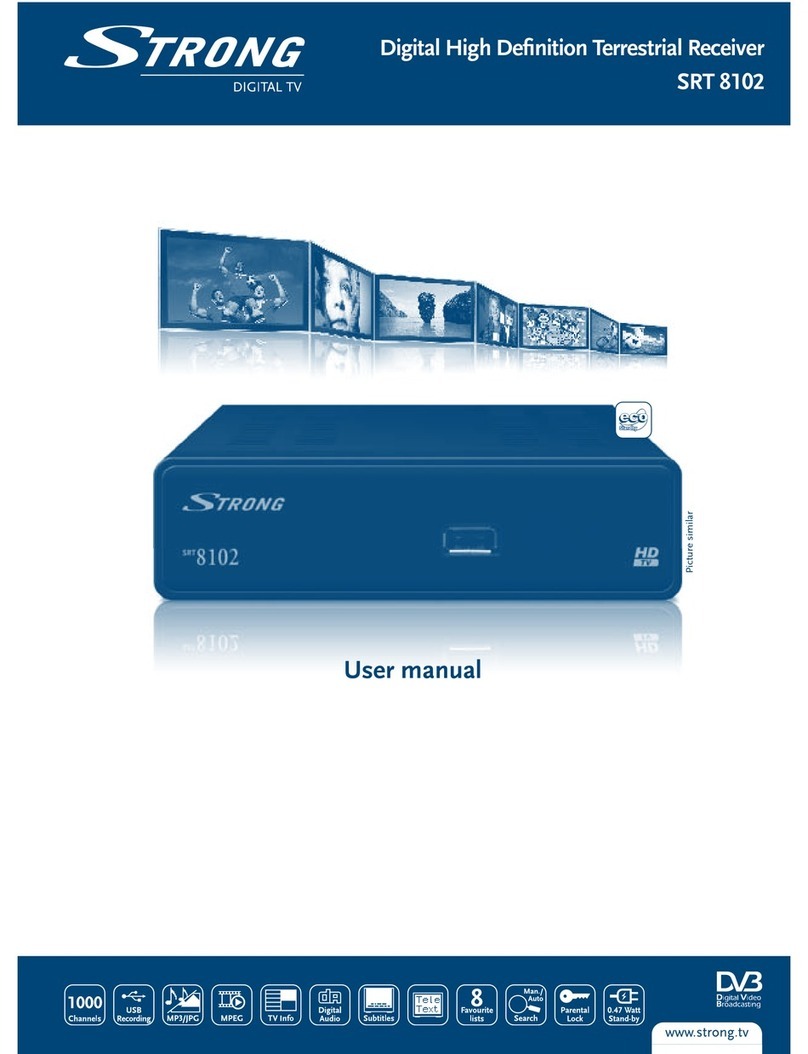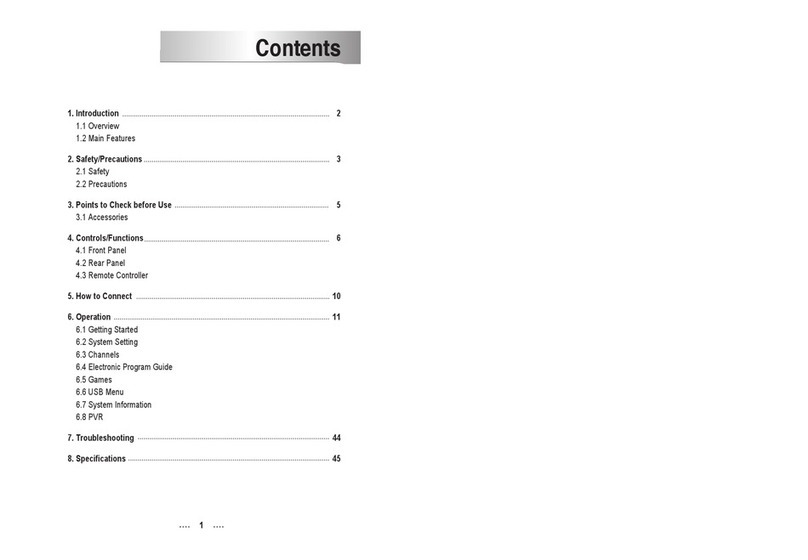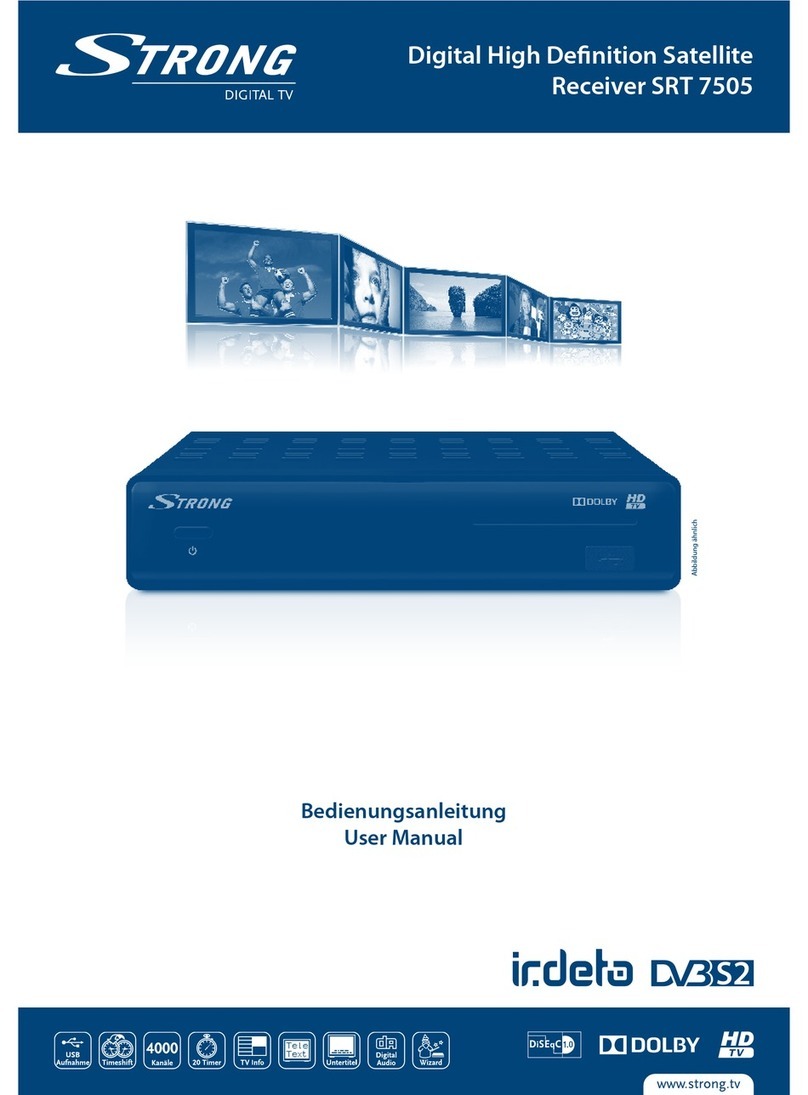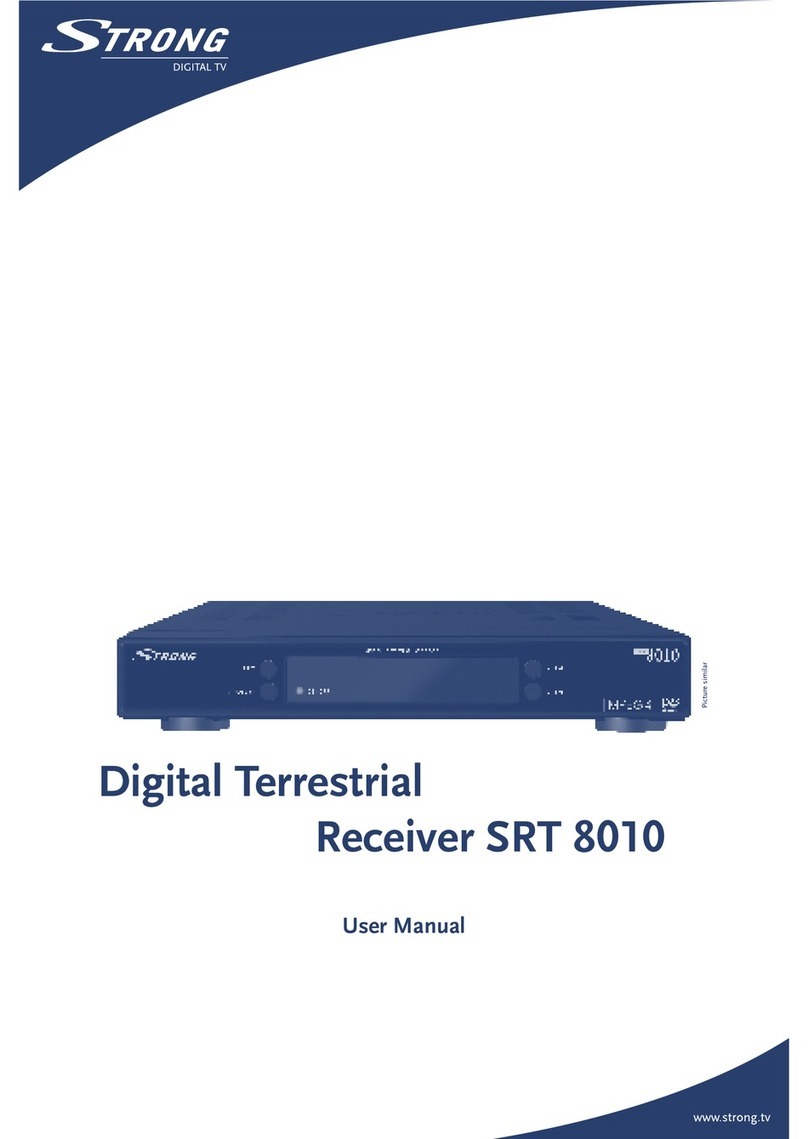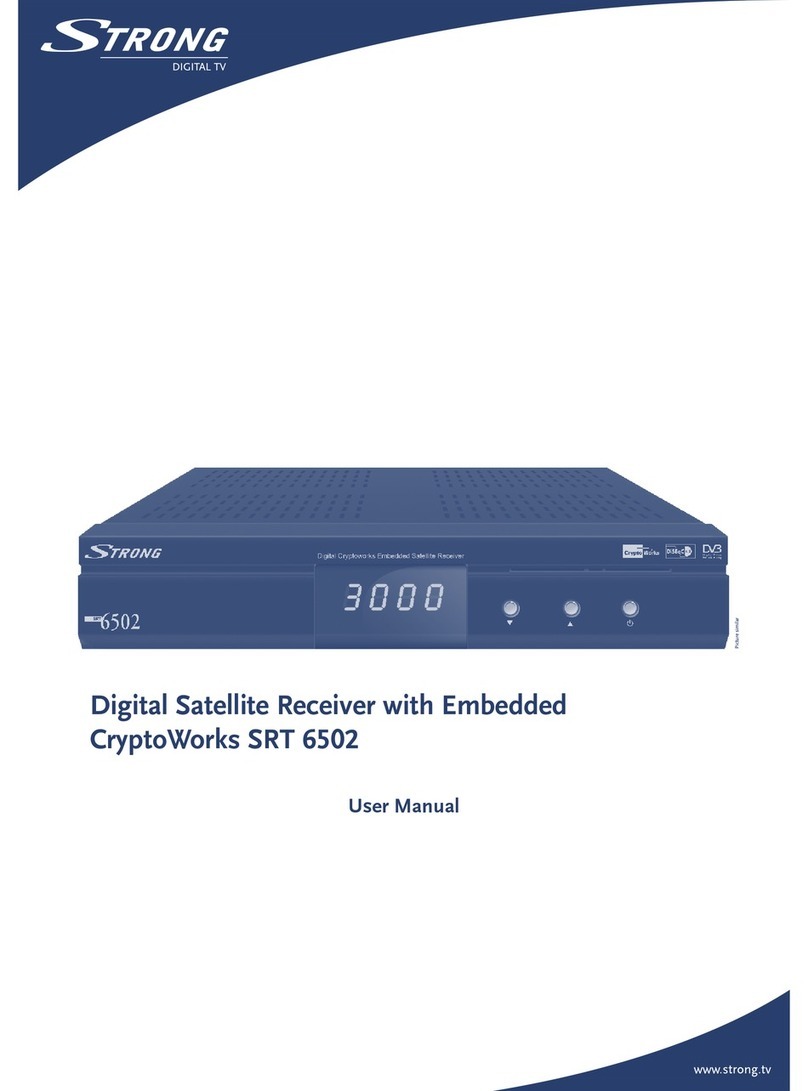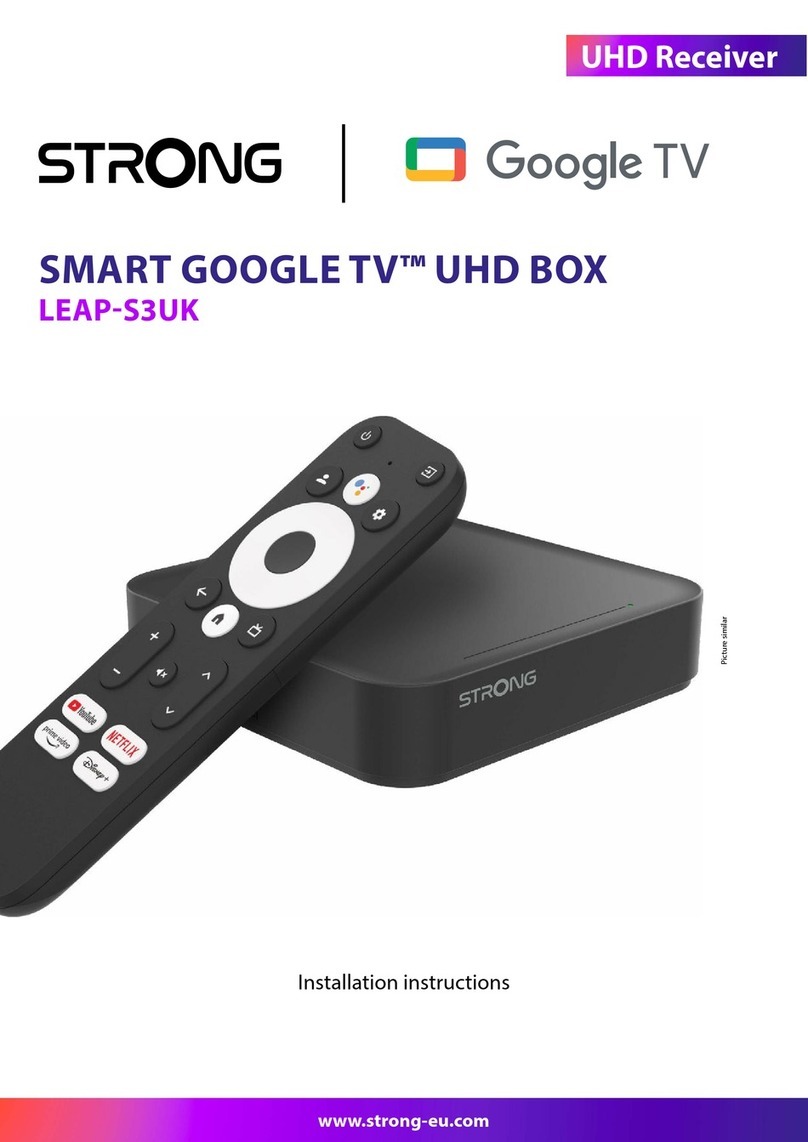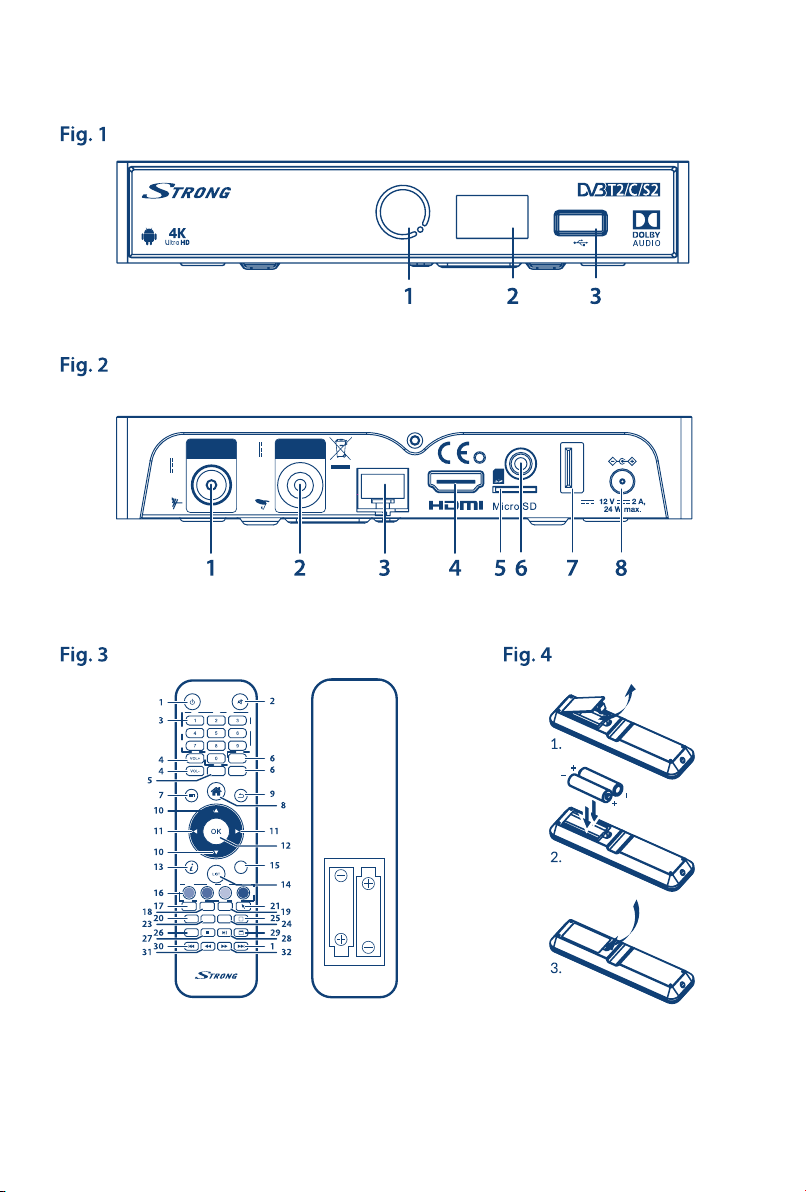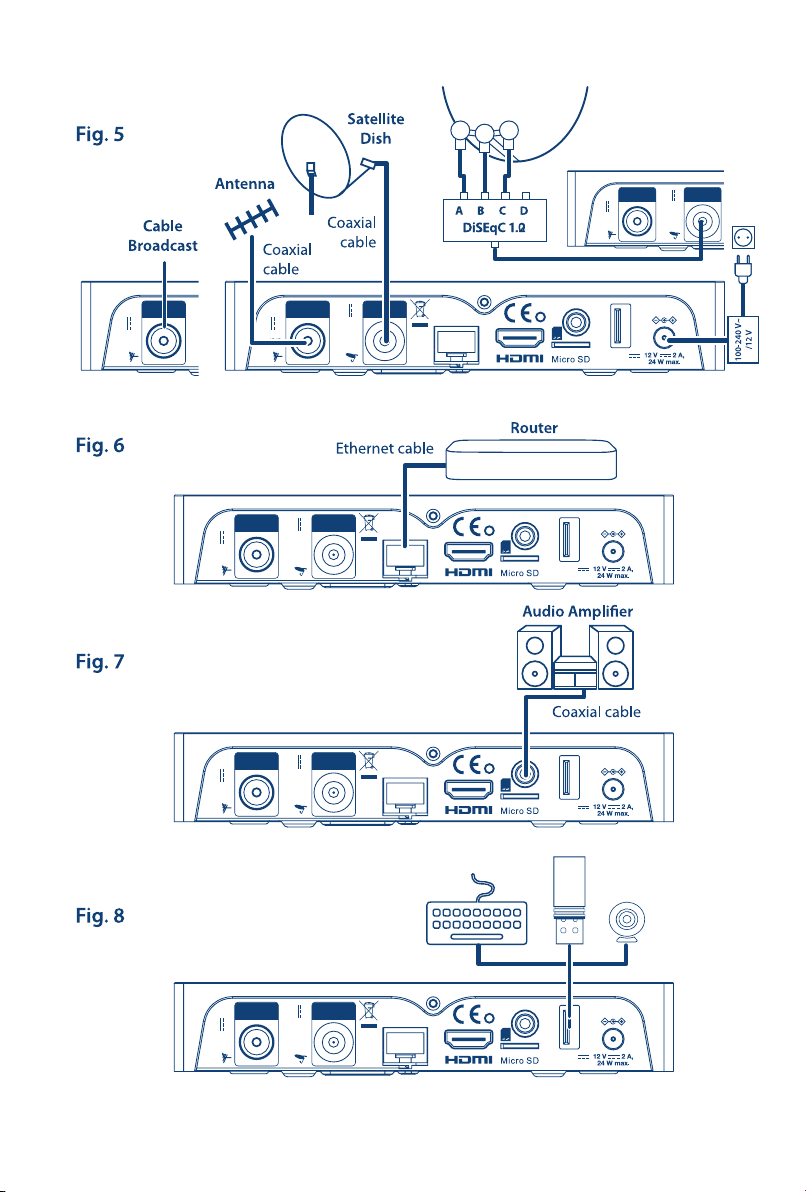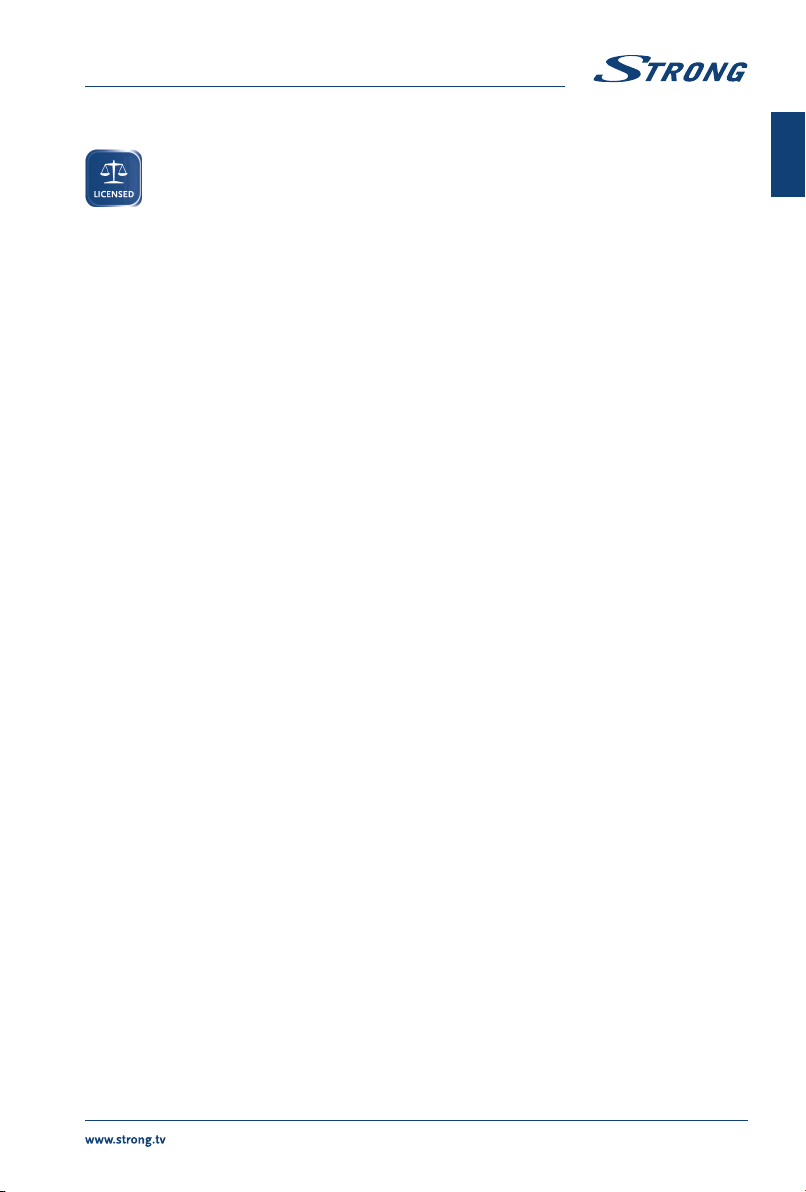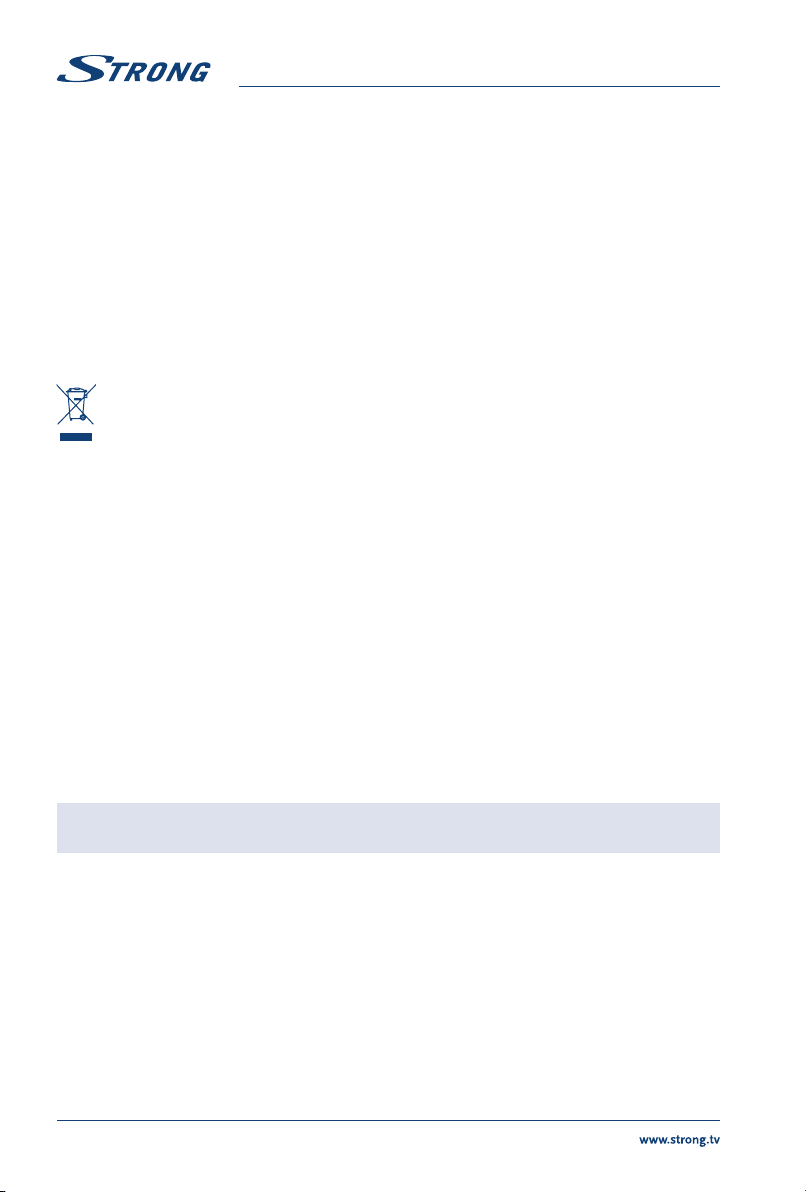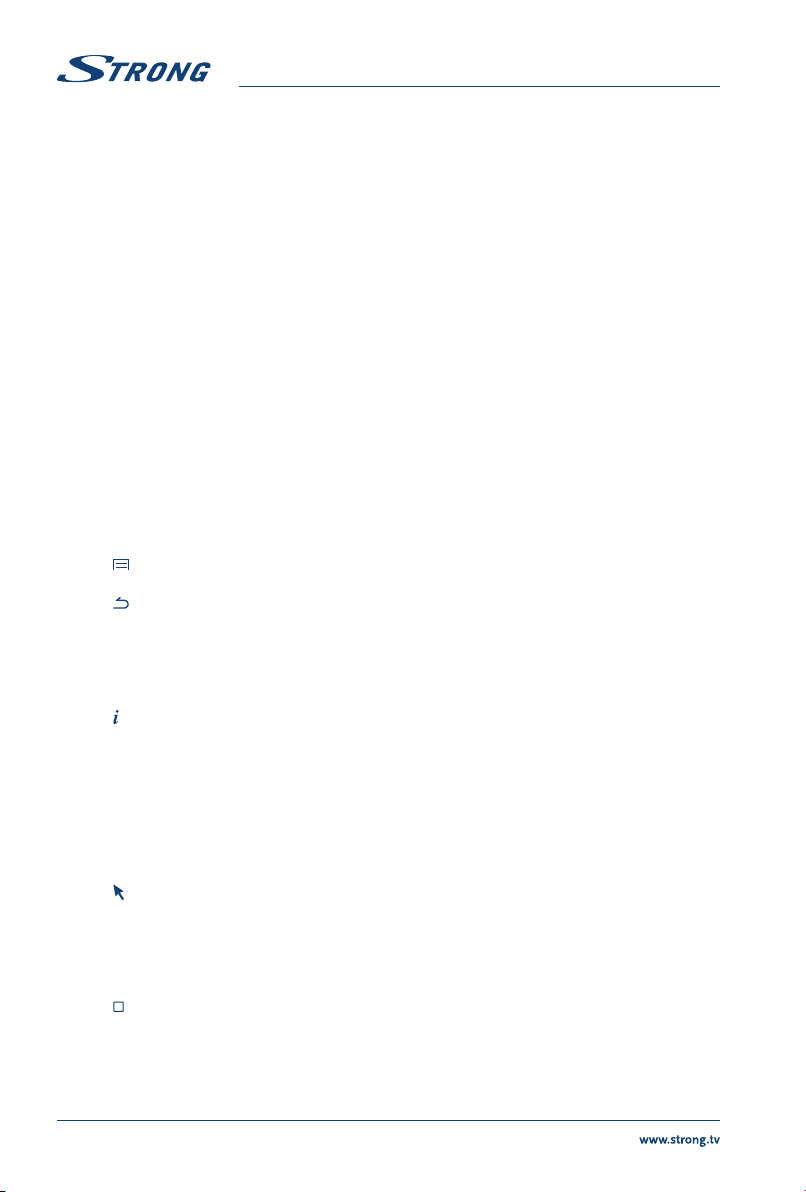1.0 INTRODUCTION
Thank you for choosing the Android receiver by STRONG. It has been produced with the latest new
technology and oers extensive entertainment and great versatility. We wish you many hours of new
great experiences exploring the Android world and watching IP, cable, terrestrial and satellite TV in High
Denition and satellite even in Ultra High Denition quality!
1.1 Safety Instructions
Read all of the instructions before operating the device. Keep these instructions well for later use.
Only use attachments/accessories specied or provided by the manufacturer (such as the
exclusive supply adapter, battery etc.).
Please refer to the information on the product enclosure for electrical and safety information
before installing or operating the apparatus.
To reduce the risk of re or electric shock, do not expose this apparatus to rain or moisture.
The ventilation should not be impeded by covering the ventilation openings with items, such as
newspaper, table-cloths, curtains, etc.
The apparatus shall not be exposed to dripping or splashing and no objects lled with liquids,
such as vases, shall be placed on the apparatus.
This mark indicates a risk of electric shock.
To prevent injury, this apparatus must be securely attached to the oor/wall in accordance with
the installation instructions.
Danger of explosion if the battery is incorrectly replaced. Replace only with the same or
equivalent types.
The battery (battery or batteries or battery pack) shall not be exposed to excessive heat such as
sunshine, re or the like.
Excessive sound pressure from earphones and headphones can cause hearing loss.
Listening to music at high volume levels and for extended durations can damage one’s hearing.
In order to reduce the risk of damage to hearing, one should lower the volume to a safe,
comfortable level, and reduce the amount of time listening at high levels.
The mains plug or appliance coupler is used as disconnect device, it shall remain readily
operable. When not in use and during movement, please take care of the power cord set, e.g. tie
up the power cord set with cable tie or something like that. It shall be free from sharp edges or
similar which can cause abrasion of the power cord set. When put into use again, please make
sure the power cord is not damaged. The absence of a light indication on the apparatus does
not mean that it is fully disconnected from the mains. To disconnect the apparatus completely,
the mains plug must be pulled out.
Attention should be drawn to environmental aspects of battery disposal.
No naked ame sources, such as lighted candles, should be placed on the apparatus.
To prevent the spread of re, keep candles or other open ames away from this product
at all times.
Equipment with this symbol is a Class II or double insulated electrical appliance. It has been
designed in such a way that it does not require a safety connection to electrical earth.
Precautions
Never try to open the device. It is dangerous to touch the inside of the device due to high
voltages and possible electrical hazards. Opening the device will void the warranty of the
product. Refer all maintenance or servicing to suitably qualied personnel.
When you are connecting cables, be sure that the device is disconnected from the mains
supply voltage. Wait a few seconds after switching o the device before you move the device or
disconnect any equipment.
3
English