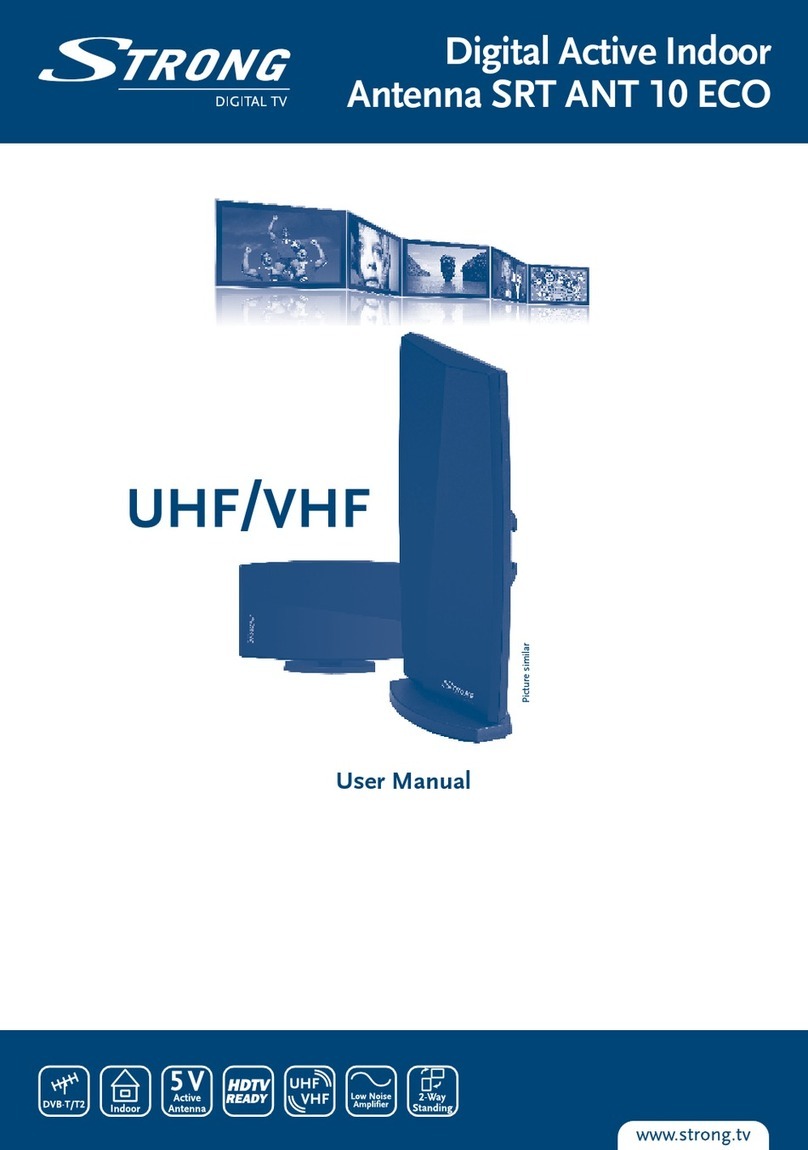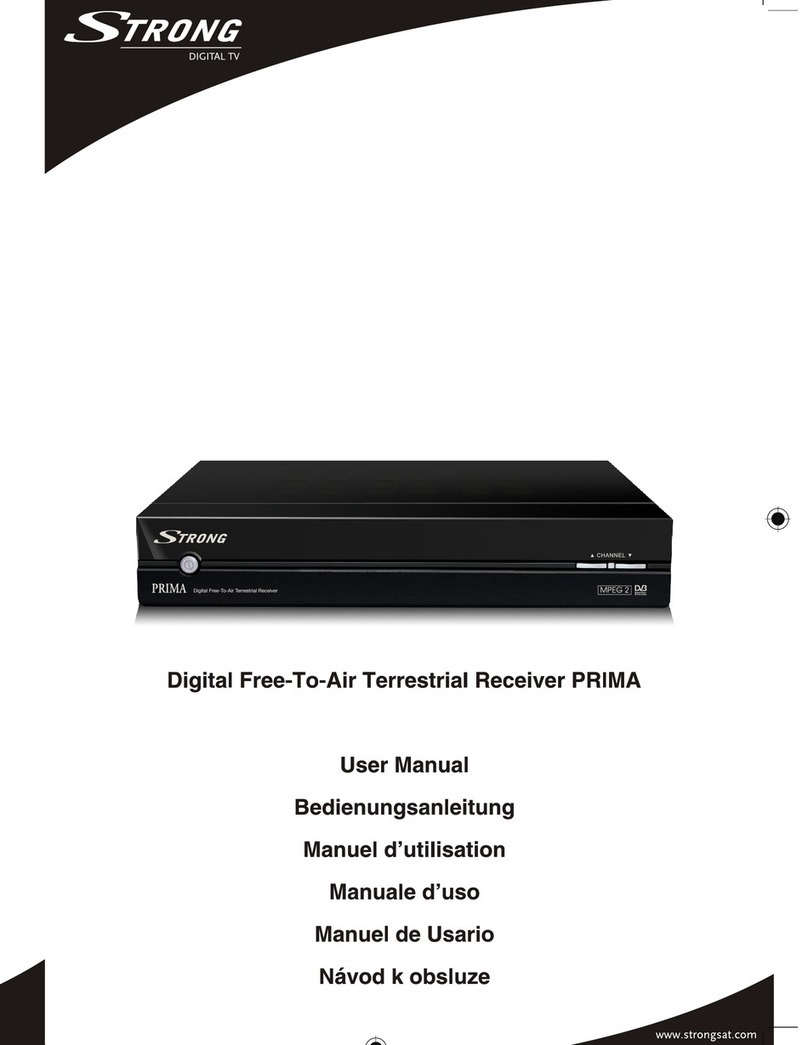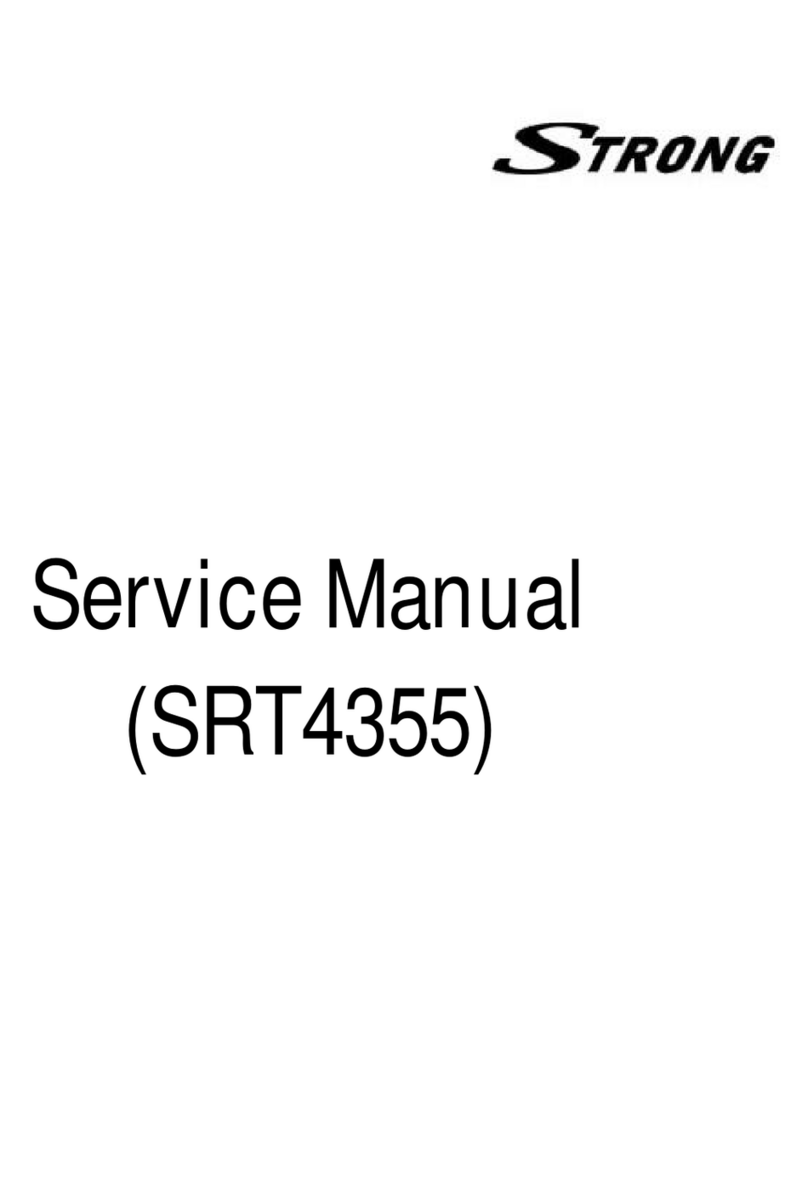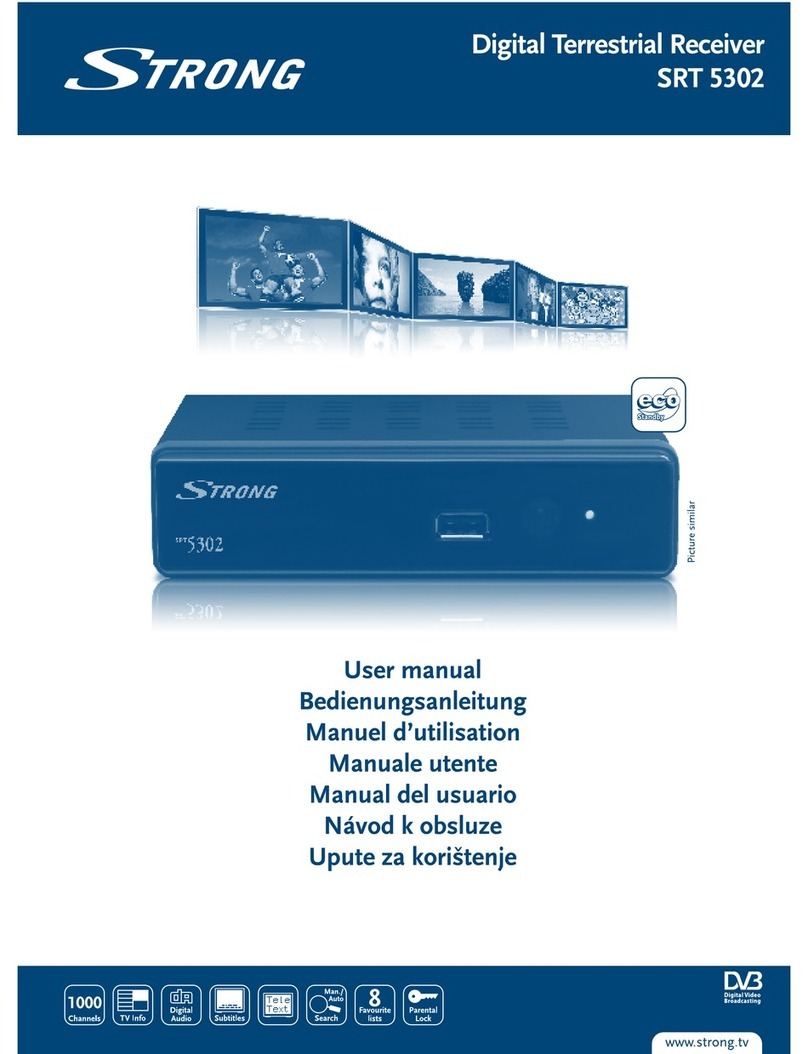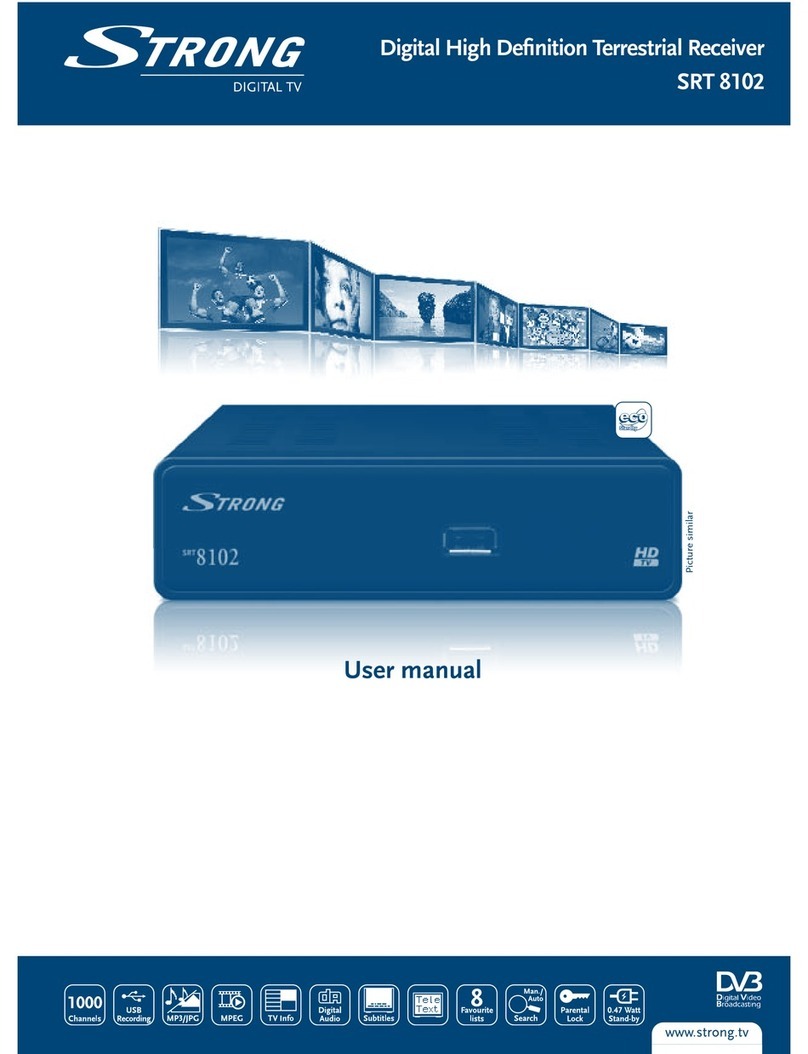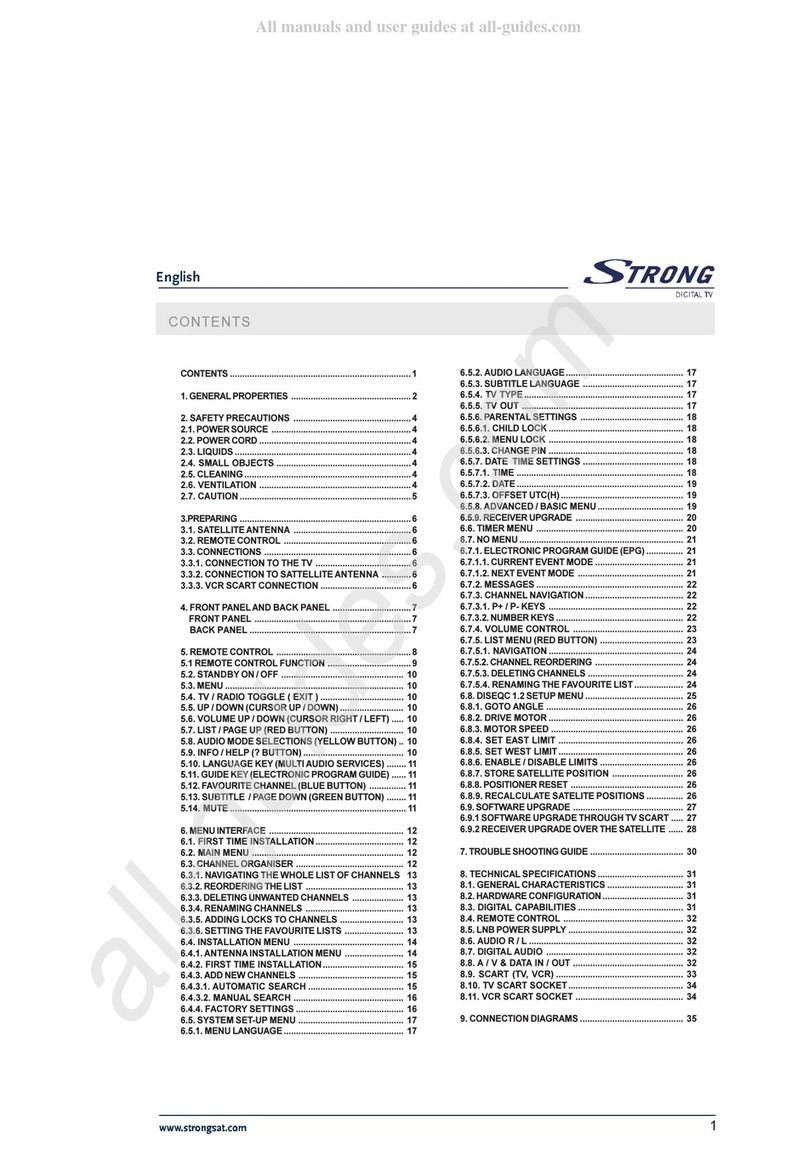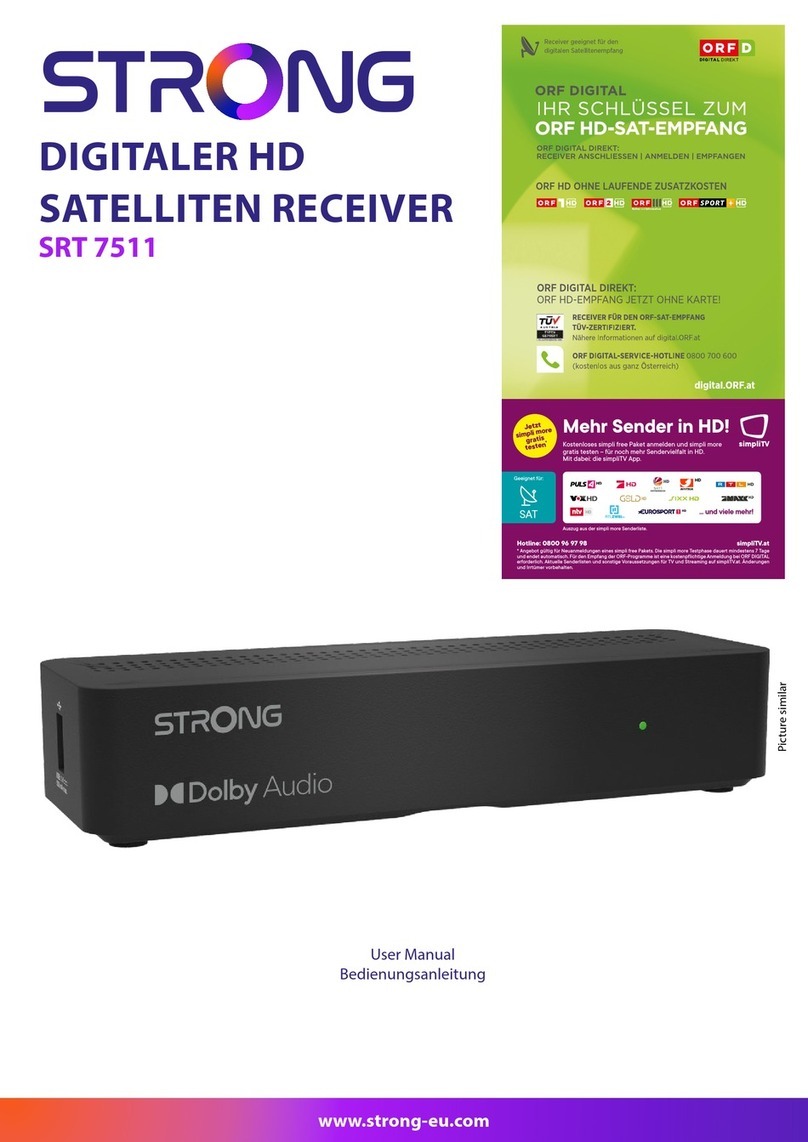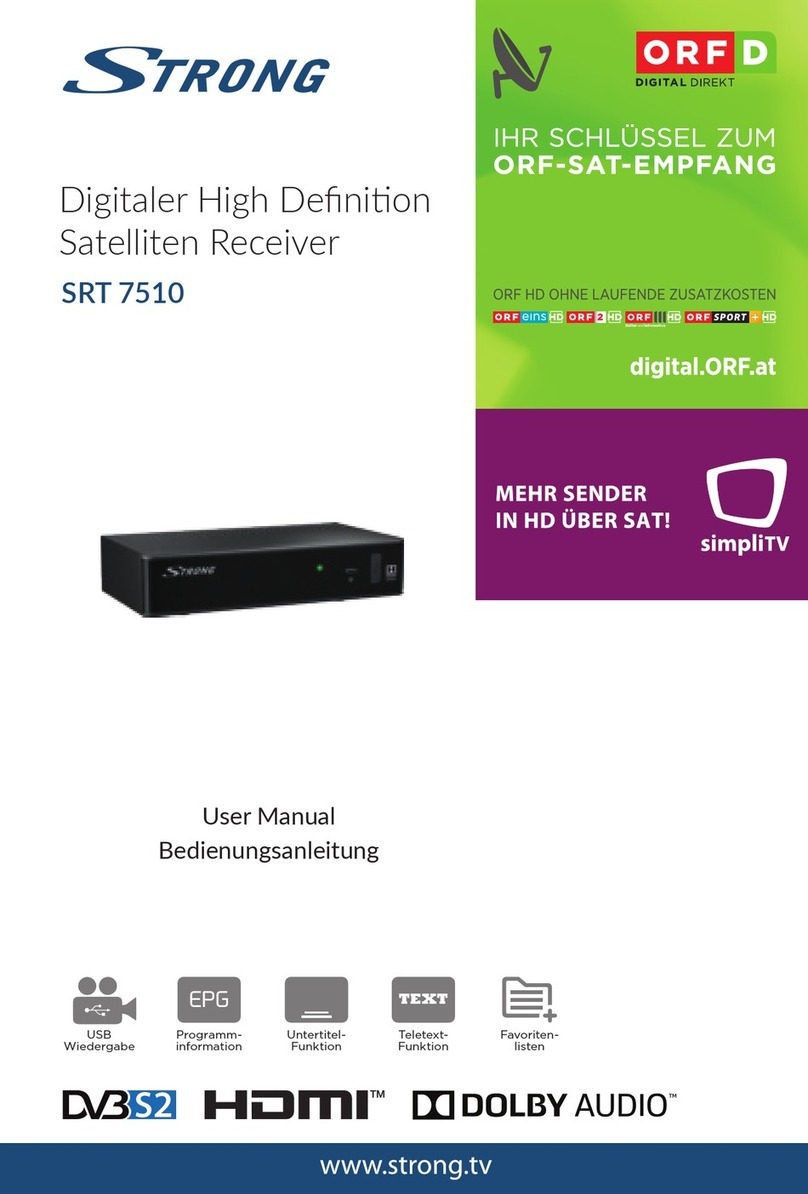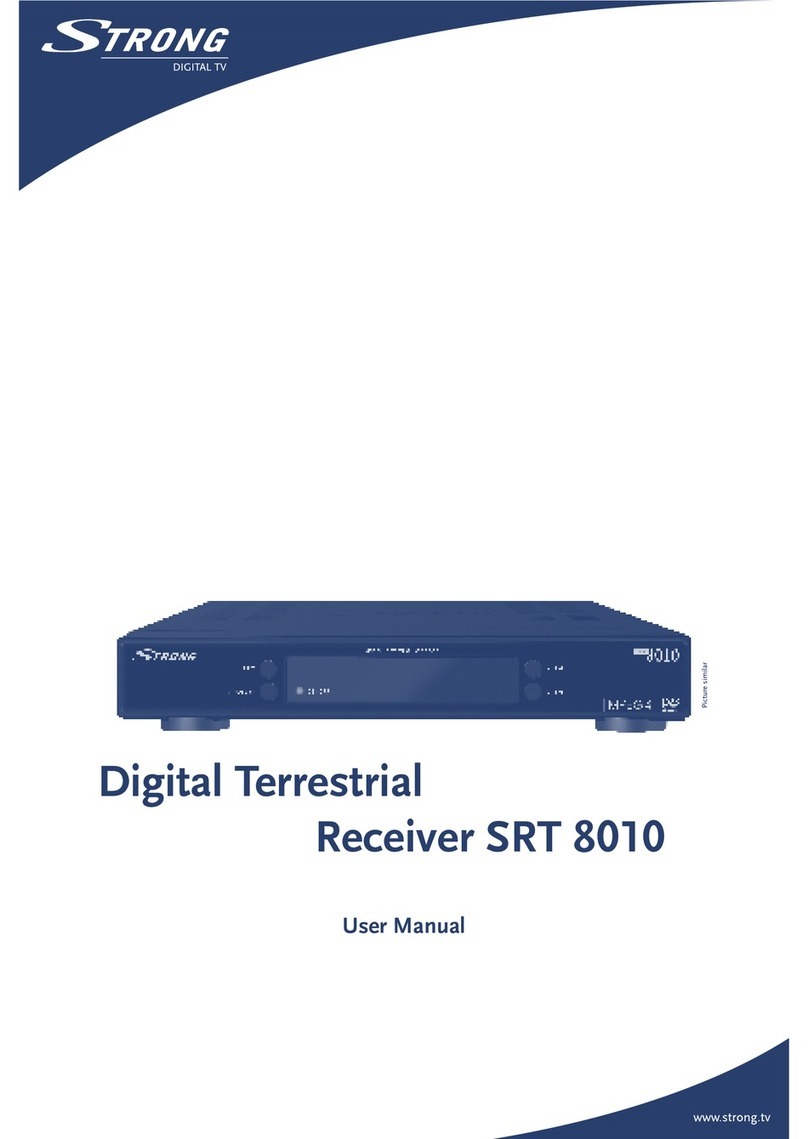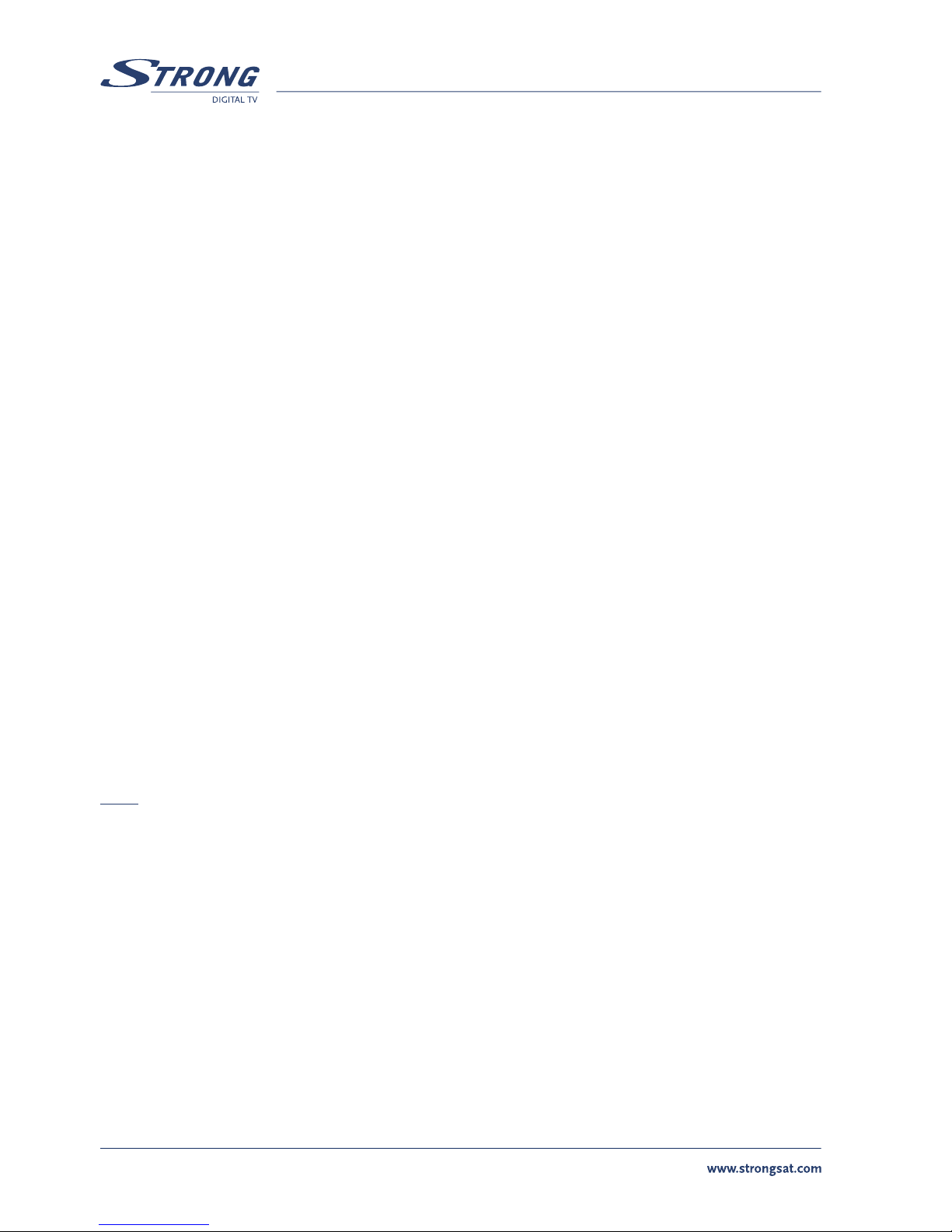6
PART 1 l English
1.2 Features & Accessories
Digital Dual Video Satellite Receiver SRT 6158
n For all Free To Air digital TV - and Radio programmes
n Two separate integrated tuner which allow to watch one channel on TV output and to record
one separate channel to external device (VCR, DVD Recorder)
n TV-and Radio programmes can be automatically displayed or recorded to external device on
daily or weekly basis by using the timer function
n The easy to use Electronic Programme Guide (EPG) with Picture In Graphics (PIG) provides
you detailed programme information
n Easy timer programming by EPG, up to 7 days in advance
n User friendly menu, available in various languages ; English, German, French, Italian, Spanish,
Dutch, Russian, Turkish, Swedish, Slovaks, Hungarian, Czech, Bulgarian, Rumanian, Danish,
Finnish and Polish
n Support of DiSEqC 1.0
n Over 4000 channels memory capacity, Astra and Hot Bird pre-programmed
n Memory for Multi-satellite reception (up to 64)
n Four Favourite lists, for both TV and Radio
n Automatic channel search system with selectable search options
n Edit functions for TV- and Radio channel names
n Password protected access to menu and/or selectable programmes
n Digital Coaxial (S/PDIF) audio output
n Teletext via OSD or via TV (VBI)
n 7 Segment LED display in front panel showing programme number, time or status function.
n Future proof, supports software downloading via satellite (O.T.A.)
n 2 SCART connectors for two tuners
n 3 RCA connectors (Video- and Audio out)
n S-VHS output
n RS-232 connector for connection to PC (update and service functions)
Accessories:
n User’s Manual
n Remote control unit
n 2x Batteries (AAA type)
Note: The batteries should not be recharged, disassembled, electrically short-circuited or be mixed or
used with other types of batteries