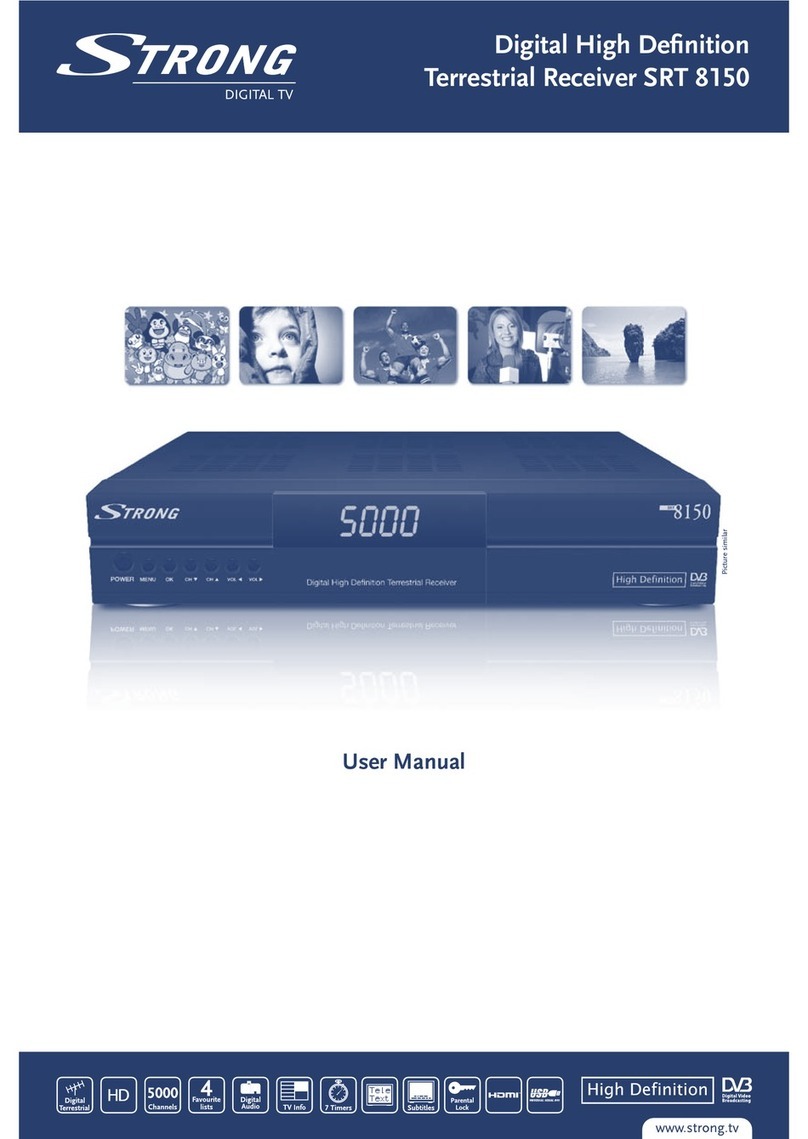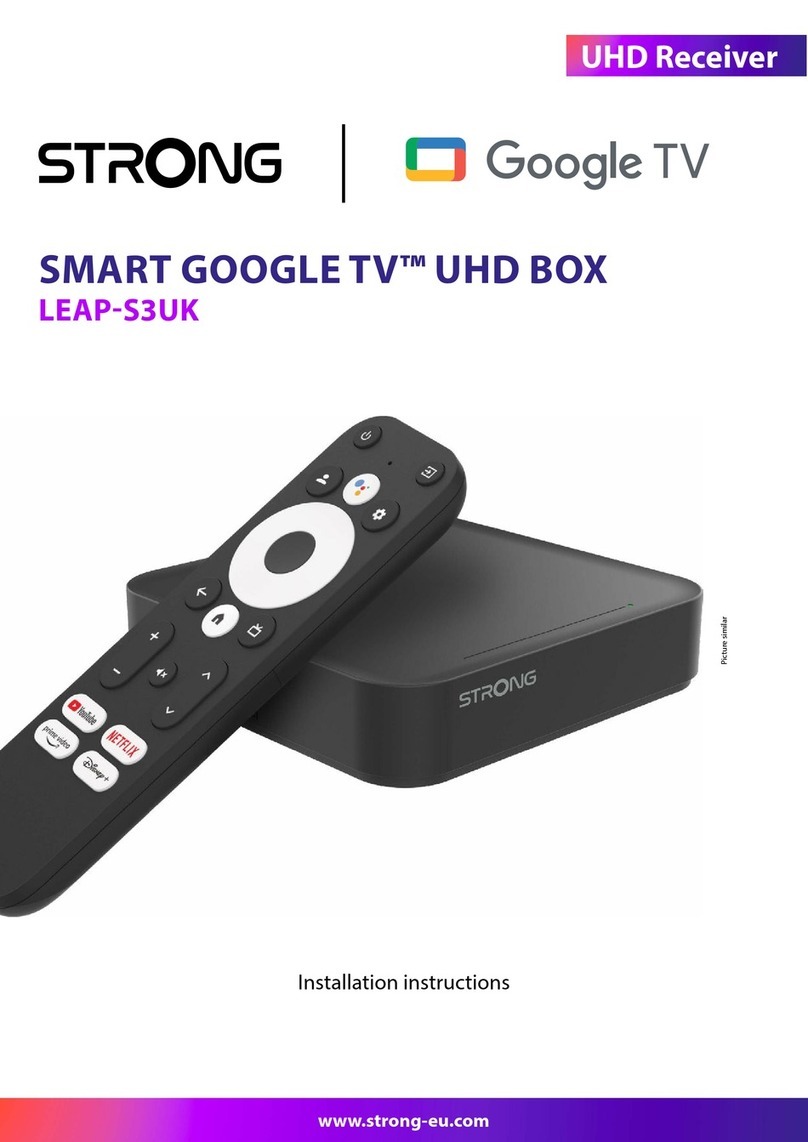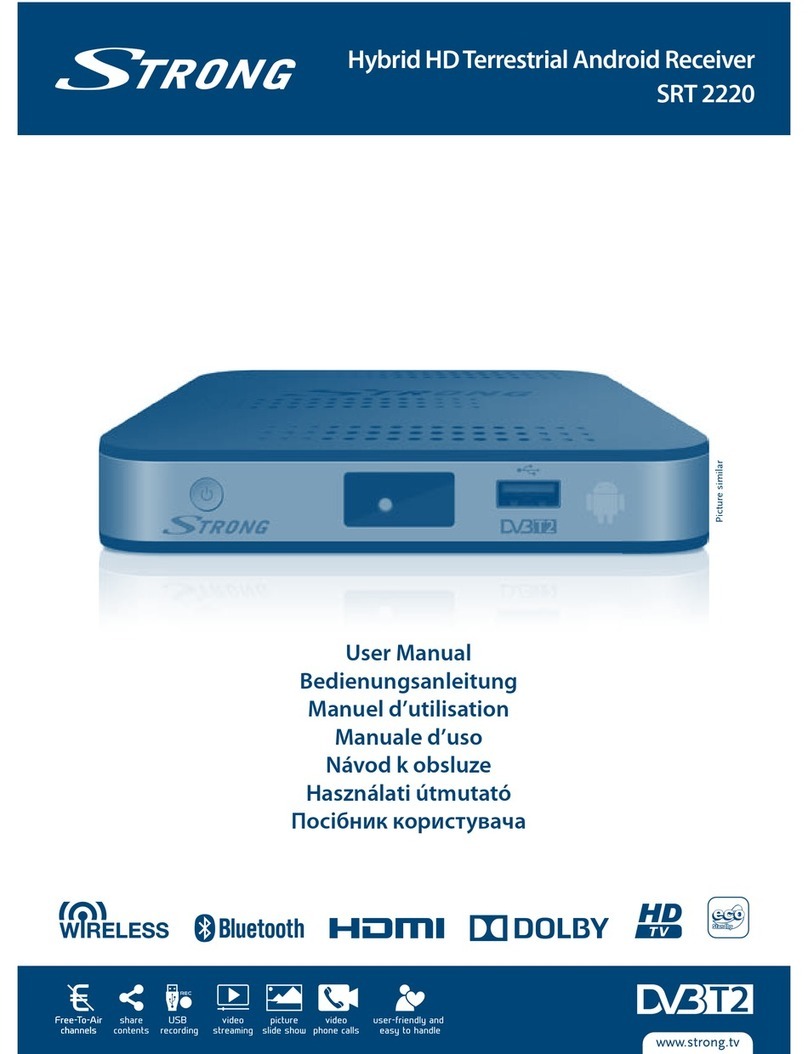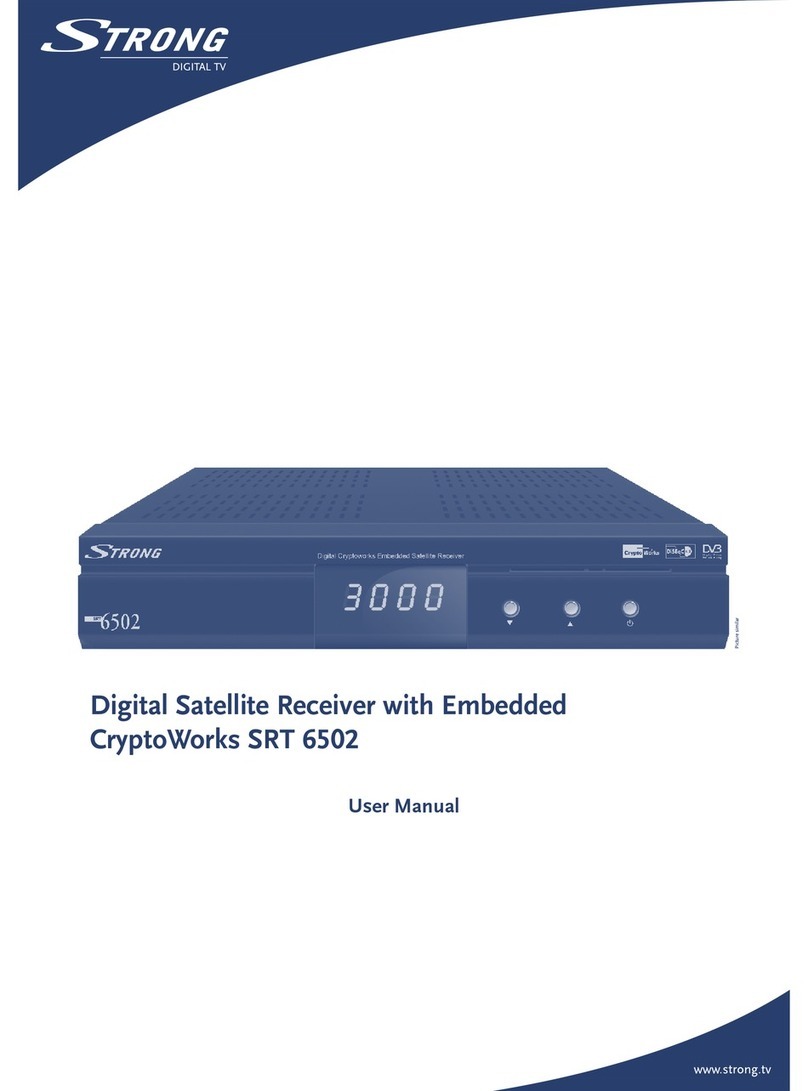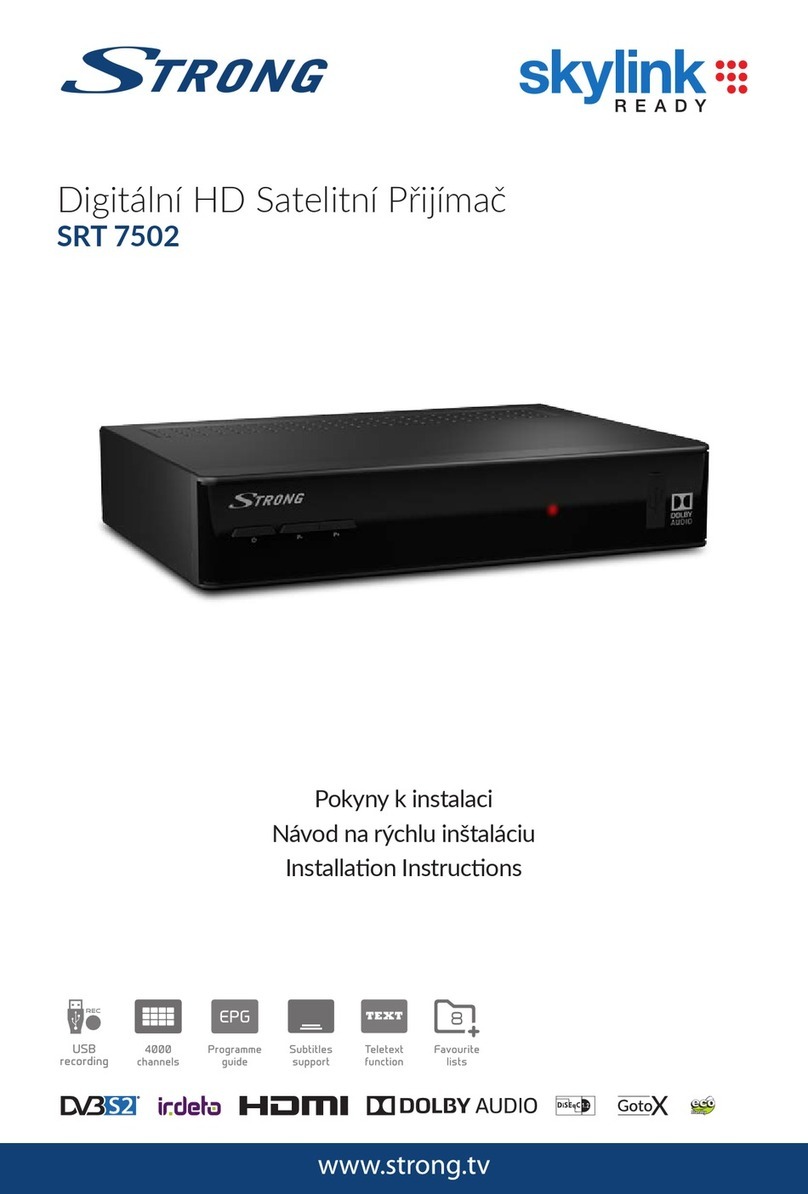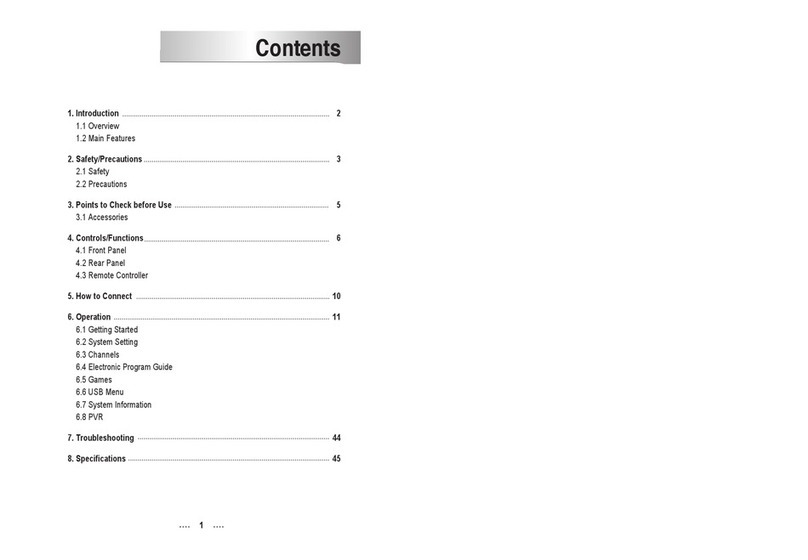English
1.0 INTRODUCTION
1.1 Safety Instructions
DO NOT INSTALL YOUR RECEIVER:
In a closed or poorly ventilated cabinet; directly on top of or under any other equipment; on a
surface which might obstruct the ventilation slots.
DO NOT EXPOSE THE RECEIVER OR ITS ACCESSORIES:
To direct sunlight or any other equipment that generates heat; to rain or intense moisture; to
intense vibration and to any shock which may cause permanent damage to your receiver or to
any magnetic objects, such as loudspeakers, transformers, etc.
Do not use a damaged power cord. It may cause a re or an electric shock. Do not touch a
power cord with wet hands. It may cause an electric shock.
When the receiver is not used for a long period of time, you should unplug the power cord
from the wall socket.
Do not use alcohol or ammonia based liquids to clean the receiver. If you wish, you may clean
your receiver with a soft lint-free cloth slightly made damp with a mild soap solution, and only
after disconnecting from the mains voltage supply. Make sure no foreign objects fall through
the ventilation slots because this could cause re or an electric shock.
Do not place any objects on top of the receiver because this might prevent proper cooling of
the components inside.
Safety Precautions
Never try to open the receiver. It is dangerous to touch the inside of the receiver due to high
voltages and possible electrical hazards. Opening the receiver will void the warranty of the
product. Refer all maintenance or servicing to suitably qualied personnel.
When you are connecting cables, be sure that the receiver is disconnected from the mains
supply voltage. Wait a few seconds after switching o the receiver before you move the
receiver or disconnect any equipment.
It is a necessity that you only use an approved extension and compatible wiring that is suitable
for the electrical power consumption of the installed equipment. Please ensure that the
electrical power supply corresponds with the voltage on the electrical identication plate at the
back of the receiver.
If the receiver does not operate normally even after strictly following the instructions in this user
manual, it is recommended to consult your dealer.
1.2 Storage
Your receiver and its accessories are stored and delivered in a packaging designed to protect against
mechanical shocks and moisture. When unpacking it, make sure that all the parts are included and
keep the packaging away from children. When transporting the receiver from one place to another
or if you are returning it under warranty conditions, make sure to repack the receiver in its original
packaging with its accessories. Failing to comply with such packaging procedures could damage the
product and void your warranty.
3