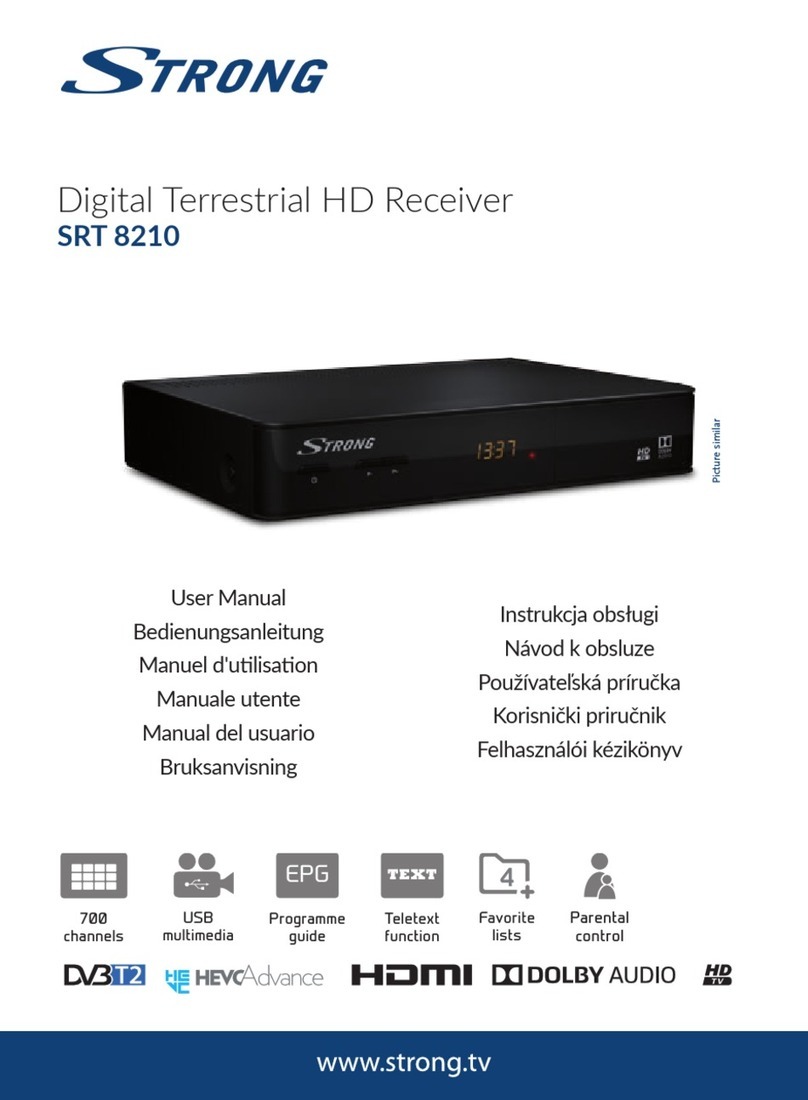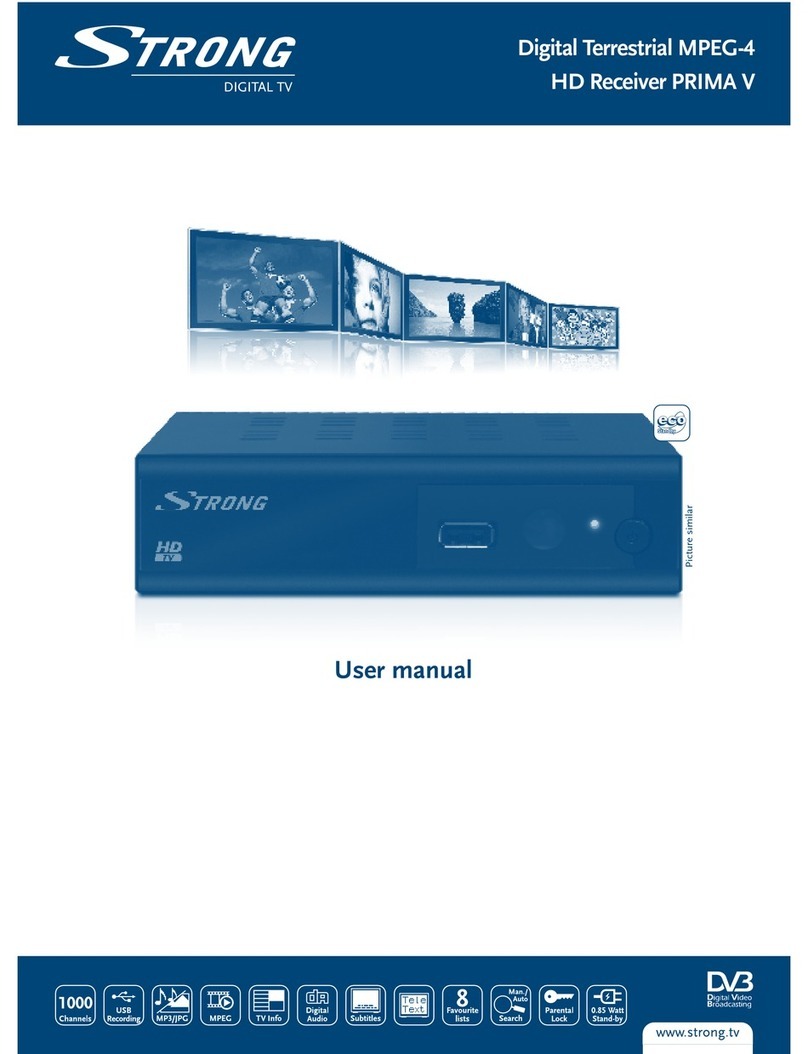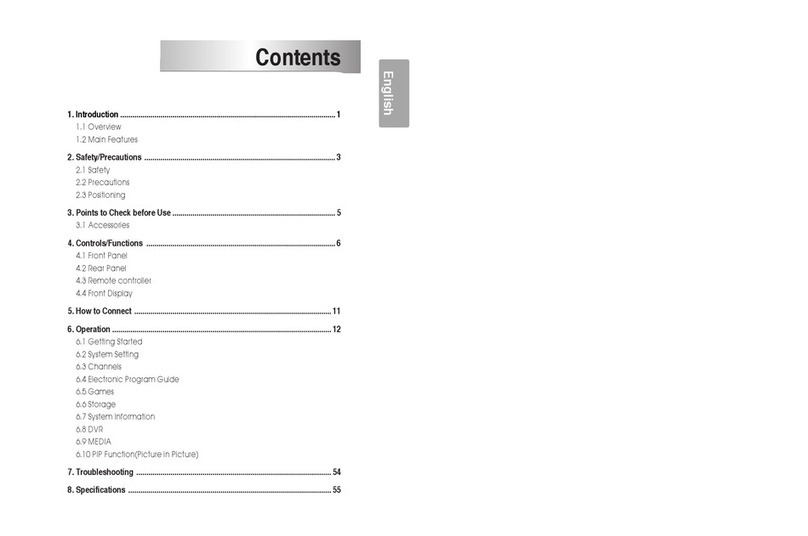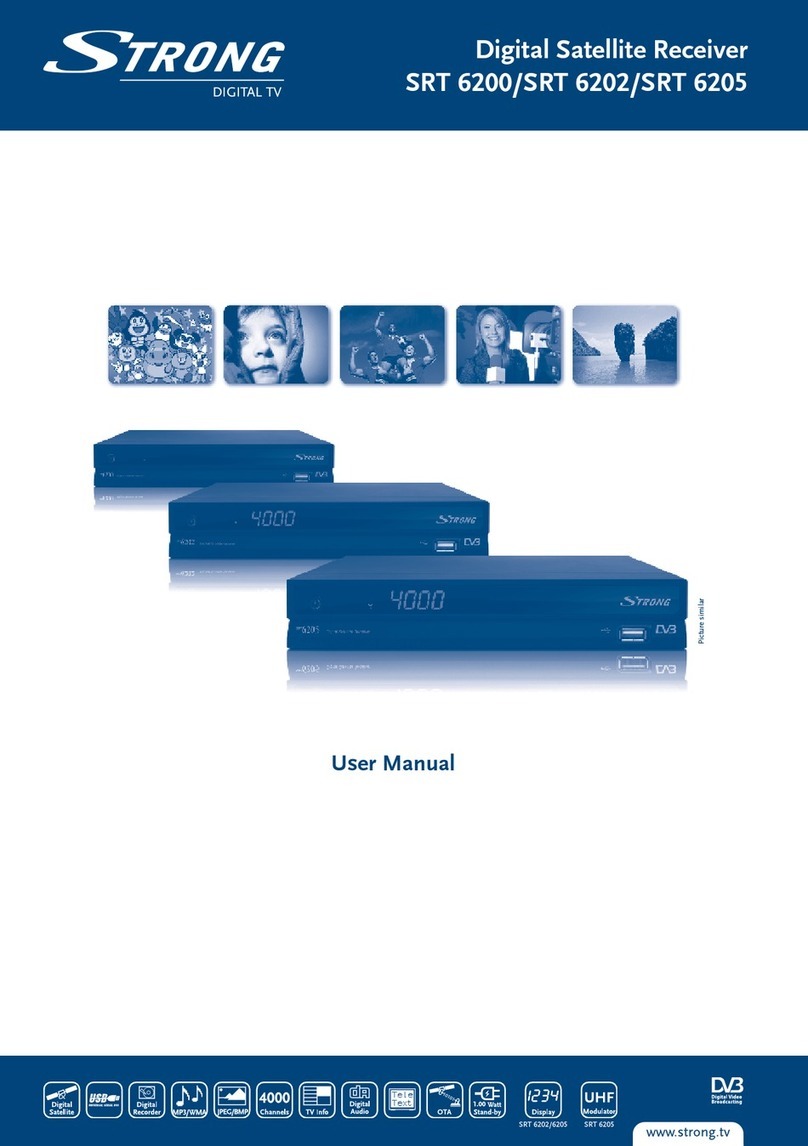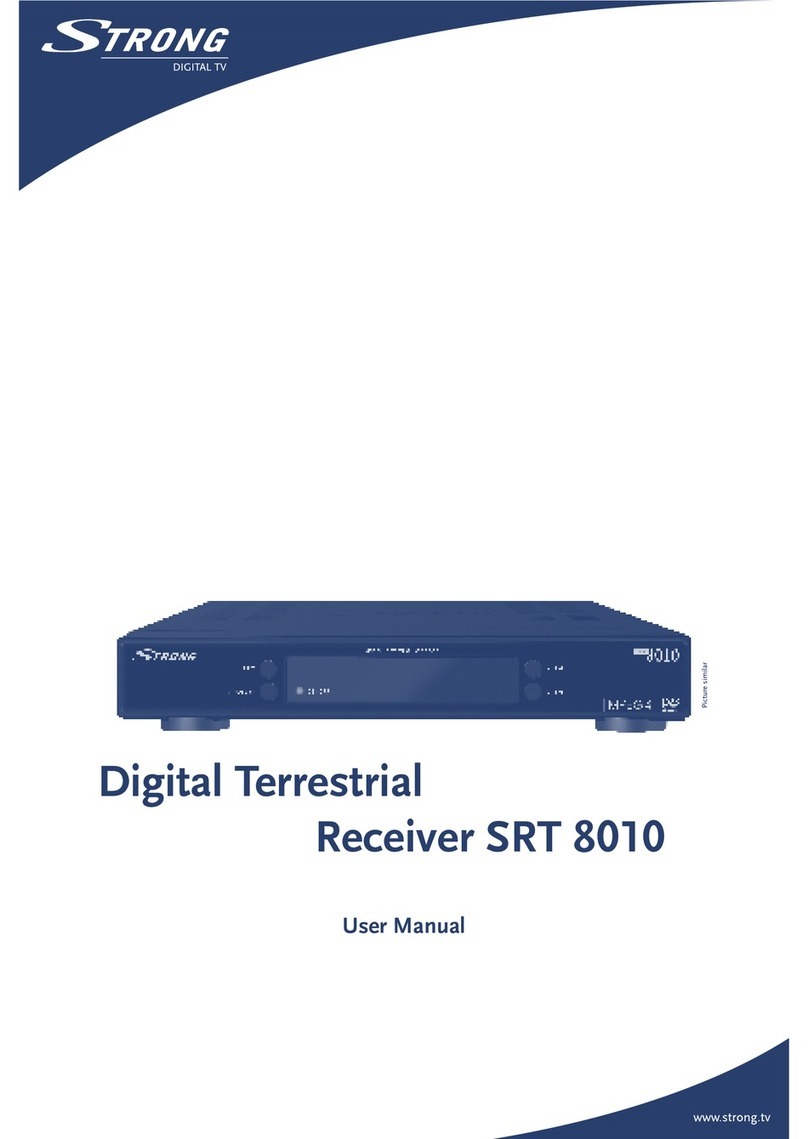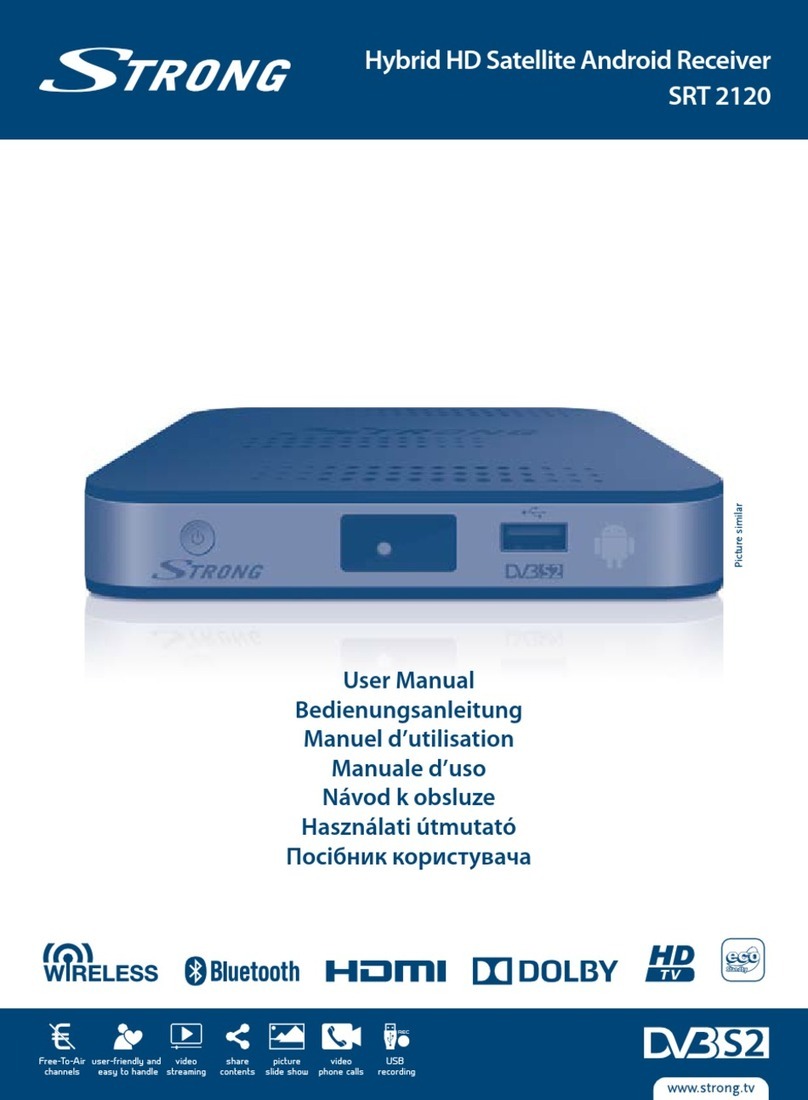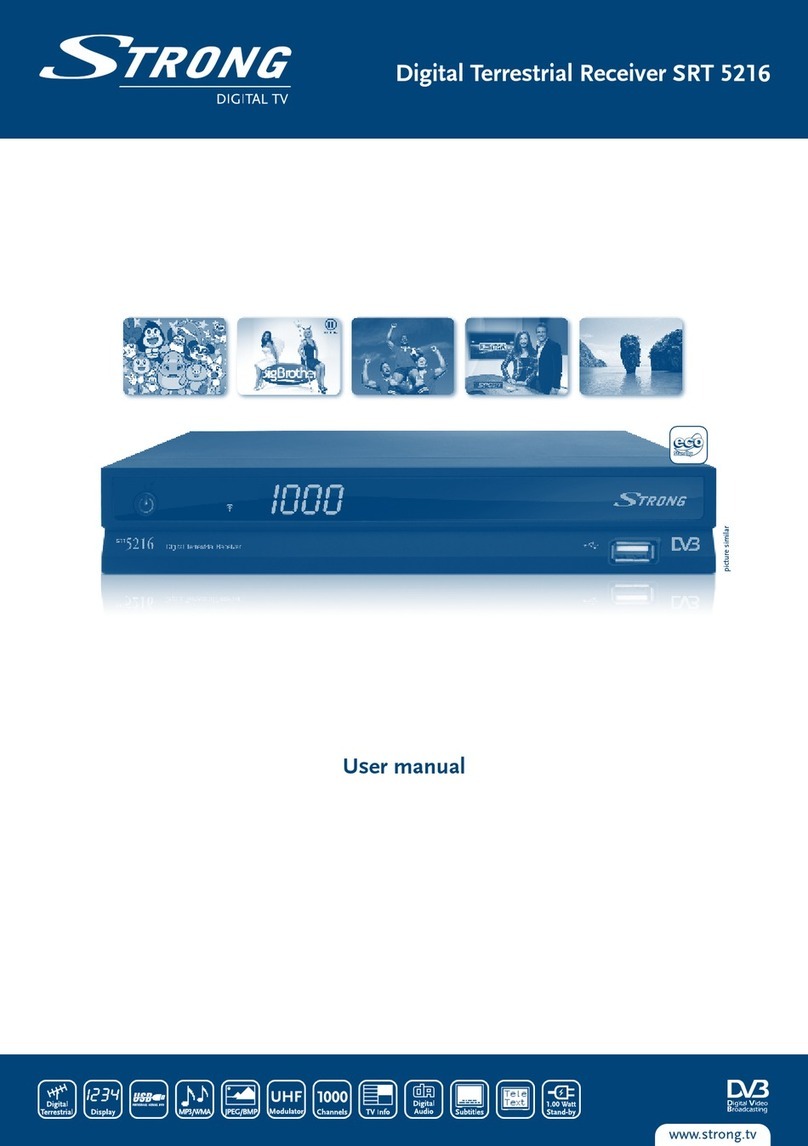6
PART 1 • English
3.6 Connecting to a Digital Audio Amplifier and TV
using HDMI
Fig. 5
By connecting your receiver to the latest digital amplifiers or home theatre systems with HDMI
connections, you will enjoy the best possible sound quality and multi-channel audio (depending on
broadcast). Connect the HDMI output of the receiver to an input of your amplifier, and then connect
the HDMI output of the amplifier to your TV set. Select the correct input on your amplifier to watch
and listen to programmes.
3.7 Connecting a USB storage device
Fig. 4
NOTE: We recommend the use of a hard disk drive USB 2.0 or higher for recording
and play back of TV events.
For proper functioning of Time Shift and recording functions, a fast USB device (such as a hard
disk drive) is needed. Interrupted playback or a distorted picture during playback or Time Shift are
indications for a low device speed. STRONG cannot guarantee proper functioning of recoding and or
Time Shift functions with all USB devices.
3.8 Connecting to a TV using modulator output
Fig. 6
To view a TV channel on your TV (or a TV set in another room), alternatively you can use the UHF
analogue modulator output and connect it with a suitable coaxial cable to the (other) TV set. You
must let the (other) TV set search or scan for the RF signal out of the modulator. (Refer to the
manual of your TV set.) Default channel is 38, PAL-BG, but it is adjustable in the System setup
menu in the TV system. Choose a channel which is not occupied by TV transmitters in your region
to avoid interference. Please note, if other connection options are available on your TV set, these
are preferable.
4.0 STARTING UP FOR THE FIRST TIME
If you use your receiver for the first time, the Welcome “Easy install” menu appears. Use pq to move
the highlight to the setting you wish to alter and use tu to change values.
Start by selecting your language using tu. Once you have selected your language, press q to move
the highlight to the next item and use tu to change.
Language Select your language.
Region: Select your region where this receiver is used.
Subtitle: Select Normal to display subtitles per default, Select Hard of Hearing to show
HoH subtitles per default. Select Off to hide subtitles per default.
Aspect Mode: Use this option to select the aspect ratio of your TV and the preferred
conversion method. Options are: Auto (automatic detection of aspect ratio),
4:3 Panscan (Displays 16:9 widescreen broadcasts full screen on your 4:3 TV),
4:3 letterbox (black bars on top and under the picture on a 4:3 TV) and 16:9
(use this setting for 16:9 TV sets).