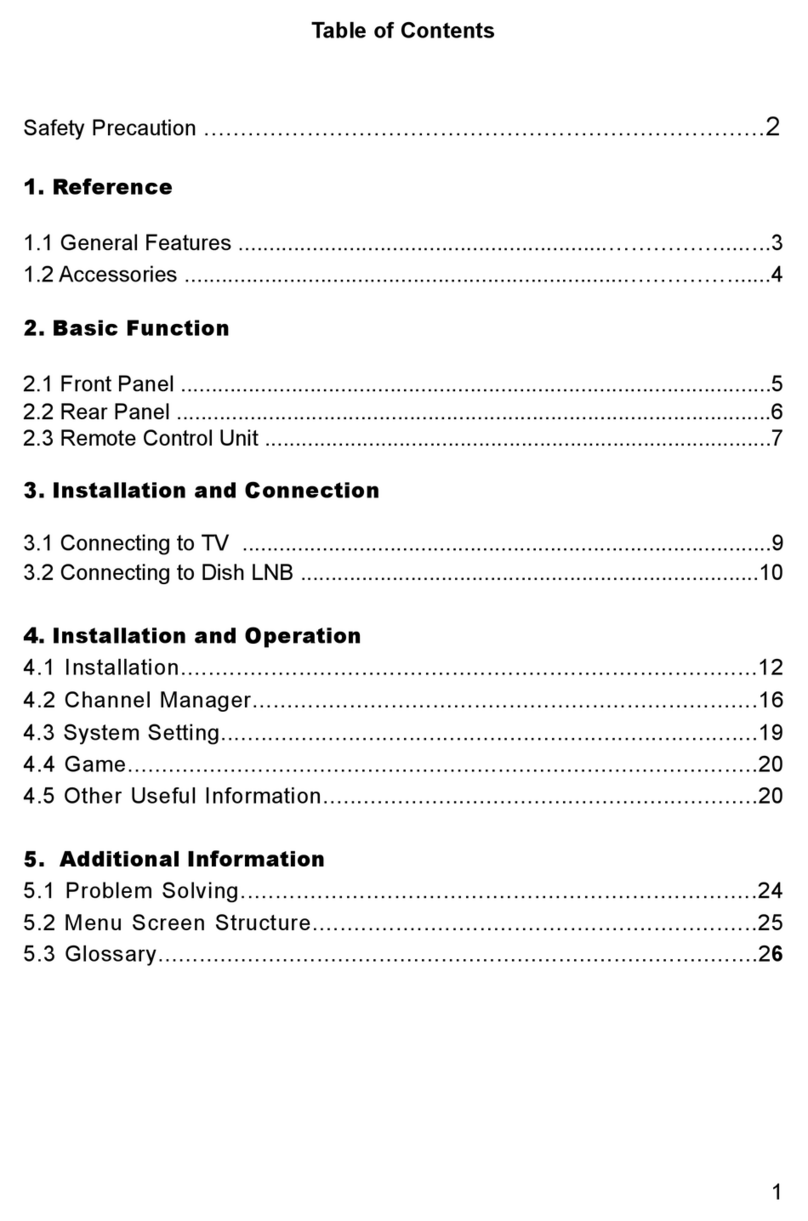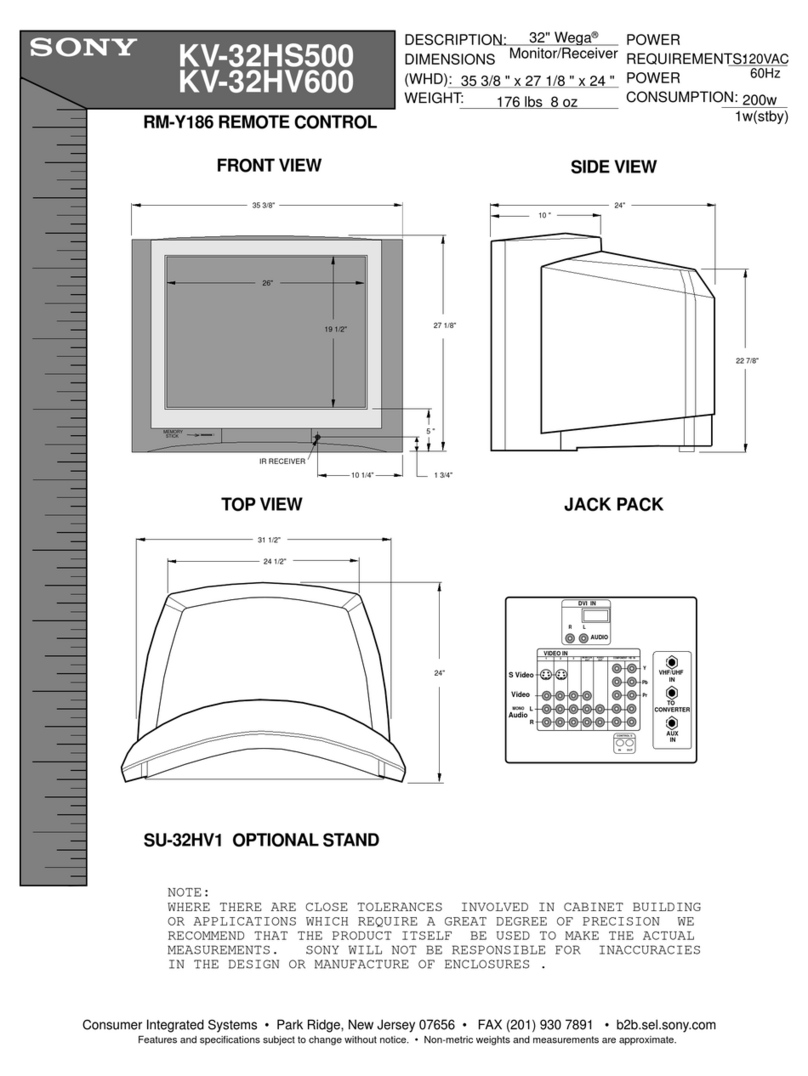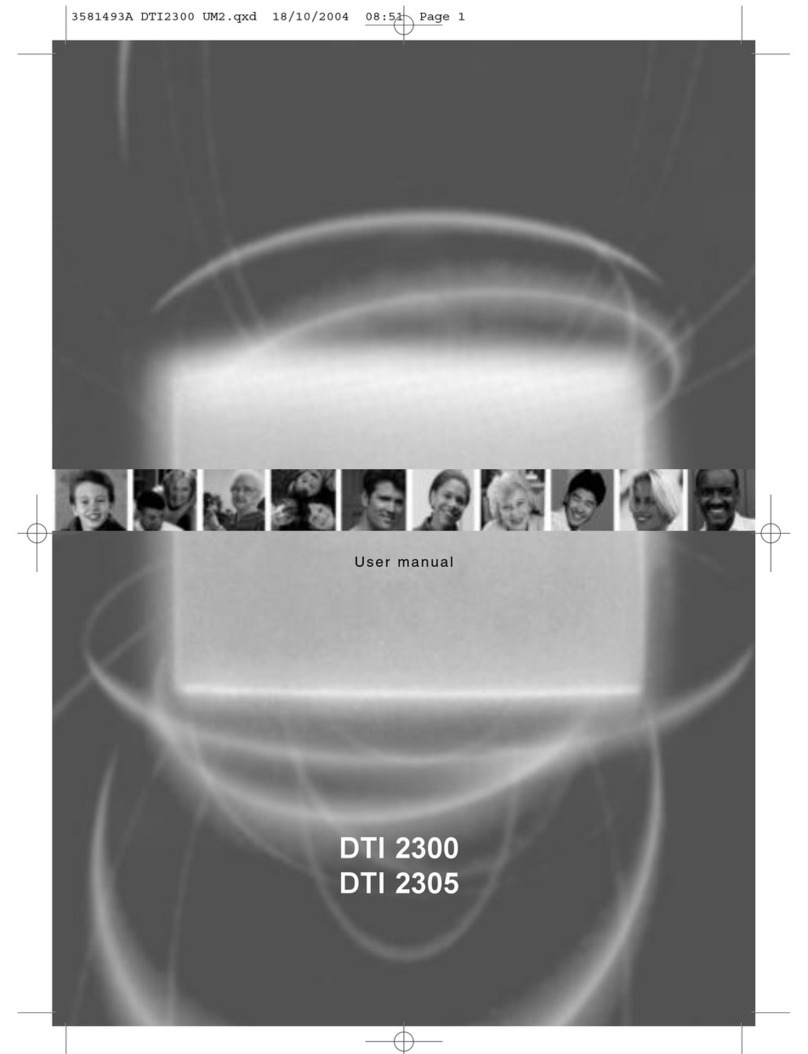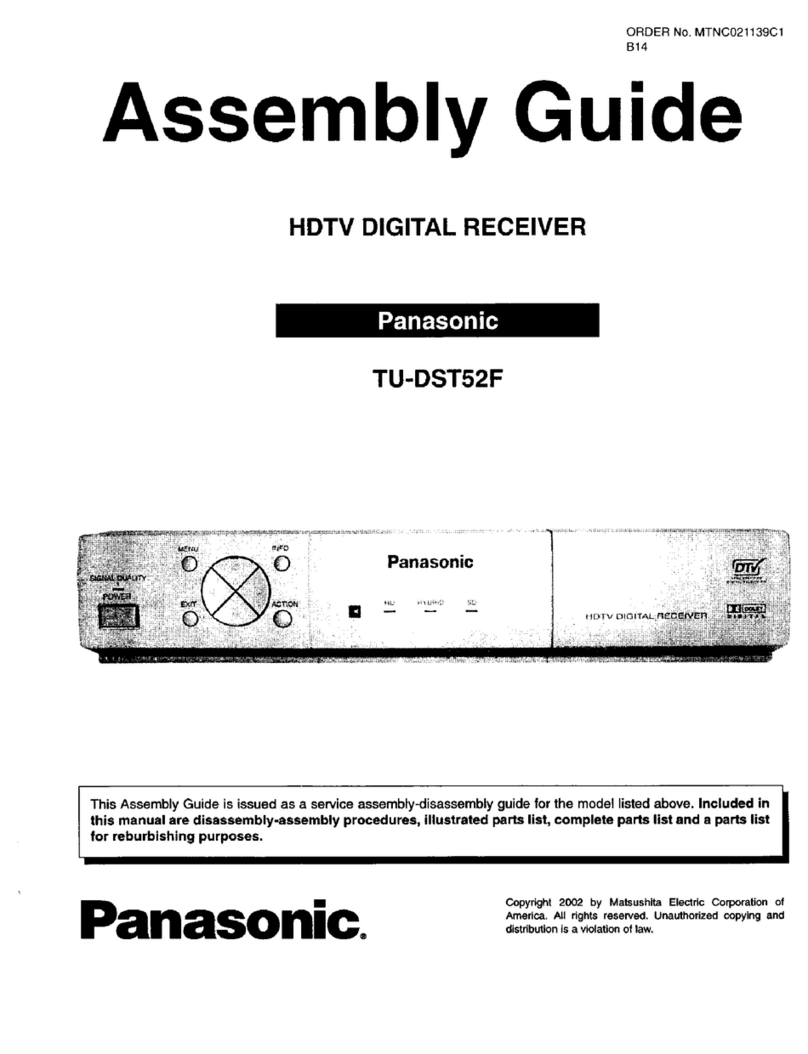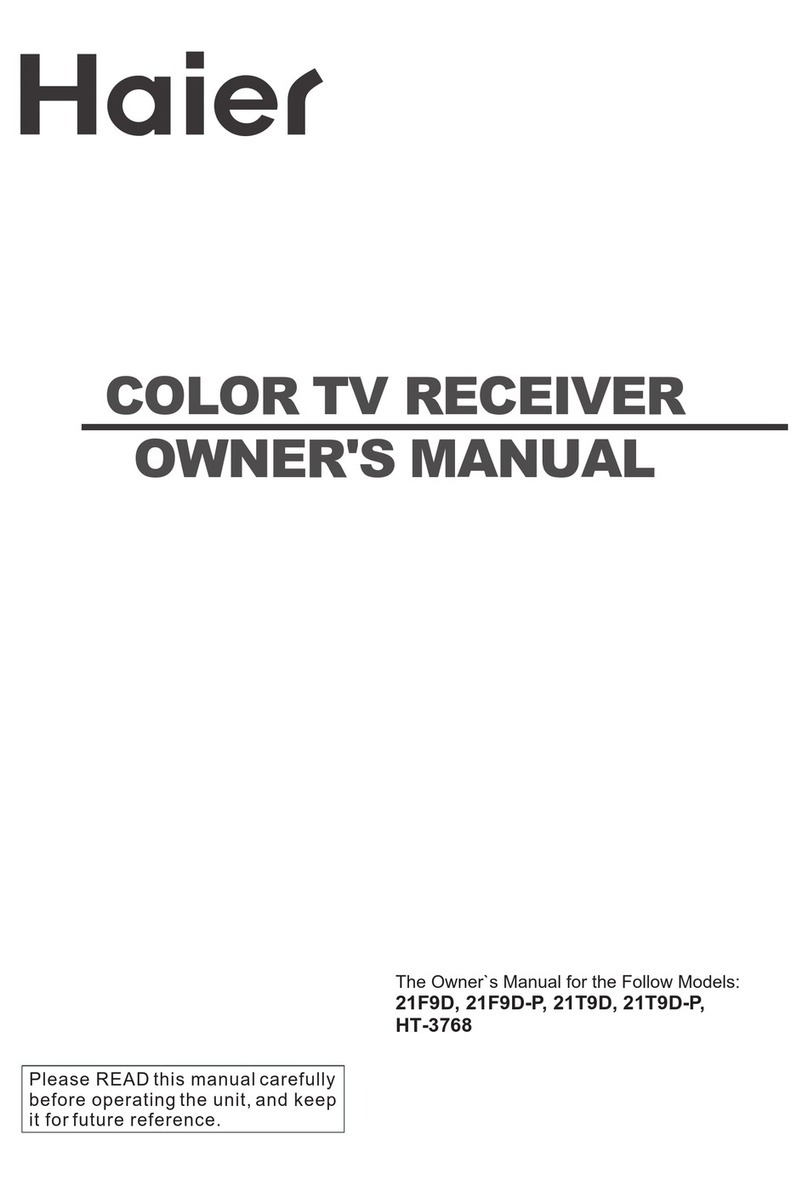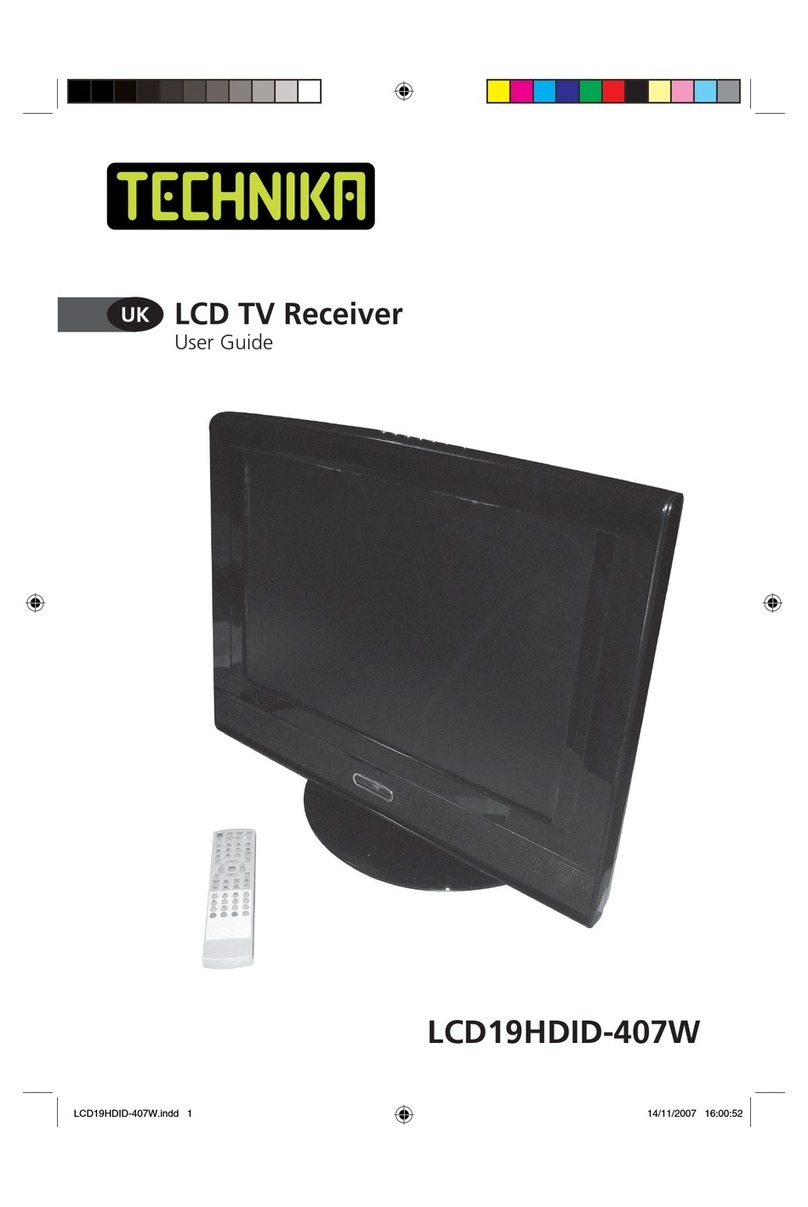Strong SRT 8526 User manual

www.strong.tv
liste
favorita
4Digitalni
zvuk
Ručn./
Auto
Pretraga MPEG
30 Podsjetnika
TV Info MP3/JPG
Titlovi
USB
snimanje
HD
programi
Digitalni zemaljski
HD prijemnik SRT 8526
Simulacija slike
Priručnik za uporabu
User Manual



PART 2 • English
1
English
TABLE OF CONTENTS
1.0 INTRODUCTION 2
1.1 Safety Instructions 2
1.2 Storage 3
1.3 Equipment Set-up 3
1.4 Accessories 3
1.5 Usage of external USB devices 4
2.0 YOUR RECEIVER 4
2.1 Front panel 4
2.2 Rear panel 4
2.3 Remote control 4
2.4 Installing the batteries 5
2.5 Using the remote control 6
3.0 CONNECTIONS 6
3.1 Connecting to your aerial antenna 6
3.2 Connecting to TV with HDMI cable 6
3.3 Connecting to TV with SCART cable 6
3.4 Connecting to TV with cinch cable 6
3.5 Connecting to a digital audio amplifier 6
3.6 Connecting to a digital A/V receiver and TV using HDMI 6
3.7 Connecting an external USB storage device 7
4.0 STARTING UP FOR THE FIRST TIME 7
4.1 Antenna Adjustment 7
5.0 QUICK GUIDE TO USING YOUR RECEIVER 8
5.1 Changing channels 8
5.2 Adjusting volume and audio 8
5.3 Info Banner 8
5.4 Electronic TV Programme Guide (EPG) 9
5.5 Selecting subtitle language 10
5.6 Displaying Teletext 10
5.7 Using external USB storage devices 10
5.8 Instant Recording 10
5.9 Playback of recording 11
6.0 MAIN MENU 11
6.1 Programme Organizer 11
6.2 Channel search 12
6.3 System Setup 13
6.4 Tools 16
6.5 Records 17
6.6 Multimedia 19
6.7 Irdeto CA Status 20
7.0 TROUBLESHOOTING 21
8.0 TECHNICAL SPECIFICATION 23
9.0 APPENDIX 24
STRONG declares that this item complies with the basic requirements and other relevant
regulations of directives CE 2004/108/EC and 73/23/EC, RoHS 2002/95/EC
Subject to alterations. In consequence of continuous research and development technical specifications,
design and appearance of products may change. Irdeto is a registered trademark of Irdeto Access BV. All
other product names are trademarks or registered trademarks of their respective owners.
© STRONG 2012. All rights reserved.
18 Sep 2012 15:53

PART 2 • English
2
LICENSES
ANY USE OF THIS PRODUCT IN ANY MANNER OTHER THAN PERSONAL USE THAT COMPLIES WITH
THE MPEG-2 STANDARD FOR ENCODING VIDEO iRMATION FOR PACKAGED MEDIA IS EXPRESSLY
PROHIBITED WITHOUT A LICENSE UNDER APPLICABLE PATENTS IN THE MPEG-2 PATENT PORTFOLIO,
WHICH LICENSE IS AVAILABLE FROM MPEG LA, LLC, 6312 S. Fiddlers Green Circle, Suite 400E,
Greenwood Village, Colorado 80111 U.S.A.
THIS PRODUCT IS LICENSED UNDER THE AVC PATENT PORTFOLIO LICENSE FOR THE PERSONAL AND
NONCOMMERCIAL USE OF A CONSUMER TO (i) ENCODE VIDEO IN COMPLIANCE WITH THE AVC
STANDARD (“AVC VIDEO”) AND/OR (ii) DECODE AVC VIDEO THAT WAS ENCODED BY A CONSUMER
ENGAGED IN A PERSONAL AND NON-COMMERCIAL ACTIVITY AND/OR WAS OBTAINED FROM A
VIDEO PROVIDER LICENSED TO PROVIDE AVC VIDEO. NO LICENSE IS GRANTED OR SHALL BE IMPLIED
FOR ANY OTHER USE. ADDITIONAL iRMATION MAY BE OBTAINED FROM MPEG LA, L.L.C. SEE HTTP://
WWW.MPEGLA.COM
This product contains one or more programs protected under international and U.S. copyright
laws as unpublished works. They are confidential and proprietary to Dolby Laboratories. Their
reproduction or disclosure, in whole or in part, or the production of derivative works therefrom
without the express permission of Dolby Laboratories is prohibited. Copyright 2003-2009 by Dolby
Laboratories. All rights reserved.
This product incorporates copyright protection technology that is protected by U.S. patents and
other intellectual property rights. Use of this copyright protection technology must be authorized
by Rovi Corporation, and is intended for home and other limited viewing uses only unless
otherwise authorized by Rovi Corporation. Reverse engineering or disassembly is prohibited.
If degraded picture quality is observed while viewing copy-protected pay-per-view programmes,
connect the set-top box directly to the TV set. Do not connect through a VCR.
1.0 INTRODUCTION
1.1 Safety Instructions
DO NOT INSTALL YOUR RECEIVER
In a closed or poorly ventilated cabinet; directly on top of or under any other equipment;
on a surface which might obstruct the ventilation slots.
DO NOT EXPOSE THE RECEIVER OR ITS ACCESSORIES
To direct sunlight or any other equipment that generates heat; to rain or intense
moisture; to intense vibration and to any shock which may cause permanent damage to
your receiver or to any magnetic objects, such as loudspeakers, transformers, etc.
Do not use a damaged power cord. It may cause a fire or an electric shock. Do not touch a
power cord with wet hands. It may cause an electric shock.
When the receiver is not used for a long period of time, you should unplug the power
cord from the wall socket.
Do not use alcohol or ammonia based liquids to clean the receiver. If you wish, you
may clean your receiver with a soft lint-free cloth slightly made damp with a mild soap
solution, only after disconnecting from the mains voltage supply. Make sure no foreign
objects fall through the ventilation slots because this could cause fire or an electric shock.
Do not place any objects on top of the receiver because this might prevent proper
cooling of the components inside.

PART 2 • English
3
English
Safety Precautions
Never open the receiver cover. It is dangerous to touch the inside of the receiver due
to high voltages. Opening the receiver will void the warranty of the product. Refer all
maintenance or servicing to suitably qualified personnel.
When you are connecting cables, be sure that the receiver is disconnected from the
mains supply voltage. Wait a few seconds after switching off the receiver before you
move the receiver or disconnect any equipment.
It is a necessity that you only use an approved extension and compatible wiring that
is suitable for the electrical power consumption of the installed equipment. Please
ensure that the electrical power supply corresponds with the voltage on the electrical
identification plate at the back of the receiver.
If the receiver does not operate normally, even after strictly following the instructions in this user
manual, it is recommended to consult your local dealer or contact the appropriate service.
1.2 Storage
Your receiver and its accessories are stored and delivered in a packaging designed to protect
against electric shocks and moisture. When unpacking it, make sure that all the parts are included
and keep the packaging away from children. When transporting the receiver from one place to
another or if you are returning it under warranty conditions, make sure to repack the receiver in its
original packaging with its accessories. Failing to comply with such packaging procedures could
damage the product and void your warranty.
1.3 Equipment Set-up
We recommend you consult a professional installer to set up your equipment. Otherwise, please
follow the instructions below:
Refer to the user manual of your TV and your antenna.
Make sure that all the connections, cables and outdoor components are in a good
condition and all the connections are well shielded and from good quality. We
recommend using high quality HDMI cables at least corresponding to HDMI 1.3 standard.
This manual provides complete instructions for installing and using this receiver. The following
symbols will serve as follow:
WARNING: Indicates warning information.
NOTE: Indicates any other additional important or helpful information.
MENU Represents a button on the remote control or the receiver.
(Bold Characters)
Move to Represents a menu item within a window.
(Italic Characters)
1.4 Accessories
Receiver - 1 pc.
User Manual - 1 pc.
Remote control - 1 pc.
Batteries (AAA) - 2 pcs.
WARNING: The batteries should not be recharged, disassembled, electrically short-
circuited, be mixed or used with other types of batteries.
If rechargeable accumulators instead of batteries are going to be used, we recommend using (e.g.
NiMH) types with low self-discharge to ensure long time operation of remote control.

PART 2 • English
4
1.5 Usage of external USB devices
It is recommended to use USB 2.0 storage devices. If your device is not compatible to USB 2.0
specifications, recording and multimedia functions of your receiver would not work properly.
For recording please ensure that the USB device is already formatted to FAT/FAT32. If this is not
the case, please format the USB device via your receiver. For details please refer to chapter <6.5.3
Format >.Only for the multimedia functions NTFS is supported. STRONG cannot guarantee
compatibility to all types of USB storage devices.
It is advised not to store important information on USB storage devices used with
the receiver. Always make backups of data on your USB storage device before using
it with this receiver. STRONG will not take responsibility for any loss of information or
circumstances caused by loss of information.
Please ensure that the USB device is already formatted to FAT/FAT32 or NTFS. If it is not,
please format the USB device via your PC or notebook.
2.0 YOUR RECEIVER
2.1 Front panel
Fig. 1
1. q button: Switches the receiver between standby (off) and operating mode.
2. Stand-by indicator: Green light in operating mode and red light in standby mode.
3. Infrared sensor: Receives signals from the remote control.
4. Slot for smart card: The slot is behind the front flap and only intended for service use,
it won’t be used during operation.
2.2 Rear panel
Fig. 2
1. ANT IN To connect to your aerial using a standard antenna cable.
2. ANT OUT To connect to your TV or additional receiver via a standard
antenna cable.
3. AUDIO (L/R) To connect to your TV or VCR, alternatively you can connect to an
amplifier or HIFI system using an RCA cable.
4. VIDEO To connect to your TV or VCR using an RCA cable.
5. S/PDIF To connect to a digital home theatre or audio amplifier with an
audio cinch cable.
6. USB To connect your USB storage device (stick, HDD, etc.)
7. HDMI To connect to the HDMI input of your TV using a good quality
HDMI cable.
8. SCART To connect to your TV set using a SCART cable.
9. Power cord To connect your receiver to the local power supply system,
supporting a voltage range of ~ 100 – 240 V 50/60 Hz.
2.3 Remote control
Fig. 3
1. q To switch the receiver between standby and working mode
2. ! To disable/enable the audio outputs of the receiver.
3. 09 In viewing mode: to switch to a channel by entering its number
In menu mode: to enter numeric values
4. AV No function
5. TV/R Toggles between TV and RADIO mode
6. MENU To access the main menu and in menu to return to viewing mode
7. EXIT Exits from the menu, sub-menu or cancels actions

PART 2 • English
5
English
8. pq In viewing mode: to change to the next/previous channel
In menu and channel list mode: to move the cursor up/down.
9. tu In viewing mode: to decrease/increase the volume
In menu mode: for navigation and to change settings in specific
menus
10. OK In viewing mode: to open the channel list or confirm displayed
messages
In menu mode: to open the menus and to confirm settings or changes
11. EPG To enter the Electronic Programme Guide.
12. Shows the current channel information (2x extended info)
13. V+/V To increase/decrease the volume level
14. FAV Opens the favourite group selection
15. AUDIO To open the list of audio languages and settings
16. Opens a list of messages sent by the operator.
17. P+/P In viewing mode: to switch through the channels
In menu/channel list: to scroll page up/down
18. RED/V.F In viewing mode: to switch the resolution between 576i, 576p,
720p, 1080i and 1080p (50 Hz)
In menu and Teletext mode: depends on the menu context
19. GREEN/TEXT In viewing mode: to open Teletext (if broadcasted)
In menu and Teletext mode: depends on the menu context
20. YELLOW/SUB In viewing mode: to select a subtitle language (if subtitles are
broadcasted)
In menu and Teletext mode: depends on the menu context
21. BLUE/RCL In viewing mode: to toggle between the two last watched channels
In menu and Teletext mode: depends on the menu context
22. 2 In viewing mode: to pause live TV
In multimedia mode: to pause playback of a file
23. : For multimedia playback: to start playback of the previous file
24. " For multimedia playback: to start playback of the next file
25. 4 No function
26. 1 In viewing mode: to enter to the list of the recordings
In multimedia mode: to start playback
27. 5 For all playback modes: starts fast rewind, supported modes are:
2x, 4x, 8x, 16x and 32x
28. 6 For all playback modes: starts fast forward, supported modes are:
2x, 4x, 8x, 16x and 32x
29. 3 In recording mode: to stop the recording
2.4 Installing the batteries
Fig. 4
Open the cover on the remote control and insert 2x AAA batteries into the compartment.
Correct position of the polar diagram shows the batteries inside the compartment.
1. Open the cover
2. Insert the batteries
3. Close the lid
WARNING: The batteries should not be recharged, disassembled, electrically short-
circuited, be mixed or used with other types of batteries. If rechargeable
accumulators will be used instead of batteries, we recommend using (e.g.
NiMH) types with low self-discharge to ensure long time operation of the
remote control.

PART 2 • English
6
2.5 Using the remote control
Fig. 5
To use the remote control, point it towards the front of your receiver. The remote control supports a
range of up to 7 meters distance to the receiver at an angle of up to approx. +-30 degrees.
NOTE: Managing the receiver will be limited or not possible if there are obstacles
between the remote control sensor (at the front panel of the receiver)
and the remote control. Direct sunlight or very bright light can reduce or
disturb the reception of the remote control signals.
3.0 CONNECTIONS
WARNING: Please make sure that connection devices are disconnected from their
main power supplies before connecting these to the receiver.
3.1 Connecting to your aerial antenna
Fig. 6
To receive digital broadcast signals, your receiver has to be connected to a terrestrial indoor or outdoor
antenna. Use the antenna cable to connect the aerial with the ANT IN connector on the back of your
receiver. Please ensure that a properly shielded antenna cable and suitable connectors are used.
The TO TV connector allows you to loop the antenna signal to a second receiver or TV set.
3.2 Connecting to TV with HDMI cable
Fig. 6
We recommend connecting your TV set with the receiver using a good quality HDMI 1.3 or higher
cable (not included). This connection supports the highest possible quality.
3.3 Connecting to TV with SCART cable
Fig. 6
The receiver is also equipped with a SCART connector; alternatively, the TV set can be connected to
the receiver using a good quality SCART cable.
3.4 Connecting to TV with cinch cable
Fig. 6
Your receiver is also equipped with Audio L, R and VIDEO connectors. As an alternative you can use
these connections if your TV set doesn’t have an HDMI or SCART connector.
3.5 Connecting to a digital audio amplifier
Fig. 6
By connecting your receiver to a digital amplifier or home theatre system, you can enjoy the best possible
sound quality and multi-channel audio (depending on broadcast). Connect your digital audio amplifier or
home theatre system with a suitable cable to the S/PDIF connector on the back of the receiver.
3.6 Connecting to a digital A/V receiver and TV using HDMI
Fig. 7
By connecting your receiver to an A/V receiver or enhanced digital home theatre system with
HDMI, you will enjoy the best possible sound and picture quality as well as multi-channel audio
(depending on broadcast). Connect the HDMI output of the receiver to the corresponding input of
your A/V system and then connect the HDMI output of the A/V receiver or home theatre system to
your TV set. Select the correct input on your A/V system to watch and listen to programmes. If your
TV set already supports DD audio we recommend you to use the direct connection as described
above in chapter 3.2.

PART 2 • English
7
English
3.7 Connecting an external USB storage device
Fig. 6
NOTE: For details to consider when using a USB storage device please refer to
chapter 1.5.
4.0 STARTING UP FOR THE FIRST TIME
Ensure that your connections are setup properly. In case of difficulties or questions, please ask your
local dealer or service for assistance. It is recommended to follow the Installation Guide step by step.
It will guide you through the basic installation and channel searching process. It will enable you to
enjoy digital HD broadcasts just within a few minutes.
Start by selecting your language using tu. After selecting your language, press q to move the
highlight the next items and set parameters.
Display Mode: Use tu to switch the HDMI resolution to your value of choice. If
your TV set doesn’t support a specific resolution you will see black
picture, but to recover you can use tu for switching to the next
or previous resolution.
Aspect Mode: Use this option to select the aspect ratio of your TV set and the
preferred conversion method. The options are: Auto (automatic
detection of aspect ratio), 4:3 Panscan (Displays 16:9 broadcasts
full screen and cut upper and lower parts of 16:9 video on your
4:3 TV), 4:3 letterbox (black bars on top and under the picture
on a 4:3 TV) and 16:9 Wide Screen or 16:9 PillarBox (Displays 4:3
broadcast with back pillars at left and right sides on your 16:9 TV)
which you can use for 16:9 TV sets.
Antenna Power: Set to On if you use an active antenna. When set to On, 5 V will
be present on the ANT IN connector of the receiver. Select Off for
passive antennas or when connected to a house distribution system.
When all settings have been made, move the highlight to Next and press OK to continue.
The receiver will now advance to the Antenna Adjustment screen.
4.1 Antenna Adjustment
In this menu you can adjust the antenna in order to ensure best signal quality.
Band: Allows you to select the frequency range according to your local
broadcast conditions. The default adjusted UHF range is the
mostly used one, so we recommend not to change this setting.
If you know that the VHF range is used in your country you can
select it with tu.
Frequency channel: Select a channel/frequency that broadcasts digital TV channels in
the region where you live.
Now you can adjust your aerial antenna to a proper position in order to get the best signal quality
and strength indication displayed.
Afterwards press q to move the highlight to Search and press OK to start the channel scan process.
The receiver will start searching for channels. Information about the scanned frequency, found TV
and radio channels and channel scan progress is displayed on screen. When the channel scan has
been completed, the receiver will tune on the first found TV channel.
NOTE: If the receiver hasn’t found any channels by the end of the channel scan, it
is possible that your antenna is not installed/ aligned correctly. To ensure
good results and the proper antenna configuration, refer to qualified
professionals.

PART 2 • English
8
5.0 QUICK GUIDE TO USING YOUR RECEIVER
We at STRONG understand that you can’t wait to enjoy your new high definition digital terrestrial
receiver. The following quick guide will help you getting familiar with the basic operation of this
device. We do, however, advice you to read the full manual to get the best performance from your
receiver.
To switch your receiver ON or in standby, use the q button on the remote control or on the front
panel of your receiver.
If you will not use the receiver for a longer time, unplug it from the mains by unplugging the power
plug from the outlet.
NOTE: 5 min after switching the receiver to standby it will enter the deep sleep
mode. Within this time the receiver is able to start up quickly. Starting up
from deep sleep takes approx. 40 sec.
5.1 Changing channels
There are different ways to change channels:
Via direct access using the 0~9 buttons.
Via the channel list through the OK button.
Via the pq or P+ and P buttons.
5.1.1 Direct access
To access to a channel directly, simply enter its number with the 0~9 buttons on the remote control.
Channel numbers can be up to four digits long. Entering a number with less than four digits is
possible. Just wait a few seconds and your receiver will switch to the channel number, or just press
OK after inserting.
5.1.2 Channel list
Press OK in viewing mode to display the channel list. Use pq in the list to highlight your channel of
choice and press OK to switch to this channel. To scroll to the next or previous 9 channels you can also
use the P+/P buttons. With the tu buttons you can toggle between the TV and radio channel list.
To change directly from TV to radio mode, press the TV/R button.
By pressing the FAV button in viewing mode you can open the FAV group selection, if a favourite
list has been created. If more than one FAV list have been created then you can use the tu buttons
to toggle between the different FAV groups: Movies, News, Sports and Music.
5.1.3 Using pq or P+/P-
p switches to the next channel.
q switches to the previous channel.
P+ switches to the next channel.
P switches to the previous channel.
5.2 Adjusting volume and audio
To adjust the volume you can use the V+/V or tu buttons. To mute the audio output, press !, to
enable the audio output again, press ! again.
Some channels support a choice of different audio formats and/or languages. To select another
audio language, press AUDIO in viewing mode. A list with available audio languages will be
displayed. Use pq to select language and confirm with OK. The audio channel as stereo, mono left
and mono right can be selected with the tu buttons.
5.3 Info Banner
Every time you switch to a channel, the info banner will be displayed. While watching TV you can
press the i button to display it again to access information about the current channel and event.
Press i twice for detailed programme and technical information.
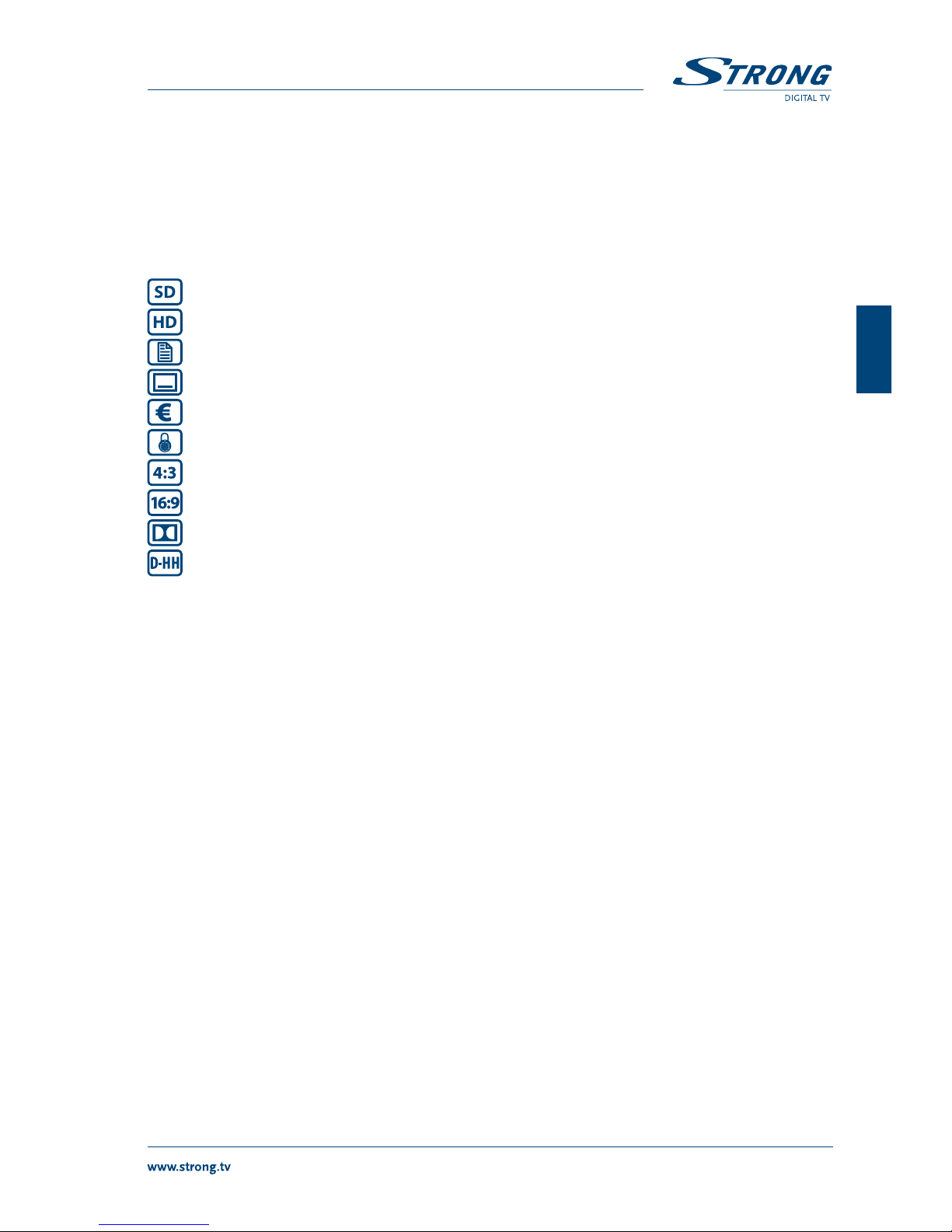
PART 2 • English
9
English
5.3.1 Standard information banner
The following information will be provided:
Channel number and name
Current date and time
Start and end time of the current event
Start and end time of the next event
Icons, showing the presence of additional services provided and some properties of this
channel:
The channel is broadcasted in standard definition resolution.
The channel is broadcasted in high definition resolution.
Green colour indicates the presence of Teletext.
Green colour indicates the presence of DVB subtitles.
Green colour indicates that this an encrypted channel.
Green colour indicates that the channel is locked via channel lock.
Indicates that the current aspect ratio is broadcasted in 4:3 format.
Indicates that the current aspect ratio is broadcasted in 16:9 format.
Green colour indicates the presence of Dolby Digital audio stream.
Green colour indicates the presence of subtitles for the hearing impaired.
The information banner is automatically removed from the screen after a certain time, specified by
the setting for Banner timeout within the Time Setting menu. For details refer to chapter 6.3.3.
NOTE: Event information will be displayed when available. Availability depends
on the broadcast.
5.3.2 Extended information banner
To display extended information press i twice from viewing mode.
The following information will be provided:
On top of the frame you will see the name of the channel.
Below you will find the frequency, bandwidth and signal indicators of the channel.
In the 2nd half of the screen you will find the event description. Use tu to switch
between the current Now and Next event. If the complete information exceeds the
displayed area use pq in order to read further.
To remove the info banner, press i or EXIT.
NOTE: Event information will be displayed when available. Availability depends
on the broadcast.
5.4 Electronic TV Programme Guide (EPG)
This function gives you the opportunity to view programme schedules of digital terrestrial channels
for up to 7 days. To open the EPG, press EPG in viewing mode.
Use pq to select a channel and tu to select an event. Press i to display detailed information of
the selected event. You can use pq to scroll the text and EXIT to close this information.
For fast navigating press BLUE to show events taking place the next day at the same time. From this
moment on you can also use the YELLOW button to go back to the previous day. Alternatively you
can also move from one day to the other one by using the tu buttons across the events. It is not
possible to view information about past programmes.

PART 2 • English
10
To choose an event for watching, press OK to open the timer settings. The detailed timer setup is
described in chapter 6.4.1.
After the timer has been set up, press EXIT to return to the EPG. To close the EPG, press EXIT again.
NOTE: Event information will be displayed when available. Availability depends
on the broadcast.
5.5 Selecting subtitle language
Press SUB in viewing mode to display a list of available subtitle languages. Use pq to select a
language and confirm with OK. Please consider that this function supports DVB and TXT subtitles
and this selection is only displaying them temporarily. Subtitles may not be supported by every
channel/broadcaster. Additionally please adjust your preferred subtitle language as described in
chapter 6.3.1 Language Setting.
5.6 Displaying Teletext
To open the Teletext, press the GREEN (TEXT) button in viewing mode. Use the 09 buttons to
enter the page number. The coloured buttons allow you to jump directly to the pages as indicated
in the bottom line. You can also use the pq buttons to select the next/previous page. With the tu
buttons you can select subpages. Press EXIT to close the Teletext.
5.7 Using external USB storage devices
We strongly recommend you to carefully read and follow the specified points mentioned in chapter
1.5 Usage of external USB devices!
Further please consider these points when you use your receiver with an external USB storage
device:
Before you disconnect the USB device from the receiver, we recommend using the
Remove the USB device function which is available in several menus of your receiver. If you
have removed the USB device unintentionally, then please reconnect it to be detected
again.
Well functioning recording and playback is highly depending on the data rate supported
by the connected USB device. Especially for recording and playback of video files as well
as loading high resolution pictures, a reading speed of min. 10 - 15 MB/sec is required. As
high data rates are not supported by all types of USB devices it is necessary to ensure that
the used USB device can fulfil this requirement. Mostly such data can be found on the
website or specification sheet of the USB device manufacturer. PC Software to measure
the read/write speed of USB devices can be found via the internet as well, as an example
“HD tune” can be used.
5.8 Instant Recording
Your new receiver allows you to make an instant recording of programmes you are watching. Simply
press 4 to start the recording. To enter the duration for the recording, press 4 again.
Use 0~9 to input the recording time. For a recording duration of 45 min, just enter 45 and press OK
or for 1h 30 min, just enter 130 and press OK. During the recording a progress banner appears on
the upper left corner of your TV screen.
To open the recording info press I. To stop the recording, press 3.
*Please connect a USB storage device formatted in FAT32 with sufficient free space before you start a recording. For recording HD broadcast, we strongly recommend to use a high speed device.
WARNING: Within Irdeto encrypted services some events may be protected or limited
and following to that recording might not be possible. This might also be
the case for recording through the analogue output on Scart to a VCR or
DVD recorder. If maturity rating is activated for a specific recording you
will have to enter the appropriate PIN Code MATURITY Rating PIN: 0000 to
record this event.
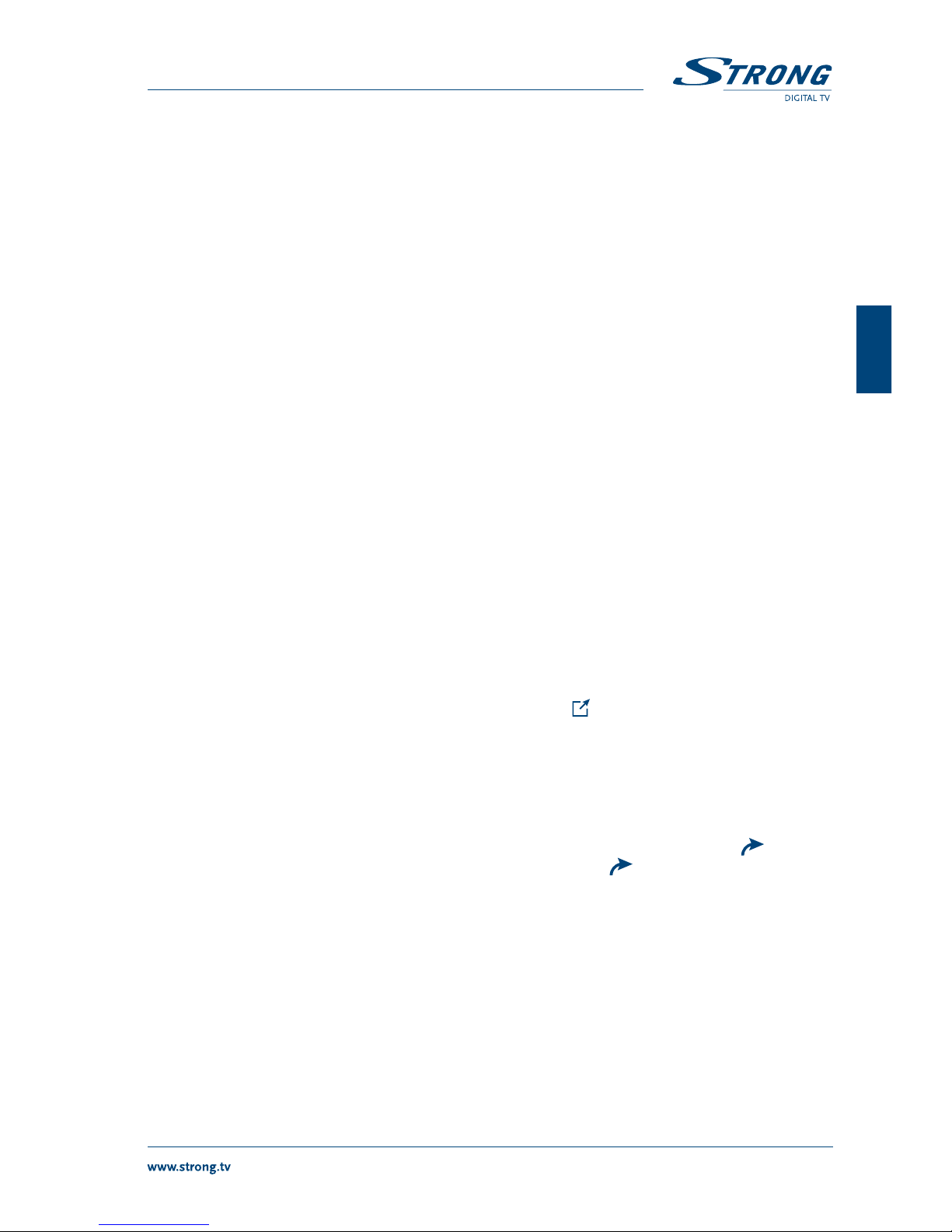
PART 2 • English
11
English
5.9 Playback of recording
If recordings were already made you have the possibility to access the HDD Manager directly from
viewing mode by pressing the u button. With pq select the record of your choice and with
OK start the playback in preview mode. To watch a record in full screen mode press OK again.
Alternatively you can press u to start playback in preview mode. Further options are displayed in
the Records menu. For a detailed description of the menu please refer to chapter 6.5 Records.
WARNING: Within Irdeto encrypted services some events may be protected and fast
forward/rewind will be limited or might not be possible. If maturity rating
is activated for a specific recording, you need to enter your PIN Code
MATURITY Rating PIN: 0000 before playback can be started.
6.0 MAIN MENU
The main menu gives you access to specific settings and multimedia functions. To access the main
menu, press MENU in viewing mode. The main menu consists of the following sub menus: Program
Organizer, Channel Search, System Setup, Tools, Records, Multimedia and Irdeto CA Status.
Press EXIT in the main menu to get back to the previous menu.
6.1 Programme Organizer
Press MENU and use tu to select the Program Organizer and press OK.
Following submenus are displayed: Channel Manager, Channel Sort and Delete all.
Use pq to select a submenu and press OK or u to access.
6.1.1 Channel Manager
The channel manager allows you to move, skip, lock, delete and add channels to the favourite list.
To access this menu you will need to enter your PIN code DEFAULT PIN: 0000.
Now your TV channel list will be shown. To switch between the TV and radio list use tu. To
navigate within the list, use the pq buttons.
Move To move a channel to a new position, use the pq buttons to
select the channel, then press the RED button. Now next to the
channel’s name the symbol is shown. This indicates that this
channel can be moved to another position. To do so, use the pq
buttons to move it and press OK to confirm. Proceed as described
for any other channels you wish to move. You can also correct the
channel selection for moving by pressing the RED button again.
Skip To skip a channel during switching through the channel list, use
the pq buttons to select the channel, then press the GREEN
button. Now next to the channel’s name the symbol is shown.
After that, channels marked with will be ignored when
switching through the channels in viewing mode. Proceed as
described for any other channels you wish to skip. You can also
correct the channel selection by pressing the GREEN button
again. Channels marked for skipping will stay accessible within
the channel list.
Lock To lock a channel of the channel list, use the pq buttons to
select the channel, then press the YELLOW button. Now next to
the channel’s name the symbol is shown. After that, channels
marked with will request the PIN code DEFAULT PIN: 0000
when switching to it. Proceed as described for any other channels
you wish to lock. You can also correct the channel lock by
pressing the YELLOW button again.

PART 2 • English
12
Delete To delete a channel, use the pq buttons to select the channel
then press the BLUE button. Now you will be asked if you want
to delete this channel. Press OK to confirm or EXIT to cancel. The
channel(s) you delete from the channel list will be permanently
removed, also if this channel is part of the favourite list.
Add channels to favourite lists To add a channel to a favourite group, use the pq buttons to select
the channel then press the FAV button. Now the favourite group
selection will be shown. Select the group to which the channel
should be added with pq and press OK. The selected channel
will be marked with the symbol v. Additionally you can also select
another favourite group where to add this channel. To do so, press
OK at the this group. When you have added the channel to the
group(s), press EXIT to go back to the channel list. There you can
proceed in the same way to add other channels to favourite groups.
You can also remove a channel from a favourite group by
pressing the FAV button again and selecting the group it is part
of. Then press OK to remove the symbol and the channel will be
removed from this (these) favourite group(s).
6.1.2 Channel Sort
This menu allows you to sort the channels by following methods:
By LCN: The channels will be sorted according to the LCN (Logical
Channel Numbering) system, which may be broadcasted in your
area. If the operator does not support LCN your channel numbers
will start with channel number 800, otherwise the LCN channels
will be sorted in regional order starting with 1. None LCN
channels can be found again starting with number 800. Further,
the LCN method will allow you to save the strongest channels
broadcasted in your area, only.
By Service Name: The channels will be sorted in alphabetical order.
By Frequency: The channels will be sorted in ascending order of the frequency
in which they are broadcasted.
By Operator: The channels will be sorted by the operator ID.
6.1.3 Delete All
Use this menu carefully! It will delete all of the stored channels and settings! To execute this function
it will be requested to enter the PIN code DEFAULT PIN: 0000. After you have performed this
action you will be guided to the Installation Guide again!
WARNING: The Delete all function will permanently delete all of the stored channels
and settings from your receiver!
6.2 Channel search
In the menu Channel Search you can adjust your search settings and perform an automatic
or manual channel search. Press MENU and use tu to select Channel Search, then press OK.
Following submenus will be displayed: Search Setup, Auto Search and Manual Search.
Use pq to select a submenu and press OK or u to access.

PART 2 • English
13
English
6.2.1 Search Setup
In the menu Search setup you can set the antenna power and the country in which you live.
Country: Use the tu buttons to change the country.
Antenna Power: If you use an antenna that can be amplified (i.e. an active indoor/
outdoor antenna) and it requires a voltage of 5 V and doesn’t consume
more than 60 mA, then you can set the antenna power to On. If you use
an antenna without an amplifier or your antenna is already amplified
by an external power supply or if you use an antenna from a house
distribution system, please keep the antenna power Off.
6.2.2 Auto Search
After selecting this menu item and pressing OK you will be asked to enter the PIN code DEFAULT
PIN: 0000 in order to update the current channel list. If you don’t want to perform a full channel
scan you can press EXIT to cancel. After entering the PIN code DEFAULT PIN: 0000 the receiver
will perform an automatic channel search through all frequencies and after finishing this process it
will update the channel list. During the search process the receiver will display the progress bar, the
currently scanned frequency and the channel names. The receiver will add all new found channels
to the channel list.
6.2.3 Manual search
In this menu you can search for channels on a specific frequency or channel. This menu requires
knowledge of some parameters in order to search on the correct channel/frequency in your area.
Scan mode: Use tu to choose between By Channel and By Frequency.
If you set the scan mode By Channel, then the following is available:
Band: Use tu to choose UHF (Ultra High Frequency) or VHF (Very High
Frequency).
Frequency channel: Select a frequency channel on which you would like to search for
the channels.
If you set the scan mode By Frequency, then the following is available:
Frequency: Use 09 to enter the frequency on which you would like to search
for channels.
Band: For the VHF frequency band commonly used 7 MHz, for UHF
frequency 8 MHz is used.
Signal level and quality indicators will help you ensure that you have signal on the selected
frequency channel or frequency entered, as well as to adjust the antenna, if necessary.
After you have entered the settings correctly you will need to select Search (directly above the
signal bars) and press OK. The receiver will start to search for channels and if available with your
entered parameters, they will be added to the channel list. If you don’t get a satisfying result after
the search process, please contact the local service or check reliable websites/magazines if the
entered values are correct.
6.3 System Setup
Press MENU and use tu to select System Setup, then press OK. Following submenus will be
displayed: Language Setting, Output Setting, Time Setting, Auto Standby, Parental Guidance and Reset
Factory default.
Use pq to select the desired submenu and press OK or u to access.

PART 2 • English
14
6.3.1 Language Setting
In this menu you can set your language of choice for menu, audio and subtitles.
OSD Language: Use tu to select menu language.
Audio Language: Digital TV allows transmitting more than one audio track/
language. If a channel has multiple audio tracks/languages,
the receiver will select the suitable audio track/language
automatically according to your selection.
Subtitle Language: This setting allows you to define the subtitle language. Use tu
to select a subtitle language and the receiver will display the
subtitles in this language automatically (if available). If you do not
want to display subtitles, then adjust the setting to Off.
NOTE: Subtitles will be displayed when available. Availability depends on the
local broadcast.
Please also consider that events may contain “built in” subtitles which can’t be disabled.
6.3.2 Output Setting
In this menu you can set the output parameters of the receiver according to the connected TV set
and for the connected audio amplifier if applicable.
TV Mode: Use tu to select the mode. Commonly the PAL standard is
used, but it might be that you need to use the setting NTSC. We
recommend referring to the user manual of your TV set to check
the correct setting.
Video Output: Use tu to select between RGB and CVBS modes.
Screen Mode: Use tu to adjust this setting in accordance with the aspect
ratio of your TV set (4:3 or 16:9) and the preferred conversion. The
options are: Auto (automatic detection of aspect ratio), 4:3 Panscan
(displays 16:9 broadcasts full screen and cut upper and lower parts
of 16:9 video on your 4:3 TV), 4:3 letterbox (displays 16:9 widescreen
broadcasts with black bars on top and under the picture on a 4:3
TV). For a modern 16:9 TV set following options can be set: 16:9 Wide
Screen, 16:9 PillarBox (4:3 broadcasts will be shown with black vertical
bars on the left and right side of the image) and 16:9 Pan&Scan. We
recommend trying these settings in order to find the option that
suits you best. Do not forget about the possibility to control the TV
format via the menu of your TV set.
SCART Output: Allows you to change the mode from RGB to CVBS if your TV set
does not support RGB. Use tu to adjust this setting.
HDMI Output: Allows you to change the resolution of the HDMI output. If the
connected TV does not support the set resolution you will see a
black screen. In this case, wait for 10-15 seconds without pressing
any buttons on the remote control of the receiver, and the
previous value will be recovered automatically.
Loop out in stand-by: This allows to by-pass the antenna signal to the ANT OUT connector,
where you may have an additional TV set/receiver connected, in
order to receive analogue/digital broadcasts there too.
Digital audio: Use tu to adjust this setting in accordance to the used audio
equipment. To loop the digital audio through HDMI or S/PDIF to
a connected amplifier, home theatre or other equipment able to
decode AAC and AC3, set RAW HDMI ON.
If neither your TV set nor any other connected audio equipment support decoding AAC and AC3,
adjust RAW HDMI OFF.

PART 2 • English
15
English
6.3.3 OSD Setting
OSD Transparency: Use tu to adjust the level of menu transparency. It is possible to
adjust your setting in 10% steps, the setting of 0% will configure
the menu to be opaque and adjusting 100% will configure the
menu to be absolutely transparent.
Banner time-out: Use tu to choose between the available settings: 3s, 4s, 5s, 6s, 7s,
8s, 9s and 10s.
6.3.4 Time Setting
This menu allows you to specify the method which the receiver will use to synchronise the date and
time and you can set the duration for displaying the information banner.
Time Offset: Use tu to choose Auto to synchronise time and time zone
automatically, or Manual to specify the time zone manually.
Region: Use tu to choose your specific country.
Time Zone: This setting is only available when the Time Offset is set to
Manual. You can use tu to adjust the time zone, if the automatic
settings in your region are not supported by the broadcast.
Summer Time: Use tu to select On or Off according to your local season.
6.3.5 Auto Standby
Auto standby is a new feature that helps you reduce power consumption. When Activation is set to
On, the receiver will switch to standby if it hasn’t received any commands for three hours. Set Auto
Standby to Off to deactivate this function. When the setting is On you can adjust the Duration Before
Standby: Available settings are: 1 Hour - 12 Hours with steps of one hour.
6.3.6 Parental Control
After selecting this menu item and pressing OK you will be asked to enter the PIN code DEFAULT
PIN: 0000. This menu allows you to use the EPG based parental rating system if supported by the
local broadcast.
Age: Use tu to change the settings. Following rates are available: OFF
(to disable the function), 04, 05, 06, 07, 08, 09, 10, 11, 12, 13, 14, 15, 16,
17 and 18. Whenever switching through channels which submit EPG
based parental rate and the rate of the current broadcast is below
the adjusted rate, you will have to enter your PIN code.
Example: Your youngest child is 7 years old and you have set a rate of 07. Now when you switch
to a channel which is not foreseen for an age below 10 years you will have to enter the PIN code
DEFAULT PIN: 0000.
6.3.7 Reset Factory Default
This option allows you to reset the receiver to the factory settings, which clears all stored channels
and settings.
WARNING: By resetting your receiver to the factory default, all your settings and
stored channels will be permanently deleted. Please use this option with
care!
After selecting this menu and pressing OK you will be asked to enter the PIN code DEFAULT PIN:
0000. After having entered the PIN code you will be guided to the Installation Guide again!
If necessary, you can change the PIN code. To change the PIN code, please enter the Tools menu, see
chapter 6.4.3 of this manual.

PART 2 • English
16
6.4 Tools
Press MENU and use tu to select Tools, then press OK. Following submenus will be displayed:
Timers, Information, Change Password, USB Upgrade, OAD Upgrade and Remove USB device.
Use pq to select a submenu and press OK or u to access.
6.4.1 Timer
The timer function allows you to turn the receiver on and off according to the defined settings.
Timers can be set from the EPG in the most convenient way but you can also set timers manually via
this menu.
In the menu Schedule, a summary of the configured timers will be displayed: number, channel
name, date, start and end time, repeat and timer status.
NOTE: The list will be empty if there are no configured timers.
You can add, change or delete a timer.
Add: To add a timer, press the RED button. Use tu pq and 09
in the menu to configure the settings for the event. After the
settings have been made, set the necessary parameters and press
OK to apply the timer into the list.
Channel Type: Use tu to choose between TV and radio programmes (the radio
option is not available if there are no radio channels broadcasted/
in the channel list).
Channel No.: Use tu to select the channel number to which you want to switch.
Channel Name: Shows the name of the chosen channel.
Start Date: Use 09 to enter the date on which the timer should switch the
receiver on. Please consider the date format “dd/mm/yyyy.”
Start Time: Use 09 to enter the start time.
End Time: Use 09 to enter the end time.
Repeat: Use tu to select in which cycle the timer should be repeated.
Once - the timer will switch ON once, after this the timer will be
removed from timer list. Daily - the timer will switch ON every day
at the set time. Weekly - the timer will switch ON once a week at
the set time.
Mode: Use tu to select between View and Record. If you have selected
View then receiver will switch to channel according to timer
setting. If you have selected Record then receiver will start a
record according to timer setting.
In viewing mode, the receiver will notify you 10 seconds before a timer starts. You can confirm the
timer by pressing OK or cancel with EXIT. If there is no input given, the timer will be executed. After
the timer event has been finished, the receiver switches to the last watched channel. If the receiver
was in standby, it automatically turns to standby again after the timer passed.
If you already have timers in the list you can use these functions as well:
Edit: If you wish to change some settings for a present timer, use pq
to select the timer and press GREEN to open it. Afterwards you
can define the settings like described in above.
Delete: For deleting a timer you don’t need, use the pq buttons to
select the timer and press BLUE to delete it. A message will be
shown where you can press OK to confirm deletion or EXIT if you
wish to keep the timer.
After your settings have been made, you can leave the menu with EXIT.

PART 2 • English
17
English
6.4.2 Information
In the Information menu you can get information about the hardware and software version installed
in your receiver. Furthermore, you will find information about our website: www.strong.tv. Please
open this menu when you call the hotline or contact the support. The person who answers your
call/email might ask for the information given on this screen.
6.4.3 Change Password
In order to access certain functions of the receiver you need to enter a PIN code. This is done to prevent
changes of the receiver settings through persons who do not know the PIN code (e.g. children).
To change the PIN code to a personal one it is required to enter your old (current) PIN DEFAULT PIN:
0000 by using 09 to enter it, and then to enter the new PIN code and confirm it again in below.
6.4.4 Updating the software by USB
This feature allows you to upgrade receiver software via the USB port. If new software is available for
your receiver, it can be downloaded from our website www.strong.tv.
Place the software file (unzipped) into the root directory of your USB storage device (HDD, memory
stick etc.) and insert this device into the USB port of the receiver. Please consider that only USB devices
formatted in FAT or FAT32 file system will be detected and can be used for the update process.
Now select Upgrade by USB via the pq buttons and press OK to proceed. If the USB device is
detected successfully, you will be asked to enter your PIN code DEFAULT PIN: 0000. The receiver
will start the update process now and the progress information will be shown. Please wait until the
update is finished! After the update has been completed, the receiver will reboot automatically.
WARNING: After the update the receiver restarts automatically! During this process
NEVER disconnect the receiver from the main, the USB device or switch
the power OFF! This can damage your receiver and warranty will void!
6.4.5 Software update via terrestrial signals
Your receiver can update software via digital terrestrial broadcast as well. You can find out via your
local support or dealer whether there is a new software version broadcasted in your area.
When you know that there is an update available, enter the menu OAD Upgrade in the Tools menu
and press OK to continue. The further steps will be shown on screen. Please read the instructions
carefully to update your receiver successfully!
During the update, a progress banner will be displayed for your reference.
WARNING: During the update process NEVER disconnect the receiver from the main,
switch the power OFF or disconnect the antenna cable! This can damage
your receiver and warranty will void! After the update has been finished
the receiver restarts automatically!
6.4.6 Remove the USB device
This menu item only appears if a USB device is connected. Select the menu item and press OK to
remove the USB device from your receiver safely. Now you can disconnect the USB device after the
message USB device is removed disappears.
6.5 Records
Press MENU anduse tu to select Records, then press OK. Following submenus will be displayed:
Records List, Record Setup, Format and Remove USB device.
Use pq to select a submenu and press OK or u to access.
Before you use the recording functions of your receiver, please ensure that your USB device is
connected properly and that it is formatted in the required file system. This will enable you to watch
and manage recordings.
Table of contents
Other Strong TV Receiver manuals

Strong
Strong SRT 5000 User manual

Strong
Strong SRT 5405 User manual

Strong
Strong SRT 55 User manual

Strong
Strong SRT 6100 User manual

Strong
Strong SRT 5502 MHP User manual

Strong
Strong SRT 5428S User manual

Strong
Strong SRT 5400 User manual

Strong
Strong SRT 8205 User manual

Strong
Strong SRT 5406 User manual

Strong
Strong SRT 5023X User manual

Strong
Strong SRT 5001 User manual

Strong
Strong SRT 7004 User manual

Strong
Strong SRT 7504 User manual

Strong
Strong SRT 5505 MHP User manual

Strong
Strong SRT 4935II User manual

Strong
Strong SRT 5011 User manual

Strong
Strong SRT 5302 User manual

Strong
Strong SRT 5222 User manual
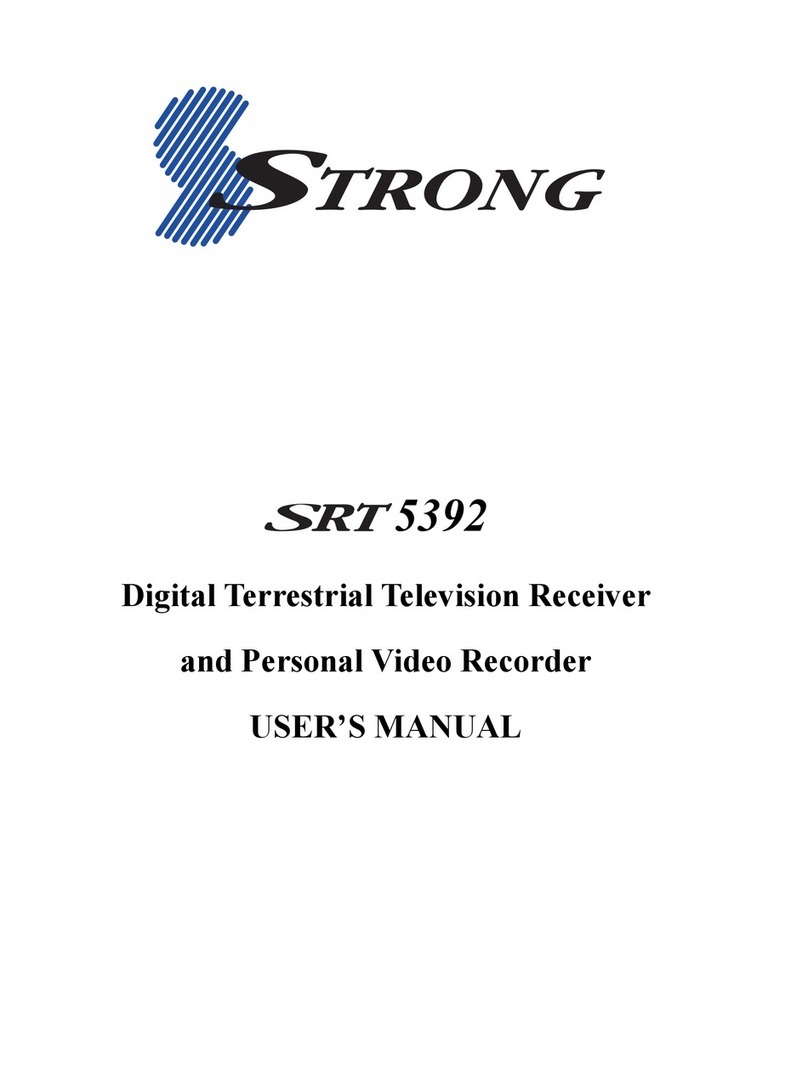
Strong
Strong SRT 5392 User manual

Strong
Strong SRT 8205 User manual