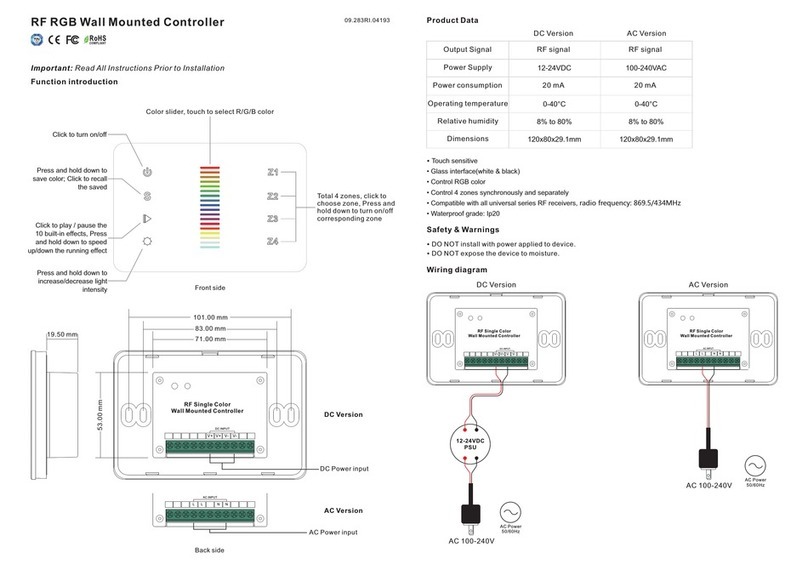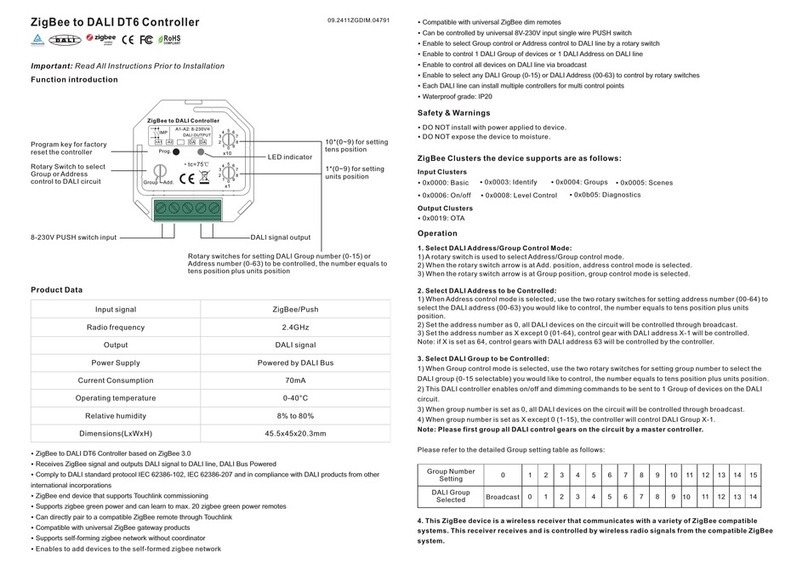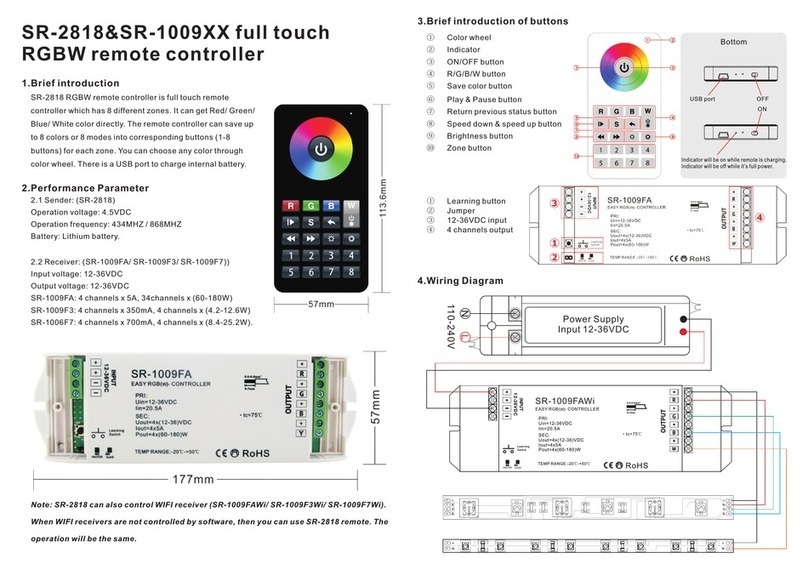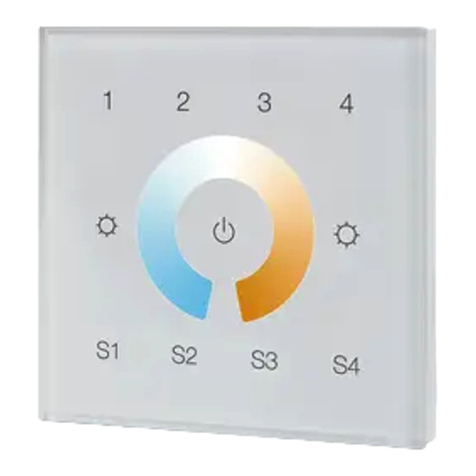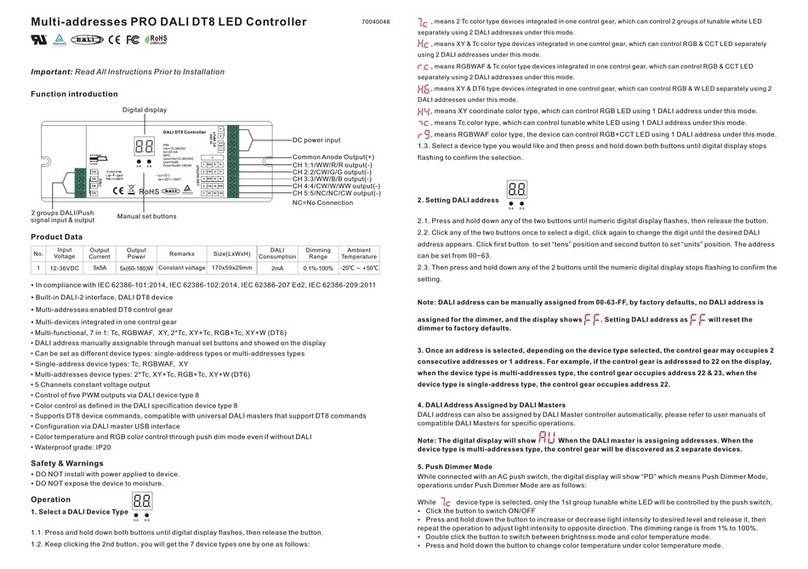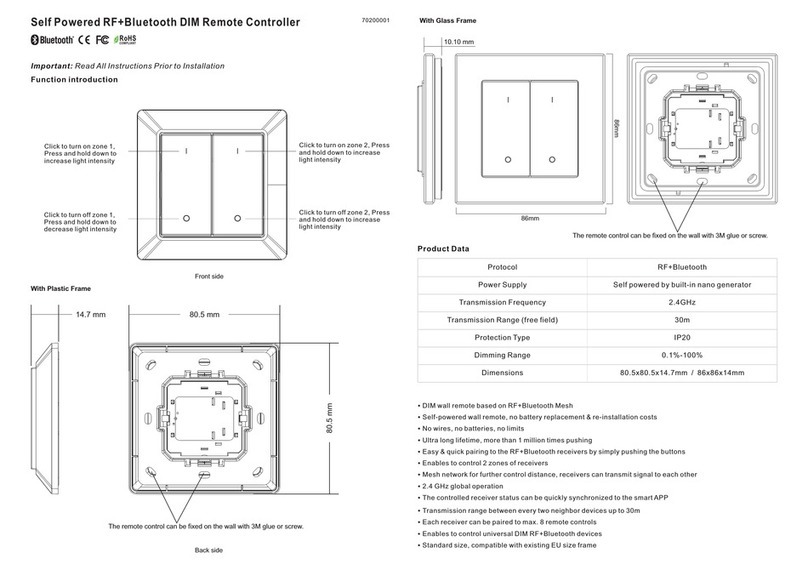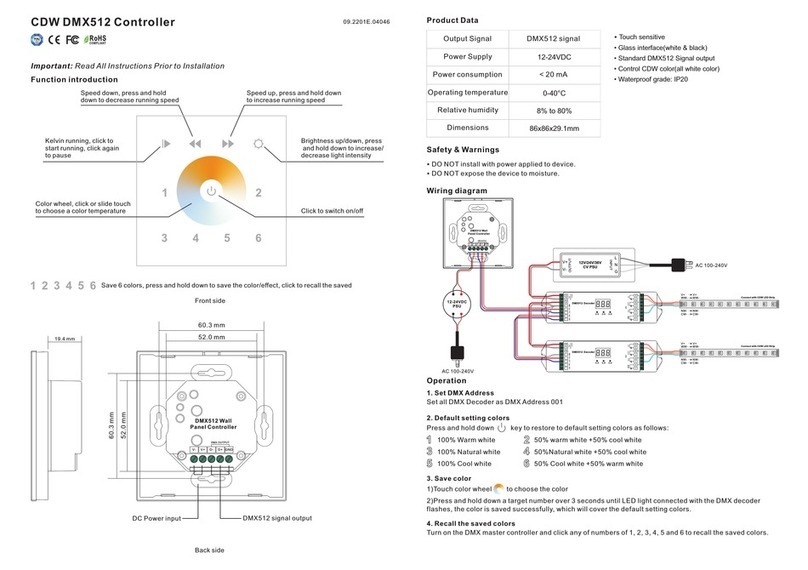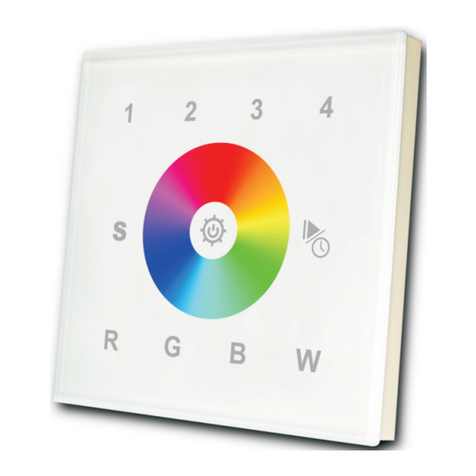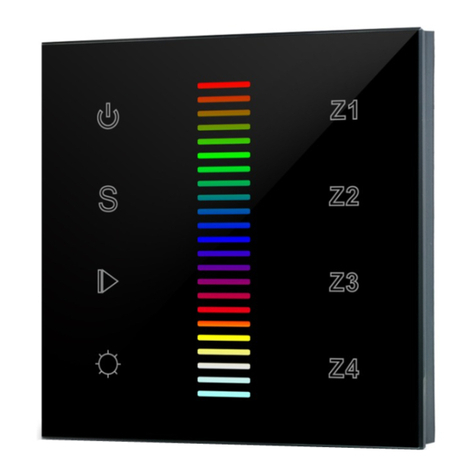4 in 1 ZigBee to DALI DT6 & DT8 Controller
09.2411ZG.04791
Function introduction
Important: Read All Instructions Prior to Installation
Input signal
Output
Power Supply
DALI Current Consumption
Operating temperature
Relative humidity
Dimensions(LxWxH)
Radio frequency
Product Data
• DO NOT install with power applied to device.
• DO NOT expose the device to moisture.
Safety & Warnings
ZigBee
DALI signal
12-24VDC
<4mA
0-40°C
8% to 80%
45.5x45x20.3mm
2.4GHz
• 4 in 1 ZigBee to DALI DT6 & DT8 Controller based on ZigBee 3.0
• Receives ZigBee signal and outputs DALI signal to DALI line, 12-24VDC power supply
• ZigBee end device that supports Touchlink commissioning
• Supports zigbee green power and can learn to max. 20 zigbee green power switches
• Can directly pair to a compatible ZigBee remote through Touchlink
• Compatible with universal ZigBee gateway products
• Supports self-forming zigbee network without coordinator
• Enables to add devices to the self-formed zigbee network
• Compatible with universal ZigBee remotes
• DALI current consumption less than 4mA
• Controlled DALI device type can be DT6 or DT8, device type selectable by rotary switch
• Controlled DT8 device color type: Tc, XY coordinates, RGBW selectable by rotary switch
• Enable to select Group control or Address control to DALI line by rotary switch
• Enable to control 1 DALI Group of devices or 1 DALI Address on DALI line
• Enable to control all devices on DALI line via broadcast
• Enable to select any DALI Group (0-15) or DALI Address (00-63) to control by rotary switches
• Each DALI line can install multiple controllers for multi control points
• Waterproof grade: IP20
ZigBee Clusters the device supports are as follows:
Input Clusters
• 0x0000: Basic • 0x0003: Identify • 0x0004: Groups • 0x0005: Scenes • 0x0006: On/off
• 0x0008: Level Control • 0x0300: Color Control • 0x0b05: Diagnostics
Output Clusters
• 0x0019: OTA
DADA
Zigbee to DALI Controller
Prog.
DALI signal outputDC12-24V power input
Program key for network
pairing, factory reset
etc.
LED indicator
1*(0~9) for setting
units position
10*(0~9) for setting
tens position
Rotary switches for setting DALI Group number (0-15) or
Address number (0-63) to be controlled, the number equals to
tens position plus units position
x1Mode
x10
5
0
1
6
2
7
4
9
3
8
5
0
1
6
2
7
4
9
3
8
DC 12-24V
INPUT
V+ V-
DALI
OUTPUT
5
0
1
6
2
7
4
9
3
8
Control mode selection:
Rotary switch to select
DALI DT6 or DT8 color
type according to controlled
devices, and DALI address
or group control mode
Operation
1. Select DALI Address/Group Control Mode & DT6/DT8 Control Mode:
A rotary switch is used to select Address/Group control mode & DT6/DT8 control mode.
2. Select DALI Address to be Controlled:
1) Once an address control mode is selected, use the two rotary switches for setting address number (00-64) to
select the DALI address (00-63) you would like to control, the number equals to tens position plus units
position.
2) Set the address number as 0, all DALI devices on the circuit will be controlled through broadcast.
3) Set the address number as X except 0 (01-64), control gear with DALI address X-1 will be controlled.
Note: if X is set as 64, control gears with DALI address 63 will be controlled by the controller.
3. Select DALI Group to be Controlled:
1) Once a group control mode is selected, use the two rotary switches for setting group number to select the
DALI group (0-15 selectable) you would like to control, the number equals to tens position plus units position.
2) This DALI controller enables dimming commands and DT8 commands to be sent to 1 Group of devices on the
DALI circuit.
3) When group number is set as 0, all DALI devices on the circuit will be controlled through broadcast.
4) When group number is set as X except 0 (1-15), the controller will control DALI Group X-1.
Note: Please first group all DALI control gears on the circuit by a master controller.
Please refer to the detailed Group setting table as follows:
4. This ZigBee device is a wireless receiver that communicates with a variety of ZigBee compatible
systems. This receiver receives and is controlled by wireless radio signals from the compatible ZigBee
system.
Group Number
Setting
DALI Group
Selected
0
Broadcast
1
0
2
1
3
2
4
3
5
4
6
5
7
6
8
7
9
8
10
9
11
10
12
11
13
12
14
13
15
14
Control Mode
Switch Position
Control Mode
Selected
0
Address
&
DT6
1
Group
&
DT6
2
Address
&
DT8 Tc
3
Group
&
DT8 Tc
4
Address
&
DT8 XY
5
Group
&
DT8 XY
6
Address
&
DT8 RGBWAF
7
Group
&
DT8 RGBWAF