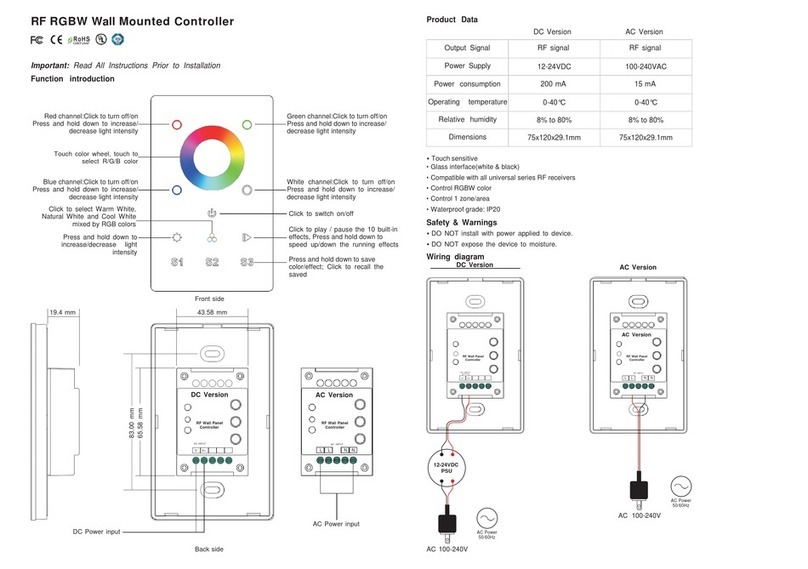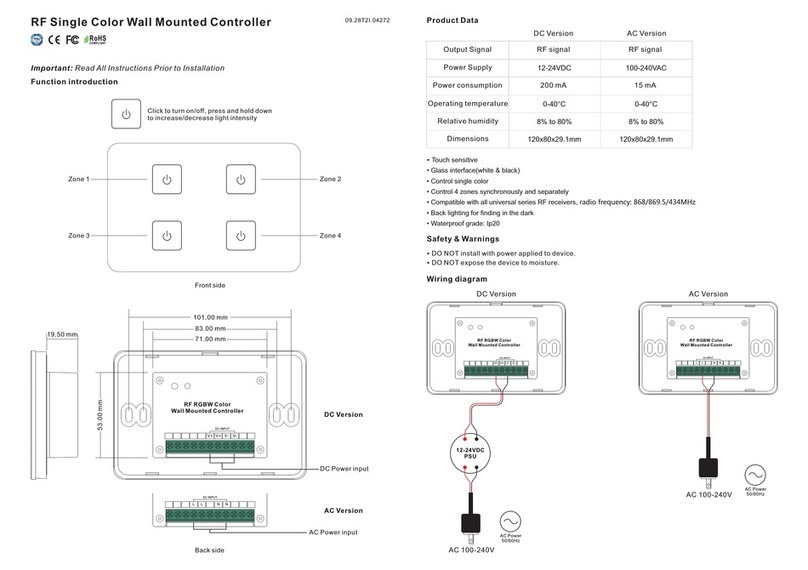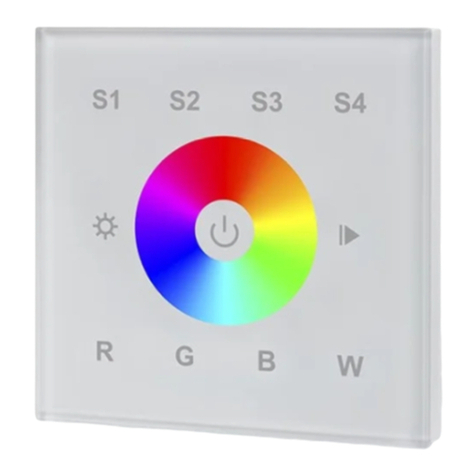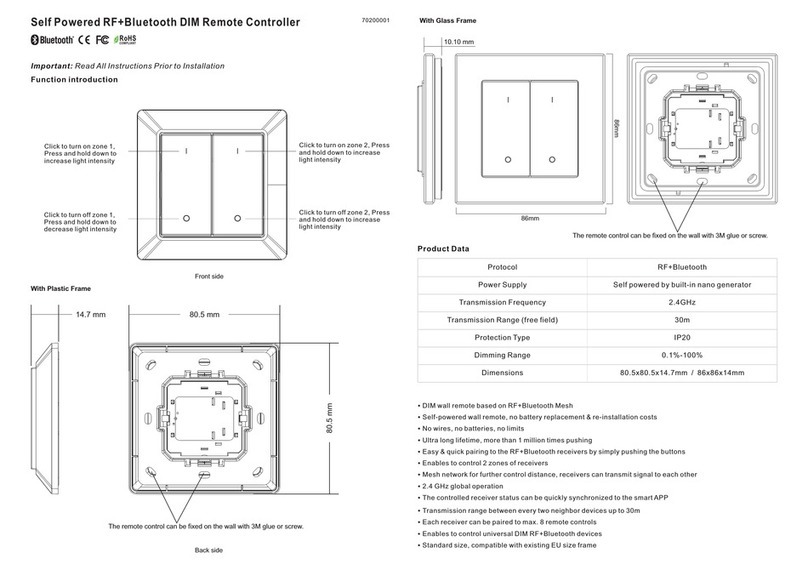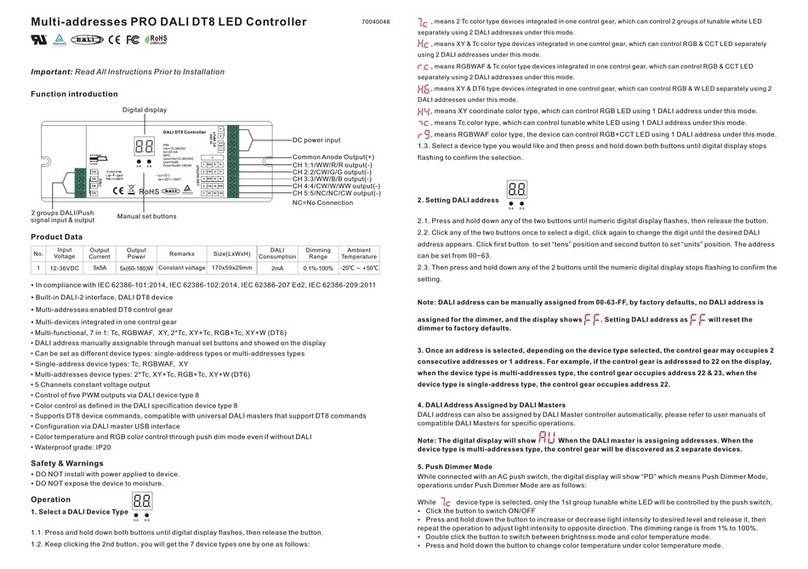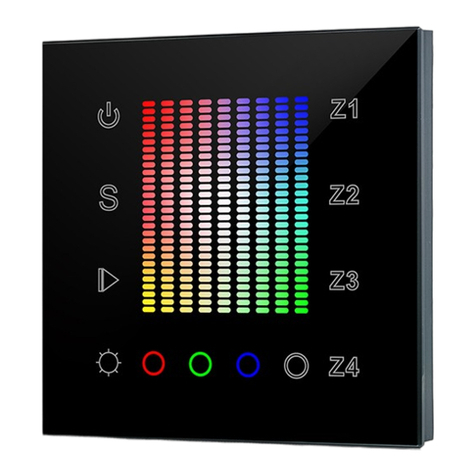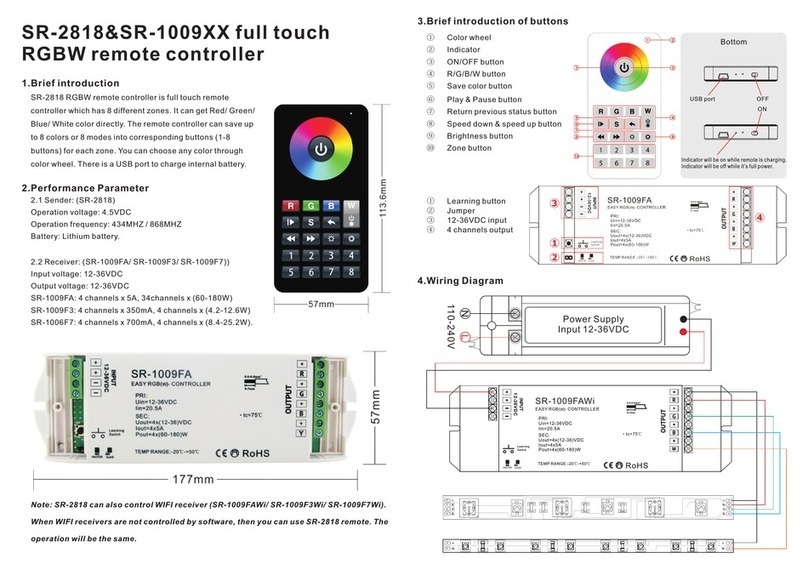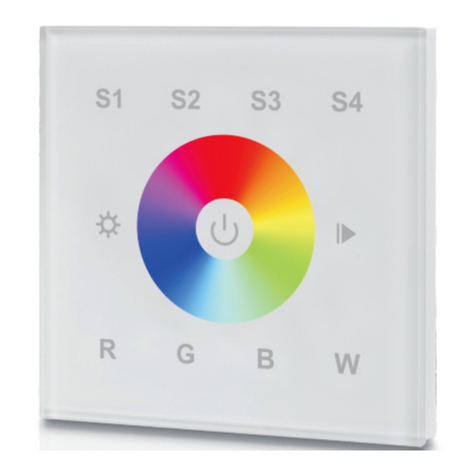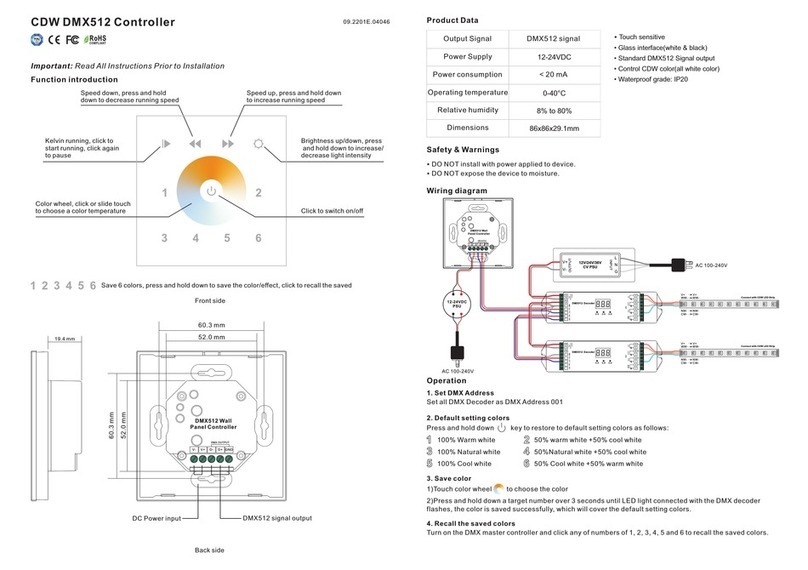5) After the device is located and paired to the ZigBee network, the LED indicator will stop blinking and stay
solid on, then the device will appear in your controller's menu.
6) The lighting device is now paired to the ZigBee network and can be controlled by ZigBee controller or hub
interface.
6. Pair a compatible ZigBee remote to the device Through Touchlink
1) The device can TouchLink with a ZigBee remote that supports TouchLink Commissioning.
2) Directly TouchLink with a remote without Hub or TouchLink after the device and the remote are both added to
the same ZigBee network.
3) Touchlink commissioning procedure of the device will be initiated while powered on, 5 minutes timeout, re-
power on the device to initiate TouchLink again.
4) The device is to be discovered and paired via Toucklink commissioning procedure.
5) Bring the remote within 10cm of the device.
6) Set the remote to start Touchlink commissioning procedure. (please refer to its user manual to learn how).
7) There shall be indication on the remote that the remote is paired to the device via Touchlink successfully and
the LED indicator on the device will blink twice.
Note: 1) Directly TouchLink (both not added to a ZigBee network), each device can pair with 1 remote.
2) TouchLink after added to a ZigBee network, each device can pair with max. 30 remotes.
3) For Philips Hue & Amazon Echo Plus, add remote and device to network first then TouchLink.
4) Philips Hue lights will enable TouchLink Commissioning after powered on.
7. Pair to a compatible ZigBee remote directly Through Find and Bind Mode
1)Power off and power on the device (initiator node) to initiate find and bind mode, enable it to find and bind
target. 25 seconds timeout if there is no target, repeat the operation.
2)Set the remote (target node) into find and bind mode, and enable it to find and bind initiator. (Please refer to
its user manual to learn how)
3)There shall be indication on the remote that the remote bind the device successfully.
8. Binding Between the Device and ZigBee Remotes Through Coordinator
Once the device and compatible remotes are paired to the same network, from your ZigBee controller or hub
interface, choose to bind the device to a remote as instructed by the controller. Then the device can be
controlled by the remote.
Note: 1) Each device can bind with max. 30 different remotes simultaneously.
2) Philips Hue & Amazon Echo Plus do not support this function, please use TouchLink to bind.
3) Each device can bind with max. 30 groups on one remote or different remotes.
9. Unbinding Between the Device and ZigBee Remotes Through Coordinator
Once the device and compatible remotes are bound, from your ZigBee controller or hub interface, choose to
unbind the device from a remote as instructed by the controller.
10. Factory Reset the Device (Remove From ZigBee Network)
From the ZigBee Controller or Hub Interface
From your ZigBee controller or hub interface, choose to remove or reset the device as instructed. The LED
indicator will blink 3 times quickly and then stay off status to indicate successful reset.
Manual
Click “Program” key for 5 times continuously (or power off and power on the device continuously for 5 times),
the LED indicator on the device will blink 3 times quickly and then stay off status to indicate successful reset.
Factory Reset Through A ZigBee Remote (ZllResetToFactoryNewRequest)
1)Make sure the device is added to a network, the remote can be added to the same network or does not belong
to any ZigBee network.
2)Power on the device to initiate TouchLink Commissioning, 5 minutes timeout, re-power on it again to enable
TouchLink.
3)Bring the remote within 10cm of the device.
4)Set the remote to send ZllResetToFactoryNewRequest to the device. (please refer to its user manual to learn
how).
5)There shall be indication on the remote indicator for successful reset.
Note: All configuration parameters will be reset after the device is removed from the network.
11. ZigBee Clusters the device supports are as follows:
Input Clusters
• 0x0000: Basic
• 0x0003: Identify
• 0x0004: Groups
• 0x0005: Scenes
• 0x0006: On/off
• 0x0008: Level Control
• 0x0b05: Diagnostics
Output Clusters
• 0x0019: OTA
12. Push Dim
While connected with a push switch, click the button to switch on/off, press and hold down the button to
increase/decrease light intensity between 1% and 100%.
45.00 mm
45.50 mm
20.3 mm
Product Dimension