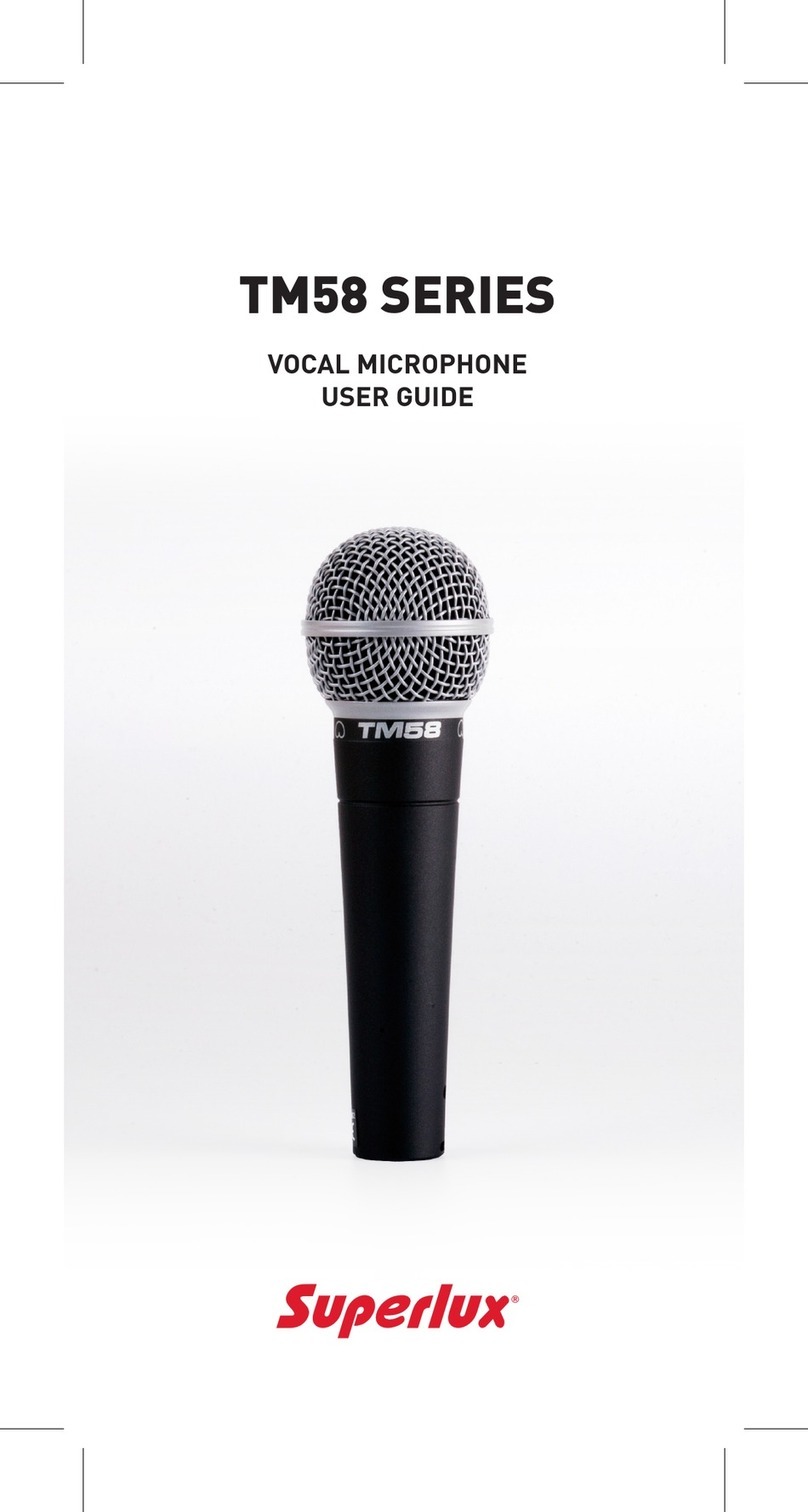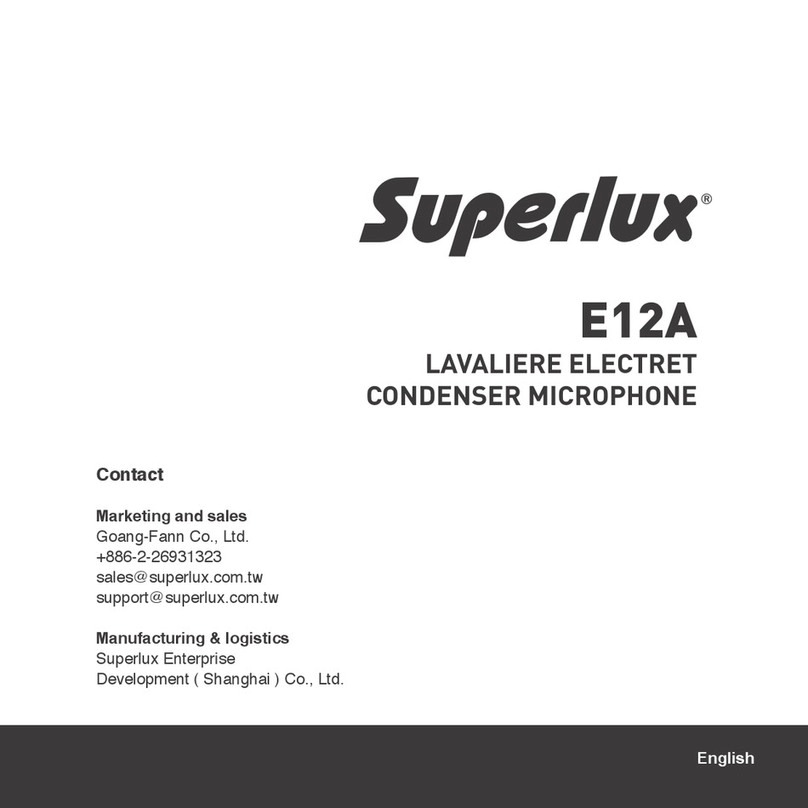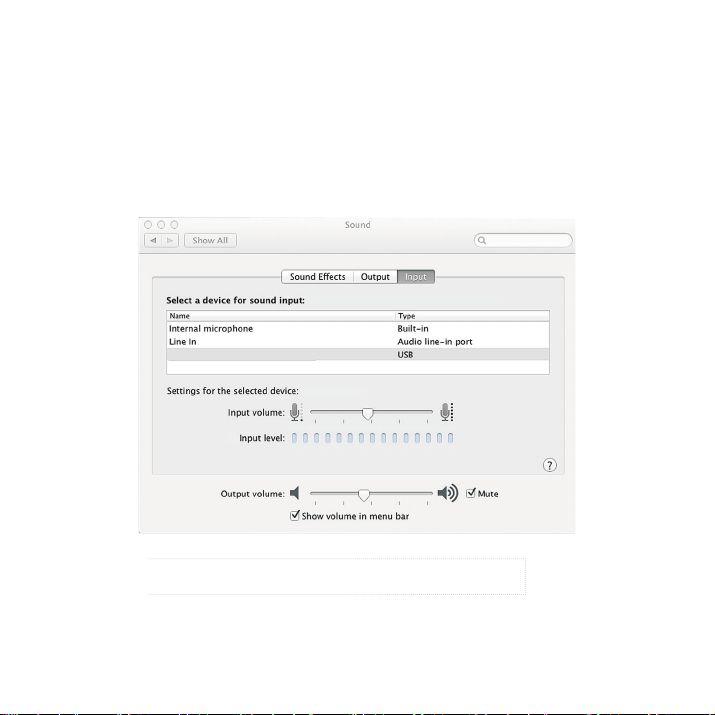7
Now you can start recording in the recording software, or follow instruction from other
communication application software with L401U.
※Notice:If you feel the volume too loud or not enough after adjusting the gain knob of microphone, please check
your recording system or refer to the “troubleshooting” of this manual to solve the problem.
※Notice:If you hear the distortion, it means the
input is overloaded. Please lower the volume until no
distortion.
Connect the headphone into the head-
phone output connector of L401U. Adjust
the L401U USB Microphone directly to the
source, then increase the volume to the
suitable level.
7
Adjust the volume of microphone.
Windows operating system
Proceed the recording in DAW recording
software. Or enter into the Control Panel
/ Sound / Play Sound playback to nd
“Superlux L401U”.
MAC OS operating system
System Preferences / Sound System
Preferences / Sound dialog box. Set the
input volume level.
5
Set the input volume level at 50% posi-
tion. Then adjust the gain knob on the
microphone to control the input volume.
6
Put the L401U on the desk surface. Turn the
side of L401U with Superlux trademark and
LED indicator to the source. Adjust the grille
to face the sound source directly.
1
Turn on the application software / music
recording software. Turn off the master
output into mute condition. Then select the
“Superlux L401U” as the input port.
3
Connect the USB-B type connector of the
USB cable to the USB port at the bottom of
L401U. Connect the USB-A type connector
at the other end of the USB cable to the
USB port of computer.
※Notice:Please make sure that the operating system
(MAC OS or Windows)pop up the information window
to notice the USB audio software has been found.
2
Set a new MONO track in the recording
software.
4
QUICK START