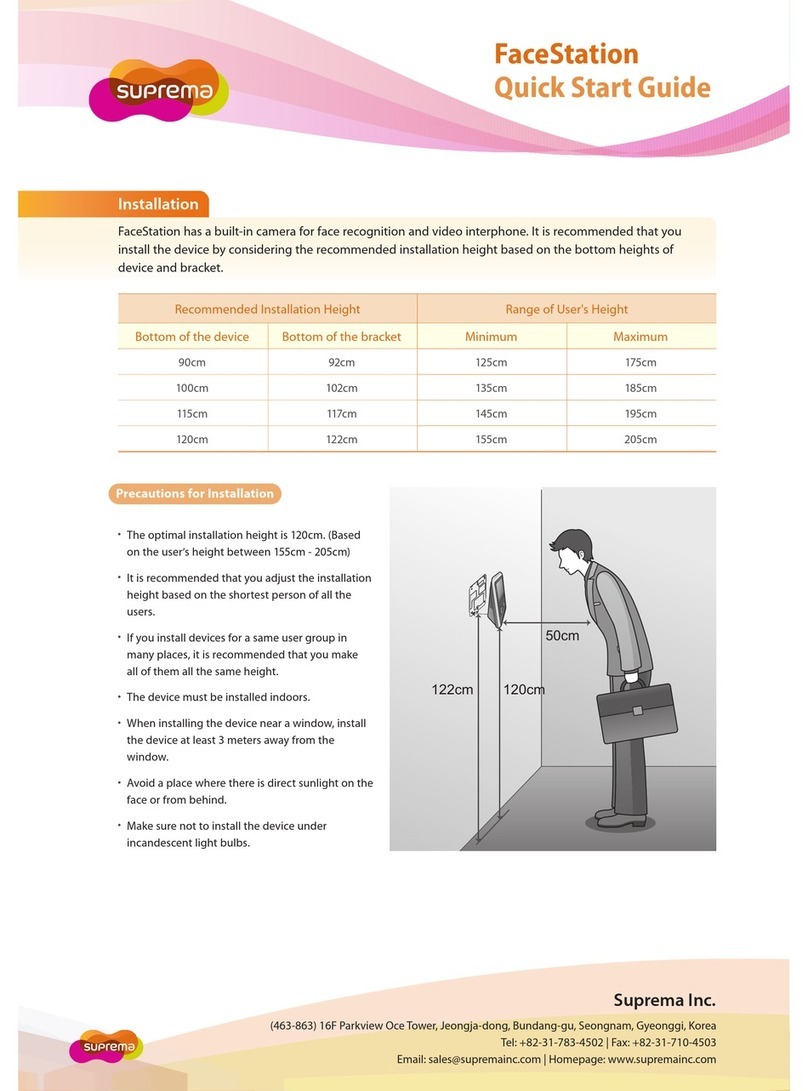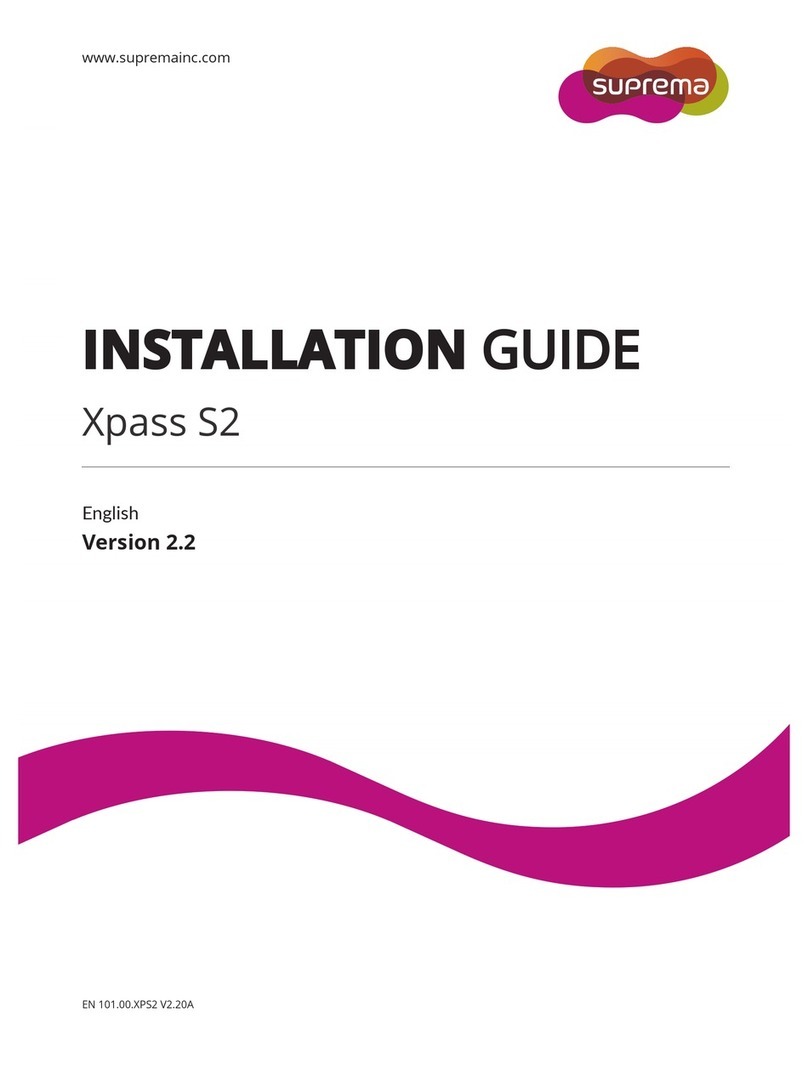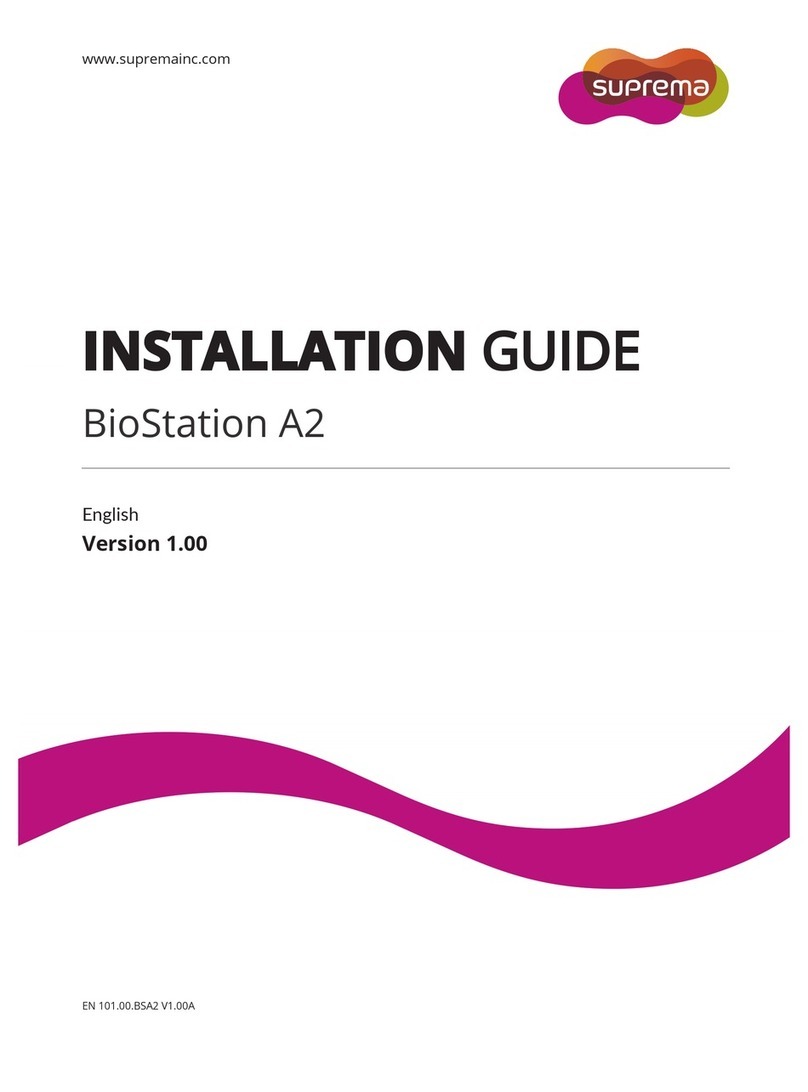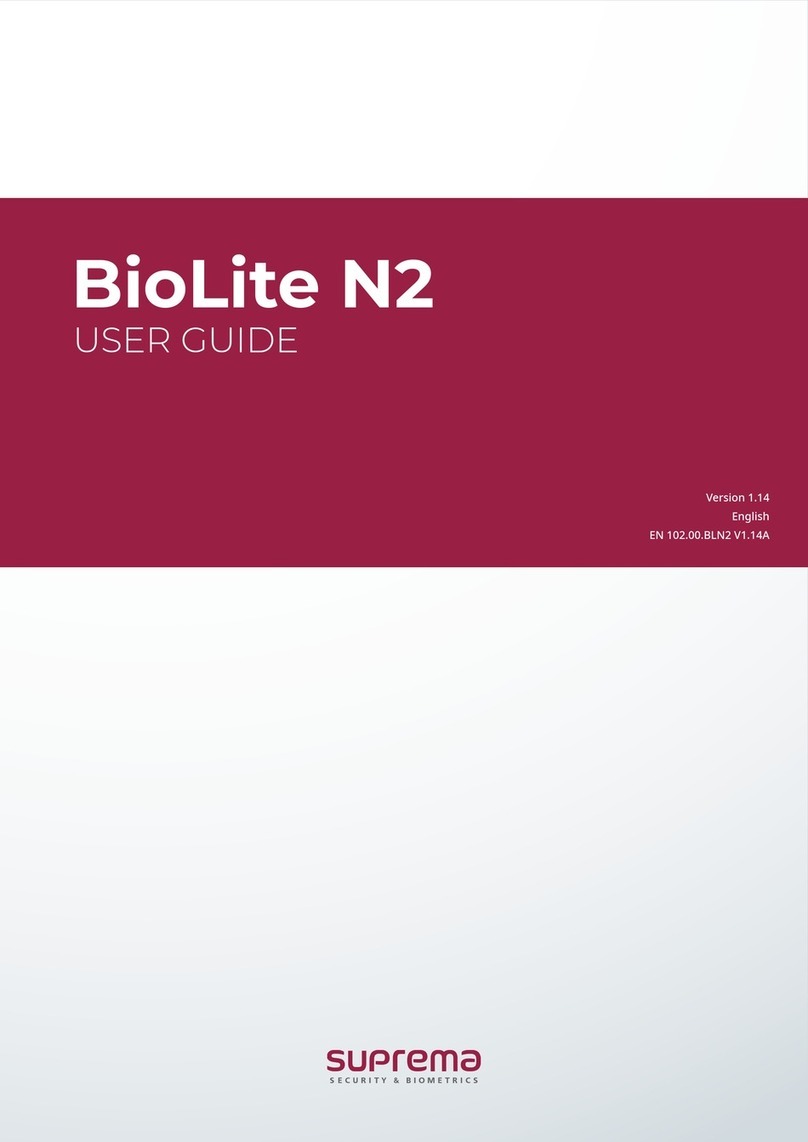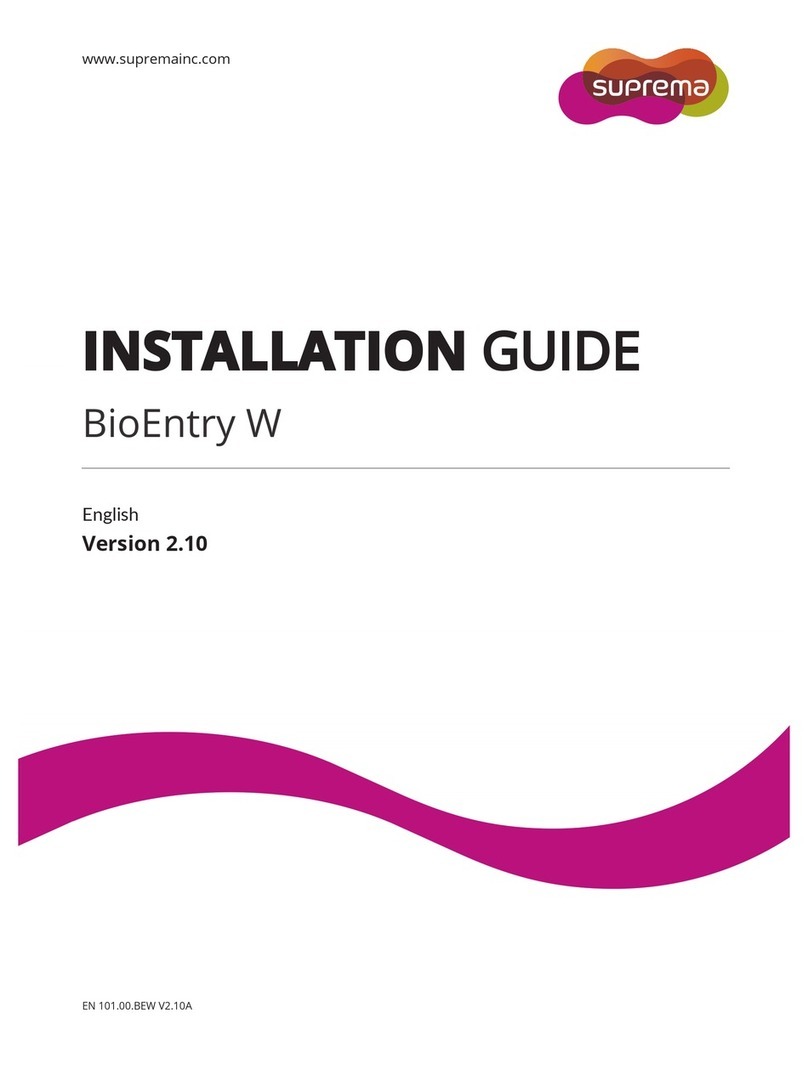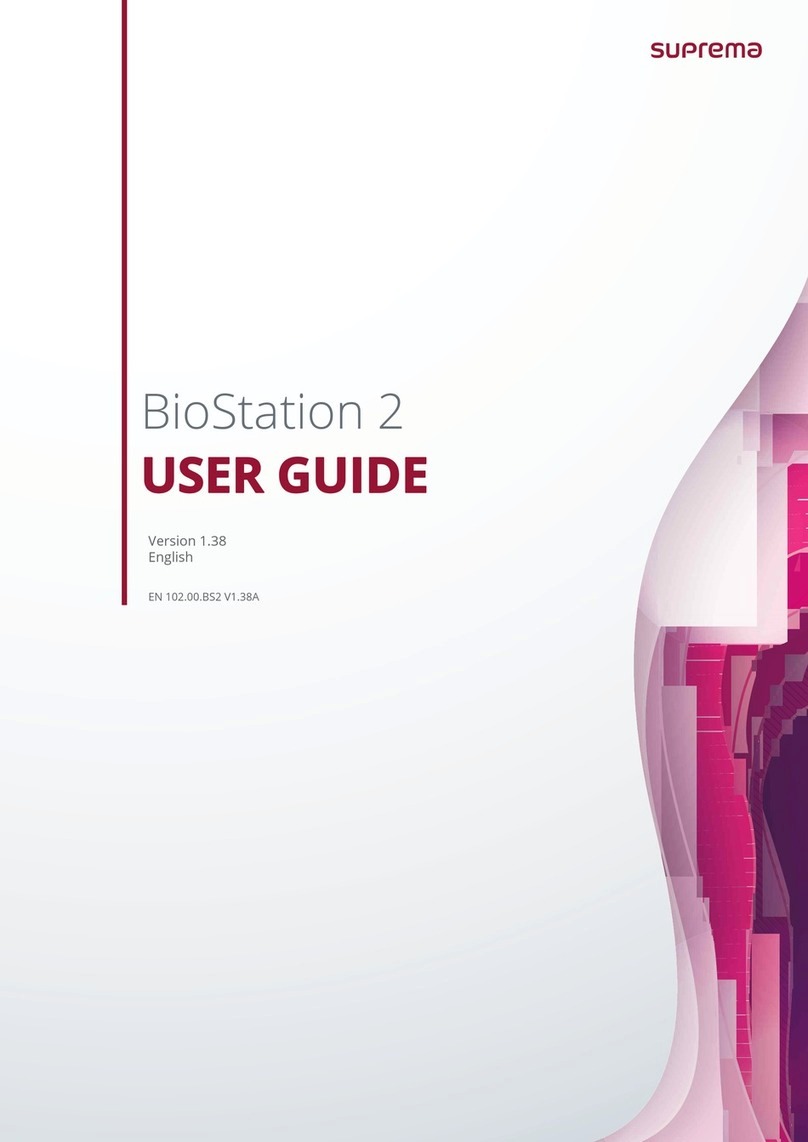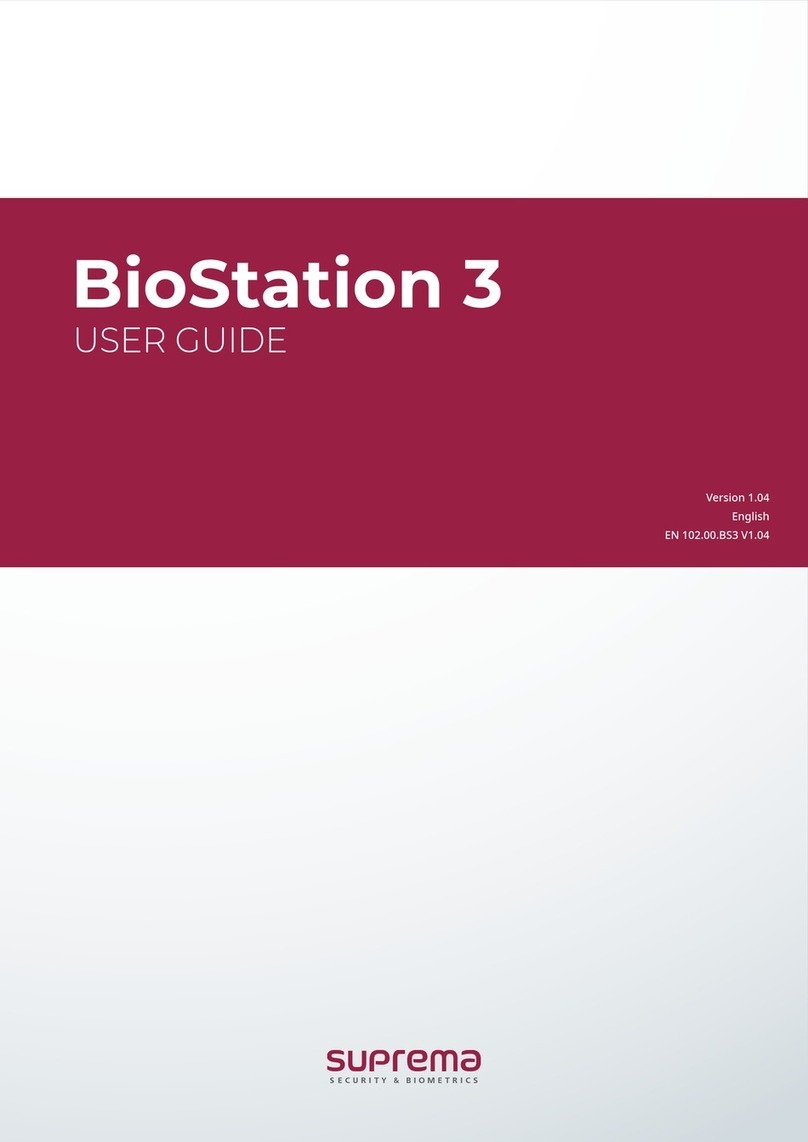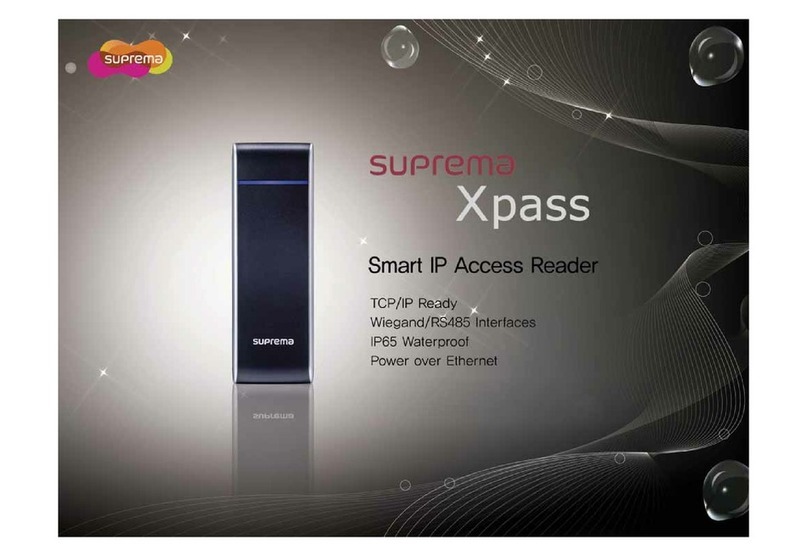Safety Instructions
2
Contents
Safety Instructions................................................................................. 4
Introduction ............................................................................................ 6
Components ...................................................................................................................................................6
Name and function of each part ...............................................................................................................7
Cables and connectors ...........................................................................................................................9
Correct face registration and authentication method...........................................................................10
Cautions for registering a face...........................................................................................................10
Cautions for authenticating a face ....................................................................................................10
Admin Menu......................................................................................... 11
All Menus .....................................................................................................................................................11
User ...................................................................................................... 12
Registering user information.....................................................................................................................12
Modifying user information.......................................................................................................................14
Delete All Users ..........................................................................................................................................14
View User Usage .........................................................................................................................................14
Authentication ...................................................................................... 15
Auth Mode ...................................................................................................................................................15
Modifying Auth Mode ..........................................................................................................................15
Delete Auth Mode ................................................................................................................................16
Add Auth Mode.....................................................................................................................................16
Operation .....................................................................................................................................................16
Face Recognition .........................................................................................................................................17
T&A Mode ....................................................................................................................................................17
Network ................................................................................................ 18
Network Settings.........................................................................................................................................18
Ethernet ..................................................................................................................................................18
Wireless...................................................................................................................................................19
Server......................................................................................................................................................19
Serial Settings .............................................................................................................................................20
RS-485 .....................................................................................................................................................20
Display & Sound .................................................................................. 21
Device................................................................................................... 22
Interphone....................................................................................................................................................22
Relay .............................................................................................................................................................22
Date & Time ................................................................................................................................................22
Daylight Saving Time ...................................................................................................................................23
Device Info...................................................................................................................................................23
Memory Info ................................................................................................................................................23
USB Memory ................................................................................................................................................23
Secure Tamper ..............................................................................................................................................24
Restart Device .............................................................................................................................................24
Restore Default............................................................................................................................................24
User ID Type................................................................................................................................................25
Event Log ............................................................................................. 26
Search Log ...................................................................................................................................................26
Detail View Log...........................................................................................................................................26
Delete All Logs............................................................................................................................................26
View Log Usage ..........................................................................................................................................27