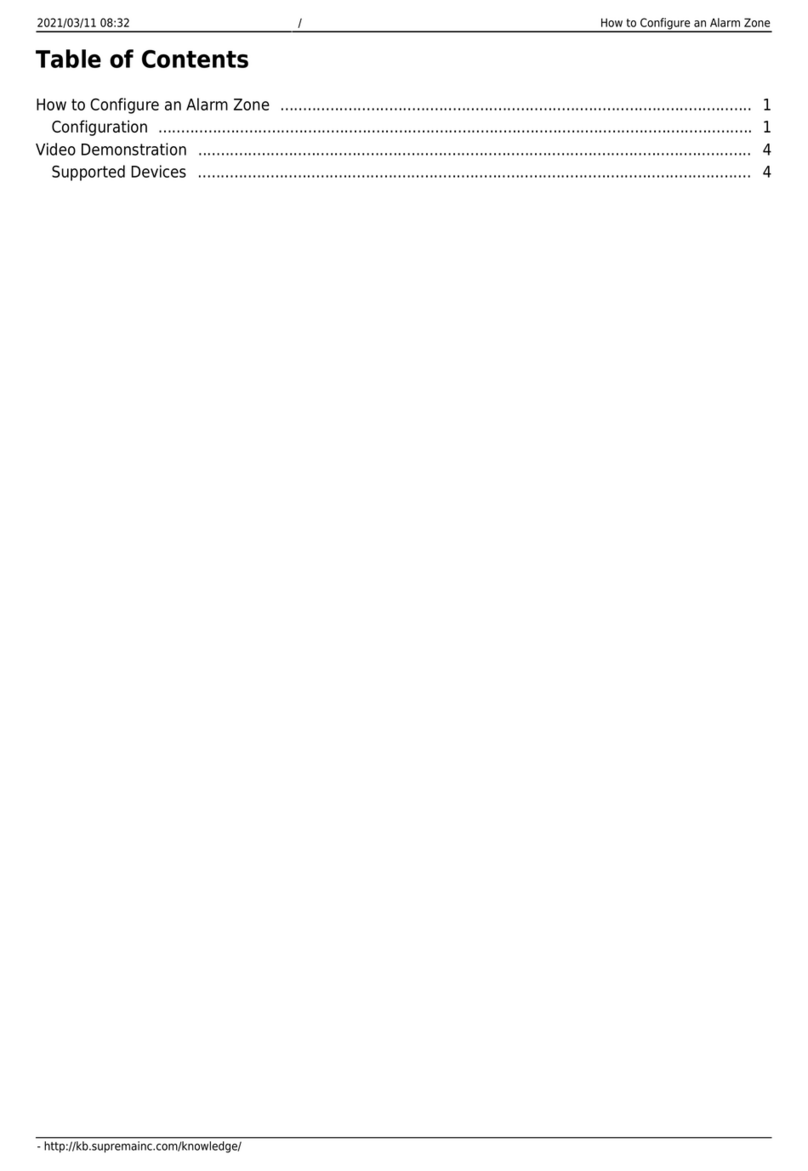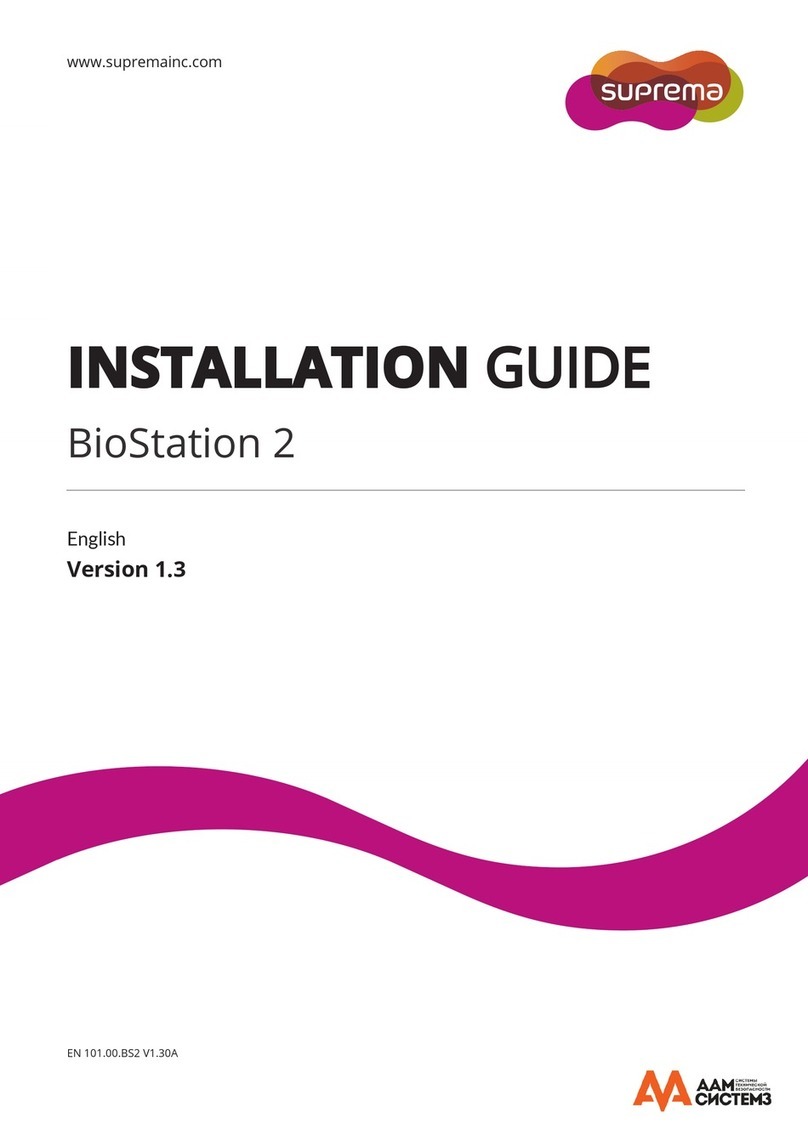Warranty and Disclaimers
1
Copyright © 2008, Suprema Inc. On the web: www.supremainc.com
Suprema Warranty Policy
Suprema warrants to Buyer, subject to the limitations set forth below, that each product shall operate in
substantial accordance with the published specifications for such product for a period of one (1) year from the
date of shipment of products ("Warranty Period"). If Buyer notifies Suprema in writing within the Warranty Period
of any defects covered by this warranty, Suprema shall, at its option, repair or replace the defective product that
is returned to Suprema within the Warranty Period, with freight and insurance prepaid by Buyer. Such repair or
replacement shall be Suprema's exclusive remedy for breach of warranty with respect to the Product. This
limited warranty shall not extend to any product that has been: (i) subject to unusual physical or electrical stress,
misuse, neglect, accident or abuse, or damaged by any other external causes; (ii) improperly repaired, altered or
modified in any way unless such modification is approved in writing by the Supplier; (iii) improperly installed or
used in violation of instructions furnished by Suprema.
Suprema shall be notified in writing of defects in the RMA (Return Material Authorization) report supplied by
Suprema not later than thirty days after such defects have appeared and at the latest one year after the date of
shipment of the Product. The report should include full details of each defective product, model number, invoice
number, and serial number. No product without an RMA number issued by Suprema may be accepted and all
defects must be reproducible for warranty service.
Except as expressly provided herein, the products are provided "as is" without warranty of any kind, either
express or implied, including, but not limited to, warranties or merchantability and fitness for a particular purpose.
Disclaimers
The information in this document is provided in connection with Suprema products. No license, express or
implied, by estoppels or otherwise, to any intellectual property rights is granted by this document, except as
provided in Suprema's Terms and Conditions of Sale for such products.
Suprema assumes no liability whatsoever and Suprema disclaims any express or implied warranty, relating to
sale and/or use of Suprema products, including liability or warranties relating to fitness for a particular purpose,
merchantability, or infringement of any patent, copyright, or other intellectual property right.
Suprema products are not intended for use in medical, life saving, or life sustaining applications or other
applications in which the failure of the Suprema product could create a situation where personal injury or death
may occur. Should Buyer purchase or use Suprema products for any such unintended or unauthorized
application, Buyer shall indemnify and hold Suprema and its officers, employees, subsidiaries, affiliates, and
distributors harmless against all claims, costs, damages, expenses, and reasonable attorney fees arising out of,
directly or indirectly, any claim of personal injury or death associated with such unintended or unauthorized use,
even if such claim alleges that Suprema was negligent regarding the design or manufacture of the part.
Suprema reserves the right to make changes to specifications and product descriptions at any time without
notice to improve reliability, function, or design. Designers must not rely on the absence or characteristics of any
features or instructions marked "reserved" or "undefined." Supreme reserves these for future definition and shall
have no responsibility whatsoever for conflicts or incompatibilities arising from future changes to them.
Please contact Suprema, local Suprema sales representatives or local distributors to obtain the latest
specifications before placing your order.
Copyright Notice
This document is copyrighted © 2008 by Suprema, Inc. All rights reserved. All other product names,
trademarks, or registered trademarks are property of their respective owners.