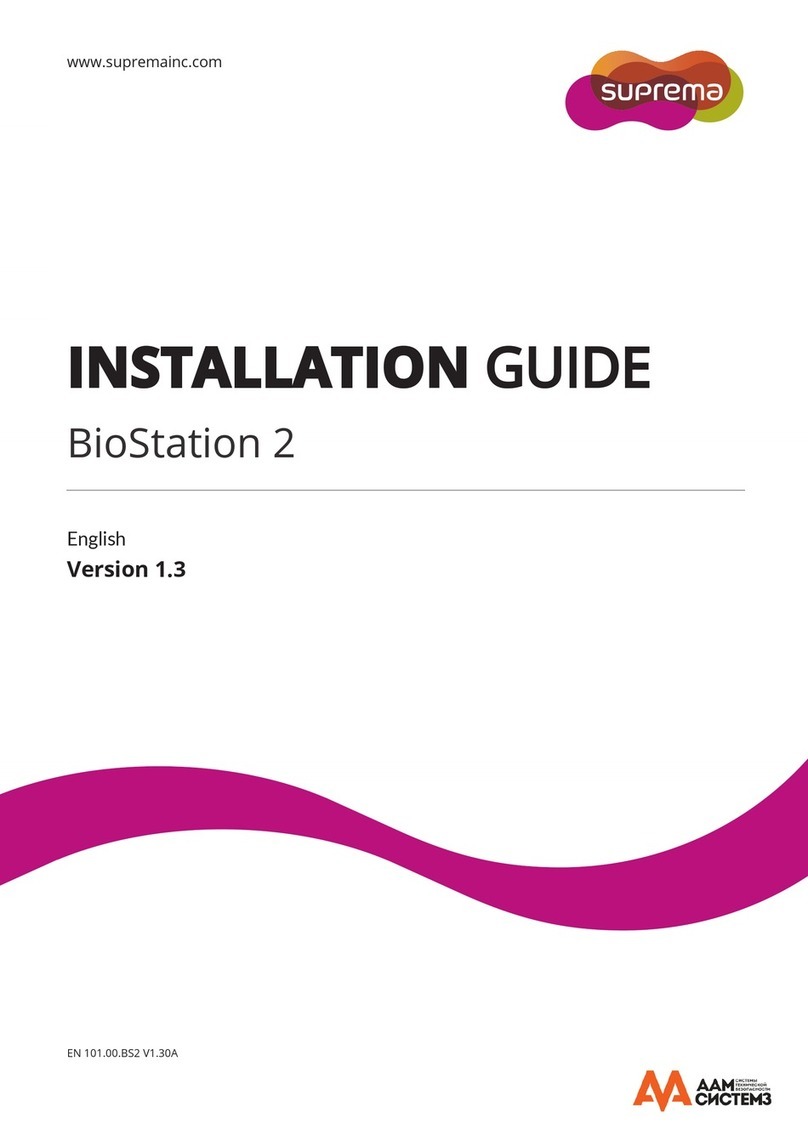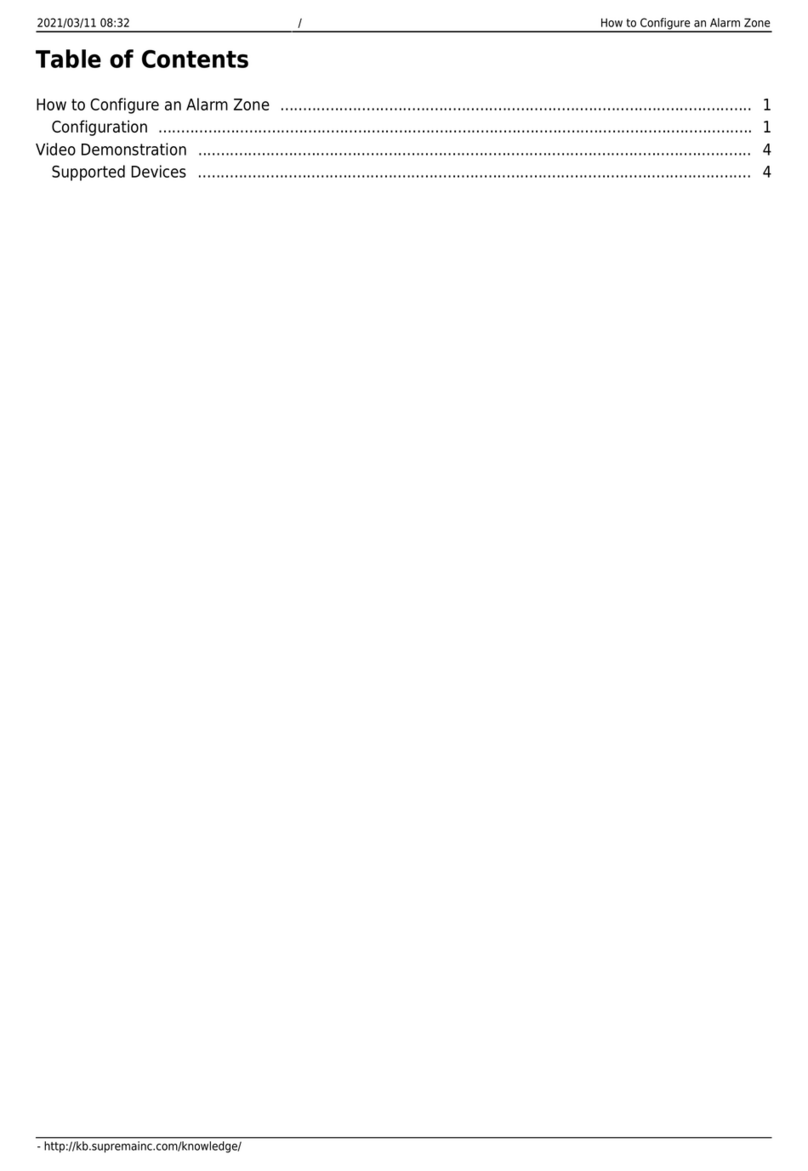Contents
Safety instructions .............................................................................. 3
Introduction ......................................................................................... 5
Components ...................................................................................................................................................5
Name and function of each part ...............................................................................................................6
Cables and connectors ......................................................................................................................................................8
Correct face registration and authentication method.............................................................................9
Cautions for registering a face .......................................................................................................................................9
Cautions for authenticating a face.................................................................................................................................9
How to enroll a fingerprint ........................................................................................................................9
Selecting a finger for fingerprint input........................................................................................................................9
Fingerprint enroll method ..............................................................................................................................................10
Installation......................................................................................... 11
Fixing the bracket and the product........................................................................................................11
Power supply connection...........................................................................................................................14
Network connection....................................................................................................................................15
TCP/IP ..................................................................................................................................................................................15
TTL input connection .................................................................................................................................16
Relay connection.........................................................................................................................................17
Fail Safe Lock ....................................................................................................................................................................17
Fail Secure Lock ................................................................................................................................................................17
Automatic door connection............................................................................................................................................18
Connecting as a standalone......................................................................................................................19
Connecting to Secure I/O 2 ......................................................................................................................20
Wiegand connection ...................................................................................................................................21
Product specifications...................................................................... 22
Dimensions...................................................................................................................................................23
FCC compliance information .......................................................... 24
EU Declaration of Conformity (CE) ............................................... 24
Appendices ......................................................................................... 25
Disclaimers ...................................................................................................................................................25
Copyright notice..........................................................................................................................................25
Open Source License ....................................................................................................................................25
GNU General Public License..............................................................................................................................................25
BoringSSL License ..............................................................................................................................................................32
OpenSSL License ................................................................................................................................................................32
Original SSLeay License.....................................................................................................................................................33
Apache License..................................................................................................................................................................36