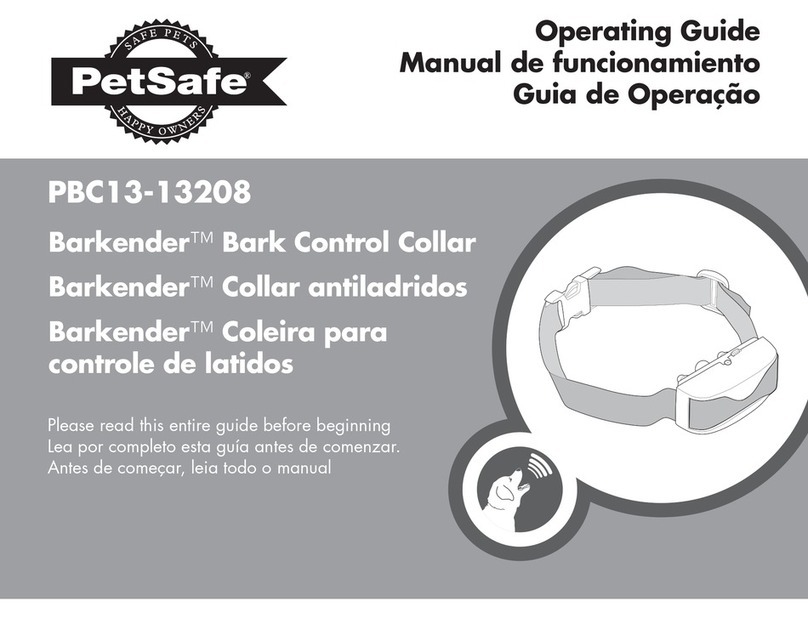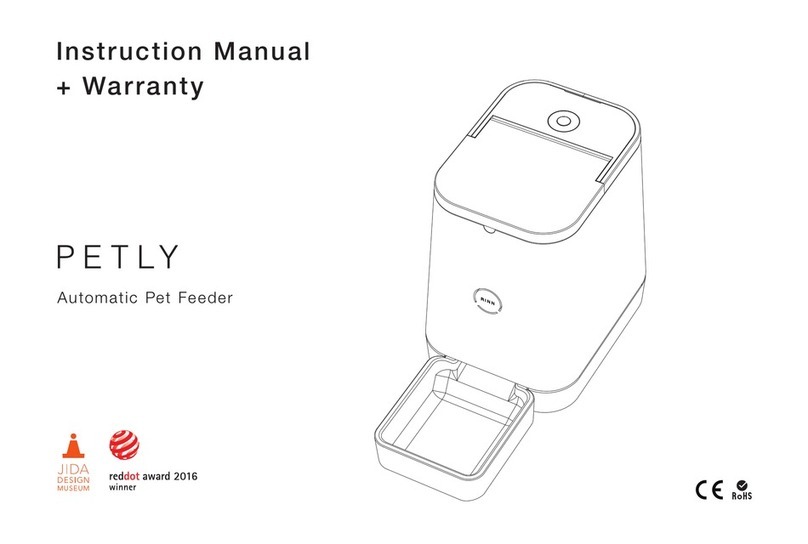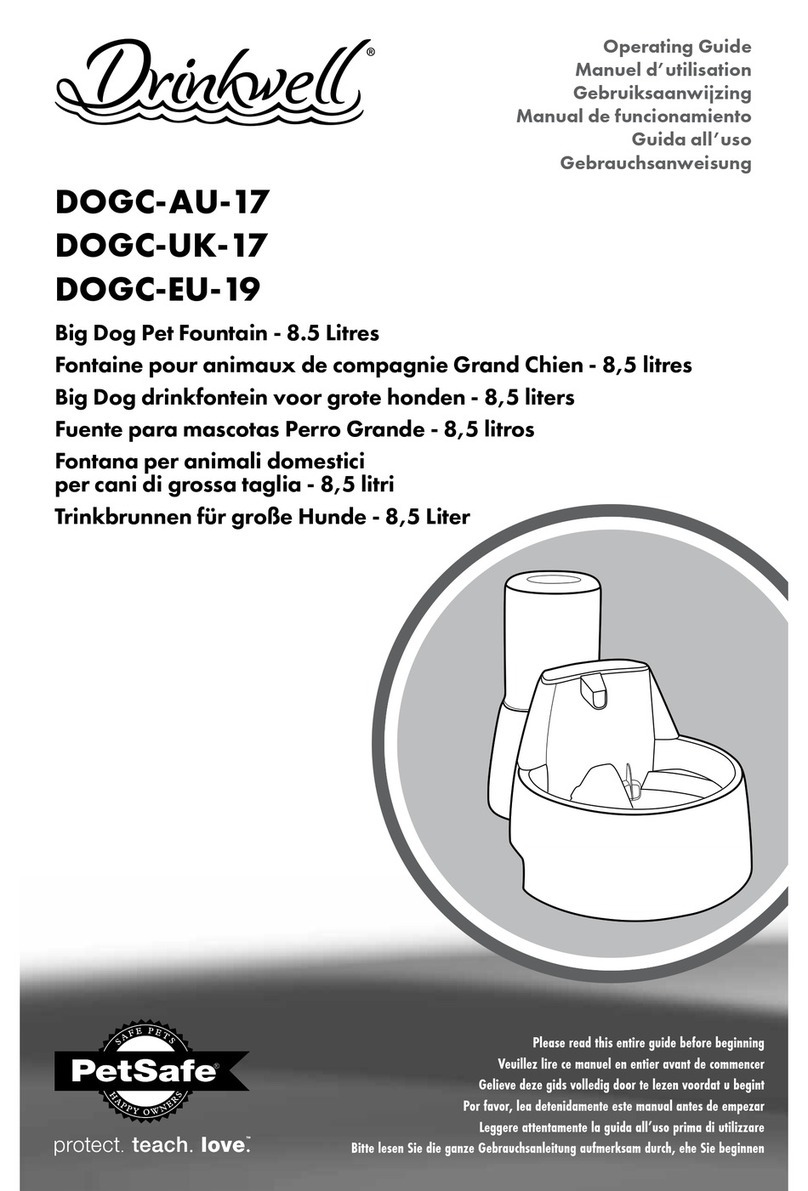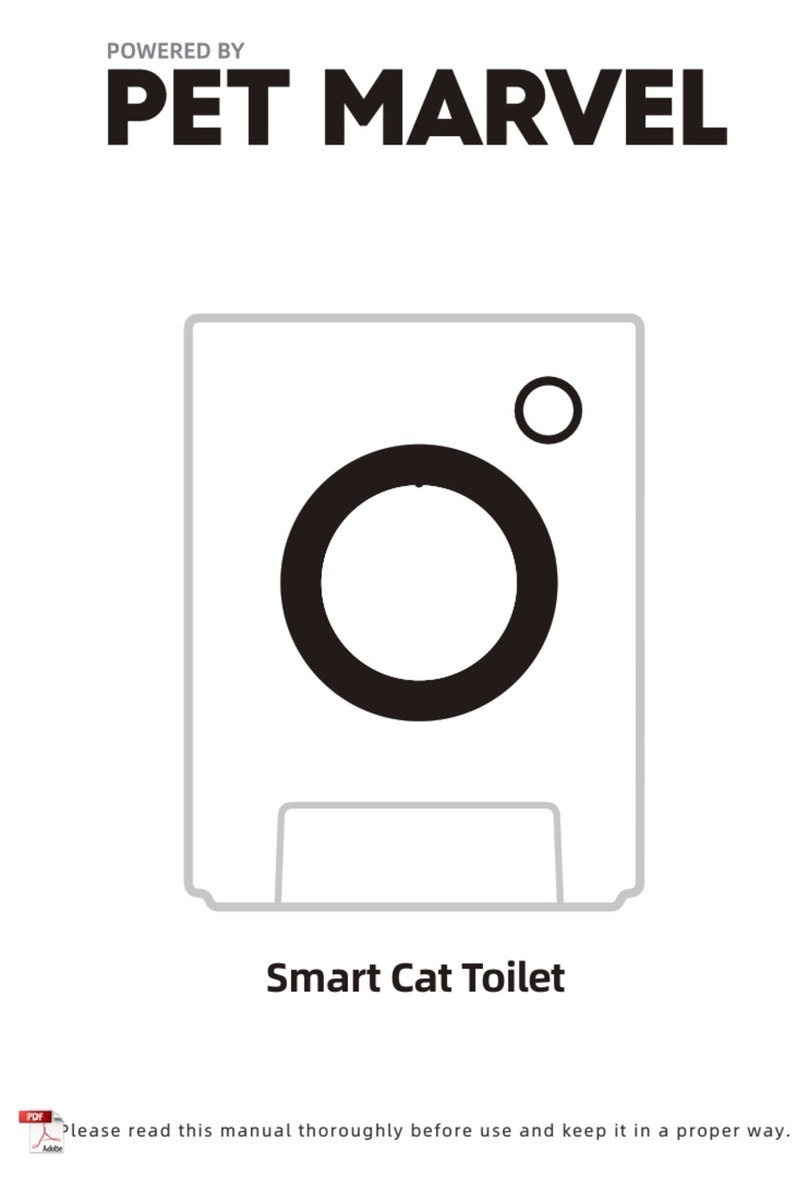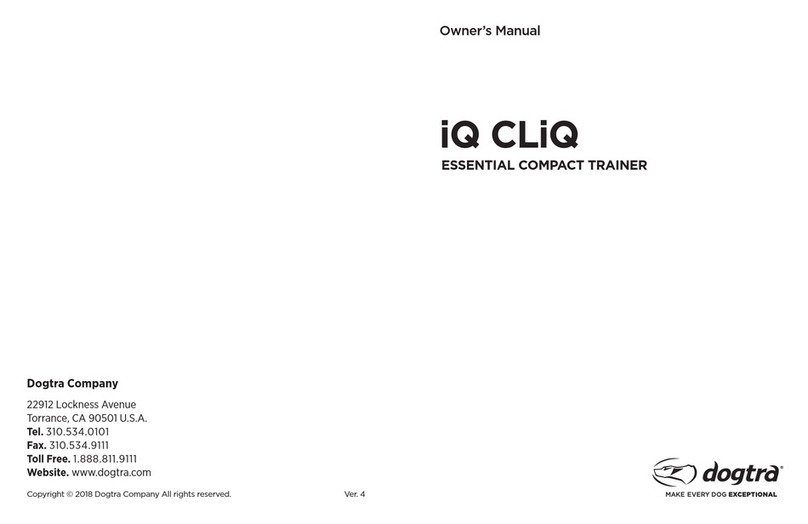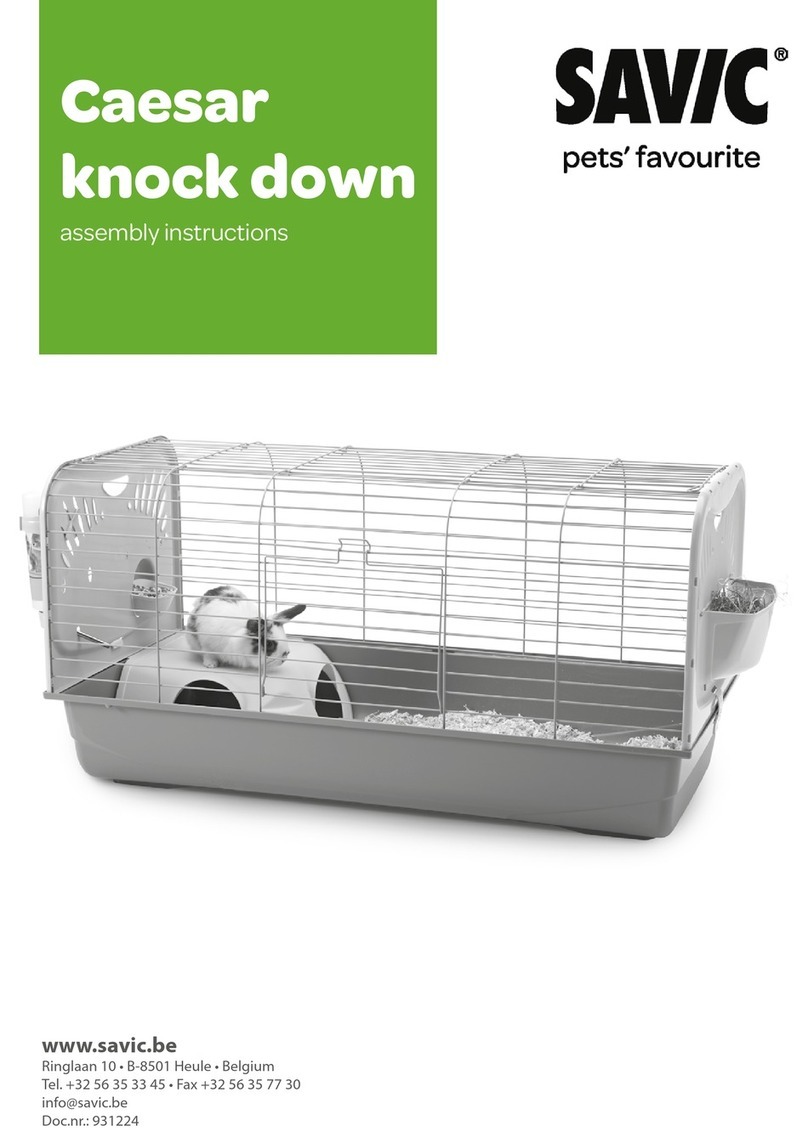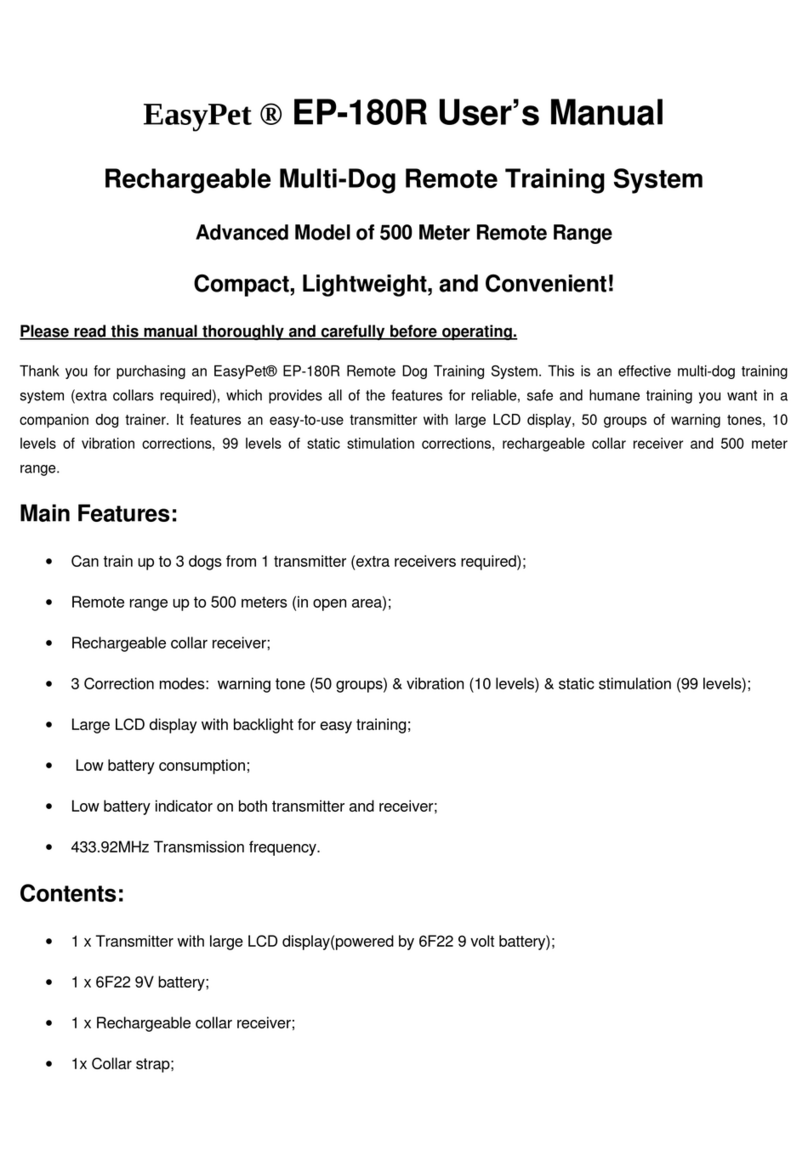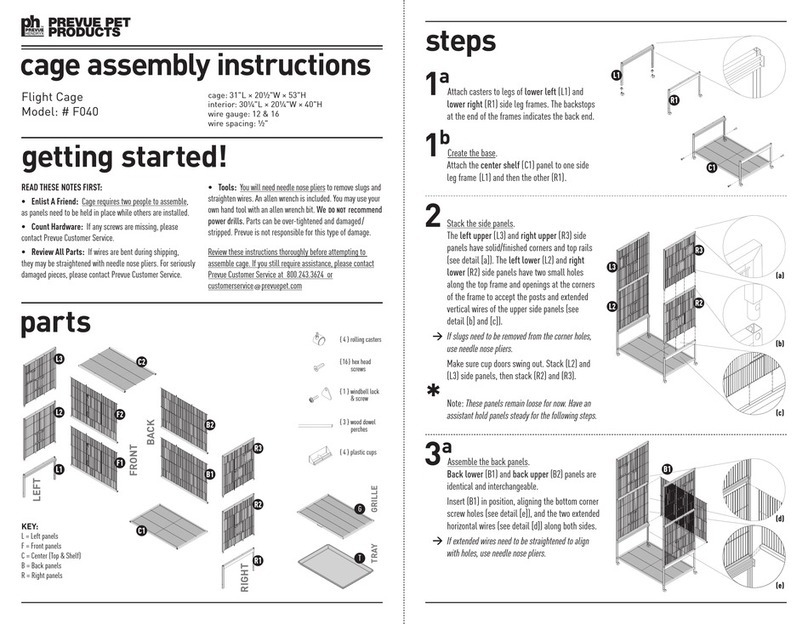SureFlap Microchip Pet Door User manual

1
Congratulations on the purchase of your new Microchip Pet Door Connect!
The SureFlap Microchip Pet Door Connect is one component of the bigger Sure Petcare
‘Connect’ system. The system is made up of three elements: the Microchip Pet Door Connect,
the Hub and the Sure Petcare App. All of these elements work together to help you feel more
connected to your pets.
The Pet Door is the main component of the system. It recognises the microchip already
implanted in your pet or the Sure Petcare RFID Collar Tag (one included), allowing your pets to
access their home whilst keeping out intruder animals.
The Hub (sold separately) is the connected element of the system. It connects to your home
internet connection and can talk to both the Pet Door and your Sure Petcare app.
By using the Sure Petcare app, you’ll be able to see when your pets come in and out of the
house, even when you’re away from home. The app also allows you to change your Pet Door
settings remotely so, for example, you can make sure your pet is indoors and ready for a
cuddle when you get home from work.
Welcome to your new Microchip Pet Door Connect
What’s in the box?
Please make sure you have all these parts*
Pet Door
Sure Petcare RFID collar tag
4 x Screw caps
4 x 30mm Screws
4 x 50mm Screws
4 x 75mm Screws
*Hub and Batteries not included
EN
1
2
3
4
5
6
1
2
3
4
5
6
In order for your Microchip Pet Door Connect to work as a connected system
you will need to purchase an accompanying Sure Petcare Hub. This Pet Door
however will still function as a standard Microchip Pet Door without the Hub. For
more information on how to purchase a Hub please visit surepetcare.com/hub

2
EN
Contents
Important information...............................................................
Product overview......................................................................
How to set up your Microchip Pet Door Connect system.................
Hub.........................................................................................
Download the app & create a household....................................
Where to put your Hub..............................................................
Plug in & set up.........................................................................
Connecting your Hub to Sure Petcare..........................................
Lights......................................................................................
Help & support - the Hub...........................................................
Pet Door..................................................................................
Batteries..................................................................................
Buttons & screen......................................................................
Program your pet into the Pet Door............................................
Connect your Pet Door to your Hub............................................
Pet profiles...............................................................................
Where to fit your Pet Door..........................................................
Fitting your Pet Door.................................................................
Locking modes.........................................................................
Curfew mode............................................................................
Product care............................................................................
Help & support - Pet Door......................................................
Warranty & disclaimer................................................................
3
6
5
7
7
7
8
8
9
9
11
11
12
14
14
13
15
16
24
26
27
28
29

3
Important information
PLEASE READ THE FOLLOWING INFORMATION CAREFULLY AND RETAIN THIS
MANUAL FOR FUTURE REFERENCE.
You will find the serial number for the Microchip Pet
Door Connect on the back of the button cover.
This product requires four C cell batteries which should be inserted and replaced with
caution. Dierent types of batteries or new and used batteries are not to be mixed. If
the product is to be stored unused for a long period, please remove the batteries.
Safety warnings
• Do not use this product if parts are missing, damaged or worn.
• There are small components used in the construction of this item. Any loose items
should be kept away from young children and pets to avoid choking hazards.
• Please take care when using power tools during installation. Ensure you follow all safety
instructions provided with the tool and that you use protective equipment, such as
gloves and eye-wear.
• This product has been tested to mandatory legal requirements for its intended purpose.
Unauthorised modifications not recommended by Sure Petcare may result in unin-
tended radio and TV interference.
This product is intended for
domestic pets only.
Only use SureFlap accessories to ensure
compatibility: surepetcare.com/accessories.
Do not cut or drill the tunnel of
the Pet Door - see page 16.
Please ensure the product is installed
correctly before use - see page 16.
Make sure you have all of the
parts listed on page 1.
Make sure your pet(s) can comfortably
pass through the flap before fitting.

4
EN
PETS: Sure Petcare recommends that the Microchip Pet Door Connect
is used with your pet’s implanted microchip, however it may also be
operated using the Sure Petcare RFID Collar tag. If using the Collar Tag,
it should be used with a safety collar which incorporates a breakaway
buckle (cats only). Sure Petcare cannot accept liability for any injury or
death caused by a pet’s collar.
The Pet Door is to be used by small domestic pets which can fit through the
flap opening. To find the flap dimensions, please go to:
surepetcare.com/microchip-pet-door-connect
SECURITY: The motorised locks are provided exclusively to prevent the
entry of unwanted animals and are not a security device. Sure Petcare
cannot accept liability for unintended use, and the owner of this product
accepts full responsibility for supervising the access in and out of the home
that it provides.
INSTALLATION: Before installing your Pet Door you should consider any
potential hazards present inside or outside the intended location, as well
as the impact that subsequent modifications to your property may have on
the use of your Pet Door.
If you have any doubts concerning the installation of you Pet Door, it is
recommended that you consult a professional.
Do not install the Microchip Pet Door Connect in a fire door, as it will
render the fire door unfit for purpose.
CHILDREN: Children should not be permitted to play with the Microchip
Pet Door Connect. It is not a toy and should not be treated as such.
However, the Microchip Pet Door Connect can be used by children aged
8 years and above and also by persons with reduced physical, sensory or
mental capabilities as long as they are supervised or have been given
instructions on how to use the product in a safe way. They should
always be made aware of any potential hazards involved. Do not allow
children of any age to clean the product without supervision.
CHILD PROOFING: In households with children, it is essential to include
the Microchip Pet Door Connect in any childproofing considerations.
Misuse of the Pet Door by a child - for example crawling through the flap
to exit the house - may result in the child coming into contact with
potential dangers.
For this reason, young children should be monitored at all times when in
the immediate vicinity of the Pet Door.
Other important things to consider

5
The Microchip Pet Door Connect system is made up of three main components:
The Hub is connected to the internet via an Ethernet cable and monitors the activity of your Pet
Door wirelessly. It is able to track your pet’s movements in and out of the house and send these
updates straight to you via the Sure Petcare app, so you can keep tabs on your furry friends even
when you’re away from home.
You’re also able to control the Pet Door functions remotely from the Sure Petcare app. For example
changing locking modes or altering your pet’s curfew time can be done with the click of a button.
Product overview
Before you start setting up your Microchip Pet Door Connect, you should make sure you have:
Time!
Make sure you allow enough time to set up
your Microchip Pet Door Connect system and
to fit the Pet Door in its desired location.
Accessories for fitting your Pet Door.
If you’re fitting your Pet Door in a door
containing metal, in glass or in a wall, you’ll
require some SureFlap accessories. Visit:
surepetcare.com/accessories.
Please note that fitting into a pane of
glass will require a new pre-cut pane to be
purchased. See page 19.
An internet router with a spare
Ethernet port.
So you can plug your Hub into your router
and obtain a reliable internet connection.
See page 7.
A compatible smart device to
download the Sure Petcare app.
A smart phone or tablet running either
iOS9 or above on Apple or 4.4 or above
in Android. Alternatively you can use the
Sure Petcare web app on your computer.
Go to surepetcare.io
4 x good quality alkaline C cell
batteries.
Eg. Energizer or Duracell. See page 11.
Your Pet
has come
inside
Checklist
Tools and supplies for fitting.
A checklist of the tools you’ll require for each
fitting location can be found on its specific
page. See page 16 for more information.
Microchip Pet Door Connect The Hub The Sure Petcare app

6
EN
How to set up your Microchip Pet Door Connect system
To help you set up, fit and use your new Microchip Pet Door Connect system, we have highlighted
the main steps you’ll need to go through and where to find them in this manual.
Set up your Hub
You will need to plug in and connect your Hub which
includes connecting it with your household on the app.
pages
7-9
2
Create Pet Profiles
Now that all the elements of your system are connected
the app will have your pet’s unique microchip ID meaning
you can create their Sure Petcare profile.
page
14
4
Fit your Pet Door
You should only begin fitting your Pet Door once all the
elements of the system are successfully connected. Please
read the fitting instruction thoroughly and make sure you
have all the necessary tools and accessories for your fitting
location.
pages
15-23
5
Download the Sure Petcare app
First things first you will need to download the Sure Petcare
app and create a household. Your household will contain all
of your pets, all of your Sure Petcare connected products
and you can even invite other members of your family too.
page
7
1
Set up Product
Once your Hub is set up and connected you can start
setting up your Pet Door. This includes inserting batteries,
programming in your pet(s) and connecting the Pet Door
to your household via the app.
pages
11-14
3
Enjoy your Microchip Pet Door Connect!
These pages contain information which will help you with
the day to day use of your Microchip Pet Door Connect.
6
pages
9-10
pages
24-30

7
Because your Microchip Pet Door connect system communicates wirelessly, where you choose
to locate your Hub can aect its performance.
Here are some tips to find the best place:
• We advise you locate your Hub within 10 metres of where you intend to put your Pet Door. This
range could be larger or smaller depending on interference, so please also follow the tips below.
• Keep your Hub as far away as possible from any potential sources of interference, for example:
digital cordless phones, baby monitors, wireless video senders etc.
• Where possible, position your Hub so that it is in line-of-sight of your Pet Door – this should
improve performance.
• Thick walls and a large distance between the Hub and your Pet Door can aect performance.
• Place the Hub so it is roughly 1 metre o the ground, or higher. Preferably on a table or shelf
which is as clear of obstructions as possible.
• Make sure the Hub isn’t positioned next to any large metal
objects - eg. fridges.
• Also, don’t position your Hub so that it is near or in line of
sight of any large amounts of water such as fish tanks.
Moving your Hub closer to your Pet Door:
Occasionally your Hub may experience connection issues despite
following the above tips, this is likely because there is too much
interference. Please see the link below for further advice on how
to move your Hub closer to your Pet Door whilst still being able to
connect it to the internet. Also see page 9.
surepetcare.com/hub-connectivity
Download the free Sure Petcare mobile app now.
Once you’ve created an account, you’ll be asked to make a household. Your
household is your connected network and will contain all of your Sure Petcare
connected products and all of your pets. You can even invite other members of
your family to join your household, so they don’t have to repeat the setup process.
If you’d rather use the Sure Petcare web app, please go to surepetcare.io
Hub
Download the app & create a household
Where to put your Hub

8
EN
Connecting your Hub to Sure Petcare
The next stage of the set up process is to connect your Hub to your household; this way you will be
able to communicate directly with your system. Please follow the steps below:
Connect your device to WiFi so
it’s using to the same internet
network as your Hub. Open the
app or go to SurePetcare.io and
follow the instructions.
When prompted to do so on the
app or online, press the button
on the base of your Hub.
The ears will flash whilst it
looks for your device.
Wait for both of the ears on
your Hub to remain solid green.
When both are green, your Hub
is successfully connected to
your household.
1 2 3
If your Hub loses internet connection for any reason, your Pet Door will still function as normal
and retain its settings.
Once you’ve set up your Hub and connected it to your household, you will need to add a product.
Continue to follow the instructions on the app or see the Pet Door section from page 11.
Plug in and set up
Plug one end of the Ethernet
cable into the base of your Hub
and the other end into a spare
Ethernet port on your router.
Assemble the power supply and
plug it into your power outlet.
Plug the other end of the cable
into the base of your Hub.
Your Hub’s ‘ears’ will start
alternating red and then green.
When both ears remain solid
green your Hub is ready.
1 2 3
The first stage of the set up process is to plug in and power up your Hub. You will need to be
able to plug your Hub into your internet router and a power outlet using the cables provided.
Please note: Your Hub may have recently received a soware update. If you see solid red lights
during setup, don’t panic, your Hub is updating its soware. Once complete the Hub will reboot and
you’ll see the light sequence detailed above.
If you see any unspecified lights during set up, or you think something hasn’t worked correctly,
please see the Help & support section on page 10.

9
Your Hub indicates it’s current state using the lights in its ears, dierent coloured light
sequences mean dierent things. For example:
Setup lights:
Every time the Hub powers up or is trying to connect to other elements of the system, you’ll
see the setup lights. The ears will alternate red for a while, then green, once you see a flash of
orange and the ears go solid green the Hub is connected.
Green ears:
Green ears mean the Hub is working correctly. See below for the details of what each light
sequence means.
Both ears are solid green = Your Hub is turned on, connected and working correctly.
Both ears flash twice = A pet has gone through the Pet Door.
Alternating green ears = Your Hub is re-connecting to our servers.
Red ears:
Red ears mean the Hub is having some connectivity issues. For more information on
diagnosing these issues, see page 10.
Both ears are solid red = Your Hub is doing a Firmware update. Be
patient, your Hub will reboot and continue as normal shortly.
Both ears flashing red = Your Hub has lost connection with your Pet
Door and is trying to reconnect.
Alternating red ears = Your Hub is having diiculty connecting to
the internet and/or our servers.
Connection issues
1. Receiving multiple notifications via the app.
If you are experiencing problems where your Hub or Pet Door keep dropping connection,
please try the following:
• Try relocating your Hub. Follow the advice given on page 7 but if that doesn’t work, you will
need to move your Hub closer to the Pet Door - read below.
• In order to move your Hub closer you could firstly try connecting it to your router using a
longer Ethernet cable. This way you will have more distance to play with.
• If the above doesn’t work, we recommend purchasing an ‘Ethernet over power adapter’.
This will plug into a normal power socket and allow you to connect your Hub to the internet
closer to your Pet Door location.
• For more detailed advice and instructions please visit: surepetcare.com/hub-connectivity
Lights
Help & support - the Hub
?

10
EN
Still in need of assistance?
For more detailed guidance, videos and customer help forums visit: surepetcare.com/support
Alternatively contact our friendly Customer Care team: see back cover for details.
2. Red flashing ears
If both the ears on your Hub are flashing red it means it has lost connection with a Pet Door.
• If you are seeing both ears flashing red during set up, please perform a factory reset by
pressing the button on the base of your Hub for 10 seconds.
• If you are seeing both ears flashing red for prolonged periods aer setup, try power cycling your
Hub. Switch the power o at the socket, leave it for 30 seconds, and then turn it back on.
• Also try moving your Hub closer to the Pet Door. See point 1. of Connection issues for details.
If your connection problems persist, please contact the Sure Petcare Customer Care team
(see back cover for details).
Slow notifications
If you find some messages are slow to appear on your app, this is likely because your Hub is having
to work hard to connect to your Pet Door. To improve the speed of messages, try moving your Hub
to a better location. Go to surepetcare.com/hub-connectivity for more info.
Alternating flashing ears
If the ears on your Hub keep continuously alternating red or green, it means it is having problems
connecting to the Sure Petcare servers. This could be because it doesn’t have a reliable internet
connection.
• Try power cycling your Hub by switching the power o at the socket, leaving it for 30 seconds,
and then turning it back on. At this point you will see the setup light sequence (see page 9). If
the ears remain solid green for a few minutes, the Hub has reconnected.
• If the above doesn’t work, make sure your internet router is turned on and that your internet
connection is working correctly with other devices.
• If it isn’t working with other devices, try switching your router o, leaving it for 30 seconds, and
then turning it back on.
• If your internet router is working with other devices, try re-connecting the Ethernet cable into
the router and the Hub. Make sure it is pushed in all the way, as it can easily appear connected
when it isn’t.
If the problem persists, contact the Sure Petcare Customer Care team (see back cover for details).
Solid red ears
If the ears on your Hub are solid red it means your Hub is undergoing a firmware update.
• Be patient and wait for the Hub ears to turn green. This shouldn’t take longer than 2 minutes.
• Once the firmware update is complete the Hub will need to reboot. At this point you will see the
setup light sequence (see page 9).
• If the red lights persist, or the Hub keeps rebooting, please contact the Sure Petcare Customer
Care team (see back cover for details).
If you’re having issues with your Pet Door please see Help & support - Pet Door on page 28.
If you’re having issues with your Sure Petcare app please visit: surepetcare.com/apphelp

11
Pet Door
Batteries
Always use 4 good quality 1.5V alkaline C cell batteries to ensure the best performance.
The battery indicator light (next to the LCD screen) will flash red when the batteries
are running low.
The Pet Door has 2 battery compartments, one on each side of the product.
Remove the battery covers from both
sides of the Pet Door.
1
Insert the first battery into the compartment
with the negative end facing up. Push this
battery upwards into the compartment and
hold it there.
Once both batteries are inserted they should
fit snugly into the compartment. Now
replace the battery cover and repeat the
process on the opposite side.
Whilst holding the first battery in place,
slot the second battery in the space below,
making sure the +/- symbols are at the
correct orientation.
2
3 4

12
EN
Buttons & screen
Buttons
There are six buttons in total on the Pet Door, all of which are located under the button cover at
the front of the product.
Screen
The Pet Door’s LCD screen features are detailed below, but see page 24 for more detailed
information about some of the screen graphics in relation to locking modes.
AM/PM indicator Battery indicator
Locking mode direction
see page 25
Connection between Pet
Door & Hub
2 arcs = connected
Unlock time
Current time
Microchip reader
enabled
Locking mode
direction see page 25
Time display
Settings button - used to
connect your Hub and Pet
Door (see page 14) and to
operate custom settings.
Set the time - used to set
the current time on your Pet
Door - see page 26.
‘Add a pet’ button - used
to add your pet’s microchip
or collar tag ID to the Pet
Door - see page 13.
Lock mode button - used to
manually control the current
locking mode of your Pet
Door - see page 24.
Lock time button - used
to manually set the desired
locking time when setting up
curfews - see page 26.
Unlock time button - used
when setting up curfews to
manually set the desired
unlocking time - see page 26.
Lock time

13
Program your pet into the Pet Door
To program your pet’s microchip ID into the Pet Door, you’ll need to get them to put their head
inside the Pet Door tunnel so their chip can be read. If you’re adding multiple pets, avoid mixing up
microchip IDs by adding each one separately (and making a note of the order you added them).
We strongly advise programming all of your pets into the Pet Door before fitting it.
We advise that you encourage your pet to put its head back into the tunnel once it’s programmed in.
This is to double check that they can open the door reliably. Repeat this process to add more pets.
To perform the programming process with the RFID collar tag simply follow steps 1, 2 and 4
above and hold the collar tag inside the tunnel, making sure you touch the clear plastic door.
Make sure you are not wearing any metal jewellery when programming a collar tag as this can
cause interference.
If you want to use the Pet Door for more than one pet, you can add more pets easily by
repeating the process. You are able to store up to 32 pets in each Pet Door. If your Pet Door
is already installed but you are looking to add an additional pet then press the ‘Add a pet’
button and wait for that pet to go through the door.
When the Door is in ‘Add a pet’ mode, the catches at the front
of the Pet Door will drop (you will hear a click) and the display
on the LCD screen will start flashing.
2
Remove the button cover to reveal the six buttons on the front
of the Pet Door. Press the ‘Add a pet’ button once to activate
the ‘Add a pet’ mode.
1
The Pet Door is now waiting for your pet. Place some dry food
or a treat inside the tunnel as close to the clear plastic door
as possible. The aim is to encourage your pet to put its head
inside the tunnel as if it were coming home.
3
When your pet enters the tunnel to eat the food, the sensors
inside the product activate and the Pet Door saves the chip ID.
Once the microchip has been successfully added, the screen
display will show the number that has been assigned to the pet,
e.g. 01 for the first pet you add and 02 for the second etc. When
your pet removes its head from the tunnel the catches on the
Door will move up again and the screen will go back to normal.
4
5

14
EN
Connect your Pet Door to your Hub
321
In order to complete the setup of your Microchip Pet Door Connect system you will need to
connect your Pet Door and Hub. This is so that your Pet Door can communicate with your Hub
and be controlled remotely using the app.
For this process you will need to be on the ‘add a product’ section of the app or Sure
Petcare online and your Pet Door will need to be in its intended location (either placed
or fitted). You will also need a pen or pencil handy.
Open the app or go online, and
select ‘Add a product’. This will
put your Hub into connecting
mode and its ears will start to
flash green.
When prompted to do so on the
app or online, press the settings
button on your Pet Door once. The
green light will illuminate to show
it’s in connecting mode.
Once your Hub and Pet Door are
connected, this symbol .
will appear on the Pet Door’s
screen and your Hub’s ears will
return to solid green.
Once your Hub and Pet Door are connected you can control your Pet Door’s features remotely on
the app or Sure Petcare online. Give your Pet Door a name e.g. its location - “Back Door”, and feel
free to purchase and add more Sure Petcare connected products to your network.
Pet Profiles
Now that your Pet Door and Hub are connected, any data stored in
your Pet Door can be uploaded directly to your app. This includes
any pet ID numbers you have programmed into the Door. Once the
app detects these ID numbers you’ll be able to create profiles for
your pets.
Select your pet’s ID number to create their profile, then add their name etc.
and upload a profile picture, or even take a new photo directly through the
app. You are able to create profiles for multiple pets, all you need is for their
microchip to be programmed into the Pet Door and you’re ready to go.
Pet
Profiles

15
Your Hub and Pet Door will need to be able to communicate successfully with one
another on a daily basis and where you choose to locate your Hub could really eect
this communication. Therefore, please read the advise given on page 7 and ensure
your Microchip Pet Door Connect system works correctly, with the Pet Door in its
intended location, before cutting a hole in your door/wall/window!
Where to fit your Pet Door
Inside the house
It’s important to remember which side of your Pet Door is fitted to the inside of the house and which
goes outside. The side of the Pet Door with the SureFlap logo and LCD screen, must be inside.
Outside the house
Conceal the Pet Door with potted
plants as entering onto a large open
space can be stressful for some pets.
Use potted plants or garden furniture to try and reduce the risk of neighbourhood cats being able to
ambush your pet from elevated places.
Make sure your Pet Door is fitted at
the right height for your pets so it’s
easy for them to get in and out.
Inside vs outside

16
EN
Remember that there are
battery compartments on
both sides of the Pet Door and
that these will both need to
be accessible once it’s fitted.
Professional fitters are always
an excellent choice if you’d
rather not fit the Pet Door
yourself. We strongly advise
contacting a fitter if you wish
to install into glass or a wall.
If you are intending to fit your
Pet Door in glass, a metal
door or through a wall, you
will require some SureFlap
accessories for a successful
installation.
Things to bear in mind
Key features
Clear plastic
door
Internal screw
caps
Pet Door tunnel
External screw
caps
Pet detecting
sensors
External frame
in wooden or plastic doors .......................... see page 17
through glass (glazier required) .....................see page 19
in doors containing metal ........................... see page 21
through walls (consult a builder) ...................see page 23
The Pet Door can be fitted in any of the following locations. Please see the specified pages for
more information on the tools and supplies you’ll need and for step-by-step fitting instructions.
Do not under any circumstances drill or cut the tunnel of the Pet Door.
Fitting your Pet Door
For details regarding the fitting dimensions, go to surepetcare.com/microchip-pet-door-connect

17
Fitting your Pet Door in a wooden or plastic door
Before you begin, have you programmed in all of your pets? If not, see page 13.
Tools and supplies required
Ruler
Spirit level
Blu tack
Electric drill with a selection of drill bits
Cross head screwdriver
The screws and screw caps provided
Step-by-step guide
Attach a ball of Blu tack (or similar adhesive putty) to each rear
corner of the external frame so that you can attach it to the
door and use it as a template.
Stick the frame to the door aligning the bottom edge of the
hole with the mark you previously made. Use a spirit level to
ensure the product is straight, then run a sharp pencil around
the inside edge of the frame.
When using power tools, please follow all safety
instructions provided with the product.
Now that you have a clear outline drawn on the door, it’s time to
prepare for cutting. We strongly advise that you drill pilot holes
in the corners of the outline to make it easier to cut the hole with
a jigsaw. Make sure these holes are touching the line and that
they are big enough for the blade of the jigsaw to fit through.
2
3
4
Sharp pencil
Electric jigsaw
Protective eye-wear
Please feel free to watch
our online installation videos.
surepetcare.com/support/microchip-pet-door-connect
To ensure your pet has unhindered access through the Pet
Door, measure the height of their tummy from the floor. This
measurement is the distance from the floor to the bottom edge
of the hole you need to cut. So, mark this height on your door
where you want to position your Pet Door.
1
X
X

18
EN
Using a jigsaw, cut around the outer edge of the line you have
marked. By doing this, the Pet Door should fit through the hole
first time. However, if you cut on, or inside the line, the hole is
likely to be too small. If this is the case, please take the time to
carefully file the hole until the Pet Door fits through easily.
Remove the Pet Door from the hole and drill the four screw
holes using a 6mm drill bit ( inch). We now recommend
you choose the correct length of screw out of those provided
to attach the Pet Door to the door. Do this by measuring the
length of the screw against the depth of your door. The screw
must be roughly 15mm ( inch) longer than the depth of your
door so it can hold the Pet Door in place.
Now put the tunnel of the Pet Door through the hole.
Remember the SureFlap logo and LCD display must be inside
the house. We advise that you have two people for this, one
inside the house and one outside to help hold the product
firmly in place.
On the outside of the house, make sure the tunnel of the Pet
Door is securely pushed through the hole and then slide the
external frame over it. When the external frame is in place,
using a sharp pencil mark through the four holes.
Put the Pet Door back through the hole, position it centrally
and replace the external frame. Then, using a cross head
screwdriver and the screws you selected, attach the external
frame. Fasten the first screw until it is secure, but not too
tight, then do the same with the remaining three. Once all four
screws are secure, tighten them, but alternate between screws
as you go to ensure the product is tightened evenly.
Now, insert the four screw caps,
noting that the groove needs to be
facing away from the tunnel.
5
6
7
8
10
3
2
1
4
Once the main hole is cut, check whether there is any metal within your door. If you
can see metal, go to page 21 and follow the instructions for fitting in a metal door.
9

19
Fitting your Pet Door in glass
Tools and supplies required
Ruler
Glazier
SureFlap Pet Door mounting adaptor
The screws and screw caps provided
Cross head screwdriver
Clear all-weather sealant
Please contact a qualified glazier or Pet Door installer to discuss your specific glass
fitting requirements. Fitting into double or triple glazing will require a new pre-cut
pane to be purchased, cut and fitted following the steps below.
Step-by-step guide for cutting the hole in glass
To fit your Pet Door into glass, you will require a circular hole
to be cut measuring 300 mm or 11 inches in diameter.
This will need to be done by a professional glazier.
To ensure your pets have unhindered access through the Pet
Door, you will need to make sure that this circular hole is cut
at the appropriate height. Do this by first measuring the height
of your pet’s tummy from the floor.
Take this height and add 120mm to it (4 inches), this will give
you the total distance from the floor to the centre of the circle
you need cutting. Make sure this point is at least 200mm or 8
inches from the bottom of the window frame to allow room for
the mounting adaptor.
Pet’s tummy height + 120mm = the centre of the circle.
If you are fitting in a double or triple glazed unit, ensure the
glazier uses a non-metallic spacer bar around the hole to seal
the layers of glass. A metal spacer could compromise the Pet
Door’s ability to read microchips.
300 mm
Have you programmed all of your pets into the Pet Door? If not, we advise you do this
prior to fitting. See page 13.
Please feel free to watch
our online installation videos.
surepetcare.com/support/microchip-pet-door-connect
accessory
X

20
EN
We advise that there are two people present for the following
steps; one person inside the house and one outside. Apply a
line of clear all-weather sealant to the back of both mounting
adaptors, about 15mm ( inch) from the edge. Make sure your
Pet Door is nearby and ready to be fitted.
Place one of the mounting adaptors (it doesn’t matter which)
over the tunnel of the Pet Door so that the side with the sealant
is facing outwards and is not touching any surfaces.
From inside the house, put the tunnel through the hole in the
glass making sure the Pet Door is positioned centrally within
the hole. Press firmly on both the Pet Door and the mounting
adaptor so that you compress the sealant against the glass.
2
From the outside of the house, take the second mounting
adaptor and slide it over the tunnel with the sealant facing the
window. You may need the person on the inside of the house to
keep pressure on the Pet Door to make sure it stays in place.
Next, slide the external frame over the tunnel. Using a cross
head screwdriver and the appropriate length of screw out of
those provided, secure the external frame in place.
3
4
5
6
7
Fasten the first screw until it is secure, but not too tight, then
do the same with the remaining three. Once all four screws
are secure, tighten them, but make sure to alternate between
screws as you go to ensure the product is tightened evenly.
Now, insert the four screw
caps, noting that the groove
needs to be facing away from
the tunnel.
Step-by-step guide for fitting
13
42
All Weather
Sea lant
Firstly, choose the correct length of screw for your installation
out of the ones provided. Measure the length of the screw
against the thickness of the glass. The screw must be roughly
20mm ( inch) longer than the thickness of the glass.
120mm
Other manuals for Microchip Pet Door
2
Table of contents
Other SureFlap Pet Care Product manuals

SureFlap
SureFlap MICROCHIP CAT FLAP User manual

SureFlap
SureFlap MICROCHIP CAT FLAP User manual
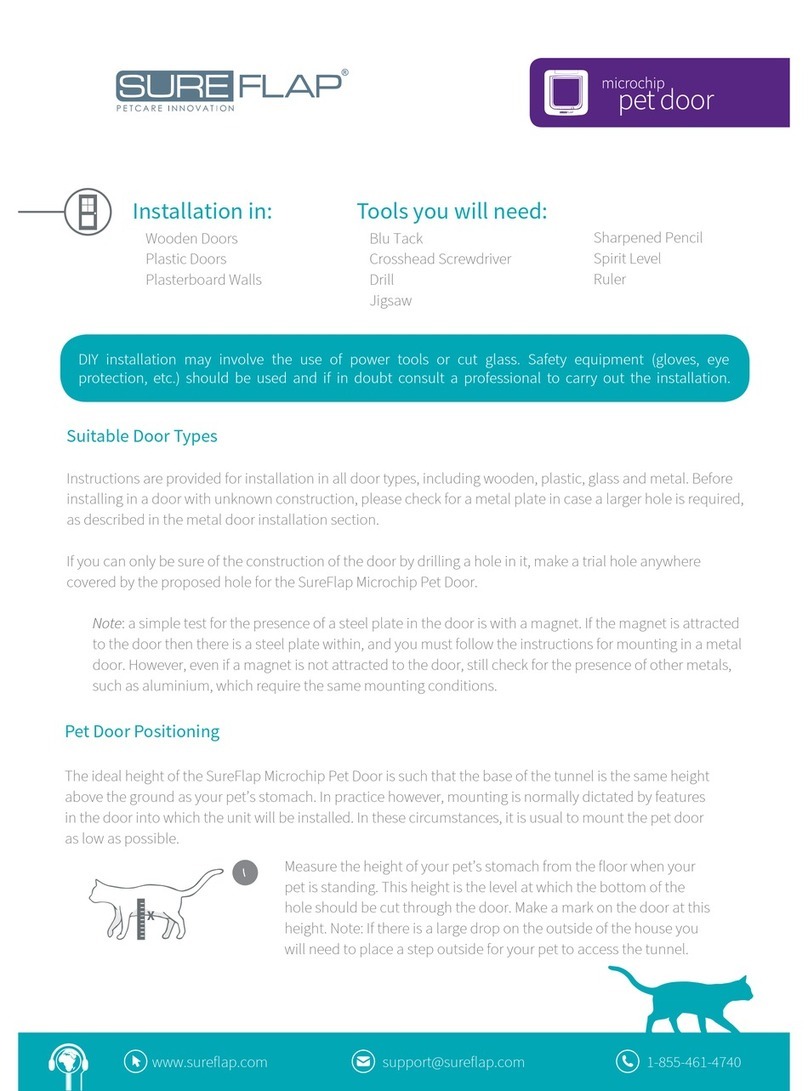
SureFlap
SureFlap Microchip Pet Door User manual

SureFlap
SureFlap Microchip Pet Door User manual

SureFlap
SureFlap SureFeed User manual

SureFlap
SureFlap MICROCHIP CAT FLAP User manual

SureFlap
SureFlap MICROCHIP CAT FLAP User manual
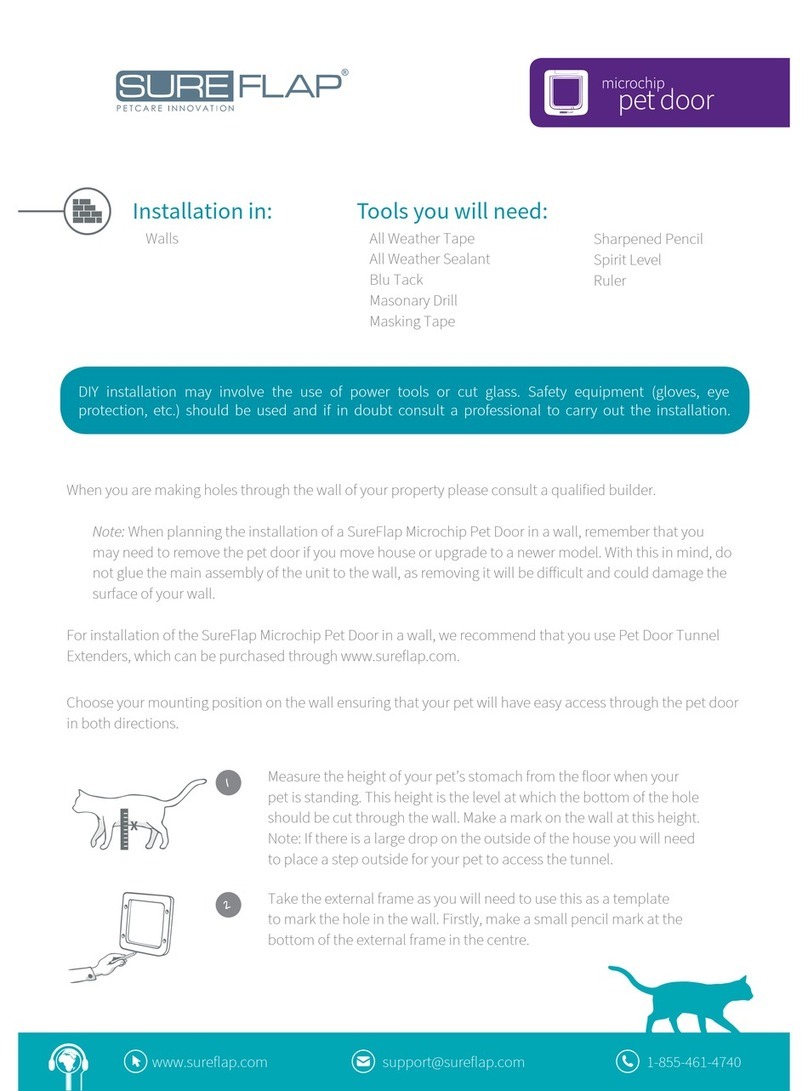
SureFlap
SureFlap microship pet door User manual

SureFlap
SureFlap SureSense Microchip Reader User manual

SureFlap
SureFlap DualScan Microchip User manual