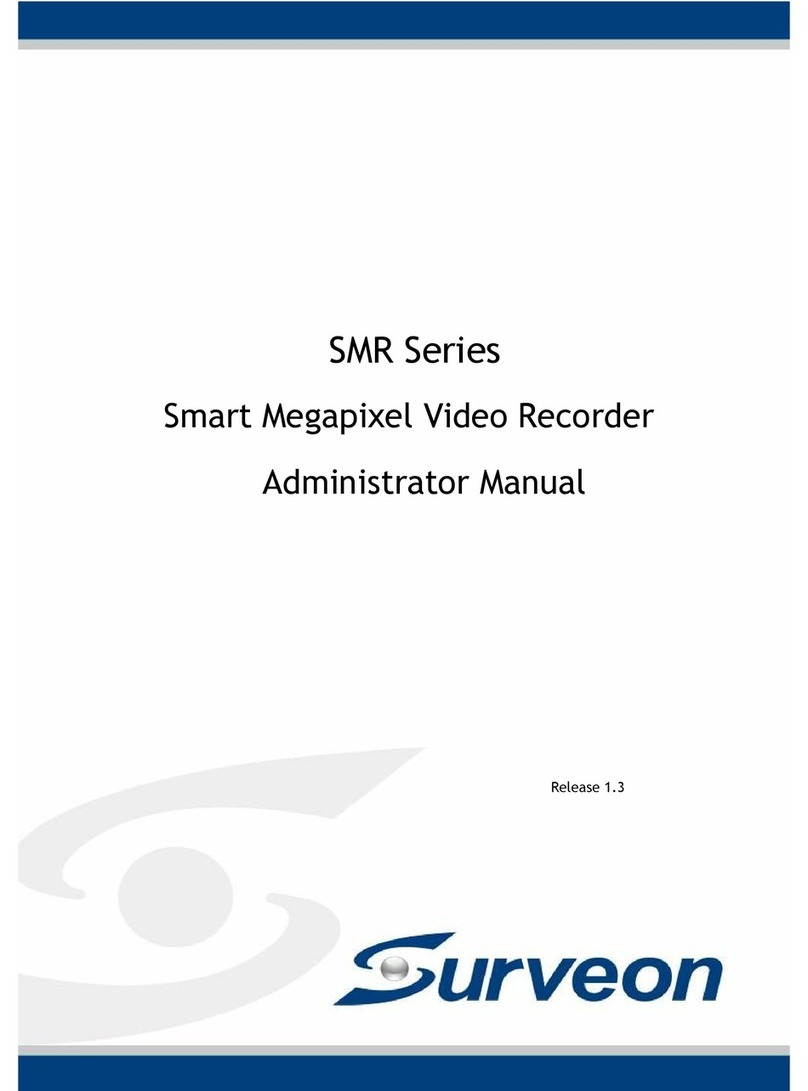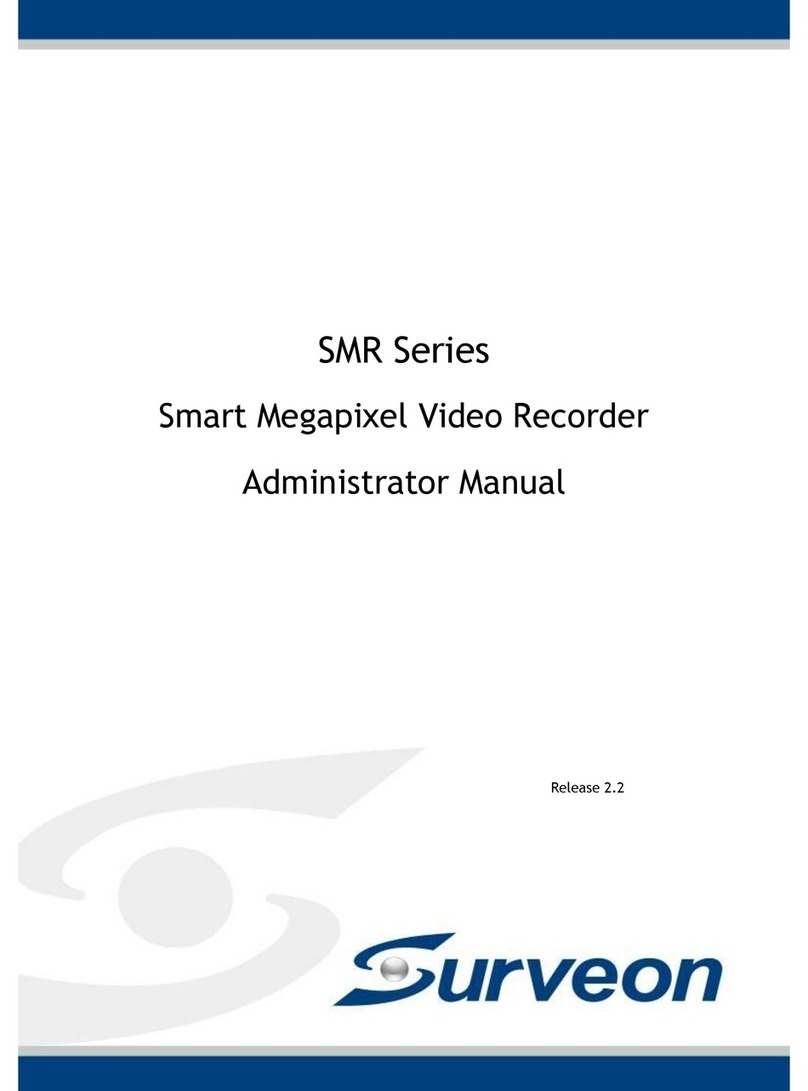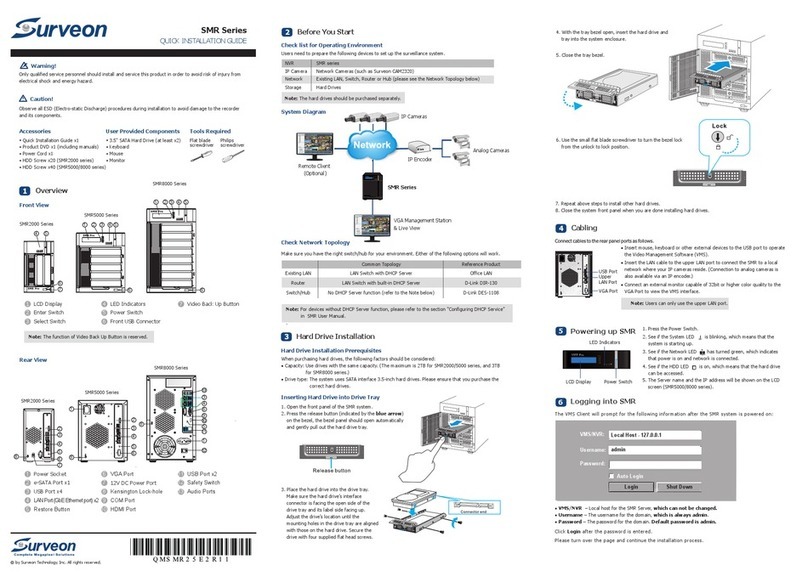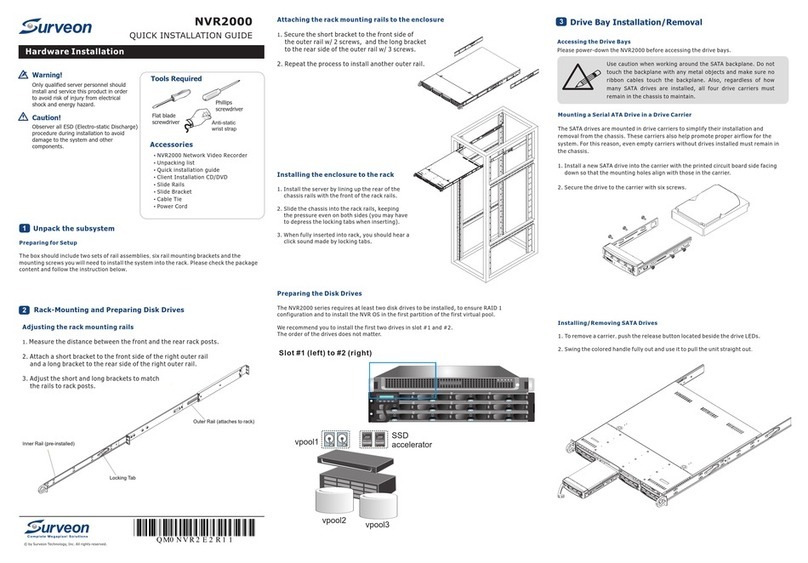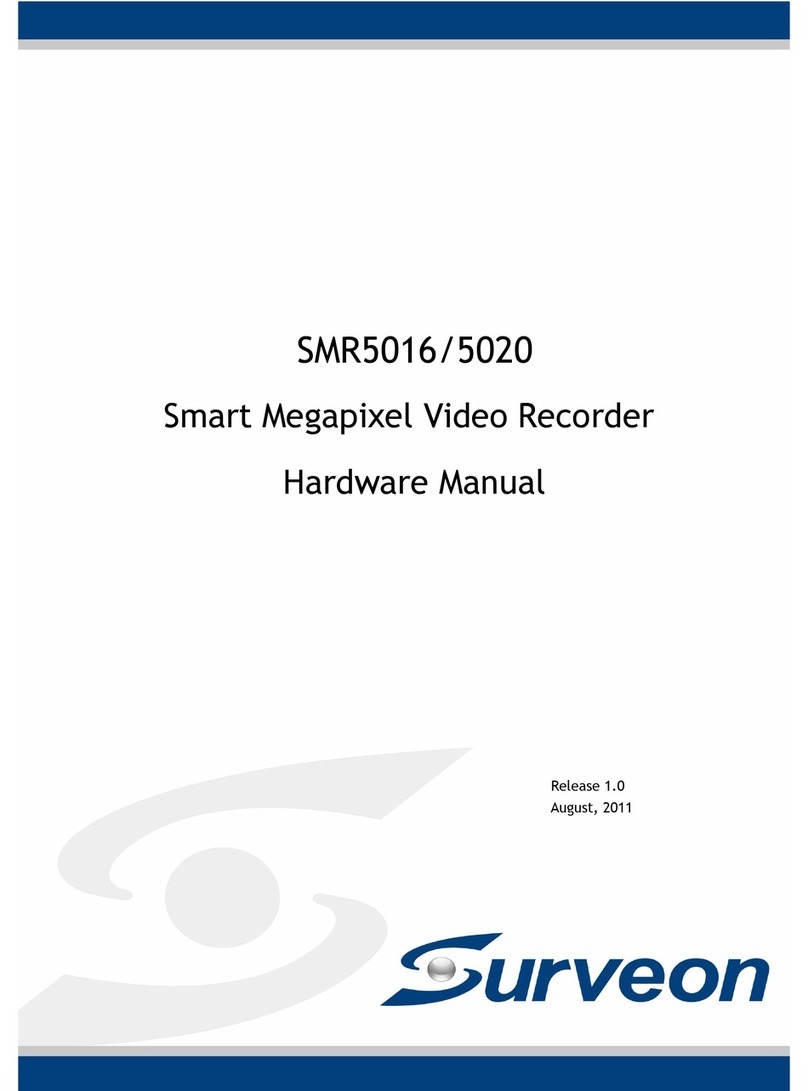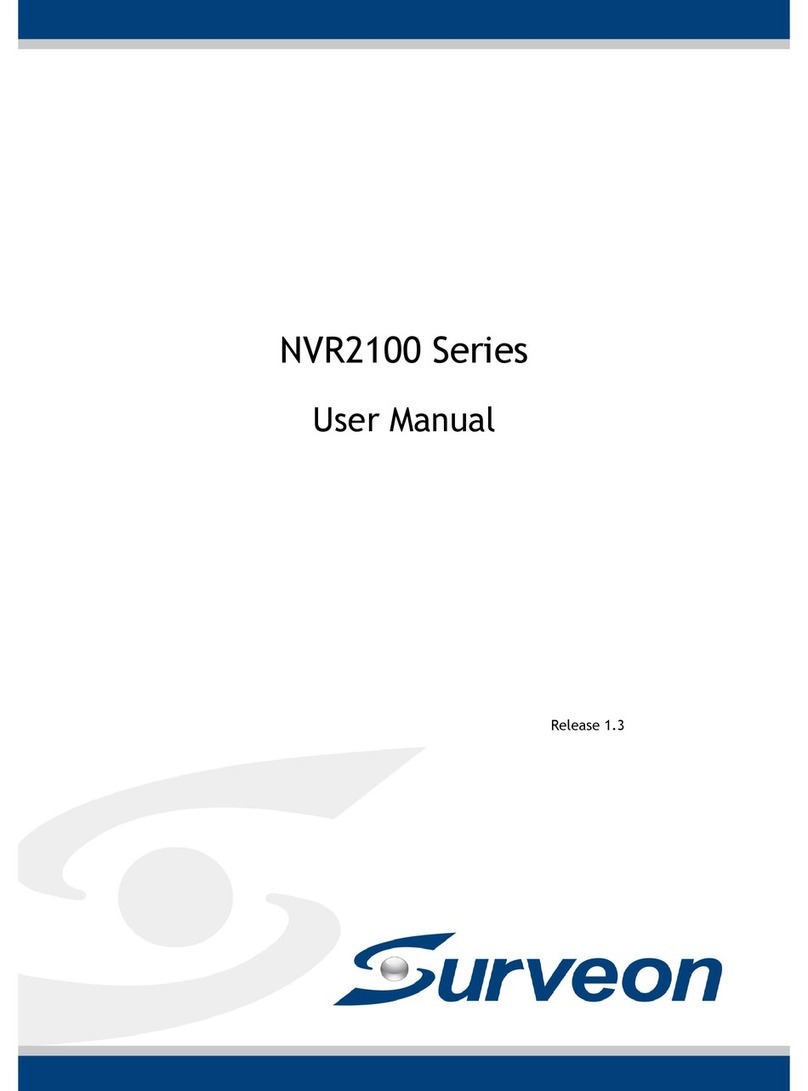Wh en you r un the SM R series for the first time, you nee d to go through the following steps w ithin t he
Qu ick In stall W izard after l oggin g in.
1. Make s ure the hard dr ives a re inserted into the S MR case . Click Next to conti nue.
2. C lick Storage Man ager t o do RAID confi gura tion.
Logging into SMR
5
Th e VMS Client wi ll prom pt for t he fol lowin g info rmati on after the SM R syste m is powe red on :
●
●
VMS/NVR: The default IP address for the SMR Server, which is the local host.
●
Username: The username of the domain, which is always admin.
●
Password: The password of the domain. Default password is admin.
●
Access Method: Directly Access.
Type: Choose VMS.
Cl ick Login aft er the pa ssword is ent ered.
Access Method:
Port:
Type:
VMS/NVR:
Username:
Password:
CancelLogin
Auto Login
admin
admin
Local Host - 127.0.0.1
VMS
Directly Access
Search
Install Wizard
6
Note: (1) Auto Login is reco mmend ed to be ticked. (2) If you need to conn ect remote PC (s)
to t he SMR server w ithin a private LAN, ple ase refer to Port Forwa rdi ng an d Star t the V MS Client
se ction in SMR us er manu al for m ore details .
Cl ick Settin g, choose the R AID level in th e Adv anced Sett ings dia logue , and then clic k Crea te Log ical
Drive to creat e the RAI D configuration .
Pl ease click OK a fter th e configuration i s done, and the s ystem w ill reboot au tomat icall y.
Ab out 2 minutes l ater, th e Wizard window will a ppear a gain. Click N ext to c ontin ue.
Note: (1) If you r monitor res oluti on is lower tha n 1280x 1024, a warn ing mes sage wi ll jump out aft er SMR
st arts up. You can c hange the res olution setting at this ti me. The n you ca n skip step 4 lat er.
3. Syste m initializ ation w ill sta rt.
Th e system will shut dow n after t he initializatio n is done s ucce ssfully. Pl ease click OK .
Press the power s witch t o restart the s ystem . About 1.5 min utes la ter, the W izard windo w will po p up again.
4. Click O pen Resolution Tool to chang e the resolut ion setting .
Ch oose Single Disp lay as t he operate mo de and monito r as the di splay selec tion in Primary De vice .
Ch ange the scre en resoluti on in Dis play S ettings. Cl ick OK to finis h.
Cl ick Next to continu e.
5. T he default password for S MR logi n is admin. If yo u want t o change the pa sswor d, please ent er a new
on e in both the bla nks of New Passwor d and Confir m.
/4
Note: SMR6/8 bay models support du al disp lay.
Note: SMR8000 serie s will no t go through st ep 3.
Powering up
4
.
/4
2/3
2 Bay Models
1. Attach the po wer cab le to the power socket on the re ar pane l.
2.
3. S ee if the s ystem LED is bl inkin g, which mean s that th e system
is s tarting up.
4. See if th e netwo rk LED has turn ed green, which indi cates that
th e power is on and n etwor k is connecte d.
5. S ee if the H DD LED is on, whi ch means that the hard drive c an
be a cces sed.
Press the power s witch .
LED Indicators
Power Switch
LED Indicators
LCD Display Power Switch
1. Attach the po wer cab le to the power socket on the re ar panel.
2.
3. S ee if the s ystem LED is bl inkin g, which mean s that th e system
is s tarting up.
4. See if th e netwo rk LED has turn ed green, which indi cates that
th e power is on and n etwor k is connecte d.
5. S ee if the H DD LED is on, whi ch means that the hard drive c an
be a cces sed.
6. T he Server nam e and the IP address wil l be show n on the LCD screen.
Press the power s witch .
5 Bay Models
LED Indicators
LCD Display Power Switch
1. Attach the po wer cab le to the power socket on the re ar pane l.
2. M ake su re the safety switc h on the rear pan el is swi tched to the “- ”
si de, which mea ns that i t is turned on.
3.
4. See if th e syste m LED is blinki ng, whi ch means that t he syst em
is s tarting up.
5. S ee if the n etwork LED ha s turne d gree n, whic h indicates t hat
th e power is on and n etwor k is connecte d.
6. S ee if the H DD LED is on, whi ch means that the hard drive c an
be a cces sed.
7. The Server name and the I P address wil l be show n on the LCD screen.
Press the power s witch .
6 Bay Models
LED Indicators
LCD Display Power Switch
1. Attach the po wer cab le to the power socket on the re ar pane l.
2. M ake su re the safety switc h on the rear pan el is swi tched to the “- ”
si de, which mea ns that i t is turned on.
3.
4. See if th e syste m LED is blinki ng, whi ch means that t he syst em
is s tarting up.
5. S ee if the n etwork LED ha s turne d gree n, whic h indicates t hat
th e power is on and n etwor k is connecte d.
6. S ee if the H DD LED is on, whi ch means that the hard drive c an
be a cces sed.
7. The Server name and the I P address wil l be show n on the LCD screen.
Press the power s witch .
8 Bay Models