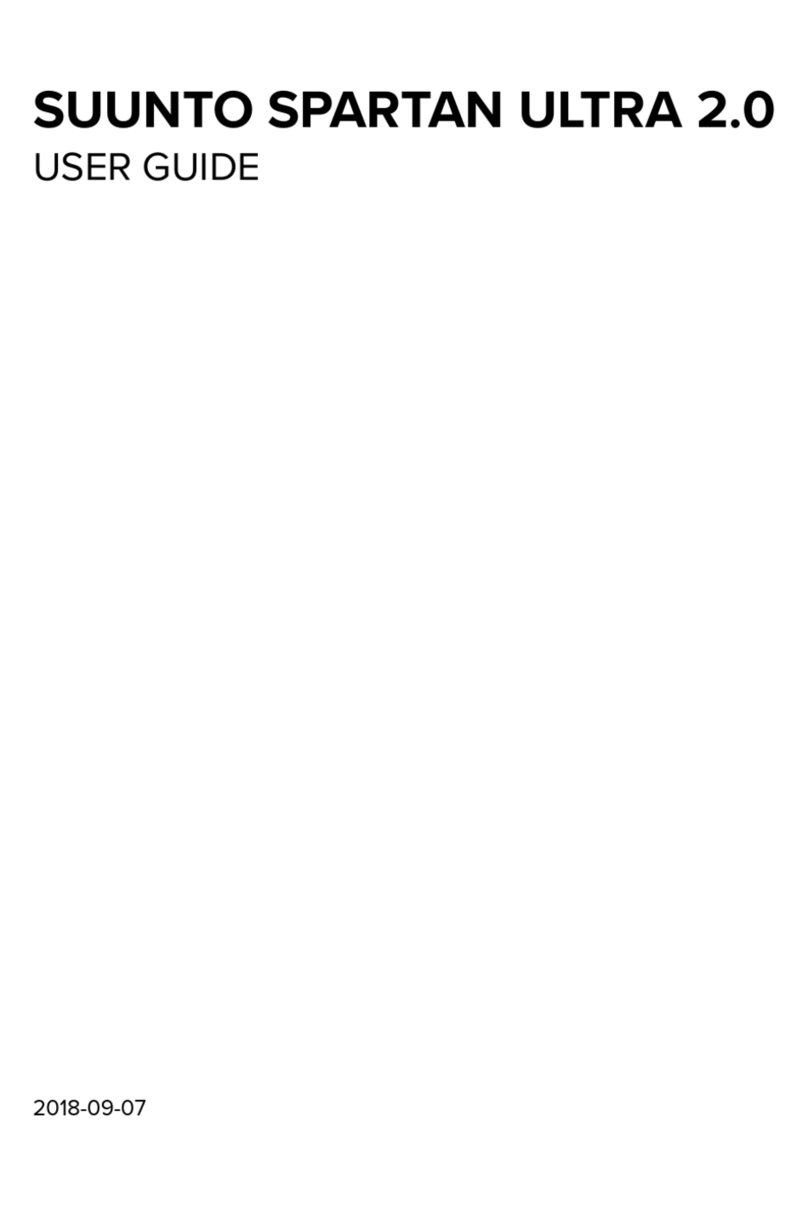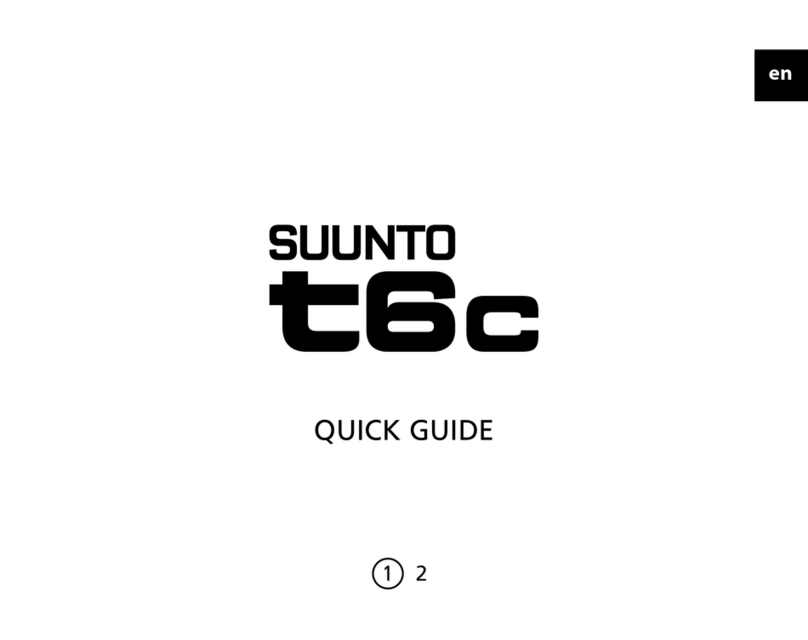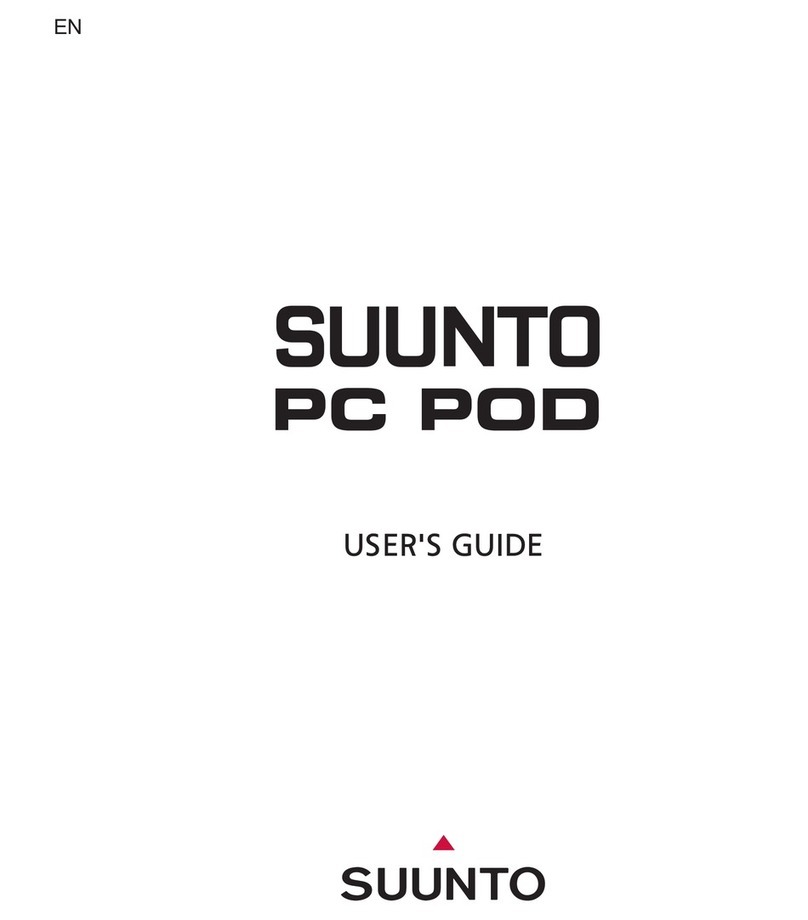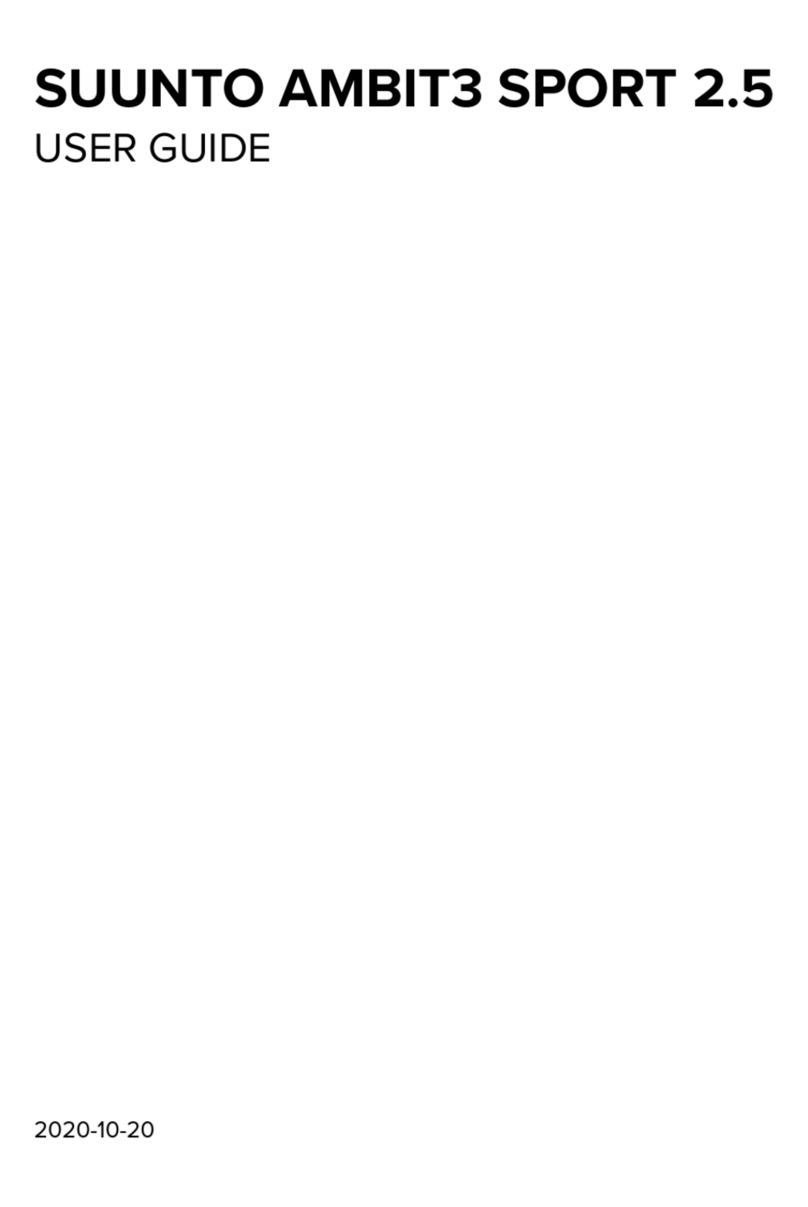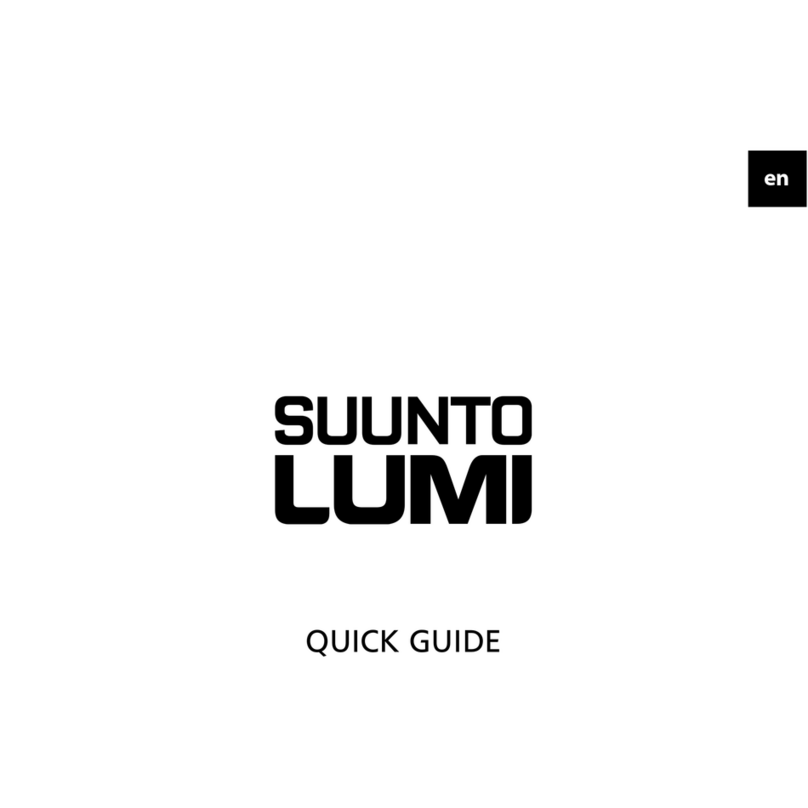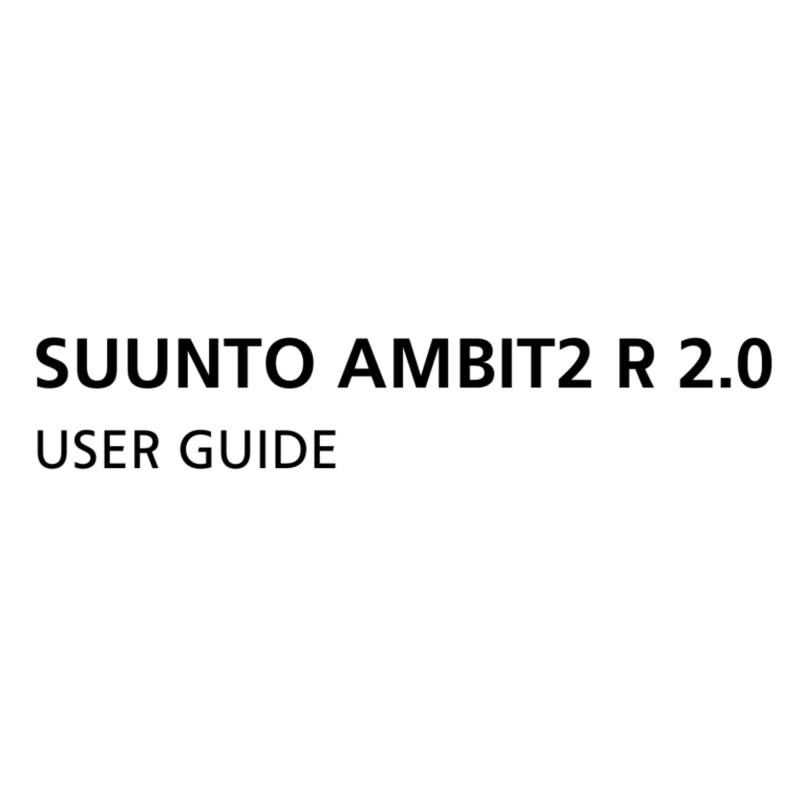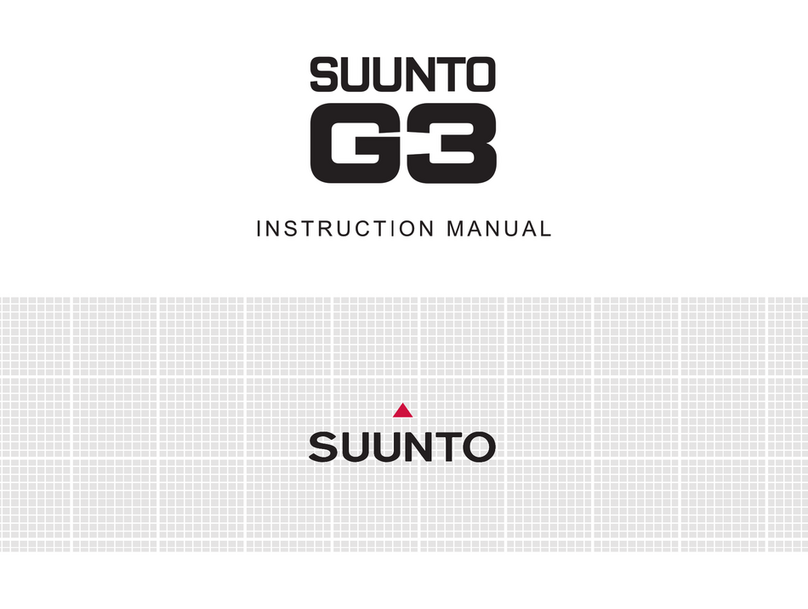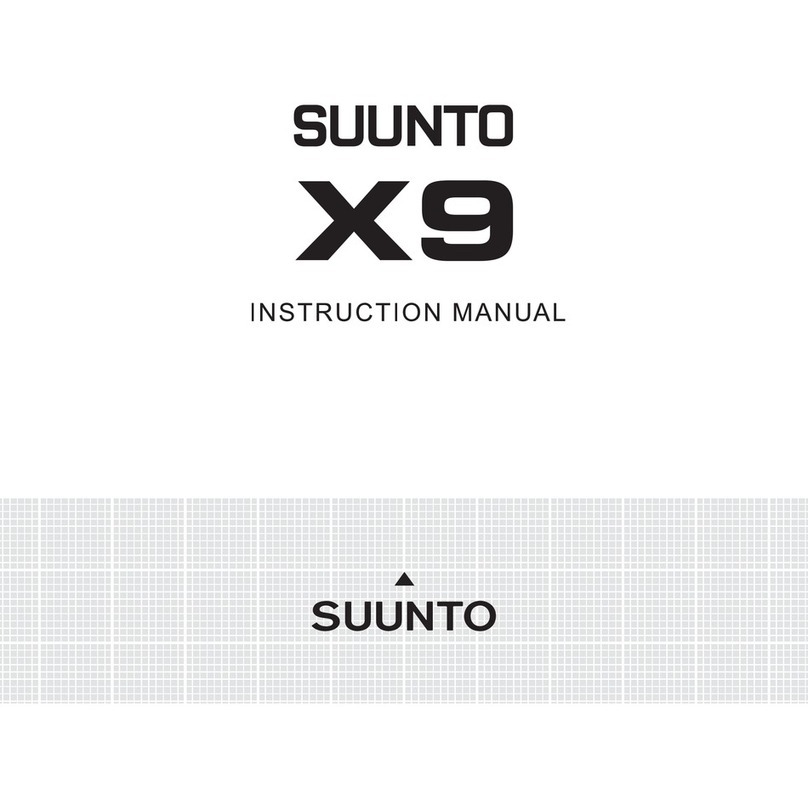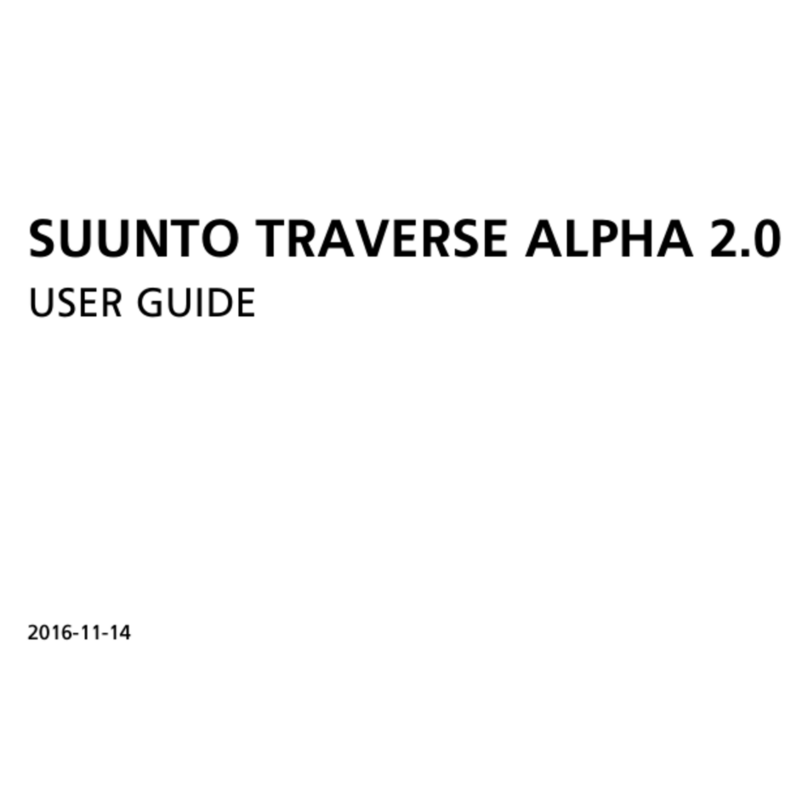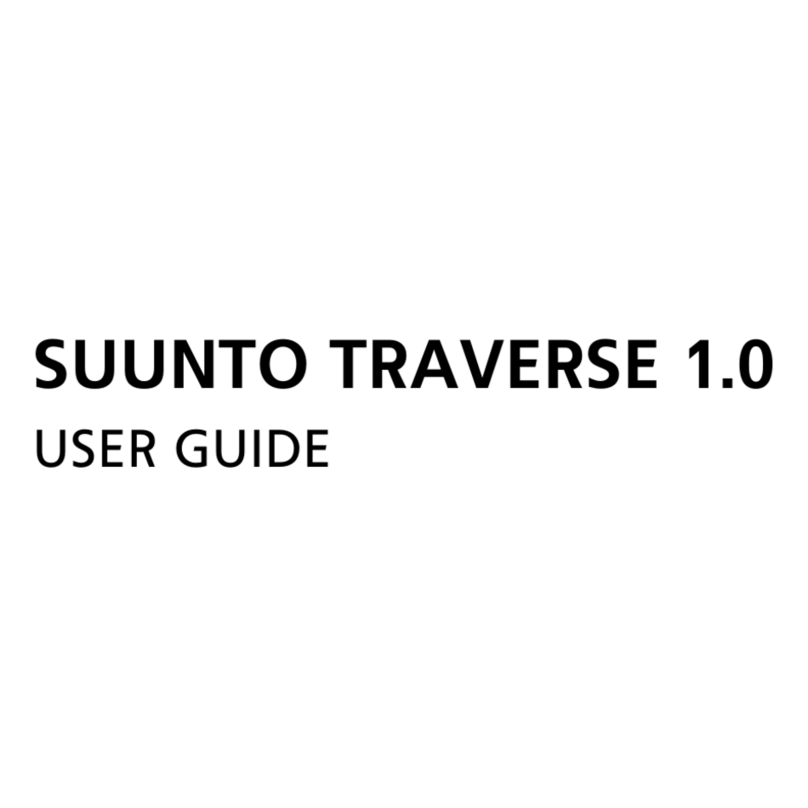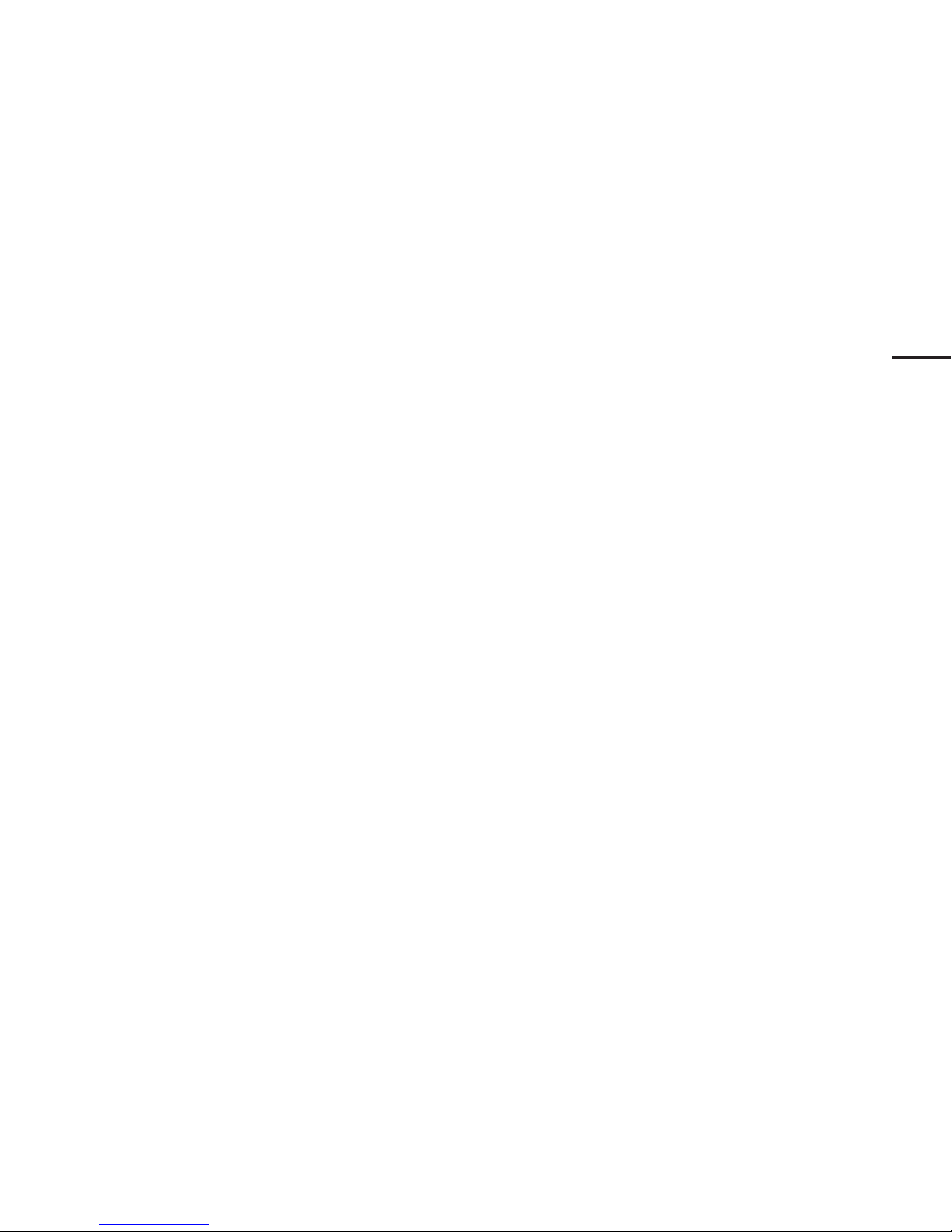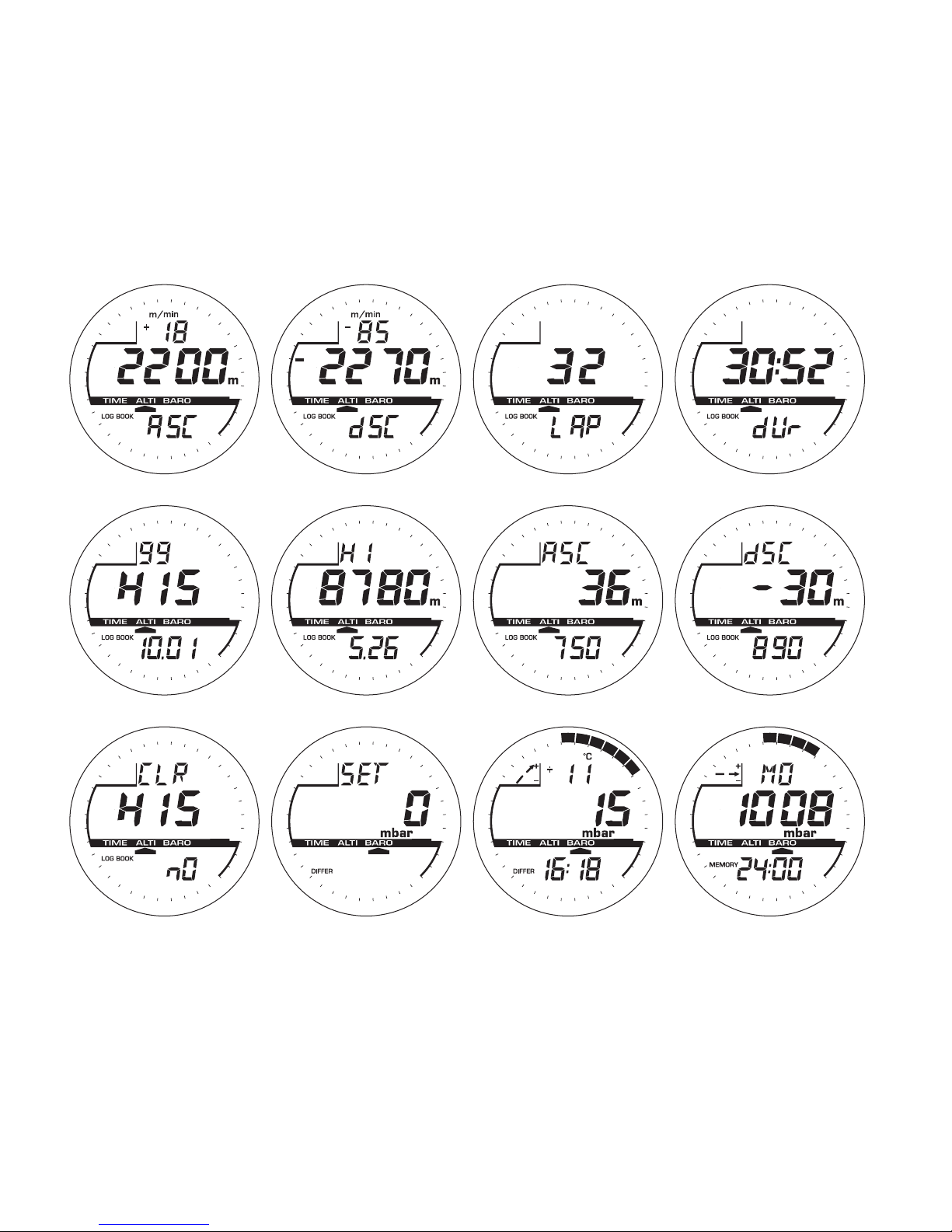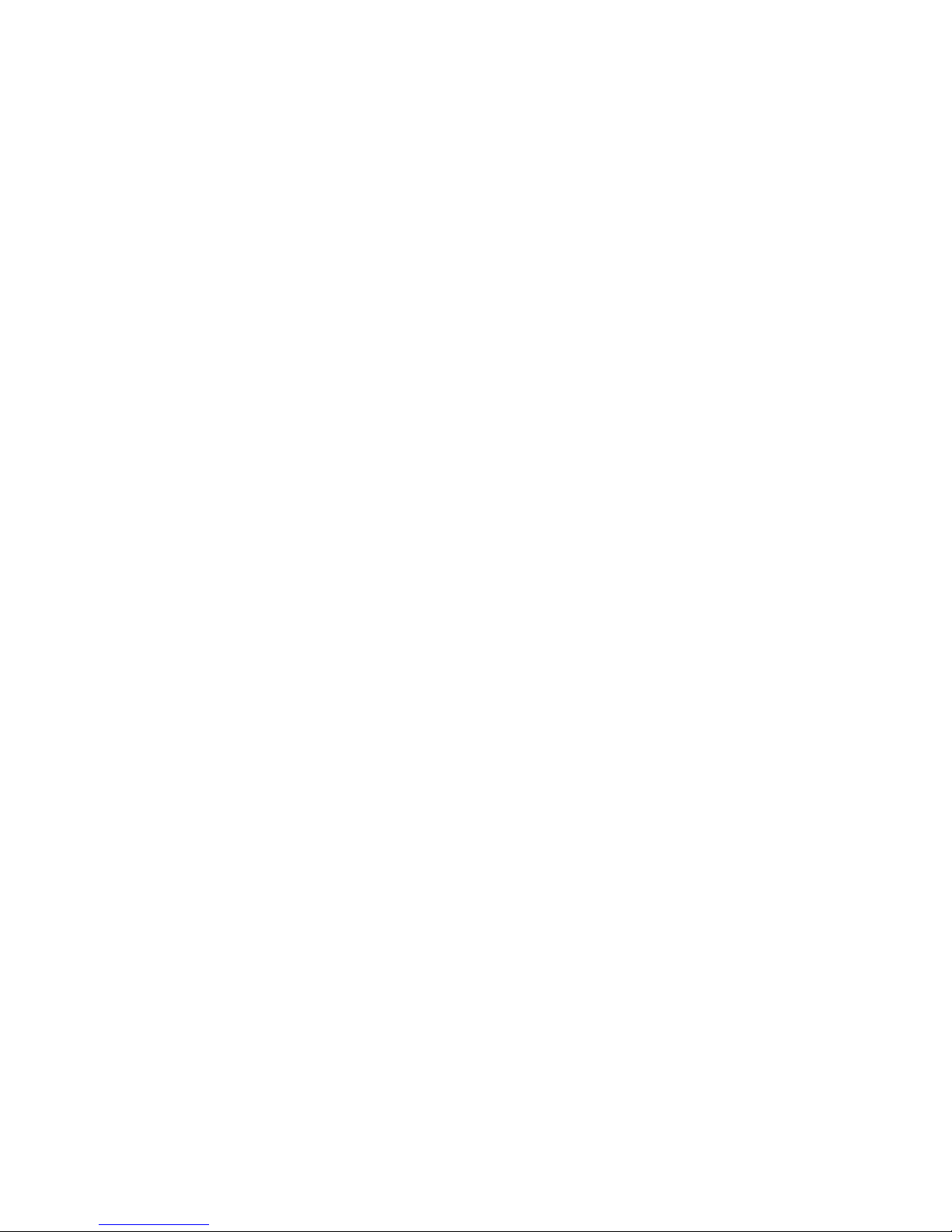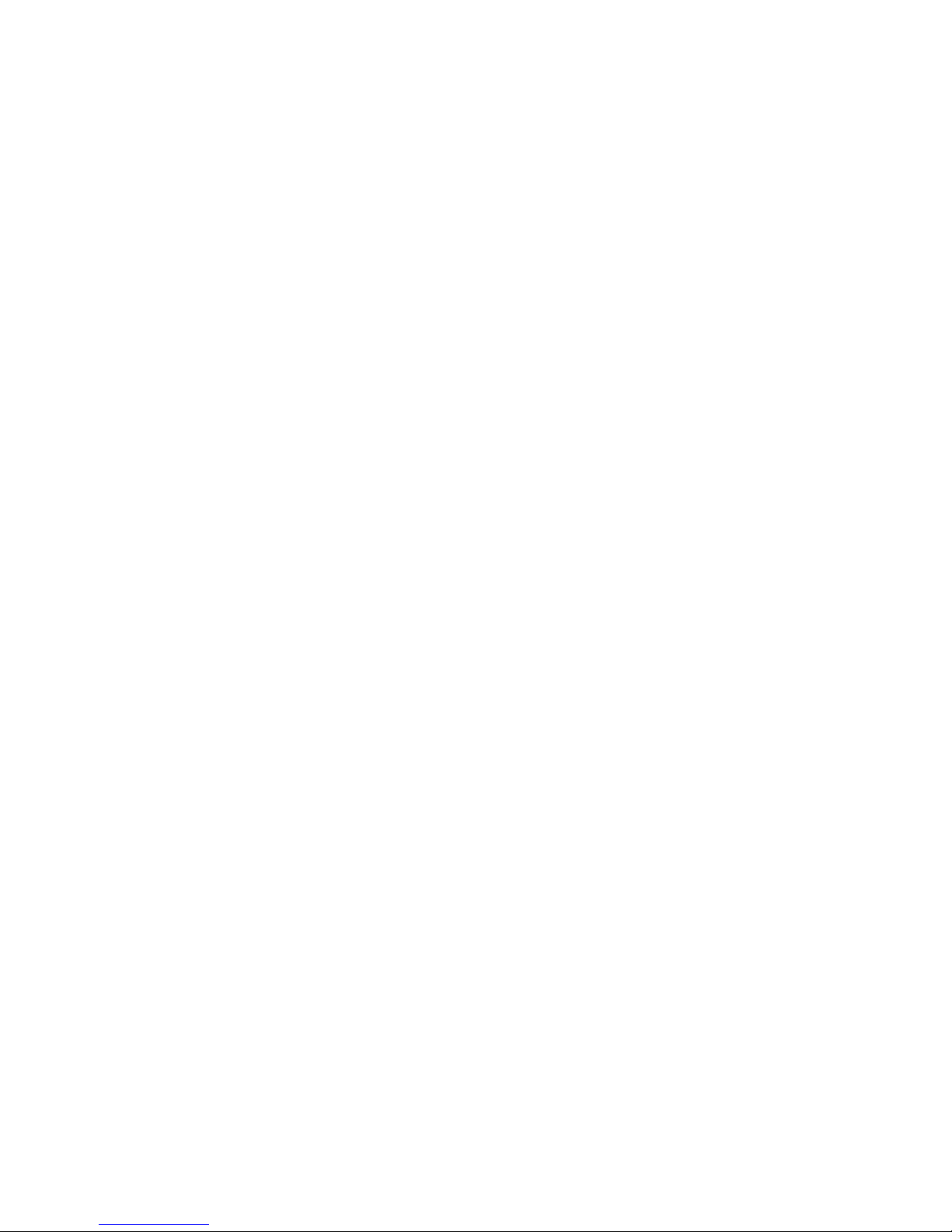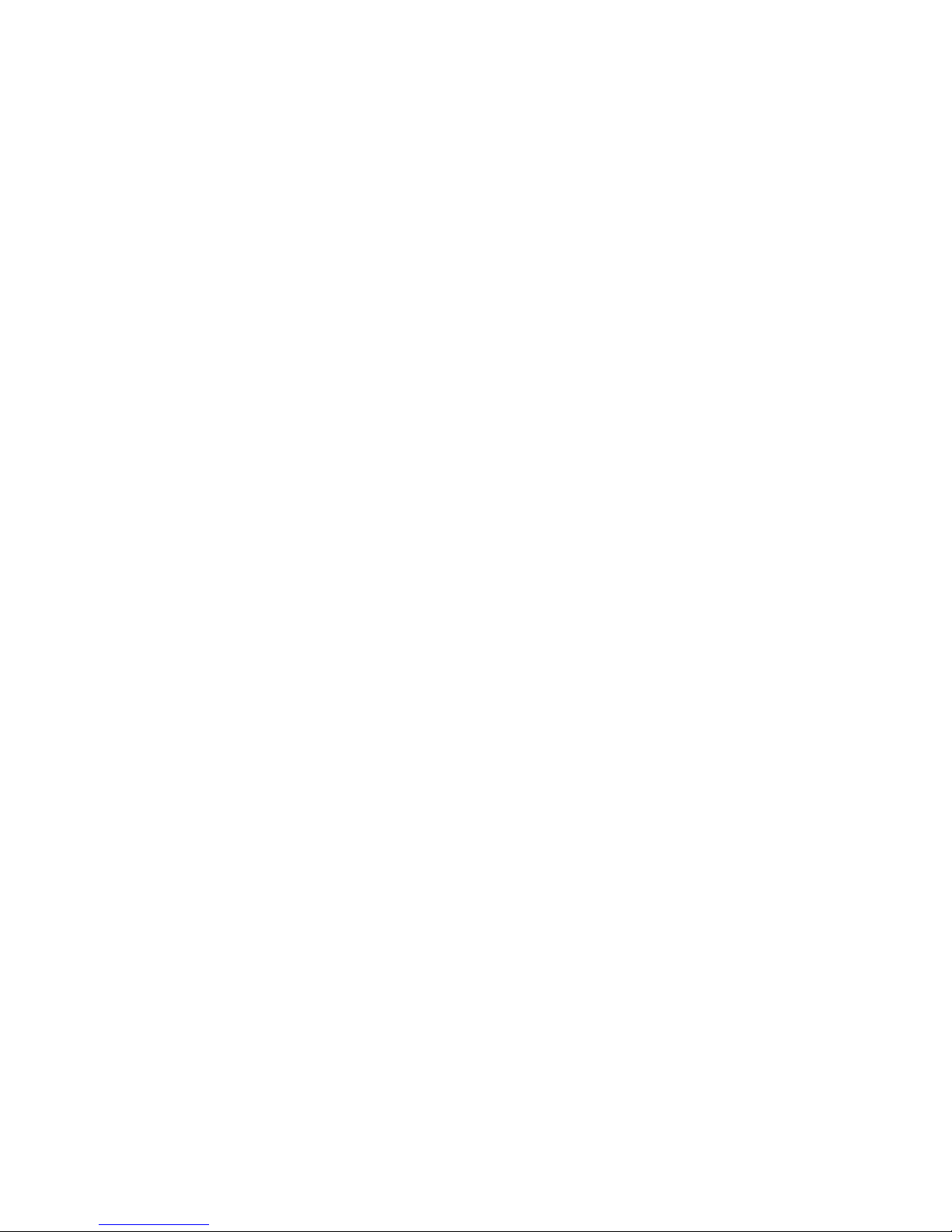7
TABLE OF CONTENTS
1.INTRODUCTION ............................................................................ 9
1.1. GENERAL INFORMATION.............................................................................................. 9
1.2. MAIN FUNCTIONS (MODES) ......................................................................................... 9
1.2.1. Backlight Features ..................................................................................................... 9
1.2.2. Water Resistance....................................................................................................... 9
1.3. BUTTON FUNCTIONS .................................................................................................. 10
1.3.1. The [Mode] Button .................................................................................................. 10
1.3.2. The [+] Button .......................................................................................................... 10
1.3.3. The [-] Button ........................................................................................................... 10
1.3.4. The [Select] Button .................................................................................................. 11
1.4. LCD DISPLAY................................................................................................................ 11
1.5. MEASUREMENTS AND UNITS .................................................................................... 12
1.5.1. Selecting the Units of Measurement........................................................................ 13
1.6. PRESSURE SENSOR CALIBRATION .......................................................................... 14
1.7. CARE AND MAINTENANCE ......................................................................................... 14
1.7.1. Battery Replacement ............................................................................................... 14
2.TIME MODE ................................................................................. 16
2.1. HOW TO SET THE TIME............................................................................................... 16
2.2. DAILY ALARM SUB MODE ........................................................................................... 18
2.2.1. How to Set the Daily Alarms .................................................................................... 18
2.3. STOPWATCH SUB MODE ............................................................................................ 19
2.3.1. How to Use the Stopwatch....................................................................................... 19
2.4. COUNTDOWN TIMER SUB MODE .............................................................................. 20
2.4.1. How to Set the Countdown Timer ............................................................................ 21
2.4.2. How to Start the Countdown Timer.......................................................................... 21
2.5. DUAL TIME SUB MODE................................................................................................ 21
2.5.1. Setting the Dual Time............................................................................................... 22
3.ALTIMETER MODE ...................................................................... 23
3.1. SETTING THE ALTIMETER .......................................................................................... 24
3.2. ALTITUDE DIFFERENCE MEASUREMENT SUB MODE............................................. 25
3.2.1. How to Start the Altitude Difference Measurement .................................................. 26
3.3. 24-HOUR MEMORY SUB MODE.................................................................................. 26
3.4. LOGBOOK SUB MODE................................................................................................. 27
3.4.1. How to Start and Stop a Logbook............................................................................ 28
3.4.2. Fast Cumulative Button............................................................................................ 29
3.5. LOGBOOK HISTORY SUB MODE................................................................................ 29
3.5.1. Clearing the Logbook History................................................................................... 30
4.BAROMETER MODE .................................................................... 31
4.1. PRESSURE DIFFERENCE MEASUREMENT SUB MODE.......................................... 32
4.1.1. How to Start the Pressure Difference Measurement ............................................... 32
4.2. 4-DAY MEMORY SUB MODE ....................................................................................... 32
4.3. SEA LEVEL PRESSURE SUB MODE........................................................................... 33
4.3.1. Setting the Sea Level Pressure ............................................................................... 33
4.4. BAROMETRIC TREND INDICATOR ............................................................................. 34
5.FREQUENTLY ASKED QUESTIONS............................................. 35
5.1. GENERAL...................................................................................................................... 35
5.1.1. Is the Wristop Computer water resistant?................................................................ 35
5.1.2. How long will the battery last? ................................................................................. 35
5.1.3. What do the segments on the circumference mean? .............................................. 35
5.1.4. Why do the segments on the circumference go to the left (counterclockwise)?...... 35
5.1.5. Why are there two symbols above the Mode Indicator Bar and what do they mean? ...36