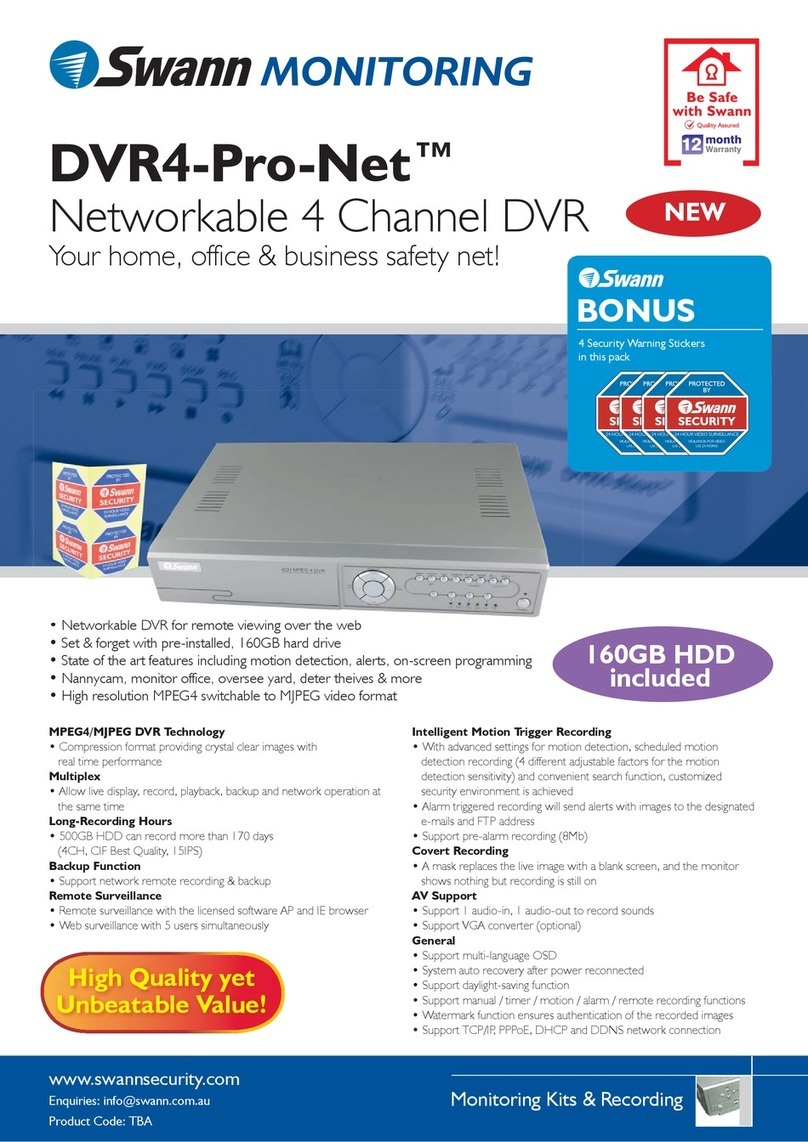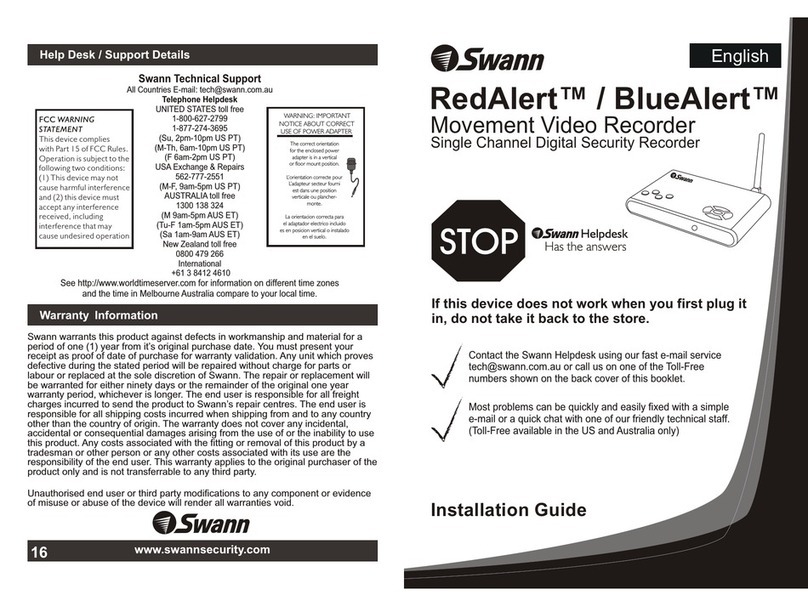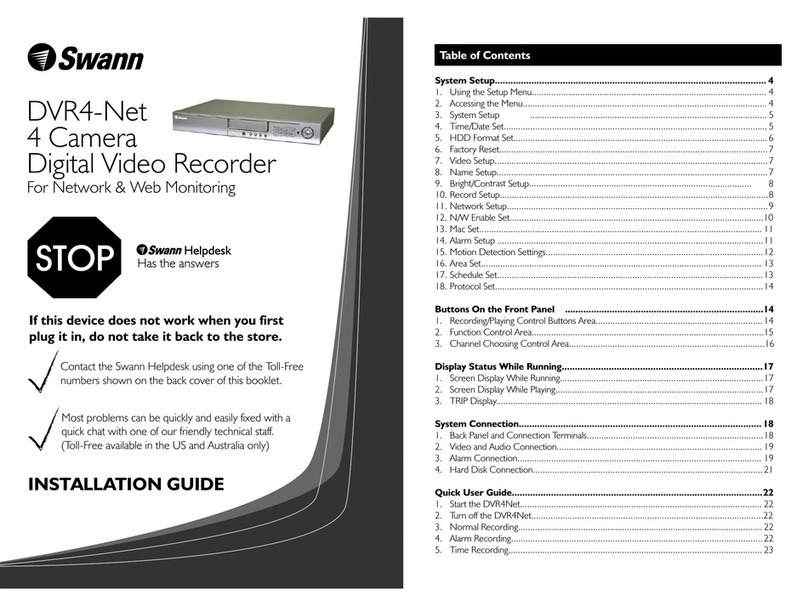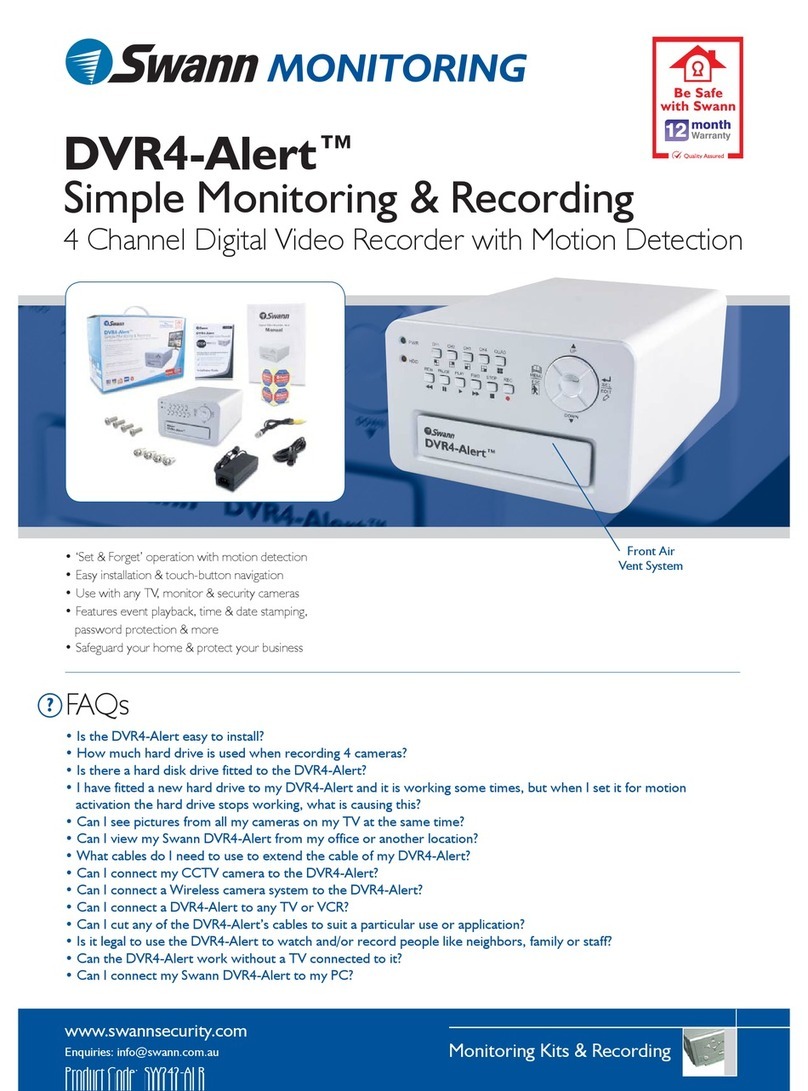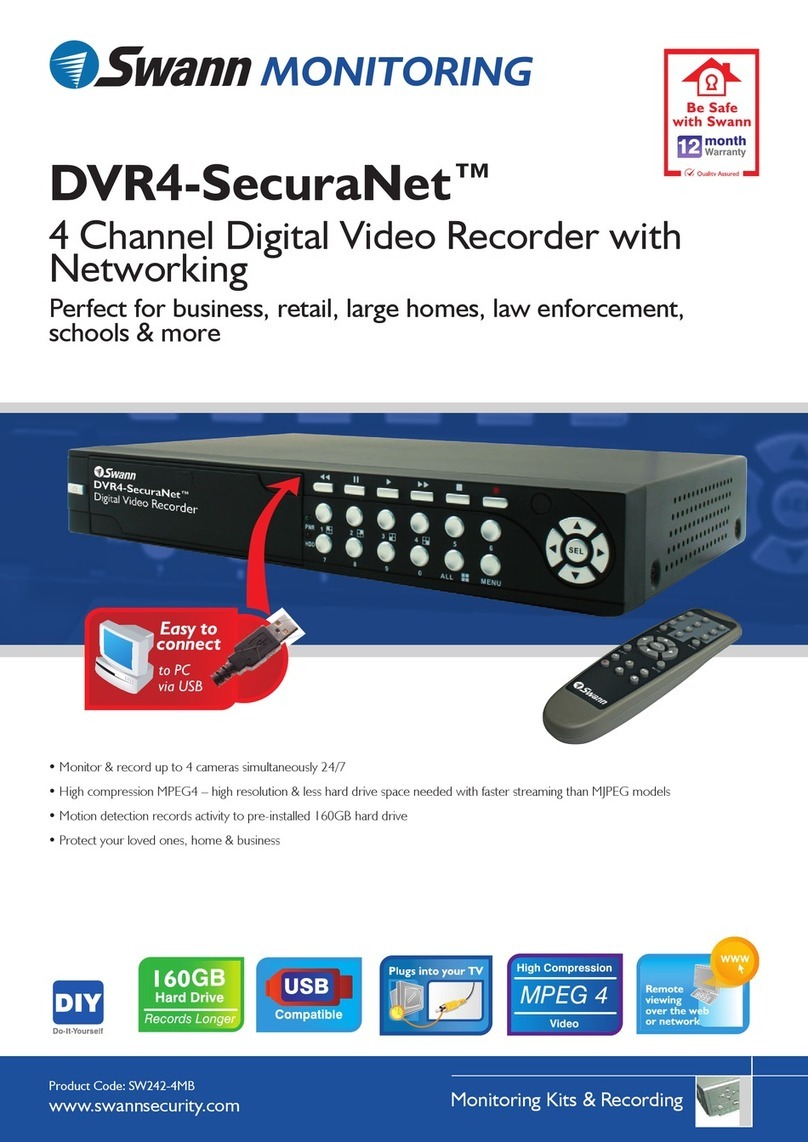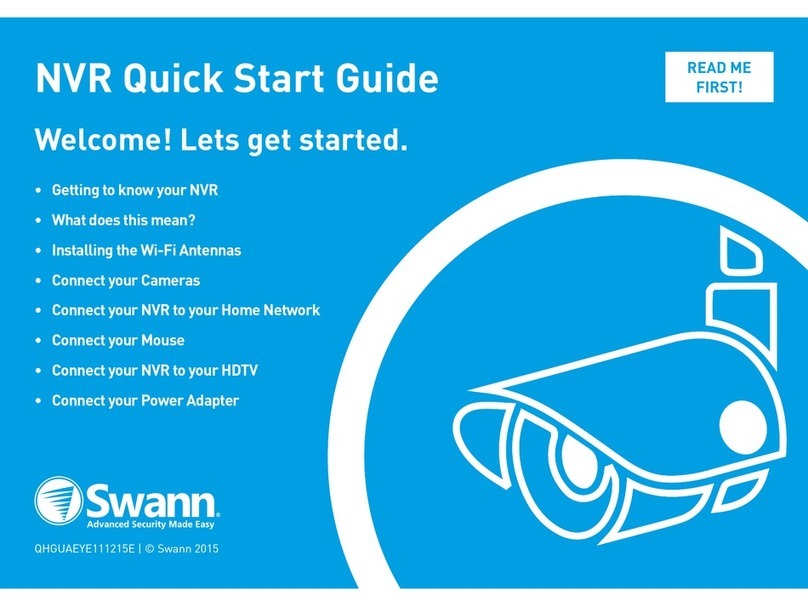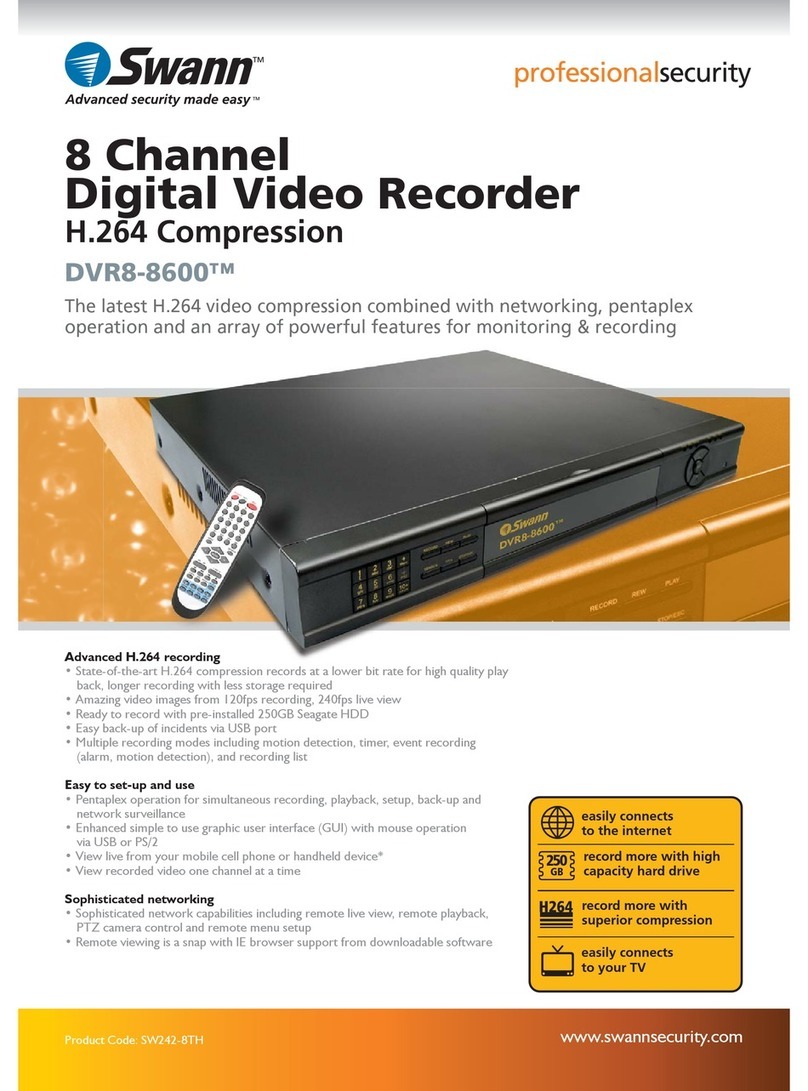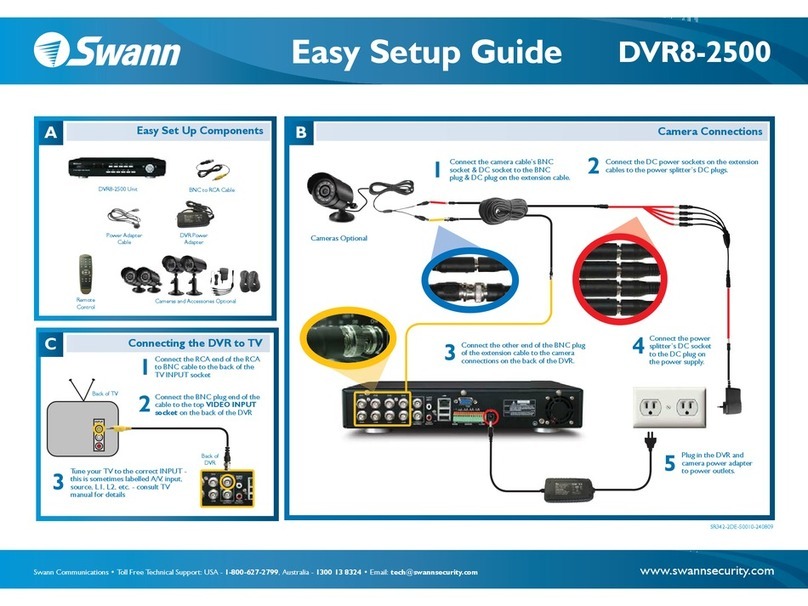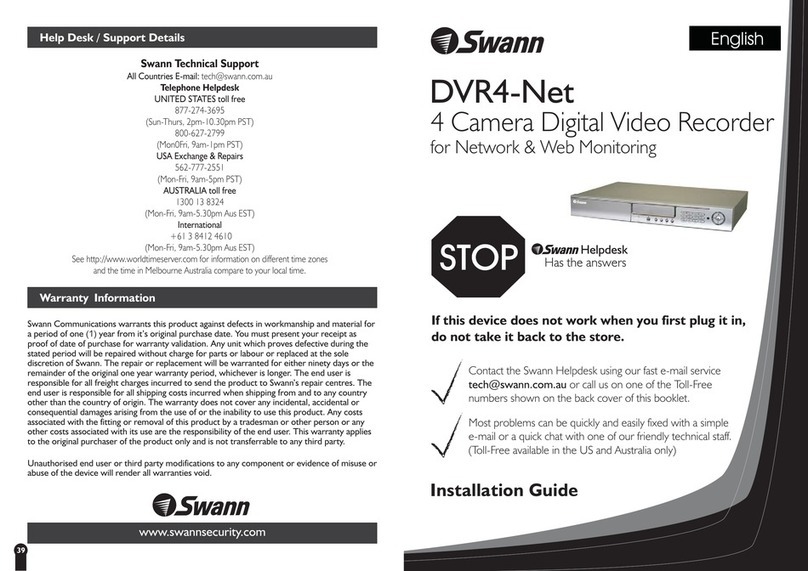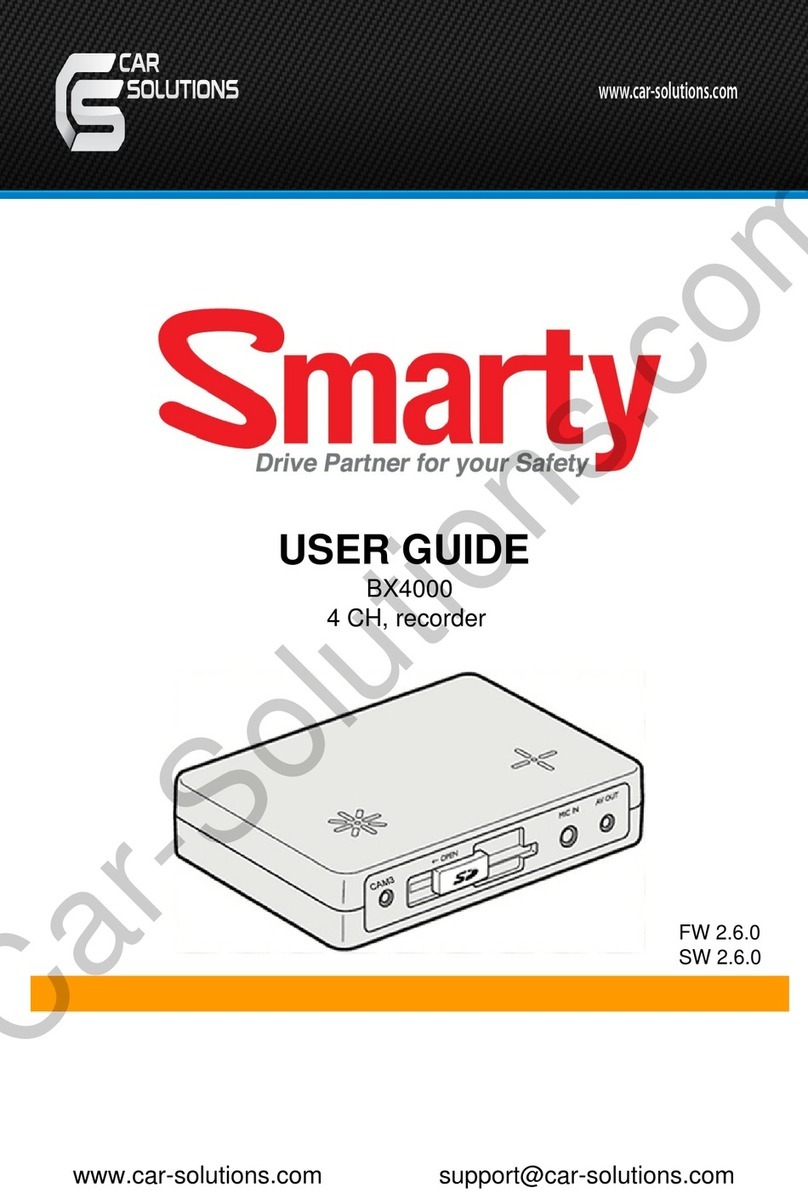C
3
6
What does this mean?
Connect your cameras
Connect the power adapter
Included in the box are a set of video and power cables for each camera provided. You will see
a label on each end denoting which end is plugged into which connection. Connect the relevant
connection on each cable to the supplied cameras. The yellow connection is for video, the red
connection for power. Connect the yellow connection on the other end of the cable to each of the
video inputs on the DVR. Use the supplied power splitter to connect to the red connection and then
connect the power adapter to the power splitter.
All the connections have now been completed. You now ready to run through ‘The Setup Wizard’
to configure your DVR.
Here are explanations for the various connections and lights on the DVR.
Video Inputs – This where you connected the included cameras.
TV Out – If you have an older analogue TV, connect this to an available video input.
HDMI – If you have a digital TV with HDMI input, connect this to an available input.
VGA – If you have a TV or monitor with VGA input, connect this to an available input.
Audio Input/Output – For connecting a microphone (to record sounds) and speakers.
LAN – Connect this to your home network so your DVR can connect to the Internet.
USB – Connect the mouse here, also able to connect a Flash Drive to backup recorded events.
Power – This is where you connect the power adapter.
Power LED – When the DVR has power, this light will turn on.
HDD LED – This will flash when the hard drive is working.
LAN LED – This will flash when there is network activity.
DVR
Camera
Video and
Power cable
DVR Power adapter
Connect the power adapter (supplied) to the power input on the DVR. There will be a label on the
power adapter indicating that it is for the DVR and not the cameras.
EN
1
4
4 / 8 CHANNEL DVR
Connect the DVR to your TV (RCA/Composite)
Connect to your network
If you have an older analogue TV, connect the BNC to RCA video cable (supplied) to the video output
on the DVR, and connect the other end to a spare video input on the TV.
Welcome!
Lets get started.
TV
BNC to RCA Cable
Ethernet
Cable
DVR
DVR
Router
Connect the Ethernet cable (supplied) to the LAN connection on the DVR, and then connect the
other end to a spare port on your router or internet device.
A
5
Introduction
Connect the mouse
Congratulations on the purchase of your Swann DVR. This quick start guide will assist you on
getting your DVR up and running as soon as possible. We recommend that you connect everything
and give it a try before you do a permanent installation, to make sure nothing was damaged during
shipping. On the other side is a detailed connection map which illustrates the various connections
on the DVR.
The DVR can also connect to an HDTV or a Monitor using the HDMI port or the VGA port. For the HDTV,
connect the HDMI cable (supplied) to the HDMI output on the DVR, and connect the other end to a spare
HDMI input on the TV.
BGetting to know your DVR
1. Video Input
2. Video Out
3. HDMI
4. VGA
5. Audio In/Out
6. Network
7. USB
8. Power
1. Power LED
2. LAN LED
3. HDD LED
DVR Mouse
Connect the mouse (supplied) to a spare USB port on the DVR.
2Connect the DVR to your HDTV/Monitor (HDMI/VGA)
1
1
22
33
4
5 6
7
8
For a Monitor, connect a VGA cable (not supplied) to the VGA output on the DVR, and connect the other
end to the VGA input on the Monitor.
TV or Monitor
VGA Cable
To Camera Power
adapter splitter
HDMI Cable
OR
(!) If you are using the HDMI cable for connection, you can skip this step.
(!) It’s important that you do this, as this allows you to access the router from your smartphone or
tablet. It also allows the DVR to connect to the Internet to update its internal clock so the time it
shows on the video is always accurate.
DVR
Hardware Quick Start Guide
QH1550H081113E © Swann 2013 |
Hardware Quick Start Guide | Page 1
Hardware Quick Start Guide | Page 3
Hardware Quick Start Guide | Page 6
Hardware Quick Start Guide | Page 2
Hardware Quick Start Guide | Page 4
Hardware Quick Start Guide | Page 7
Hardware Quick Start Guide | Page 5
Hardware Quick Start Guide | Page 8