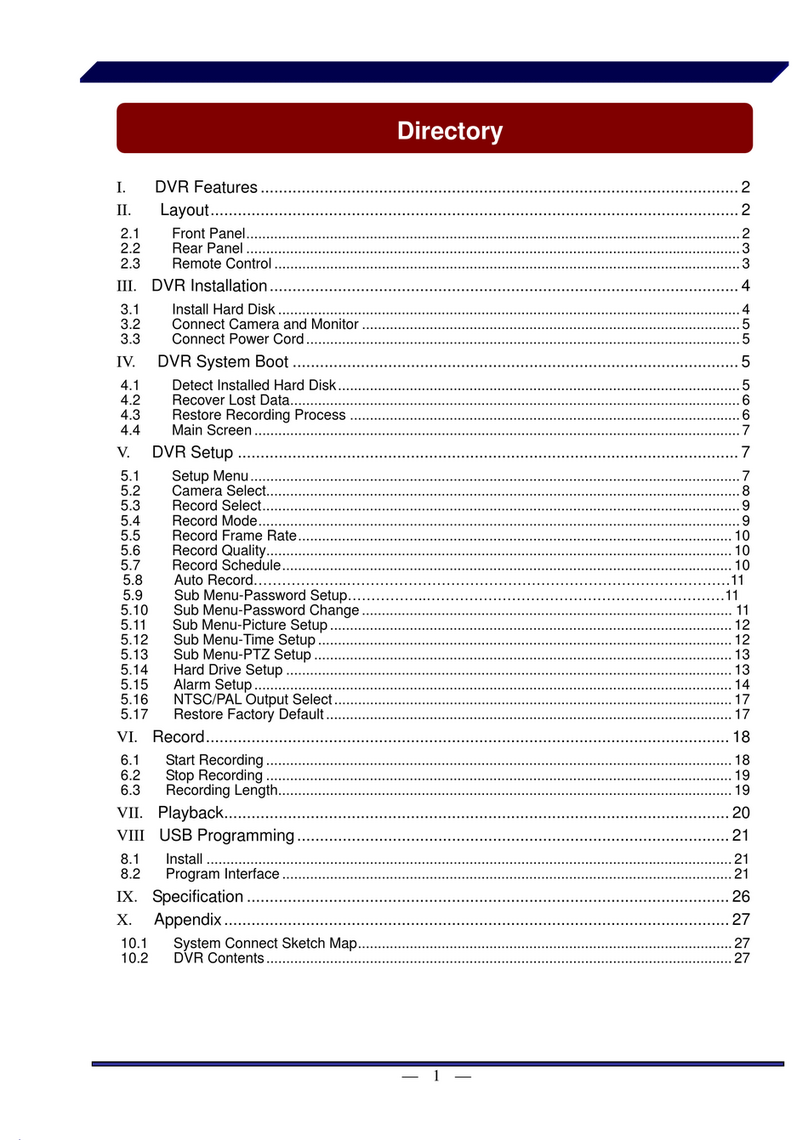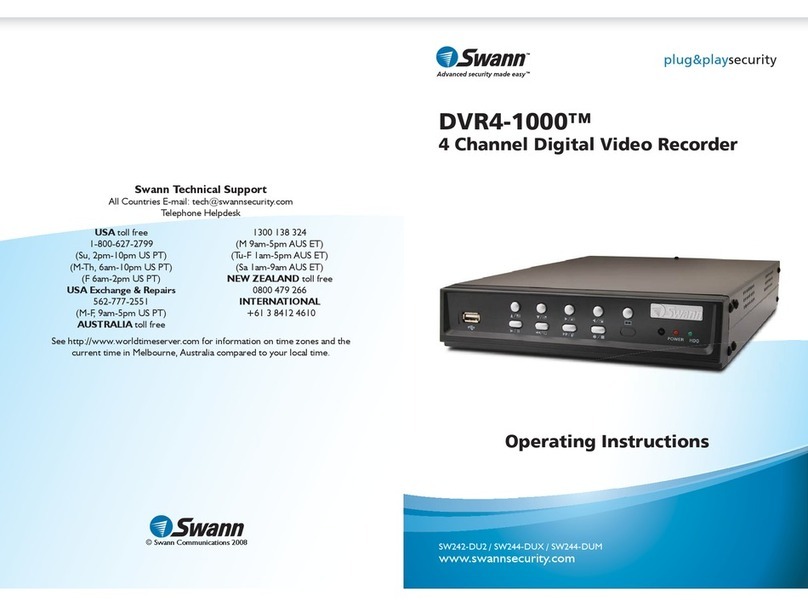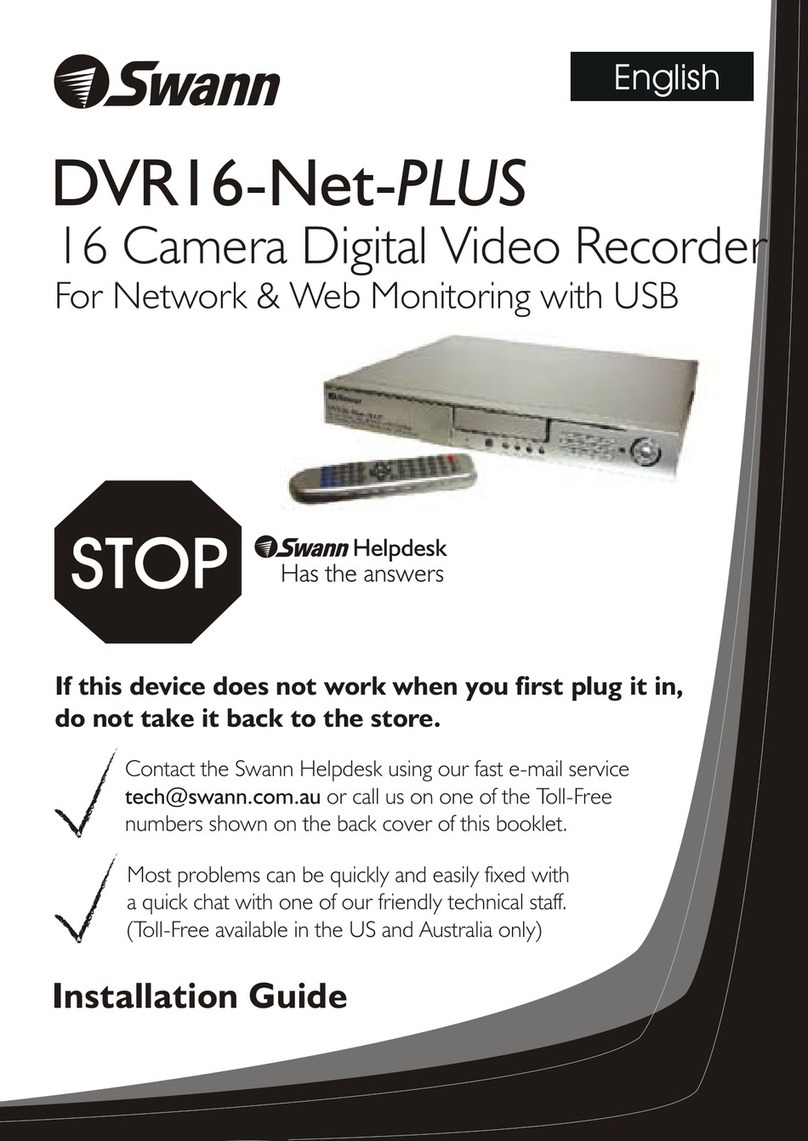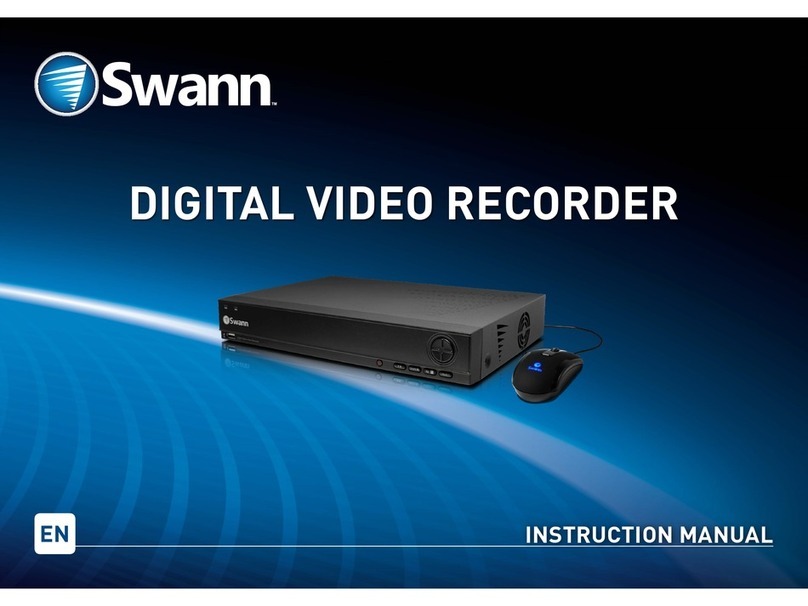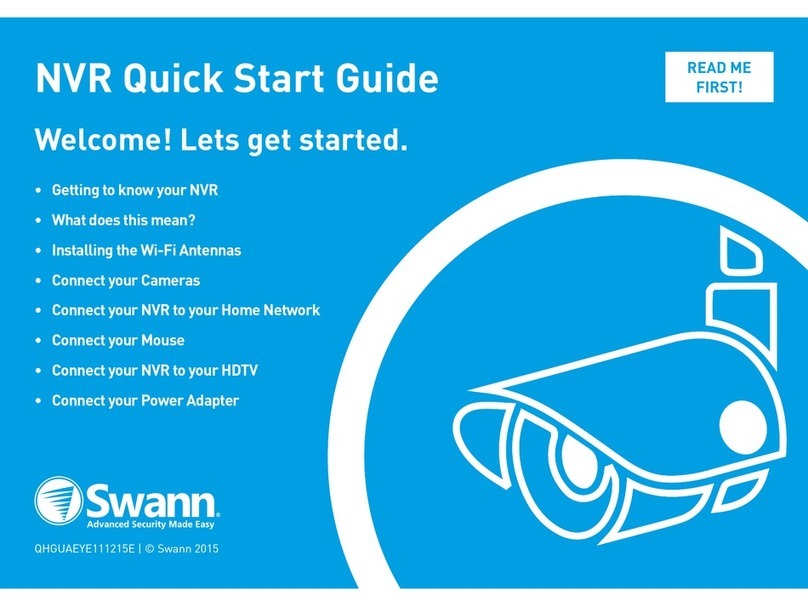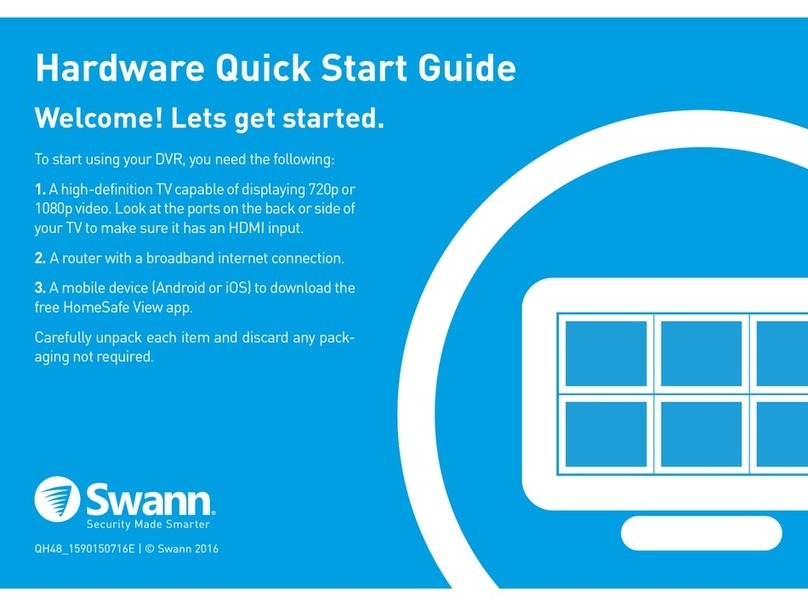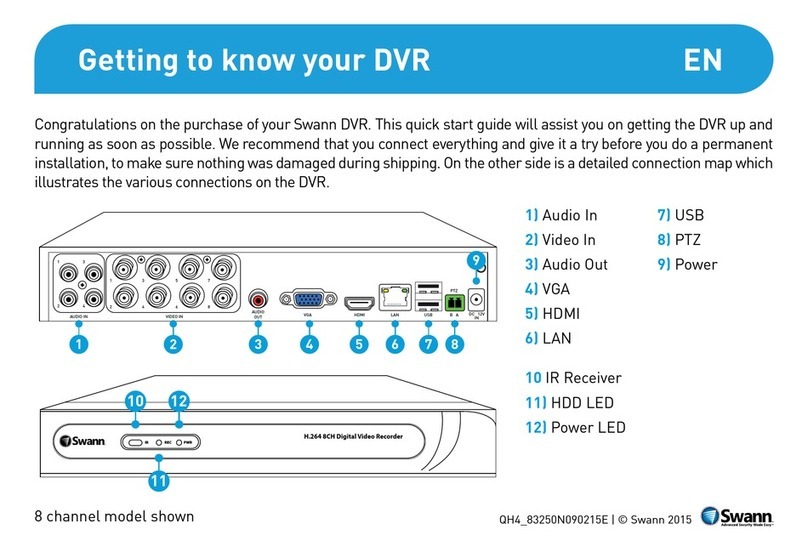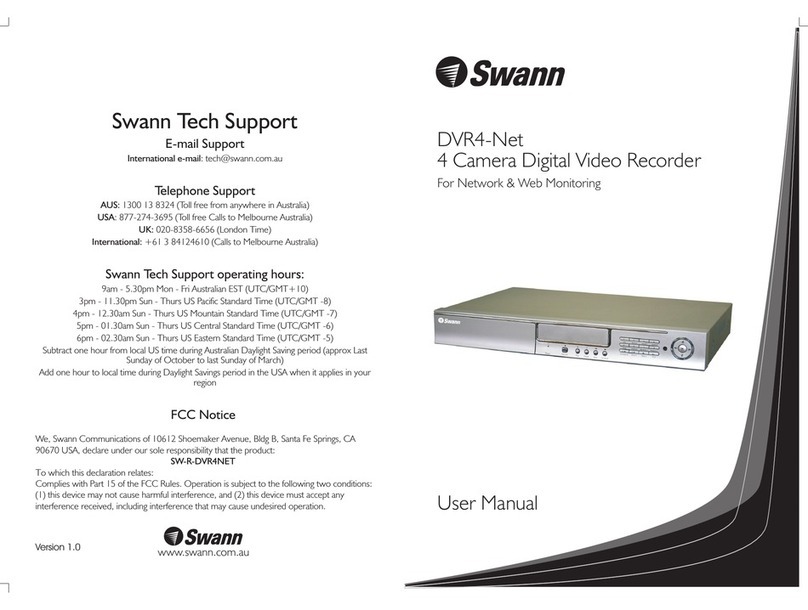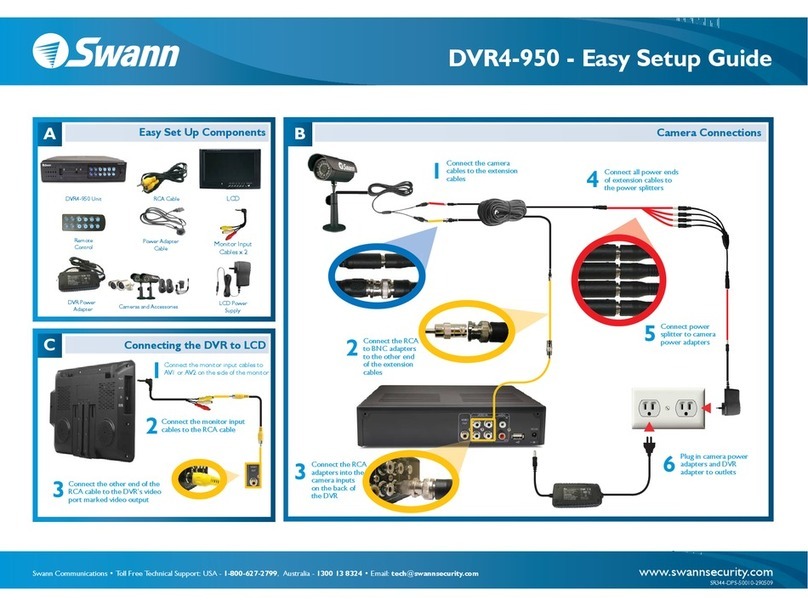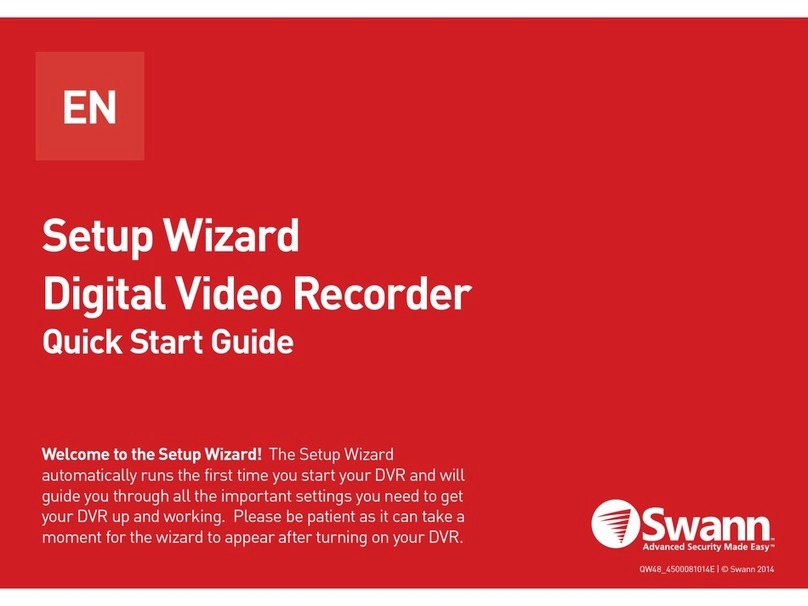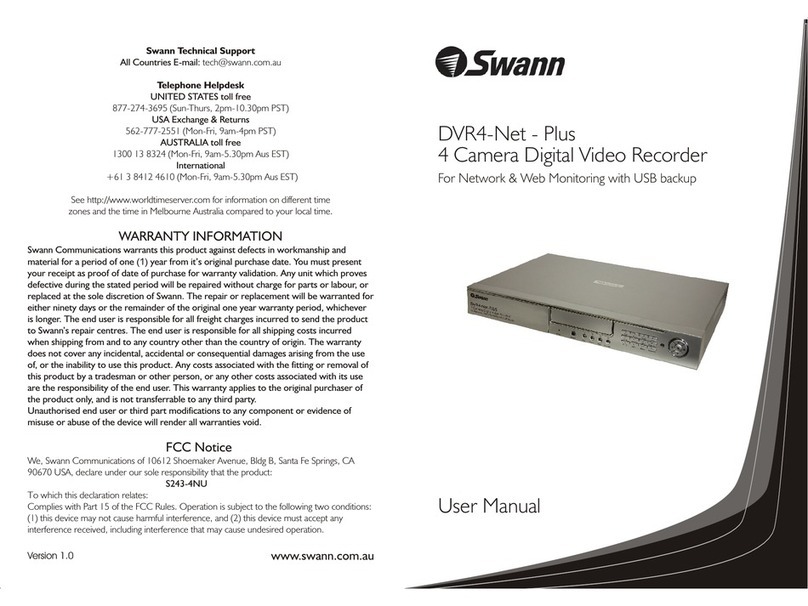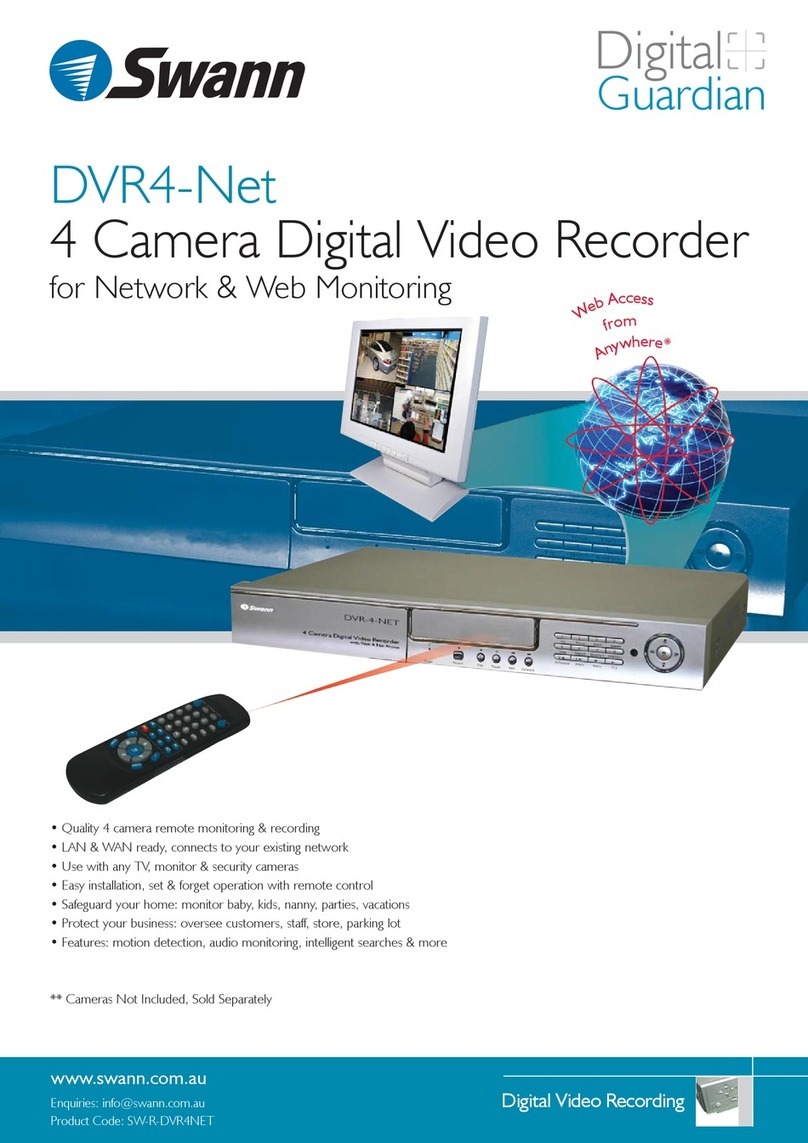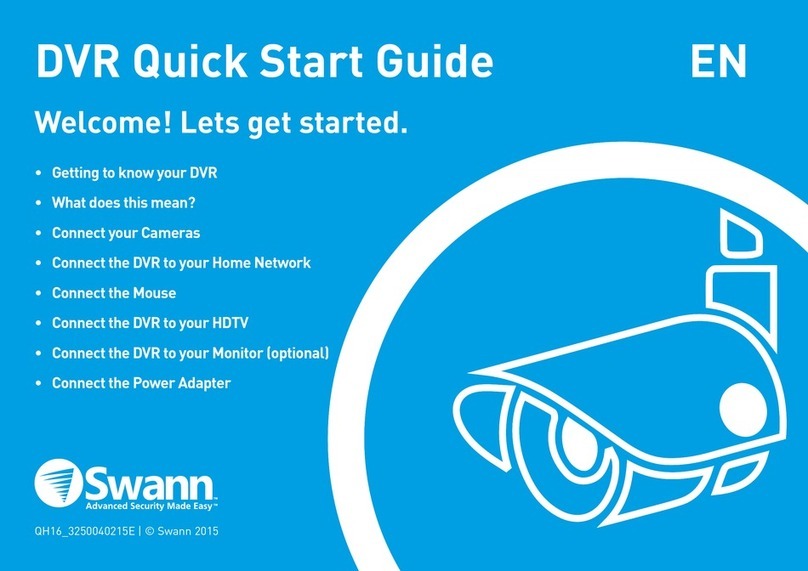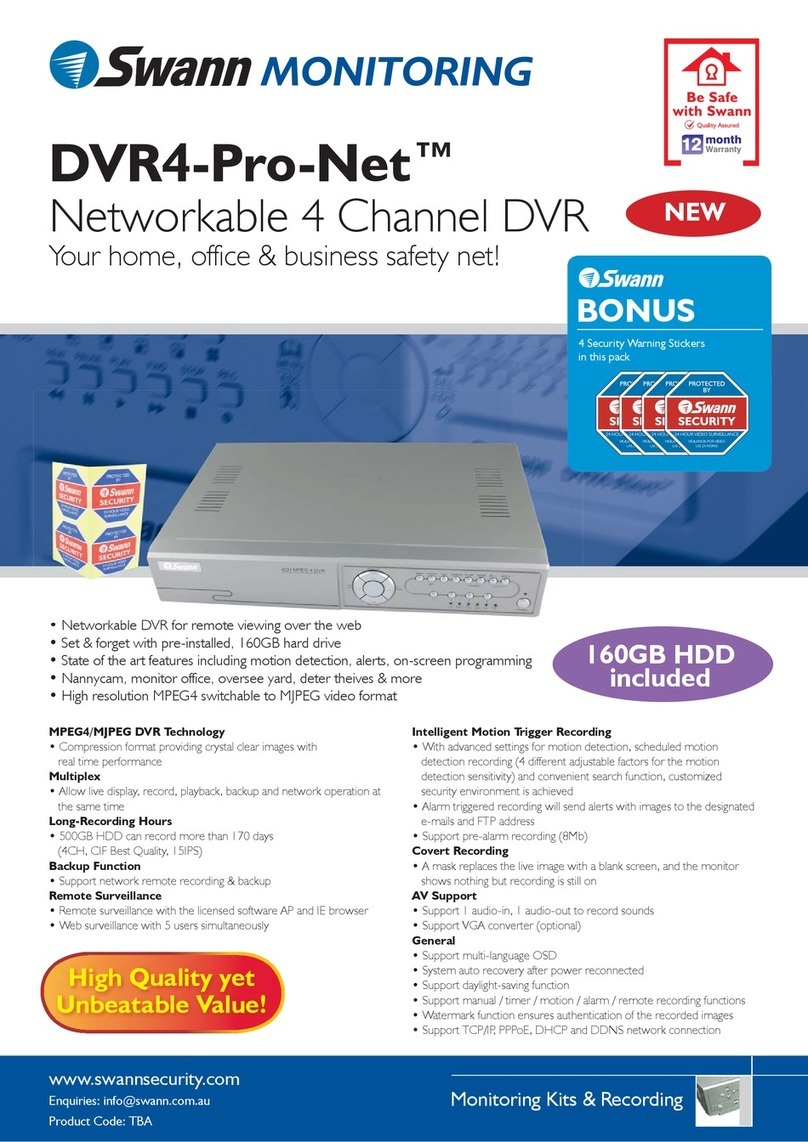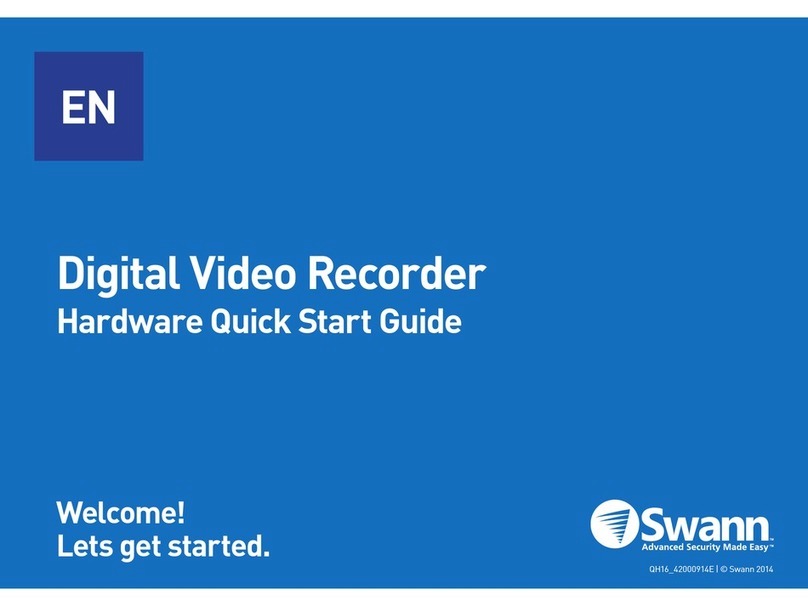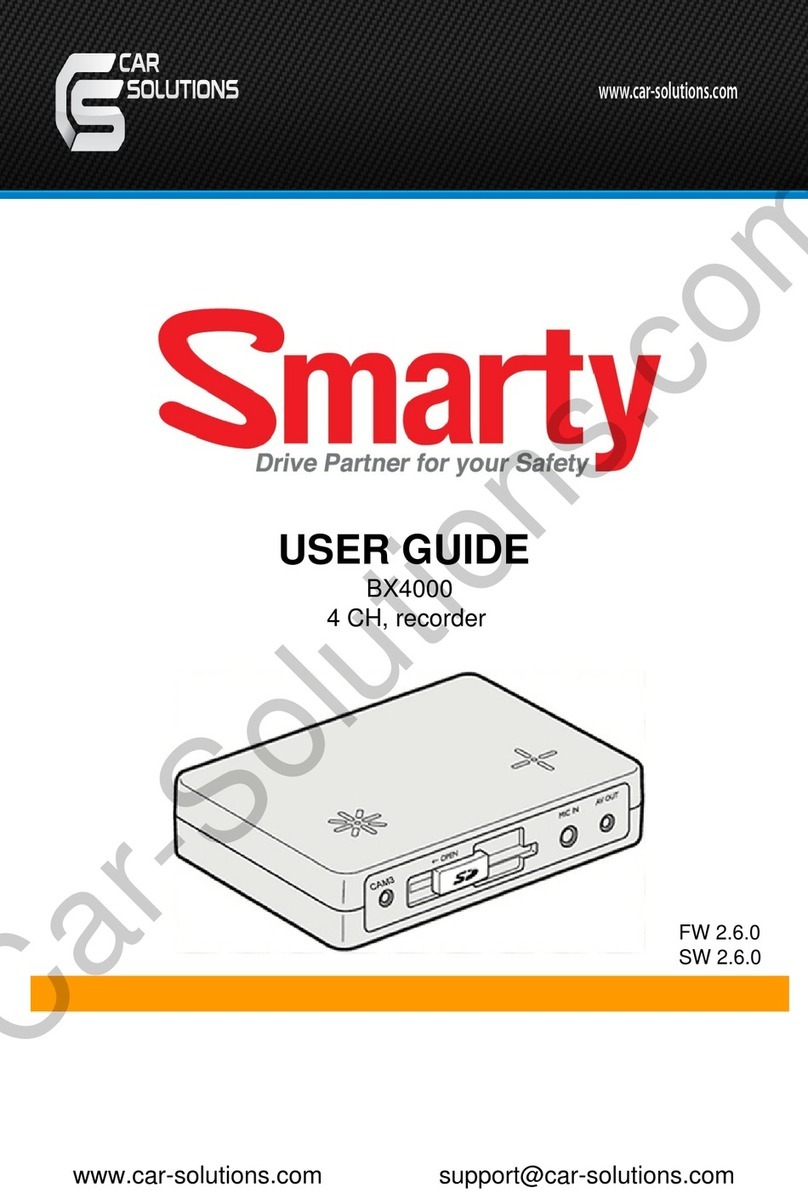Introduction
Congratuations on your purchase of this Swann DVR. You’ve
made a ne choice for keeping a watchful eye over your home
or business. Let’s take a moment to talk about some of the
features this DVR oers, and how to get the most out of them.
Oh my, this is a big manual. How long will this take?
Yes, but you won’t have to read all of it - you should be up and
running by page 25!
It can take a few hours to connect everything and run through
the setup procedure.
The latter half of this manual is for advanced users only - the
DVR is seriously congurable - the out-of-the-box settings do
a great job in 90% of situations, but some users will want to
get into the nitty-gritty detail, so that information is presented
for those who need it.
The Basic Setup
The default settings of the DVR will cover most basic
installation requirements of the DVR.
To get the most out of your hard drive, we’ve congured the
DVR to record only when it detects motion - that way, you
won’t ll the hard drive with video of nothing happening.
Before installing anything, connect the DVR and cameras
and test your system.
We ensure everything is working properly when we ship
them out, but sometimes things can be damaged in
transport, and occasionally components can fail. Better to
nd out now, before everything is xed in place!
Getting the DVR Setup
There are three stages to getting your DVR set up. If you want
to use the default settings, you’ll only need to complete steps
one and two.
Stage 1. Connecting the DVR (page 5 to page 9)
This sections details what you can connect to the dierent
inputs/outputs of the DVR.
Everyone’s setup will vary a little bit - it depends what cameras
came with the DVR (if any) and what device(s) you’ve already
got.
Stage 2. Basic DVR Setup
The DVR needs a few things to be set properly before it can do
its thing. Follow the instructions from page page 11 to page
24 to get everything working.
3. Optional: Advanced DVR Conguration
The latter part of this manual covers advanced DVR operations.
This DVR comes with all the professional-grade capabilities
you’d expect from a quality Swann product, but many
advanced capabilities require detailed setup to function
correctly.
If you’re not an advanced user, don’t worry. The out-of-the-box
settings really do work well, and we’d only suggest changing
them if you’ve got a really specic plan in mind.
You’ll need to read a page or two of this section if:
• you’ve got a PTZ capable camera - see page 50.
• you’re connecting external sensors (page 46).
• you want to alter the motion detection sensitivity or the
areas it applies to (page 42).
What is “SDI”, and why is it so good?
A Serial Digital Interface is another way of transmitting images from a camera to the DVR, oering up to
six times the image quality of composite video.
(Some relevant math for the curious: (1920 x1080) / (720 x480) = 6).
The SDI camera channels on this DVR are capable of recording at 1080p FULL HD in real-time, which is
approximately four to ve times the information content of composite video. SDI uses very similar cables to
composite video, but they’re a little bit dierent. For best results, ensure you use the supplied cables.
For the DVR to work correctly, ensure that:
ONLY Swann SDI cameras are connected to the SDI camera inputs.
Composite Video Cameras are not compatible with this DVR.