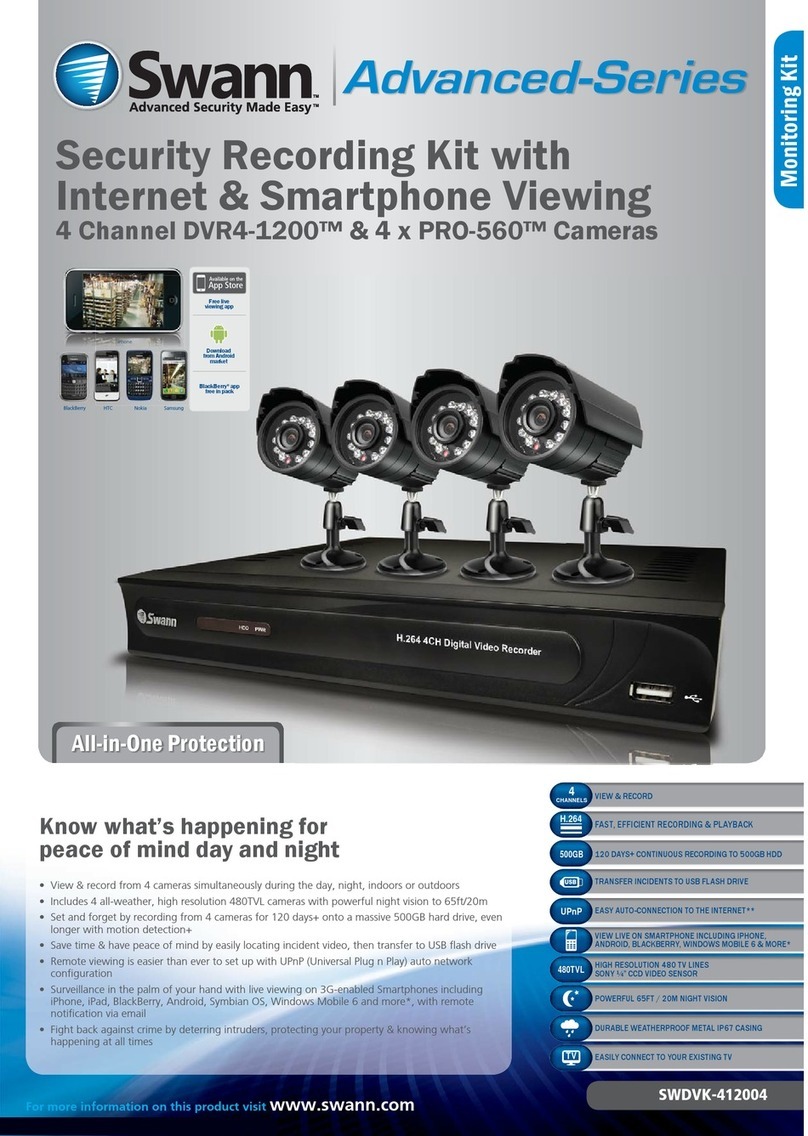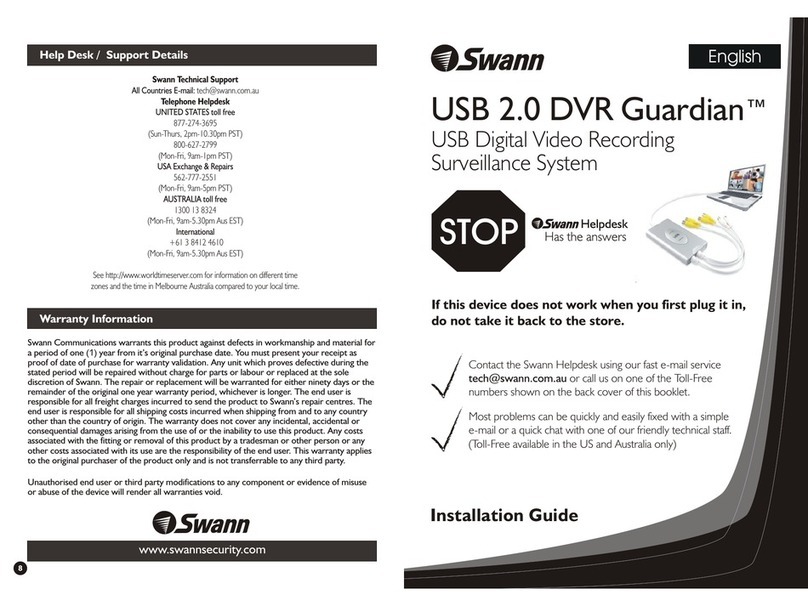Swann SWVAK-834254C User manual
Other Swann Security System manuals

Swann
Swann DVR4-5500 User manual

Swann
Swann DVR-1580 User manual

Swann
Swann SW351-WSA User manual
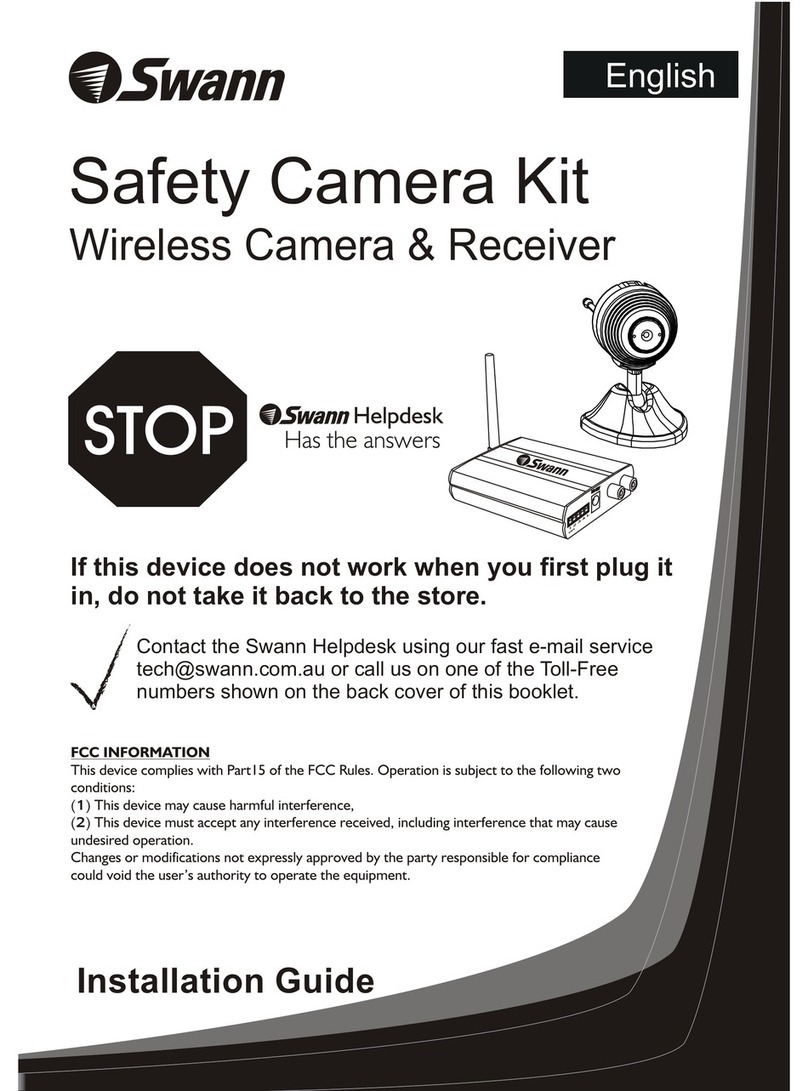
Swann
Swann Safety Camera Kit Wireless Camera & Receiver User manual

Swann
Swann ADW-350 User manual
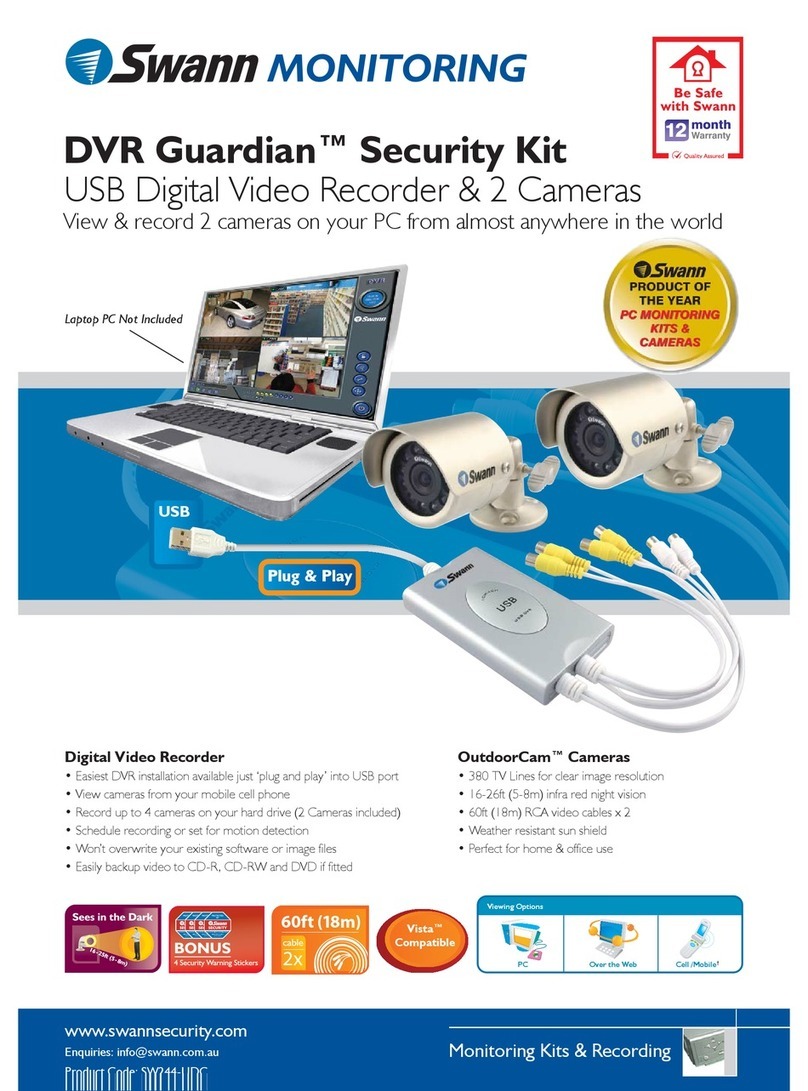
Swann
Swann DVR Guardian SW244-UDC User manual

Swann
Swann Digital EagleEye ADW-400 User manual
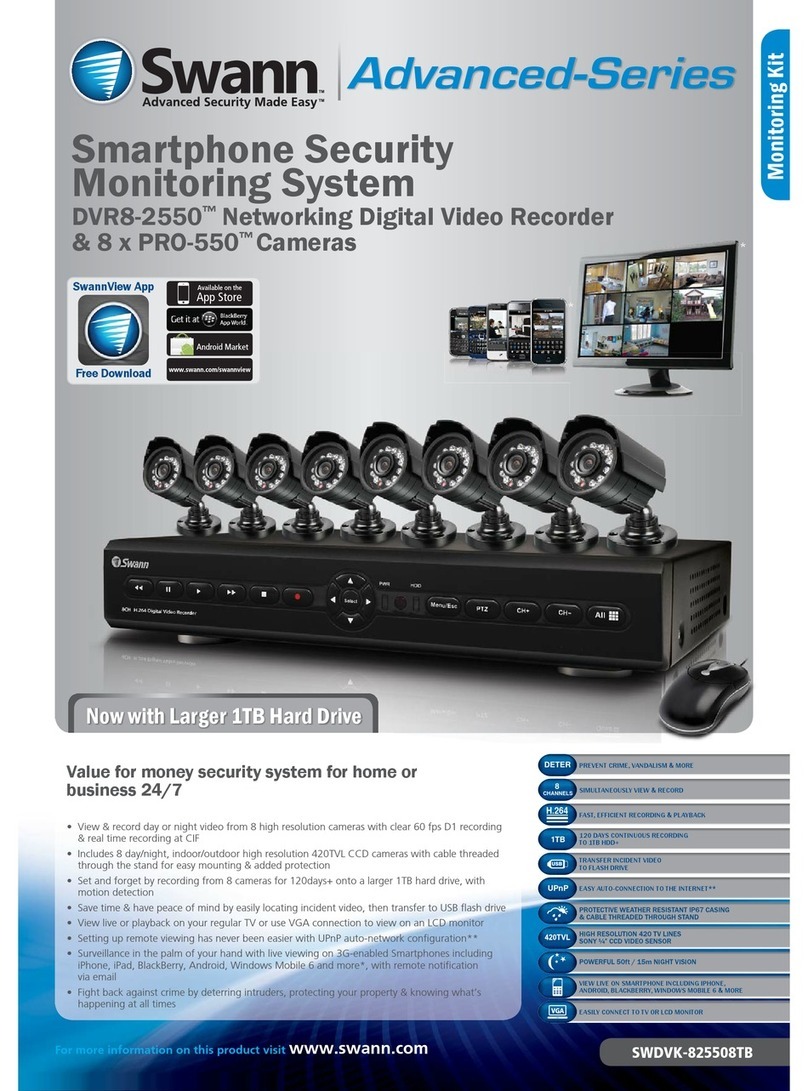
Swann
Swann Advanced SWDVK-825508TB User manual

Swann
Swann SW351-KCH User manual

Swann
Swann DVR-1590 Series User manual

Swann
Swann Alert DVR Camera Kit User manual

Swann
Swann SW351-MDA User manual

Swann
Swann One Outdoor Siren User manual

Swann
Swann Advanced Quad Processor User manual
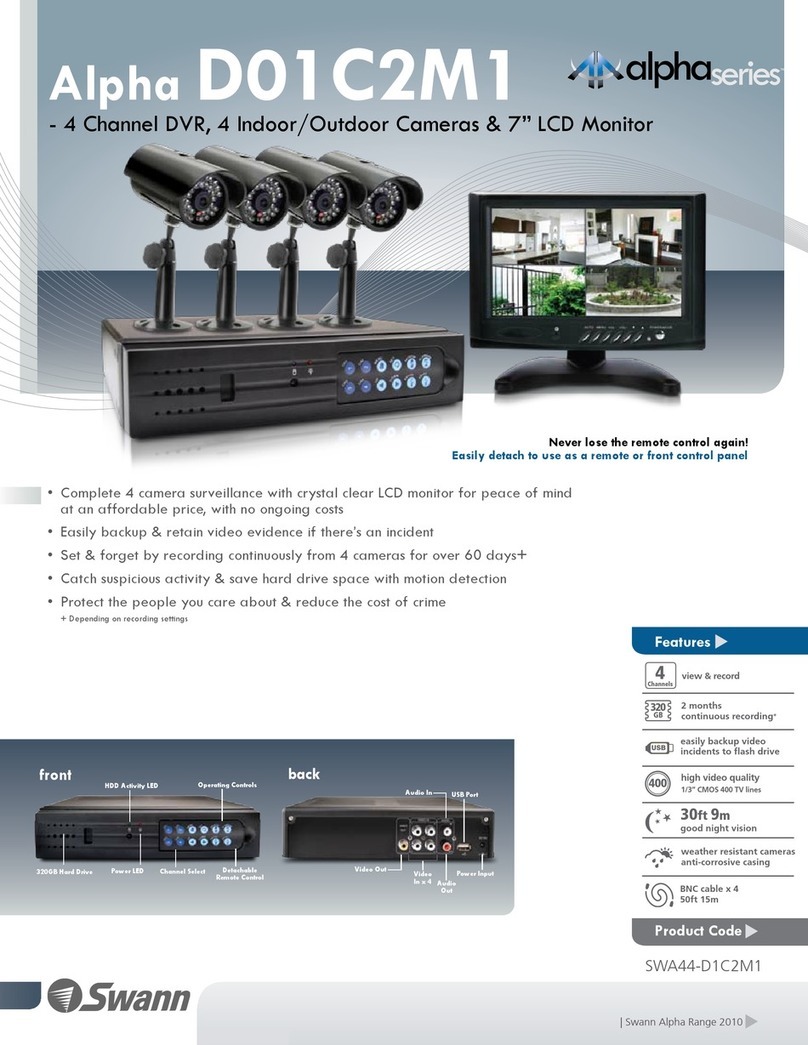
Swann
Swann SWA44-D1C2M1 User manual
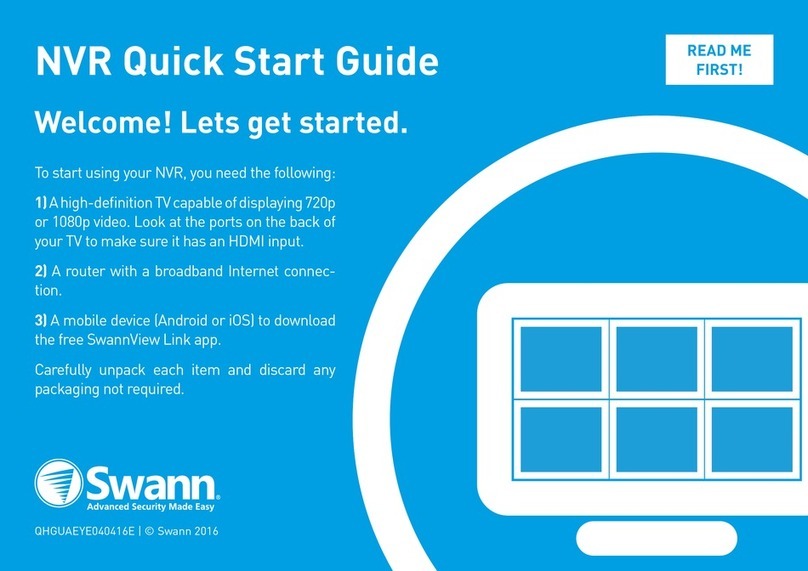
Swann
Swann NVR User manual
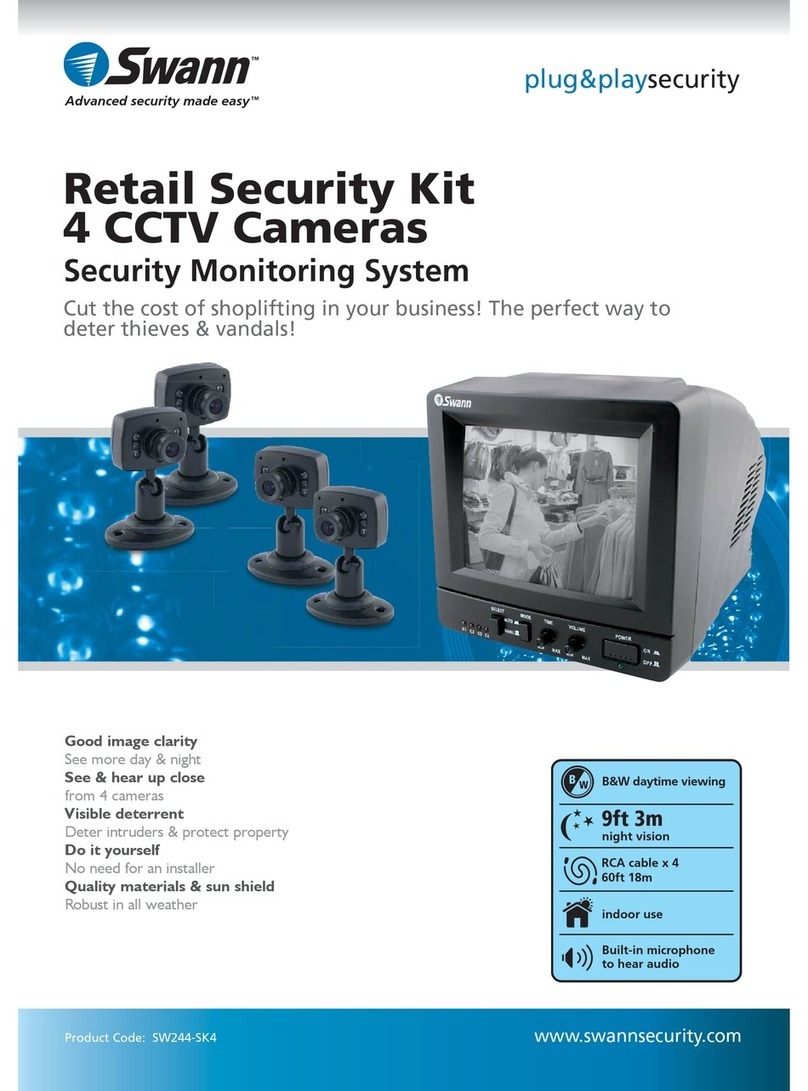
Swann
Swann Retail Security Kit 4 CCTV Cameras SW244-SK4 User manual
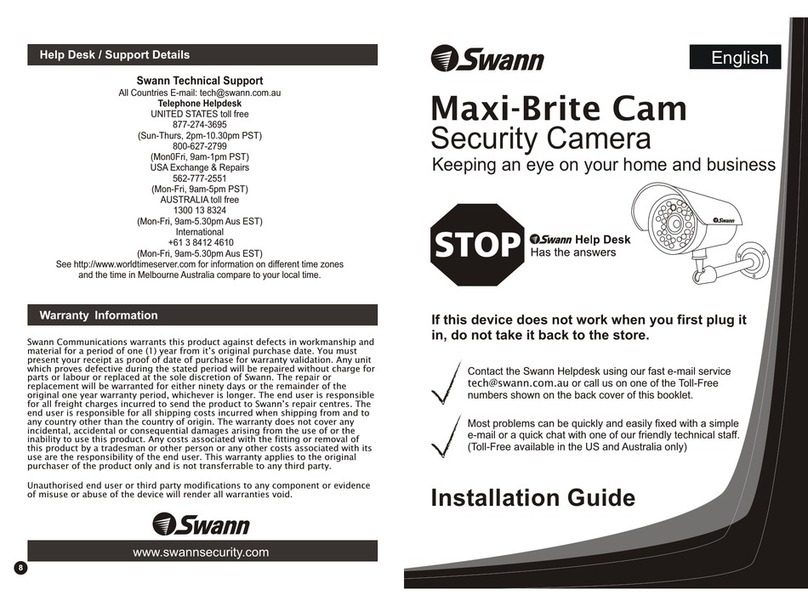
Swann
Swann Home Security System User manual

Swann
Swann SW344-DPS User manual
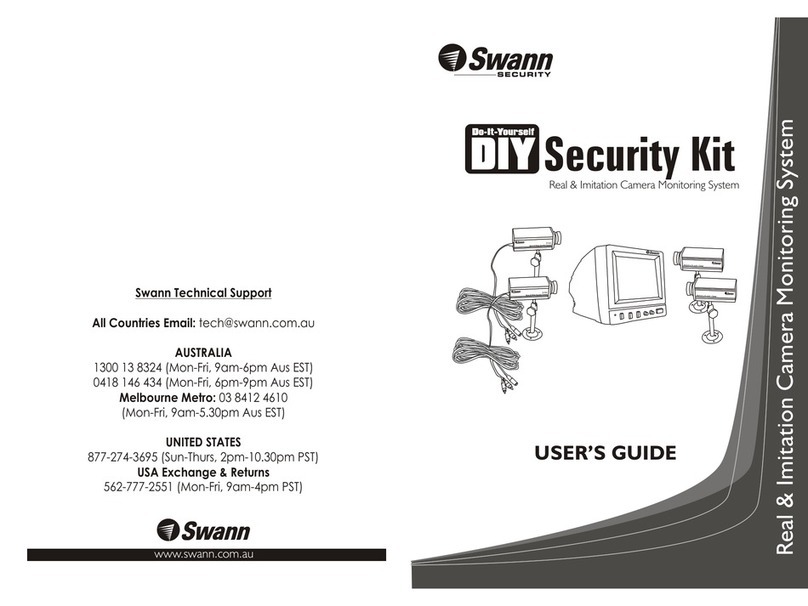
Swann
Swann DIY Security Kit User manual
Popular Security System manuals by other brands

Secure
Secure USAB-1 operating instructions

B&B
B&B 480 SERIES Operation & maintenance manual

ADEMCO
ADEMCO VISTA-20P Series Installation and setup guide

Inner Range
Inner Range Concept 2000 user manual

Johnson Controls
Johnson Controls PENN Connected PC10 Install and Commissioning Guide

Aeotec
Aeotec Siren Gen5 quick start guide

Ecolink
Ecolink Siren+Chime user manual

EDM
EDM Solution 6+6 Wireless-AE installation manual

Siren
Siren LED GSM operating manual

Detection Systems
Detection Systems 7090i Installation and programming manual

FRIEDLAND
FRIEDLAND MA10 Installation and operating instructions

Se-Kure Controls
Se-Kure Controls MicroMini SK-4841 instructions