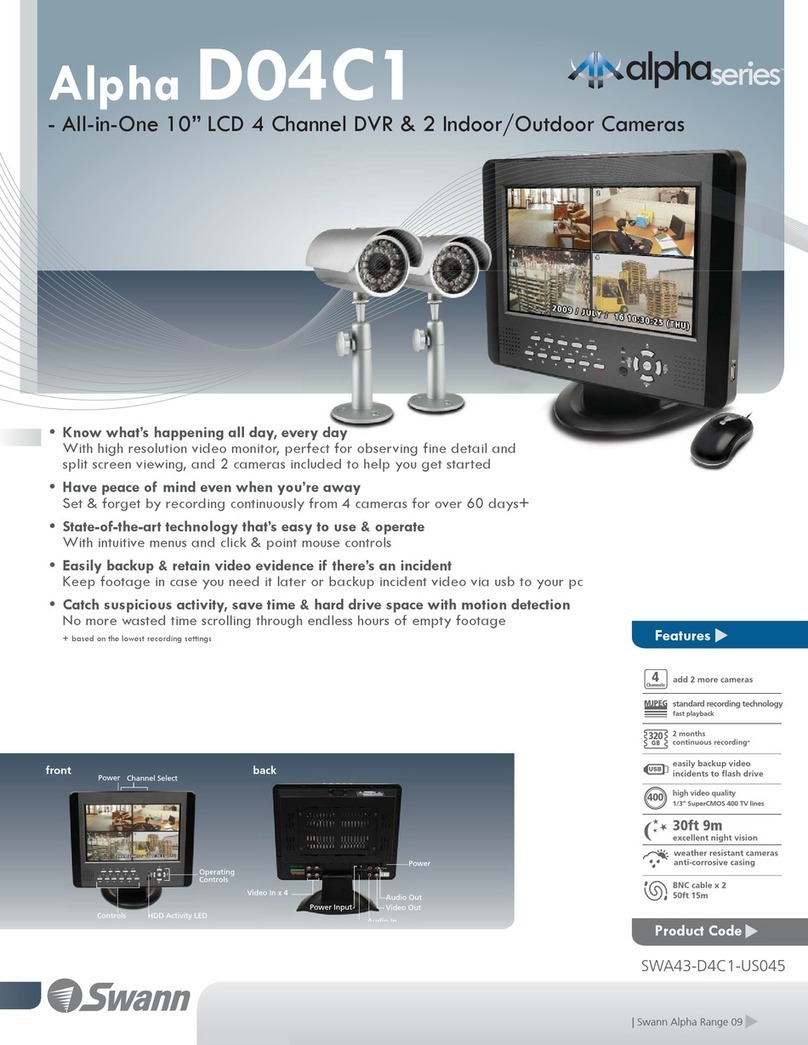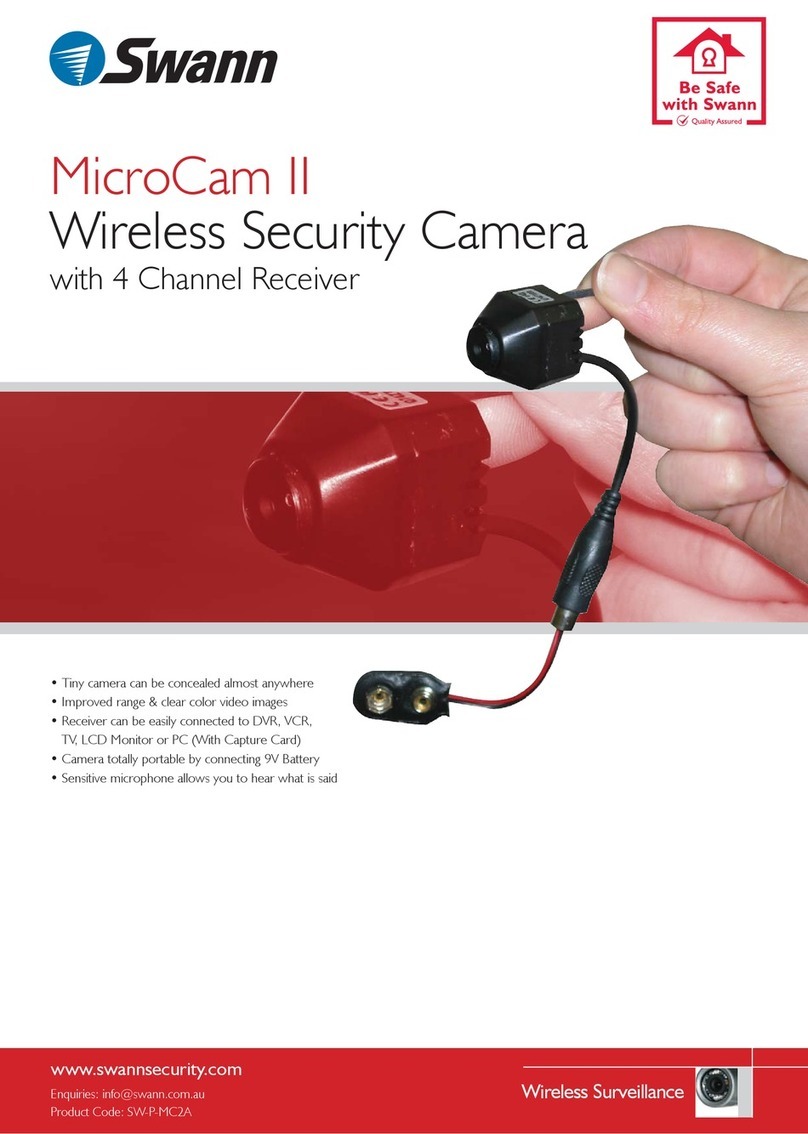Swann 4 CCTV Cameras Security Monitoring System User manual
Other Swann Security System manuals

Swann
Swann SW-P-MC2 User manual
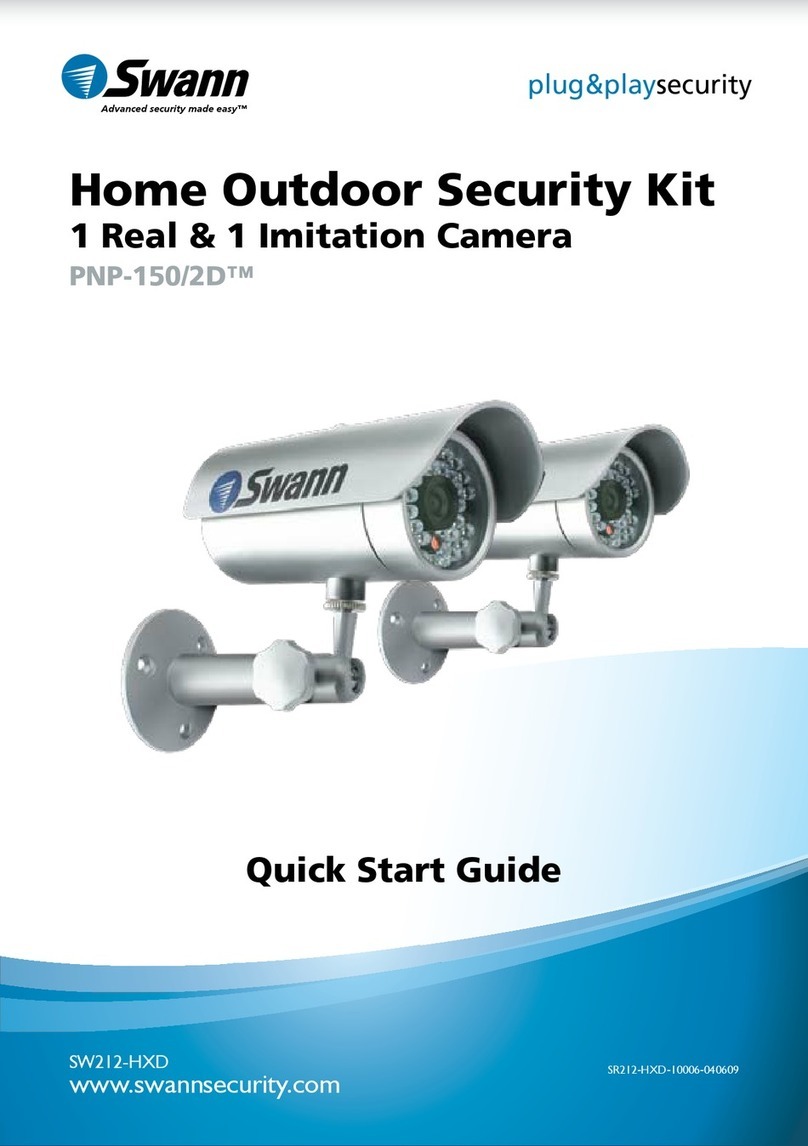
Swann
Swann SW212-HXD User manual
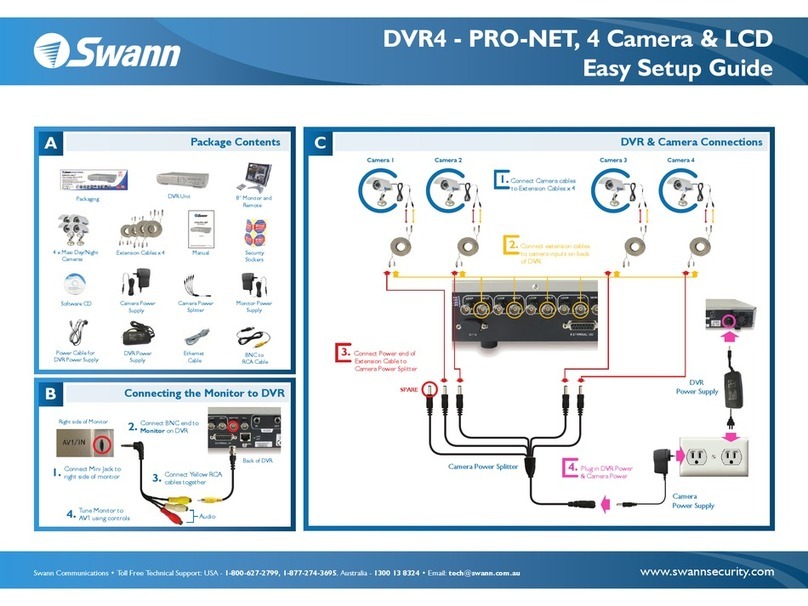
Swann
Swann DVR4-Pro-Net TBA Quick start guide

Swann
Swann DVR-1590 Series User manual

Swann
Swann One User manual

Swann
Swann DVR4-5500 User manual
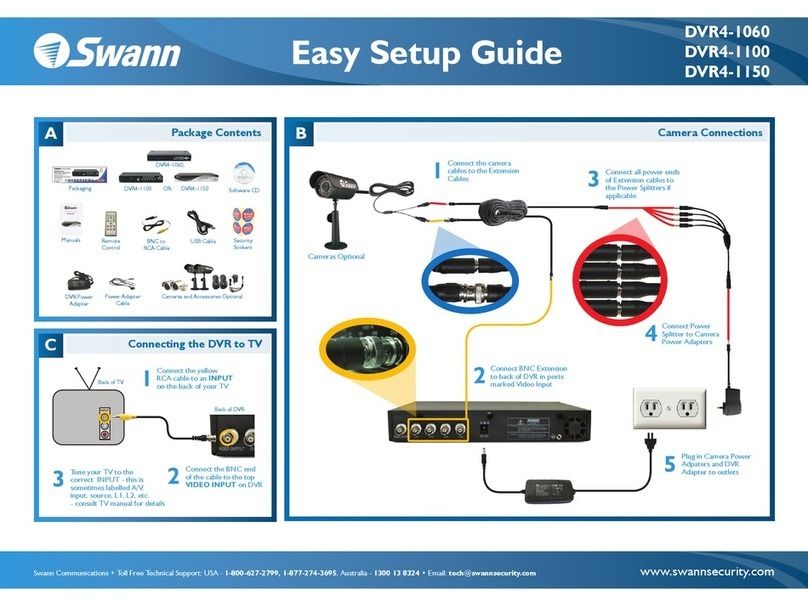
Swann
Swann DVR4-1100 Quick start guide

Swann
Swann SWIFI-WDOORPK4 User manual

Swann
Swann MDRIVE2260214E User manual
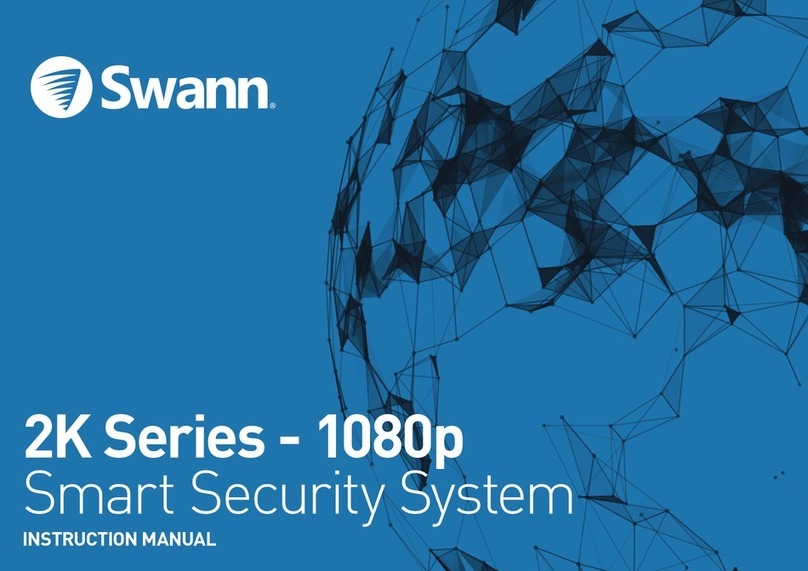
Swann
Swann 2K Series User manual

Swann
Swann SW231PC4 User manual
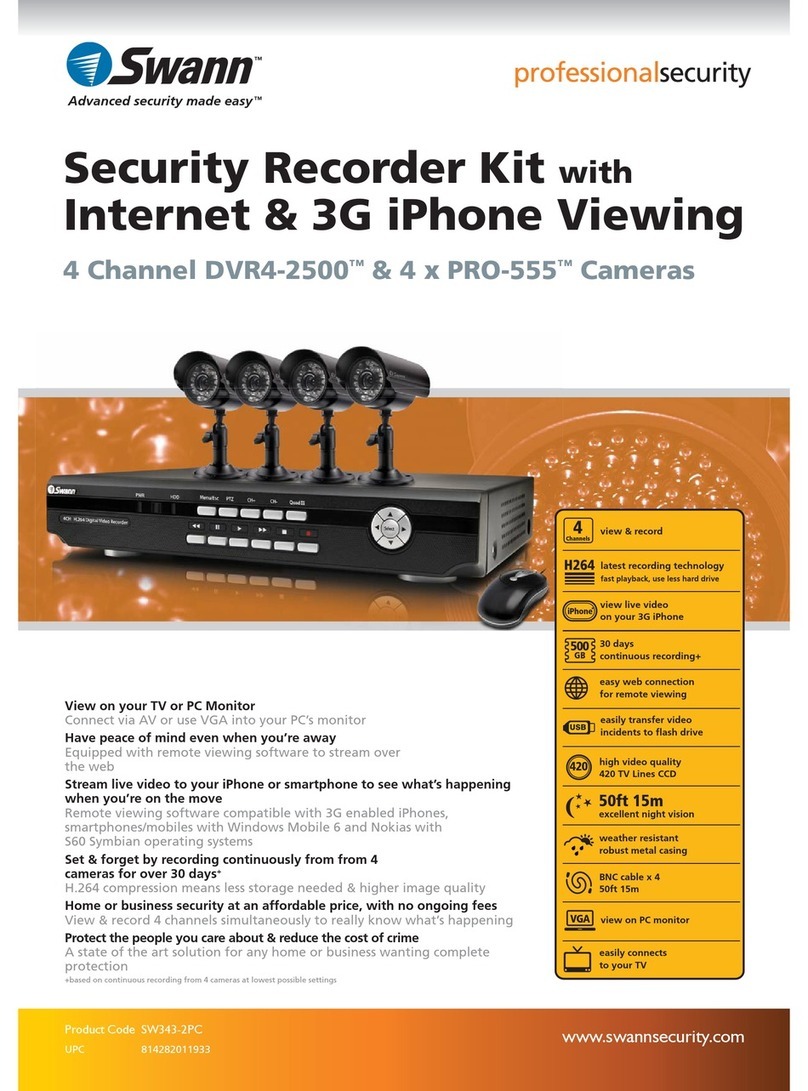
Swann
Swann DVR4-2500 User manual
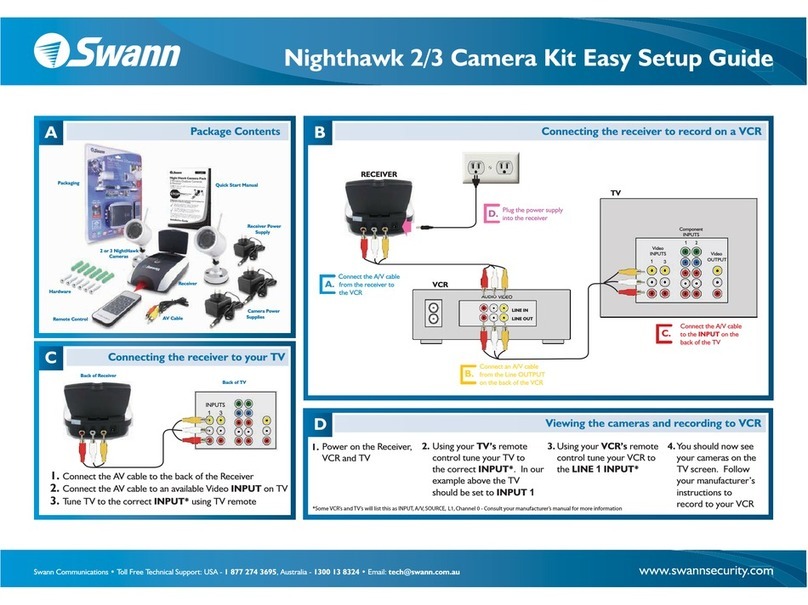
Swann
Swann NIGHTHAWK 3-Feb Quick start guide

Swann
Swann ADW-200 User manual

Swann
Swann 960H Pro series User manual
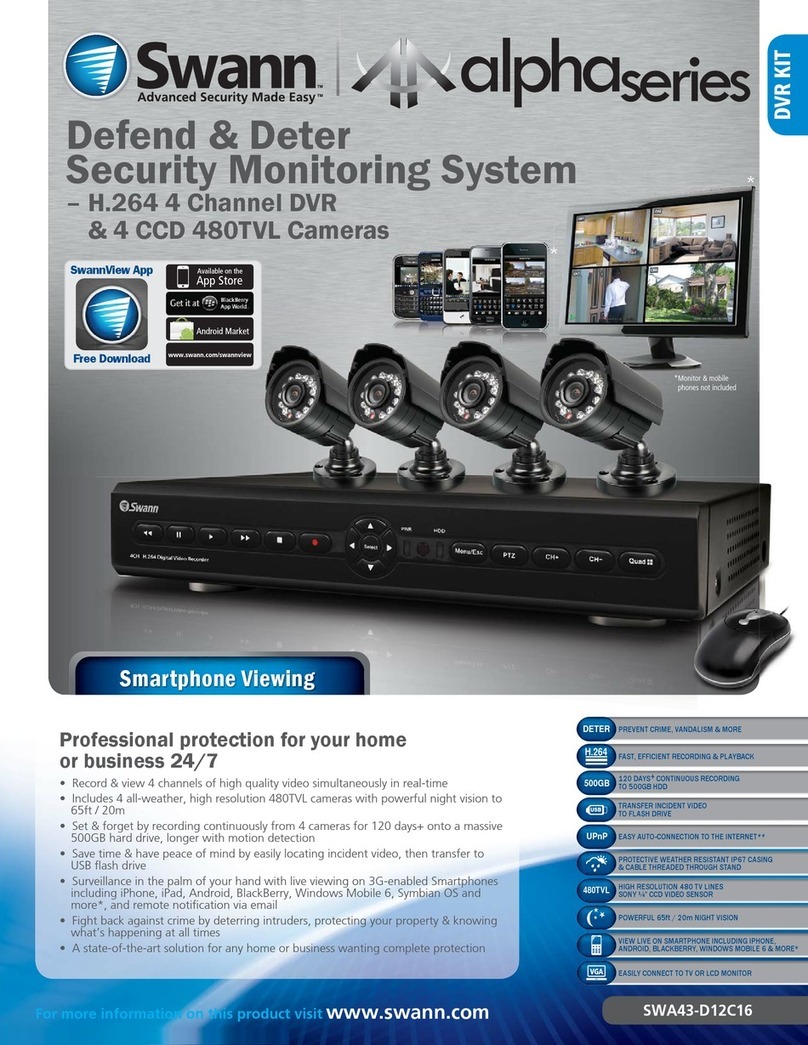
Swann
Swann DEFEND & DETER SWA43-D12C16 User manual

Swann
Swann NVW-600CMB User manual

Swann
Swann Advanced Quad Processor User manual

Swann
Swann Automobile Alarm Quick start guide

Swann
Swann DVR9-4200 User manual
Popular Security System manuals by other brands

Secure
Secure USAB-1 operating instructions

B&B
B&B 480 SERIES Operation & maintenance manual

ADEMCO
ADEMCO VISTA-20P Series Installation and setup guide

Inner Range
Inner Range Concept 2000 user manual

Johnson Controls
Johnson Controls PENN Connected PC10 Install and Commissioning Guide

Aeotec
Aeotec Siren Gen5 quick start guide

Ecolink
Ecolink Siren+Chime user manual

EDM
EDM Solution 6+6 Wireless-AE installation manual

Siren
Siren LED GSM operating manual

Detection Systems
Detection Systems 7090i Installation and programming manual

FRIEDLAND
FRIEDLAND MA10 Installation and operating instructions

Se-Kure Controls
Se-Kure Controls MicroMini SK-4841 instructions