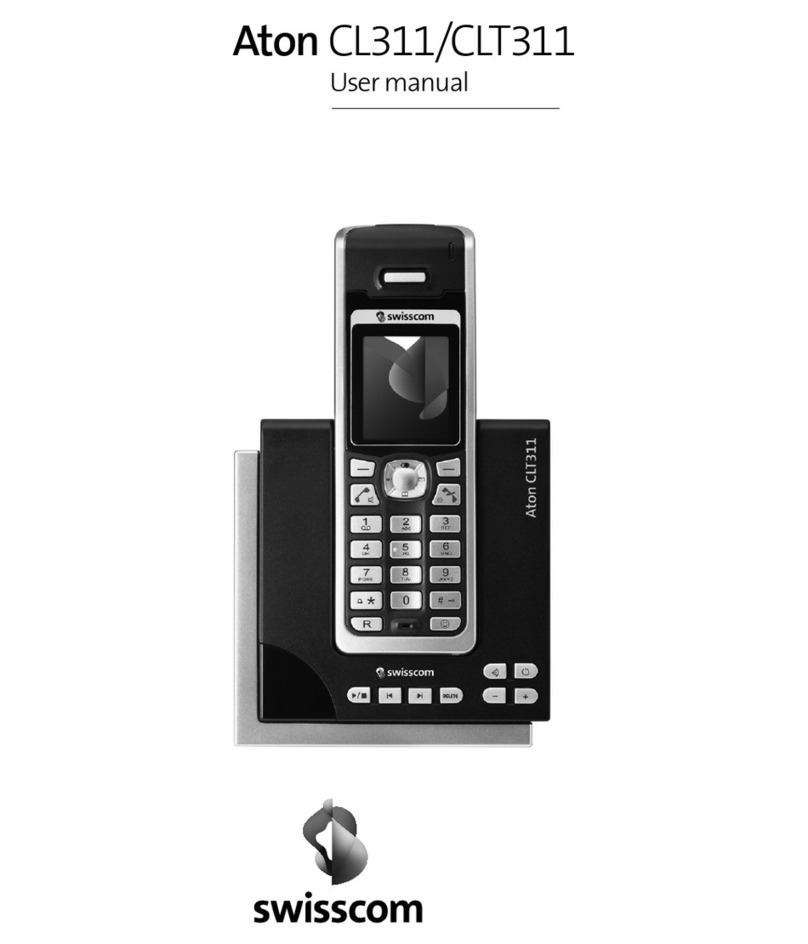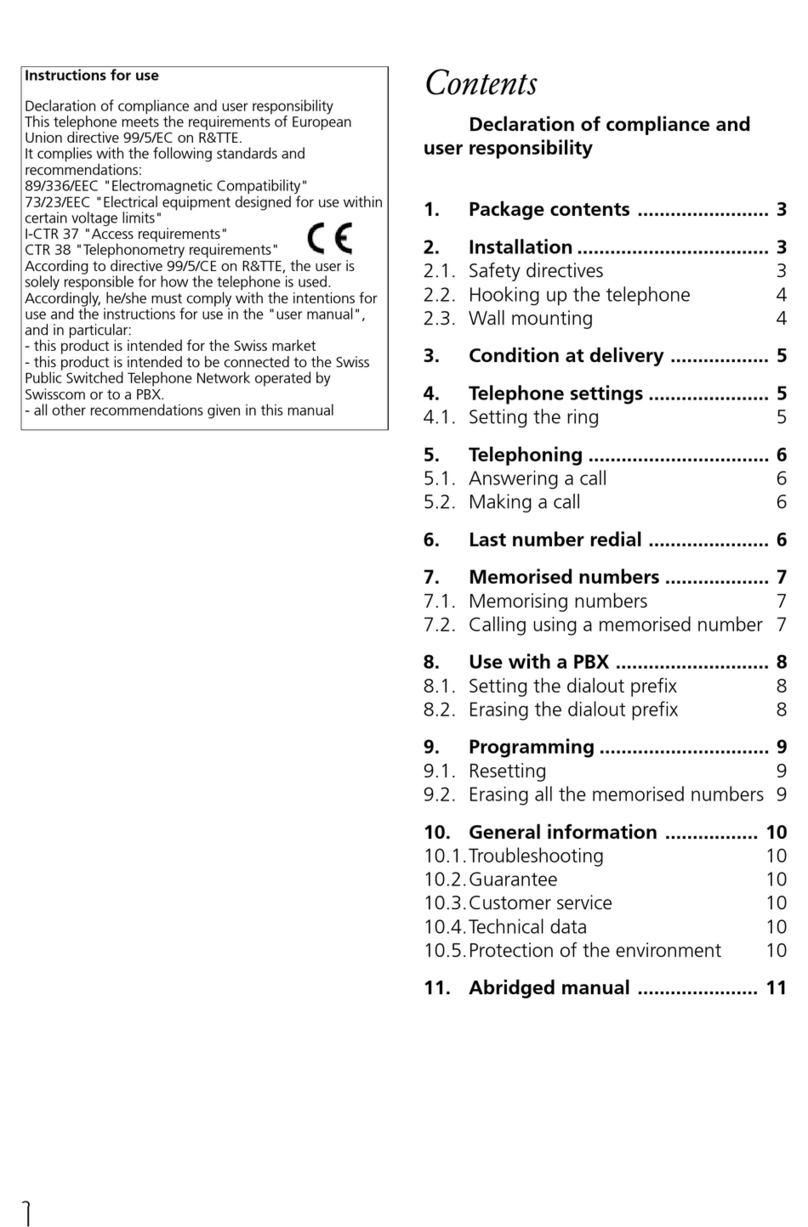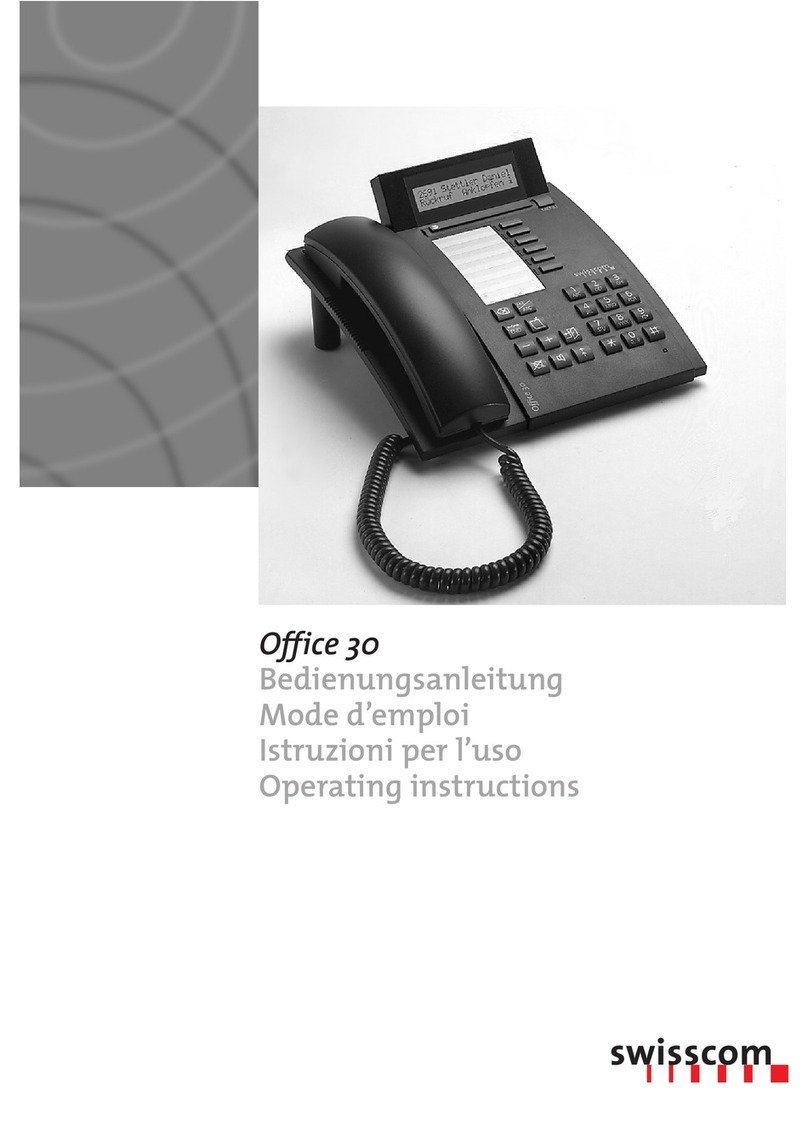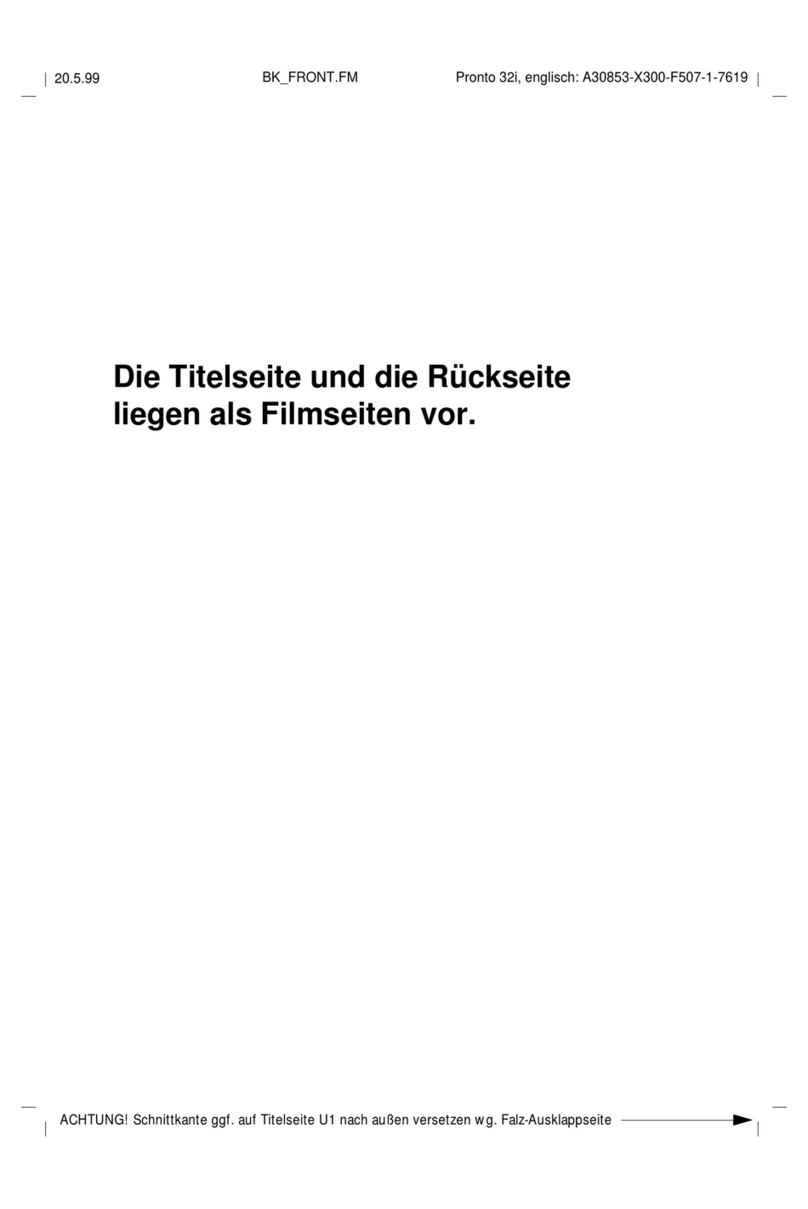Connect your TV-Box according to the Swisscom TV
instructions.
Important note: Please install Swisscom TV by using an
Ethernet cable. A WLAN connection between the TV-Box
and the Internet-Box light is not being supported.
Access and data processing
If the device is operated through a Swisscom connection, Swisscom shall have access
to the device and to the data needed for processing, in particular for the purposes of
remote maintenance and support (automatic setup, monitoring effective functioning,
software updates). Please refer to the Internet Contract Terms for further details.
Installation and maintenance
> Place the Internet-Box horizontally on a flat surface or mount it on the wall using 2
screws.
> For wall mounting, the Internet-Box must not be mounted higher than 2 metres
above the floor.
> Do not stack other devices e.g. the TV-Box on the Internet-Box. Keep a minimum
distance of 20 cm to other devices.
> Operate your Internet-Box in ambient temperatures ranging from 0° to 35°C.
> Install the Internet-Box away from heat sources, at a dry, well-ventilated place and
protect it from direct sunlight.
> No liquids should come in contact with the Internet-Box. Use a slightly humid cloth
to clean it.
> Do not touch the Internet-Box during thunderstorms.
> Do not open the Internet-Box - there is an electrocution risk.
> Please note that the safety markings and product name are written on the product
label on the bottom of the device.
WLAN
The Internet-Box emits radio frequencies. It should always be placed at a minimal
distance of 20 cm from humans. You should also maintain a sufficient distance to other
wireless devices e.g. DECT phones. It is not permitted to manipulate the Internet-Box
or replace its WLAN antennas.
Maximal transmitting power of the Internet-Box:
WLAN (2400 - 2483.5 MHz) max. 20 dBm e.i.r.p.
DECT (1880 - 1900 MHz) max. 24 dBm e.r.p
Declaration of Conformity
The Internet-Box light is CE-certified. The manufacturer Askey Computer Corp. declares
that the Internet-Box light is in compliance with the essential requirements and
other relevant provisions of the Radio Equipment Directive (RED). The declaration of
conformity can be consulted at www.swisscom.ch/internetbox-doc
Homologation and WEEE
The icon indicates that the product shall not be treated as household waste. It shall
instead be submitted to Swisscom. The Internet-Box light, manufactured by Askey
Computer Corp., is designed to meet the obligation of homologation and to comply
with essential requirements and other relevant provisions of European Directive WEEE
(Waste of Electrical and Electronic Equipment) 2012/19/EU.
Manufacturer
Askey Computer Corp., 10F, No 119 Jiankang Rd, Zhonghe Dist., New Taipei City,
Taiwan (R.O.C.)
Use the box for something
else – simply remove the
logo and write something
else on it.
Swisscom TV
(If you are a Swisscom TV and Internet subscriber.)
Safety instructions
Packaging
A DECT base station is integrated into the Internet-Box.
This allows you to wirelessly connect Swisscom HD-Phones,
directly to the Internet-Box. And you can enjoy HD sound
quality, as long as both parties are using an HD-Phone.
Note on other telephones:
The Internet-Box light is CAT-iq 2.0
certified. All CAT-iq cordless telephones
can be directly and wirelessly connected to the integrated
DECT base station.
Conventional DECT wireless phones cannot be linked to
the DECT base station integrated in the Internet-Box over
a wireless connection or only with limited functions. In this
case we recommend that you use the wired connection.
If you are a fixed network subscriber with several phone
numbers you can assign them directly to the various
phones on the Internet-Box web portal.
You can activate Call Forwarding as a precaution in case of
Internet failure. During Internet downtime, all incoming
calls are forwarded to the other phone number you have
defined (e.g. your mobile number).
Access the Customer Centre through you Internet Browser
by entering www.swisscom.ch/login and create an account
or log in with your credentials.
You can easily set up call forwarding by selecting
> IP fixed network telephony > Forwarding in the event of
faults
In case you have no Internet Access please call the
Swisscom Hotline at 0800 800 800 and an agent will set
this up for you.
HD-Phones
Several telephone
numbers
Phone
/
Internet
failure – call
forwarding
You can easily switch your WLAN on and off with the
button. If the LED on the button is lit, WLAN is
switched on.
Use the button to connect WPS-ready devices to the
WLAN network simply with the push of a button.
Where do I find my WLAN name (SSID) and password?
You can find your WLAN credentials at any time on the
Internet-Box web portal at http://internetbox.home
Your WLAN access data is included in the subscription
documents you have received by letter
/
email.
If you already have been using a Swisscom router, your
existing WLAN credentials are automatically transferred
to your new Internet-Box.
How do I change my WLAN password?
You can easily change it in the Internet-Box Settings menu.
Read the section about «Internet-Box web portal» on this
page.
Your phone doesn’t work although you have completed
all the steps from the front page of this manual?
Connect your Internet-Box per Ethernet cable (in the
picture white with yellow connectors) to a computer.
Open www.swisscom.ch/start in the Internet browser and
complete follow all the indicated steps. Check whether
your phone is working.
If featured, remove
microfilter
/splitter on
all phone sockets.
WLAN
(Internet via WLAN is only available to you if your
subscription includes Internet.)
Help: my phone isn’t
working
LED lights up white – everything is ok.
Internet and all services are working
perfectly.
LED flashes white and red in alternation –
the device is receiving configurations from
Swisscom
Please wait approx. five minutes.
If the LED is still flashing: go to the «Help: my
phone isn’t working» section.
LED flashes red – no connection to the
Internet
Check whether the DSL cable is correctly
inserted.
LED lights up red – Error message
Reboot the Internet-Box and wait until the
LED lights up white again.
1 button: automatically connects devices per DECT and
WLAN
2 button: switches WLAN on and off
3 ON
/
OFF: switch Internet-Box on
/
off
4 Power: power supply unit connection
5 Phone: phone connection
6 Internet: connection for the DSL cable
7 Ethernet 1 and 2: you can connect two devices using
Ethernet cables
8 8 3G/LTE: for connecting a 3G/LTE dongle
(not supported yet)
9 Reset: reset to default settings
Enter http://internetbox.home or 192.168.1.1 in your
Internet browser.
Click «Set new password» to log in for the first time, or
if you have forgotten your password. Set or change your
personal password.
If you are an existing customer, you can log in with your
existing password or set a new one.
Internet-Box LED
behaviour
Buttons and
connections
12
3 4 5 6 7 8 9
Internet-Box web
portal
For more details about your Internet-Box
settings and other information enter:
http://internetbox.home or 192.168.1.1
For more information about HD-Phones from
Swisscom please visit
www.swisscom.ch/hdphones
For instructions on setting up WLAN on your
computer and Smartphone visit:
www.swissco
m.ch/internetbox-wlan
Give your packaging a new lease of life.
www.swisscom.ch/rebox