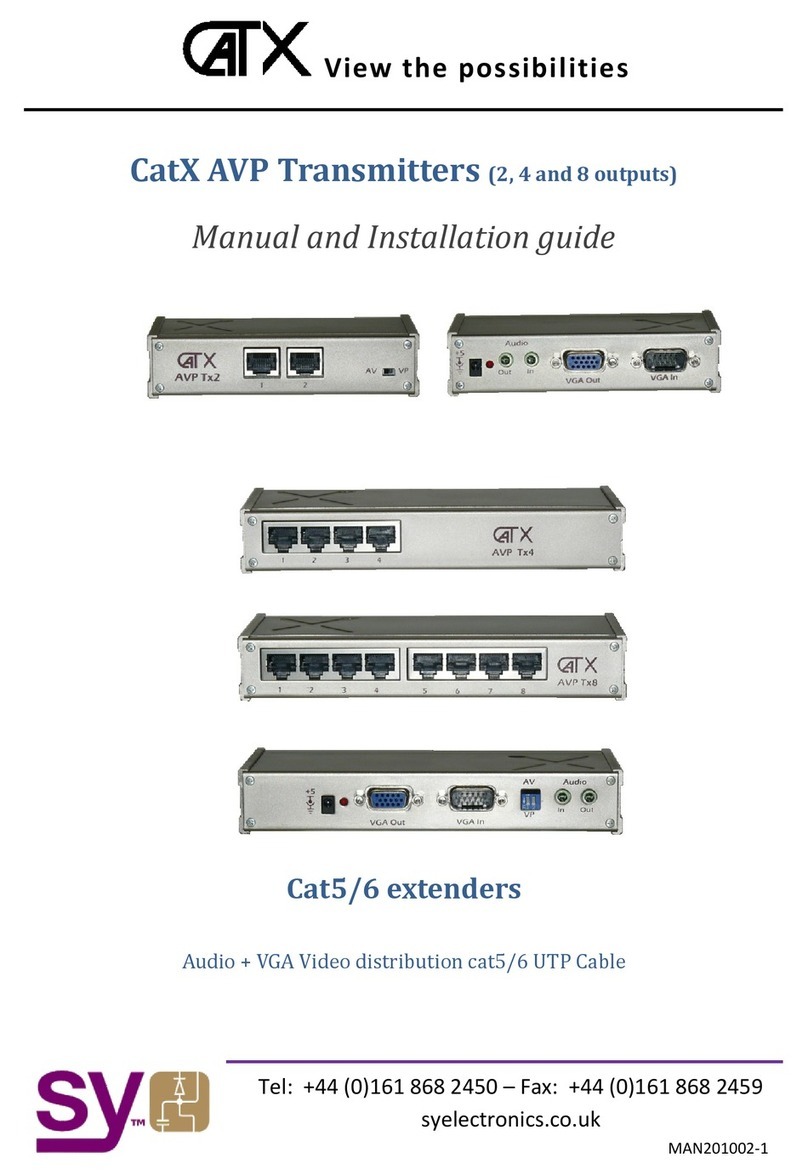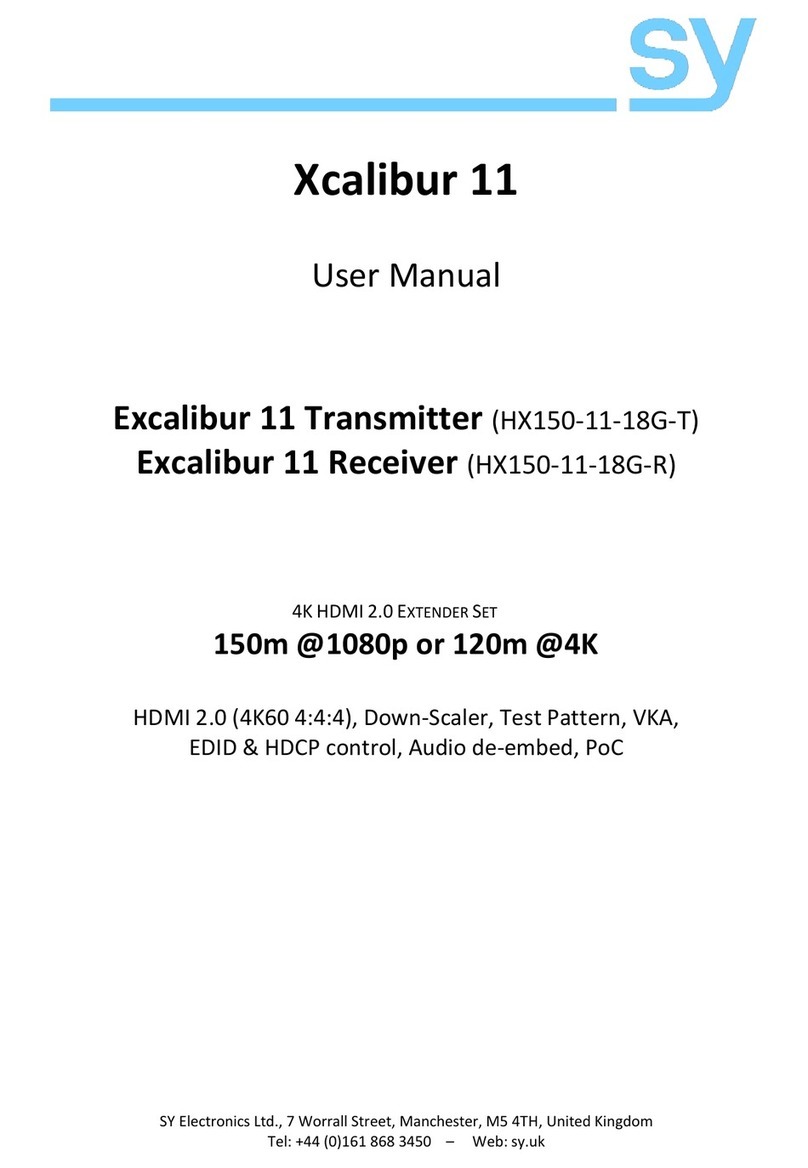sy.uk 6V1.5
RS232 Display Power Control
To use the RS232 feature of the Display On/Off button, the RS232 commands for the display
device must be programmed into the MFT31. Once done, the correct RS232 power command
will be sent to the display device each time the ON/OFF button is pressed.
When programming the Display On/Off RS232 commands (no parity and one stop bit), only use
the most appropriate version of the commands given in the following table:
Where:
•x is the baud rate for the display device:
0 = 2400 1 = 4800 2 = 9600 3 = 19200
4 = 38400 5 = 57600 6 = 115200
•aa is the ASCII command to turn the display on
•bb is the ASCII command to turn the display off
•yy are hexadecimal representation of the binary values to turn the display on
•zz are hexadecimal representation of the binary values to turn the display off
Examples:
To set the LG power control commands using ASCII (at 9600 baud):
Display On: /+02:ka 00 01
Display Off: /+12:ka 00 00
Note that represents a single carriage-return character (0x0d), which is required for the LG
command set.
These same commands can also be sent using binary mode commands:
Display On: /-02:6b 61 20 30 30 20 30 31 0d
Display Off: /-12:6b 61 20 30 30 20 30 30 0d
Note that there must be a space between each hexadecimal value, and that each hexadecimal
value must consist of two ASCII characters.
IMPORTANT
After programming the Display On and Display Off commands, press the ON/OFF button on the
MFT31 two or three times to clear any invalid data that the display device may have received
whilst programming the commands. Once this is done, and the display device is responding
correctly, the ON/OFF commands will continue to function as expected.
Time-out for Auto Display Off Command
The following command will set the timeout value for the Display Off CEC and RS232 commands.
The timeout starts as soon as there are no more video inputs detected in the Auto Mode. When
a new signal is detected the timeout is automatically cancelled. The maximum timeout value
allowed is 200 minutes. A value of zero will set the timeout value to 5 seconds.