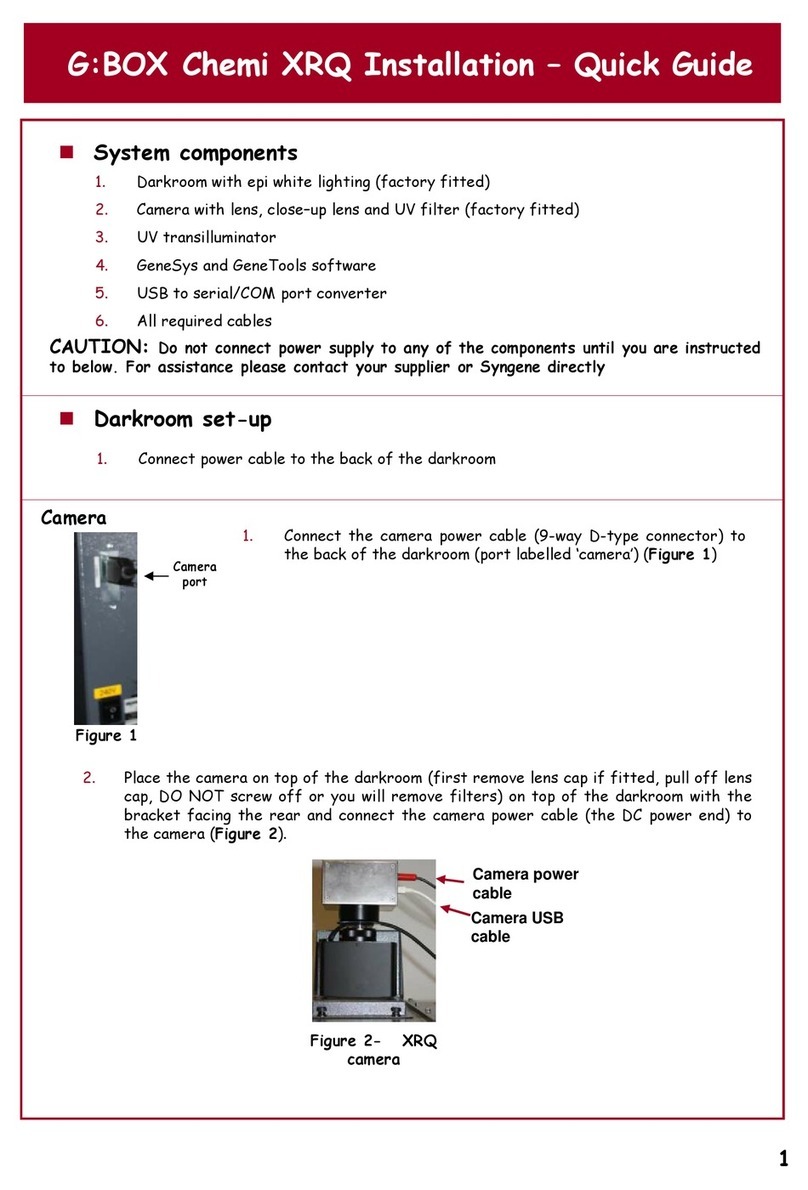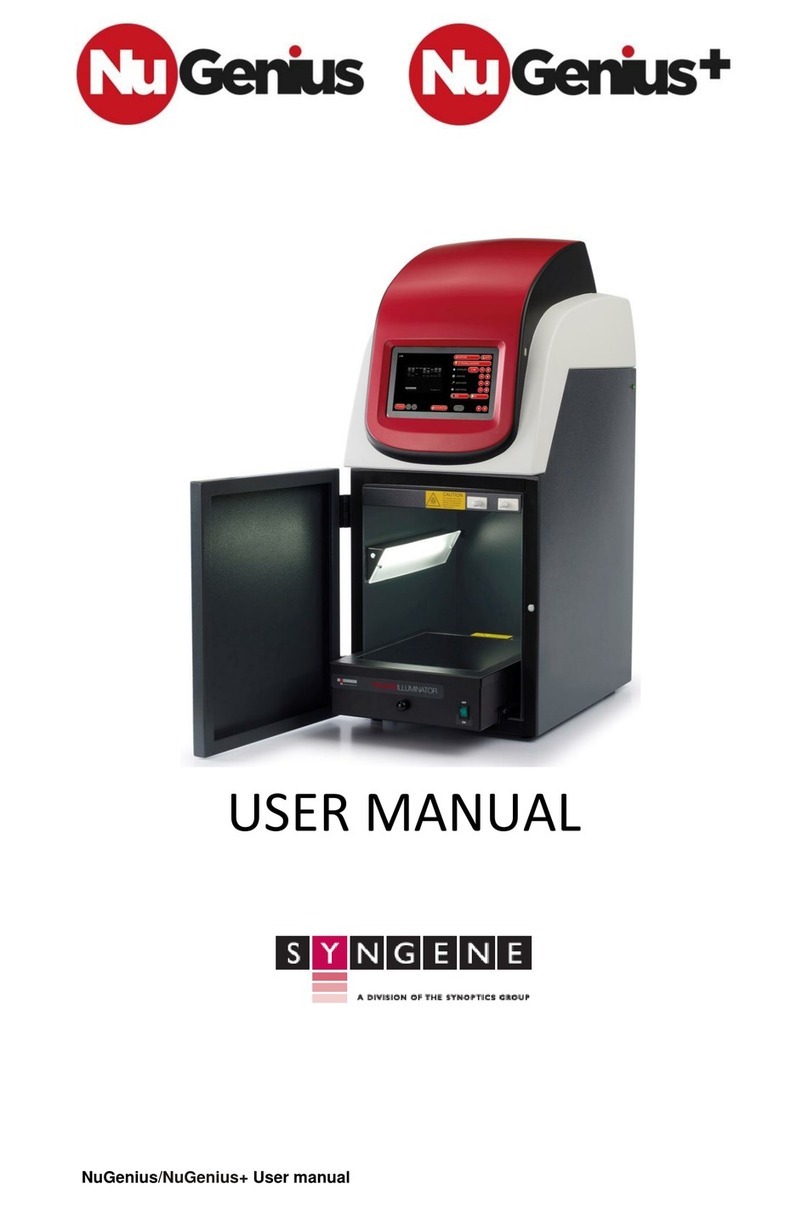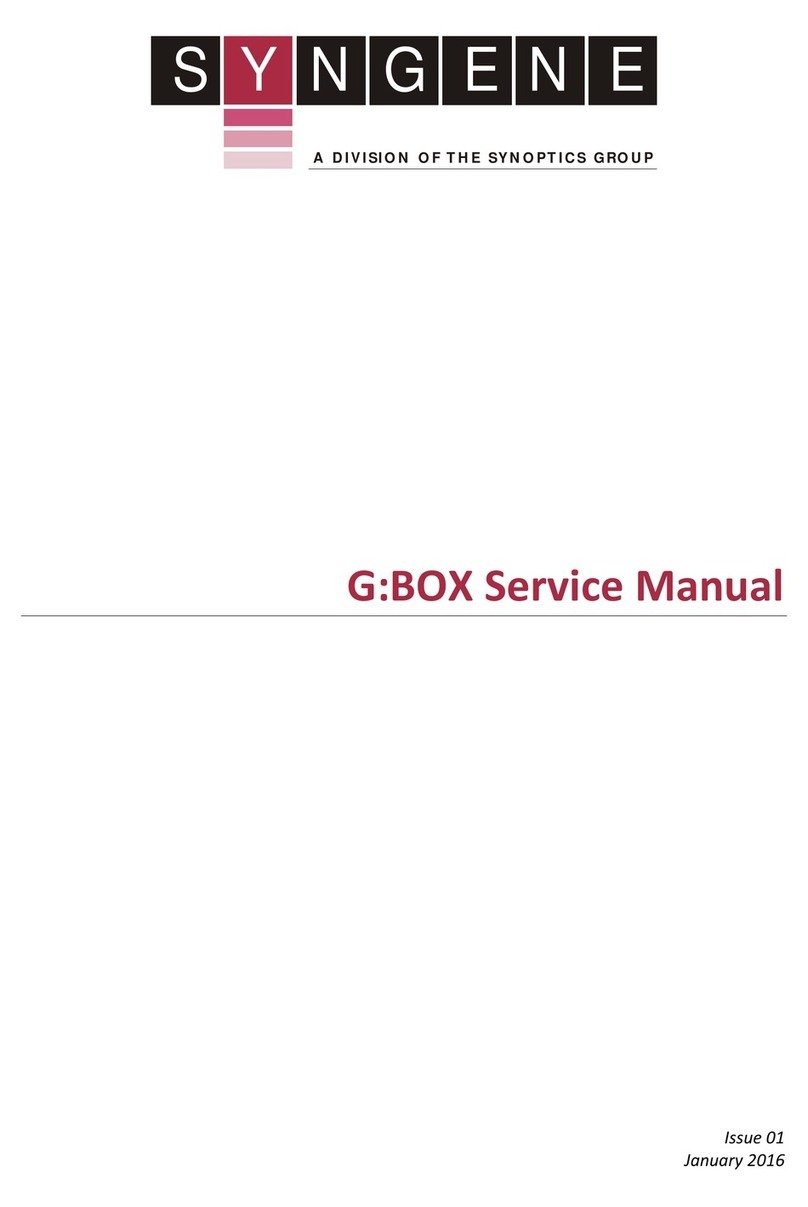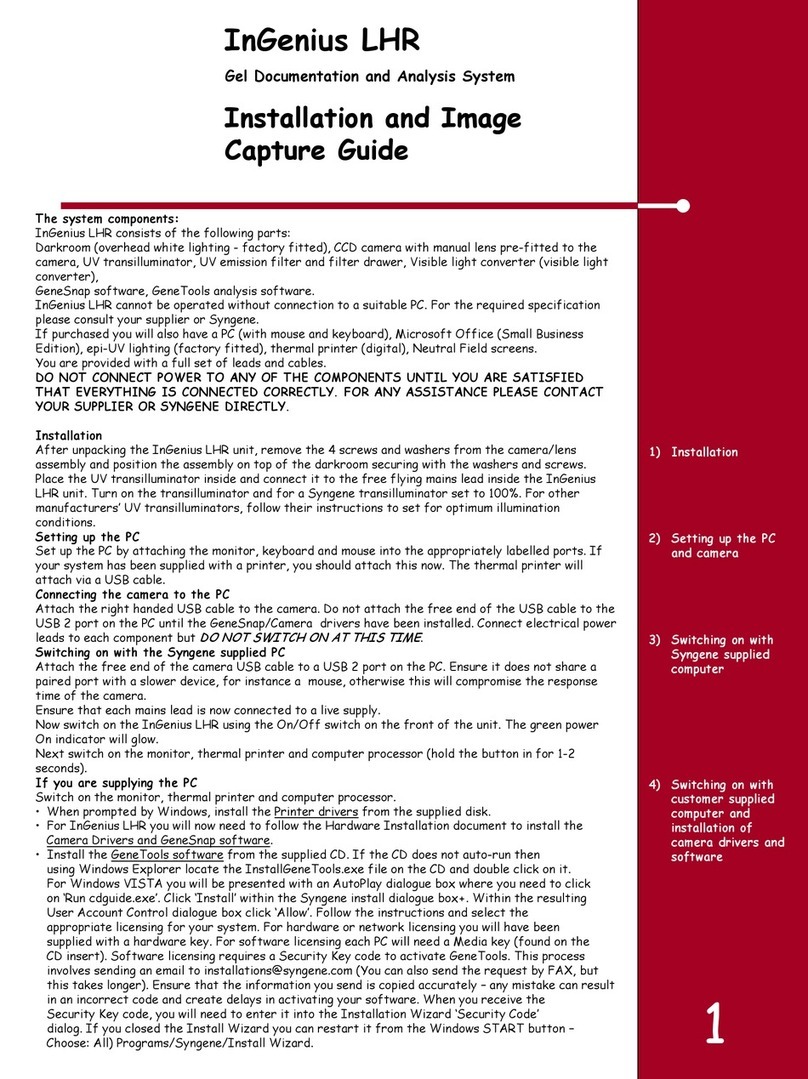InGenius3
Installation - Quick Guide
2
PC set-up (Syngene supplied PC)
If you purchased a pre-configured PC from Syngene then please perform
the following three steps:
1. Connect the monitor, keyboard and mouse to the appropriate ports
of the PC.
2. Connect the InGenius3, camera USB cable to a USB port on the PC.
3. Connect the electrical power leads to the PC and monitor and then
power on the PC.
Your InGenius3system is now set-up and ready to use. You can launch the
GeneSys and GeneTools software via the Desktop shortcuts.
Note: You have now completed the system set-up. You should skip the
remaining instructions as they do not apply to your set-up.
PC set-up (Your own PC)
If you did not purchase a pre-configured PC from Syngene then please
perform the following steps to set up your PC (You may require
Administrator rights to install software)::
Installing GeneSys software and the camera calibration file
1. Plug the Syngene branded flash drive into your PC.
2. Navigate to the GeneSys folder on the flash drive and run the Setup
file. Follow the on-screen instructions and only proceed onto the next
step when you have successfully finished the GeneSys installation.
3. Connect the InGenius3, camera USB cable to a USB port on the PC.
Windows should automatically load the camera drivers.
Configure GeneSys for your hardware
When using GeneSys software for the first time or when you have
purchased additional accessories (e.g. converter screens) you must
tell GeneSys which lights, filters and accessories you have. The
instructions to do this are as follows:
1. Start GeneSys software via the desktop or Start menu
shortcut.
2. Press the Hardware icon in the bottom right hand side of the
screen.