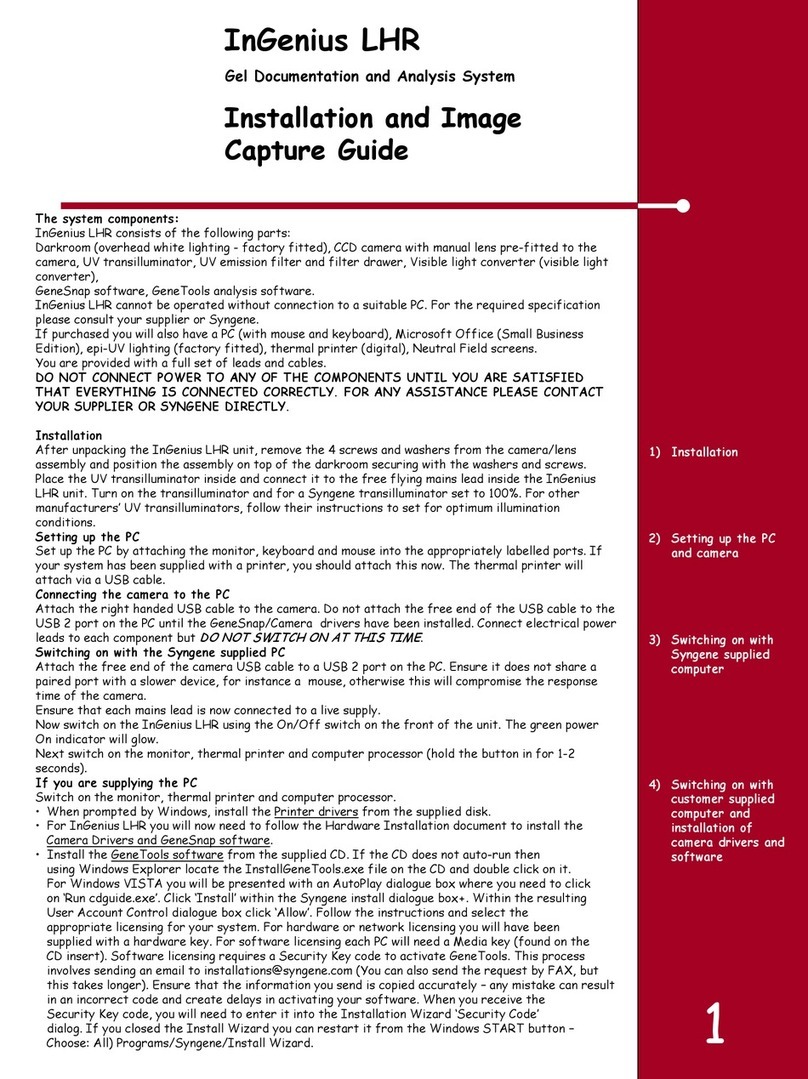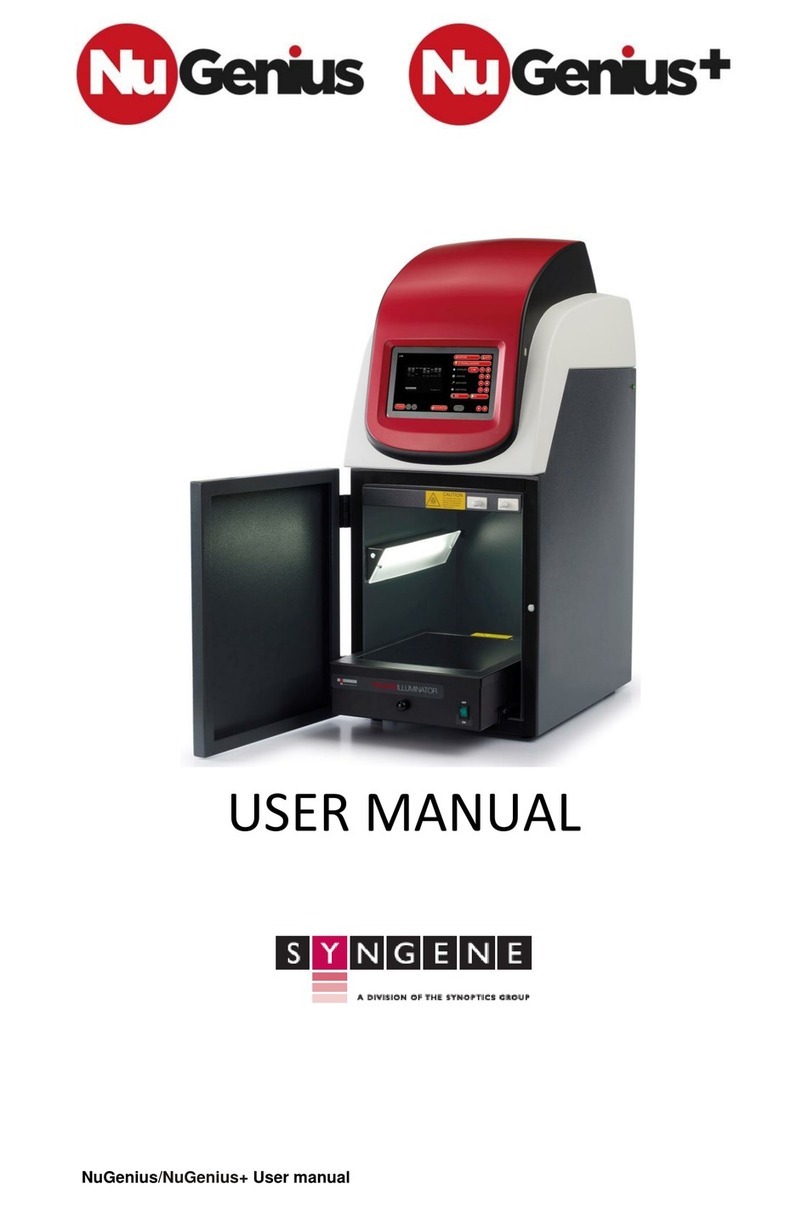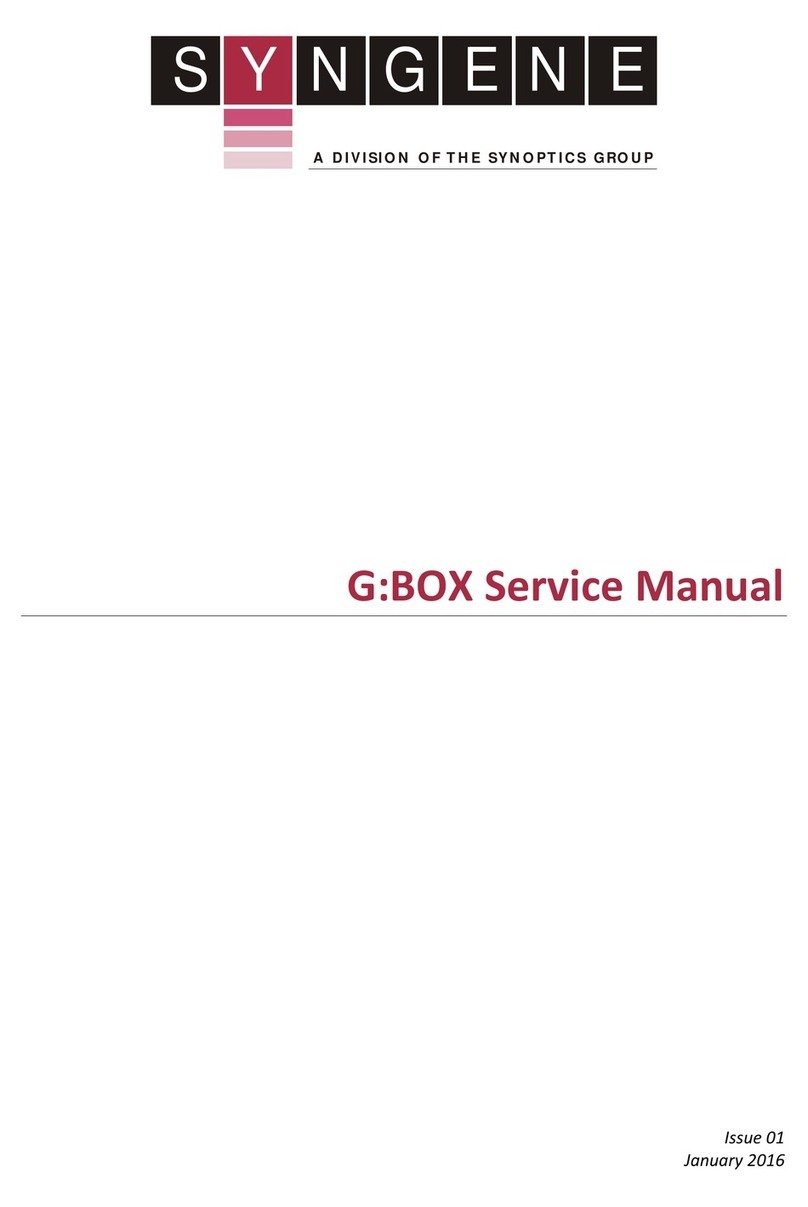3
6. If the CD does not auto-run then using Windows Explorer locate the
InstallGeneTools.exe file on the CD
7. Follow on-screen instructions to install and license GeneTools software. For
hardware or network licensing you will have been supplied with a hardware key. For
software licensing, each PC will need a media key (found on the CD insert)
Installing GeneTools software
CONTACT SYNGENE:
EUROPE: USA:
Tel: +44 (0)1223 727123 Tel: 800 686 4407/301 662 2863
www.syngene.com
GBI0114
PC set-up
1. Set up the PC by attaching the monitor, keyboard and mouse into the appropriately
labelled ports
2. Connect electrical power leads to each component. Turn on the PC (if you purchased
the PC directly from Syngene then all the following software steps below will have
been done for you. You will however have to accept the Microsoft WindowsTM
operating system licence and plug in the camera and serial cable)
Installing GeneSys software
3. Insert the GeneSys CD and run the set-up program. Then follow the instructions on
screen.
4. Once installed plug in the camera to a high speed USB 2 port on the PC. The camera
drivers should be automatically loaded. If a warning appears about the drivers being
unsigned or unverified then choose to proceed with the installation
5. Connect the serial cable from the labelled port in the rear of the darkroom
(‘Darkroom/PC’) directly to the serial port on the PC then proceed to step 6. If
there is no serial port on the PC then use the supplied USB adapter
N.B. GeneSys requires an OpenGL compatible graphics card with a resolution of at least
1280x900 with true colour, with DPI set to normal size (96DPI)
When using GeneSys software for the first time or when you have purchased additional
accessories, (eg converter screens), you need to programme lighting, filters and
accessories into GeneSys software
1. From the home page select the ‘View available hardware icon’
2. To enter this information simply press if you have a touch screen monitor or click
the appropriate buttons to select the hardware that you have with your system.
Selected items will turn red.
3. Ensure that you click “Save”