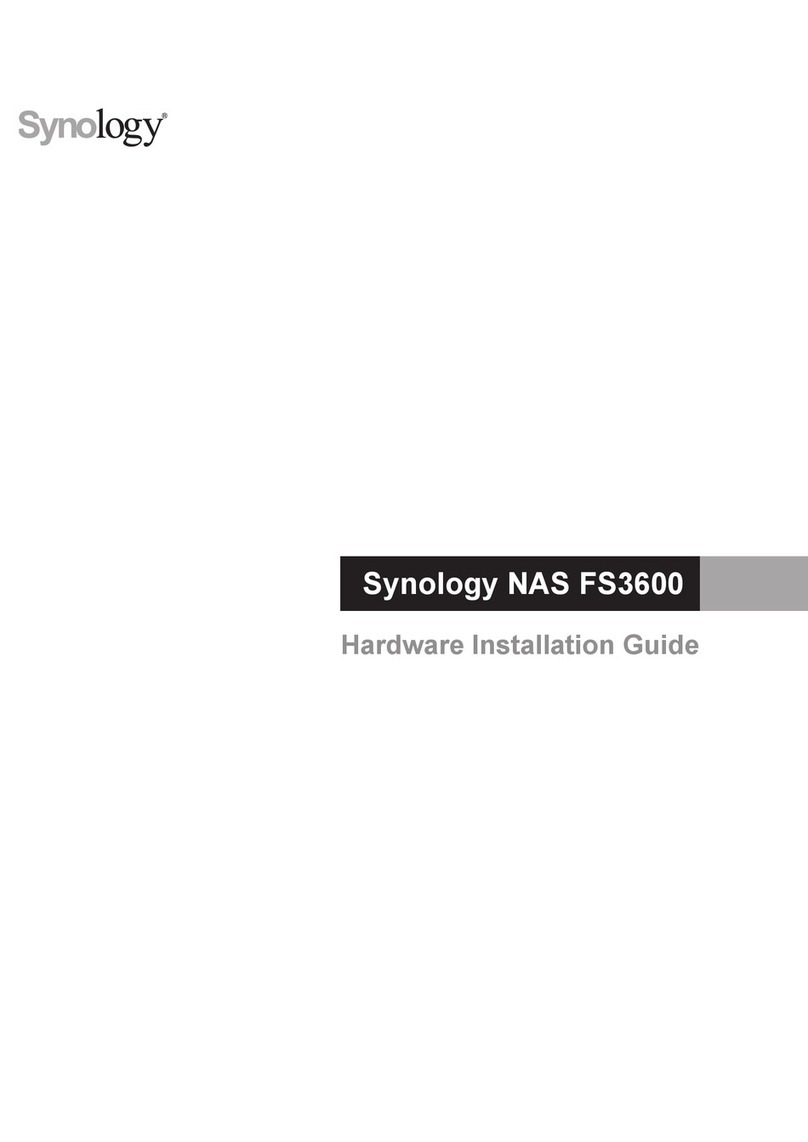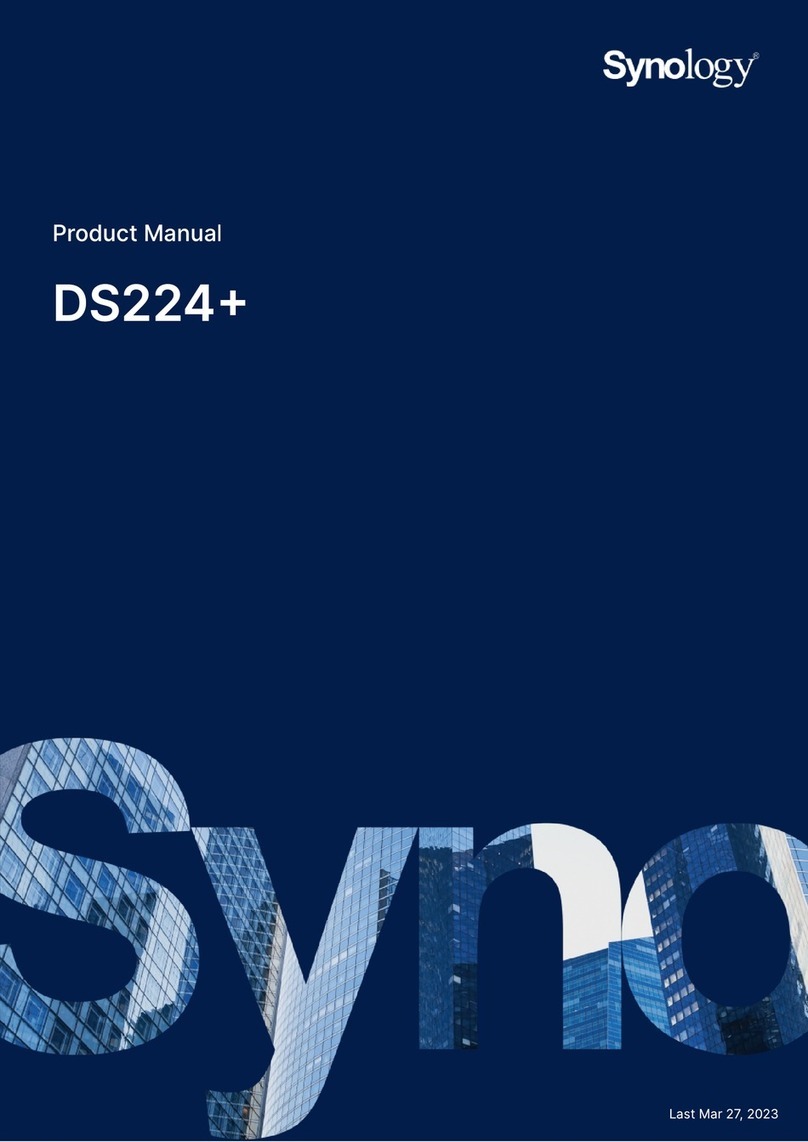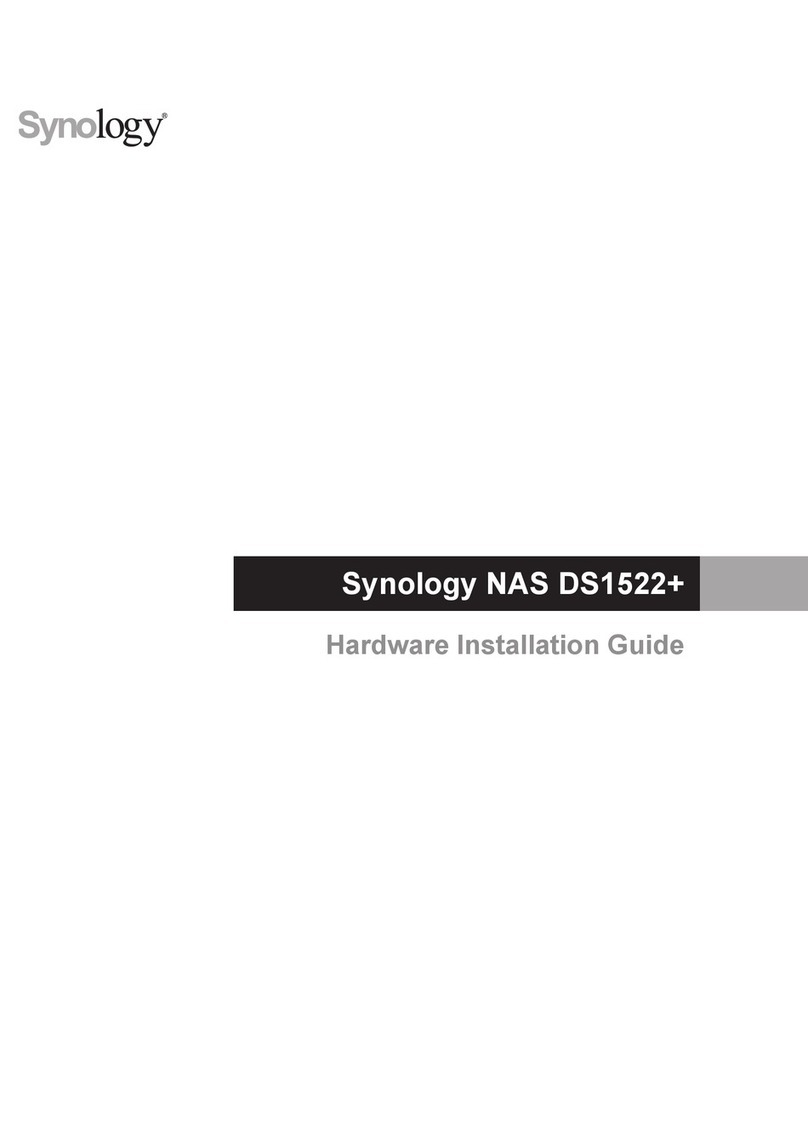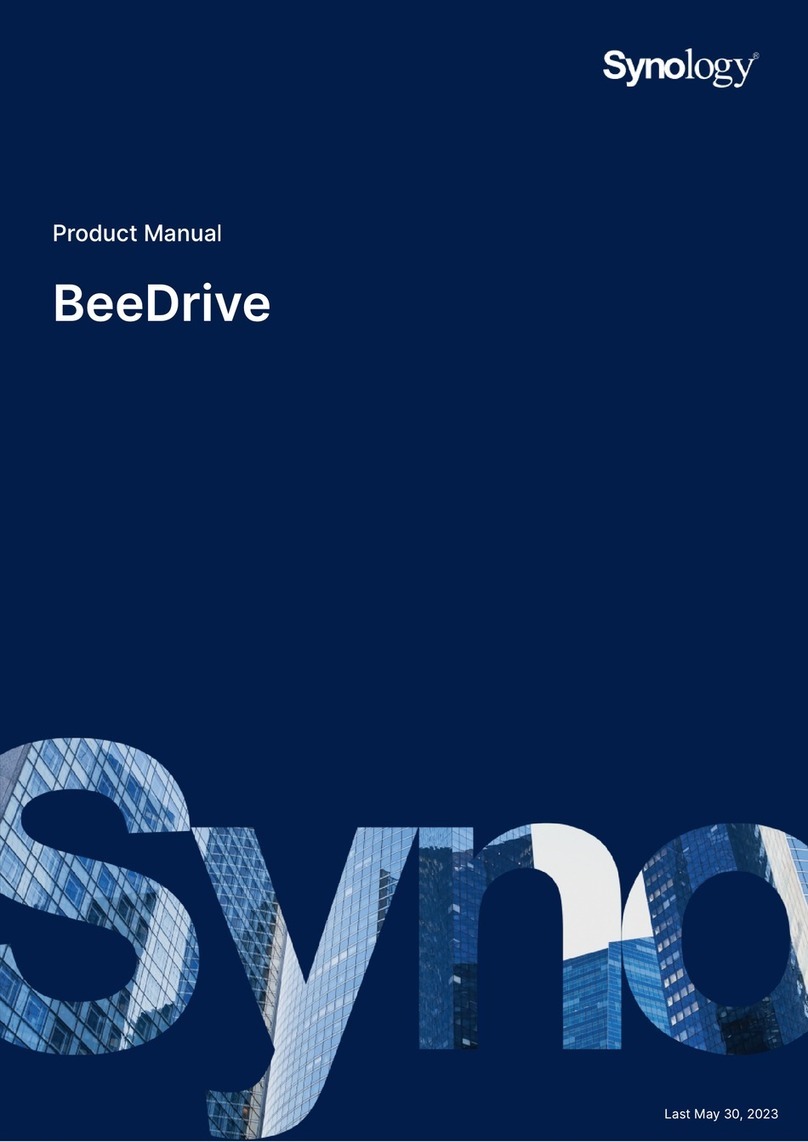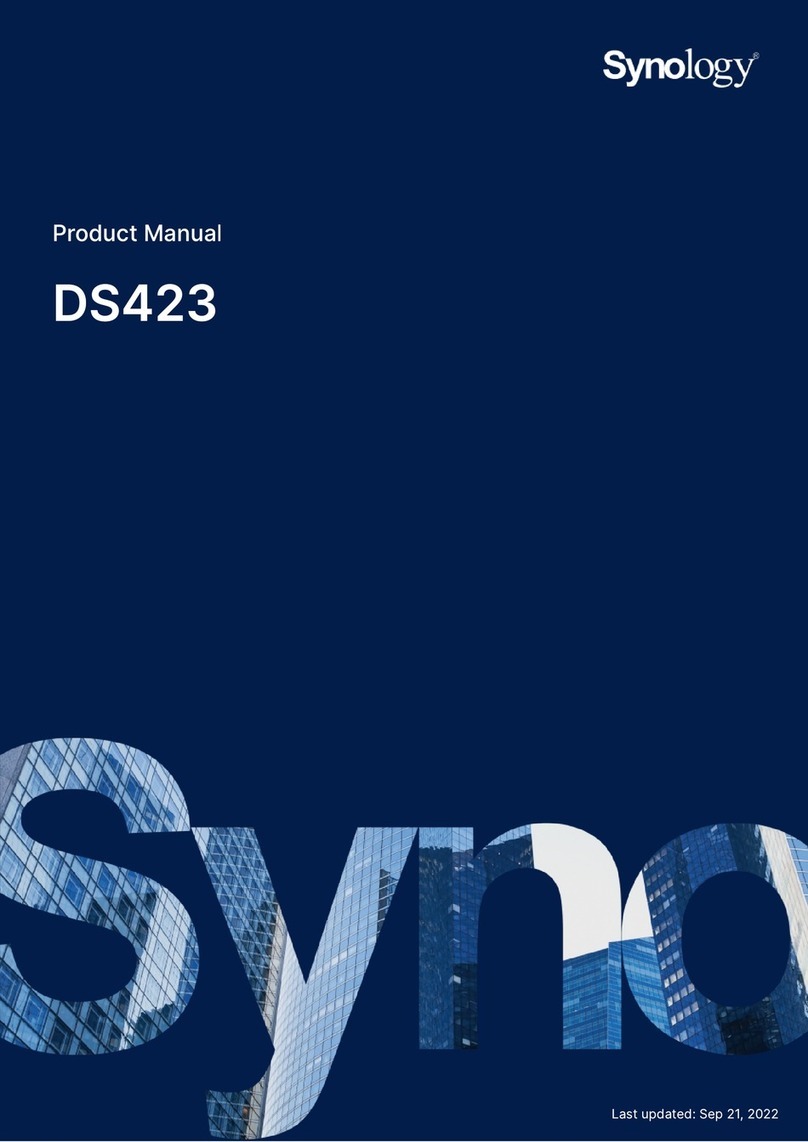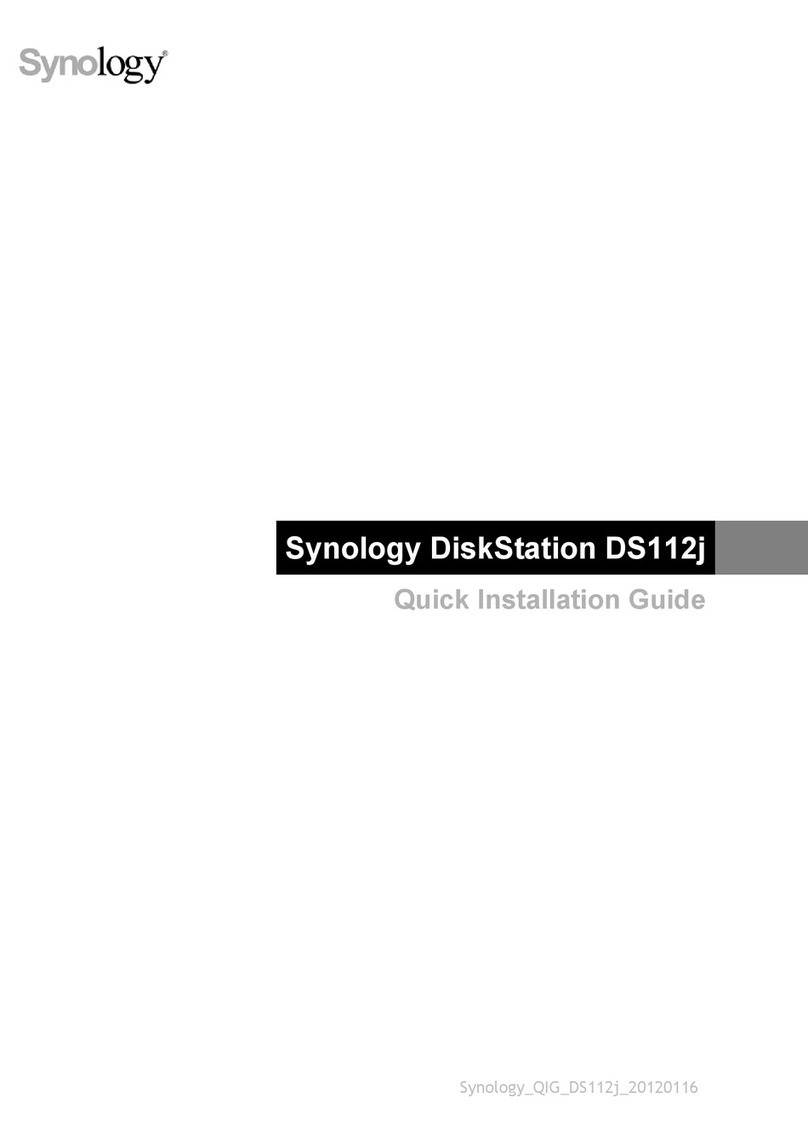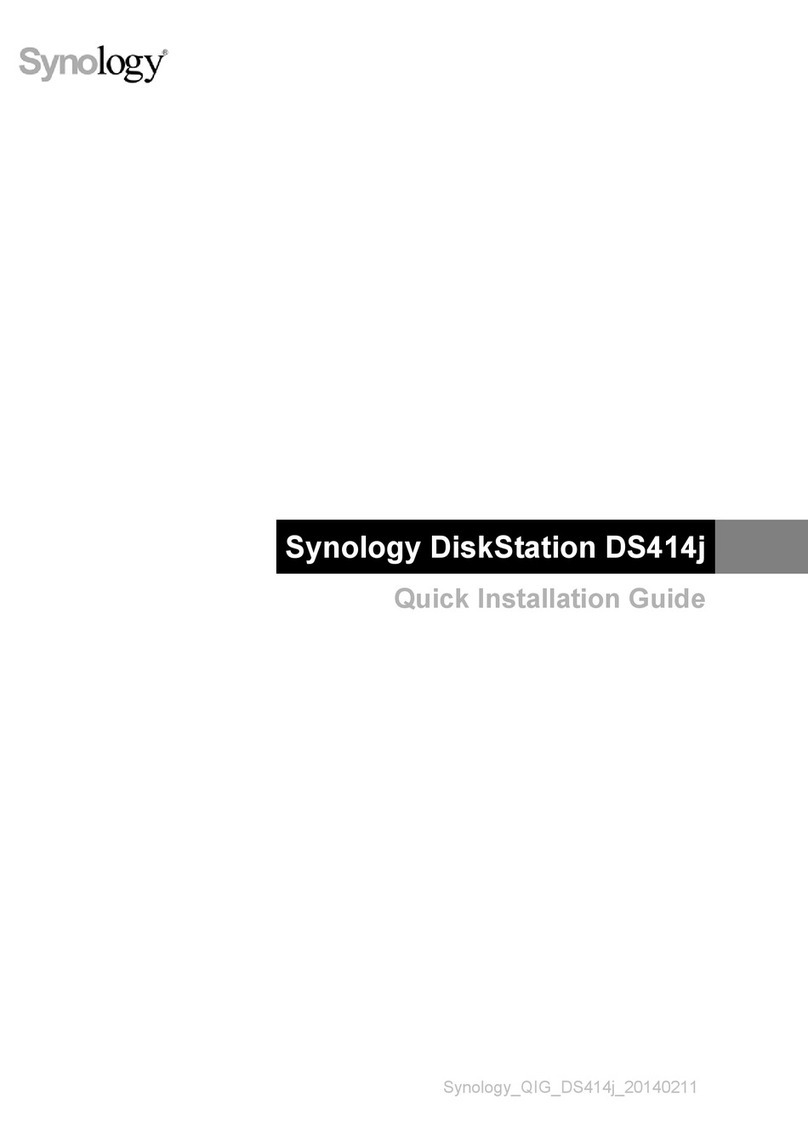4Chapter 1: Before You Start
Synology DS1621+ at a Glance
No. Article Name Location Description
1 Status Indicator
Front
Displays the status of the system. For more information, see
"LED Indicator Table".
2 Alert Indicator Displays warnings regarding fan or temperature. For more
information, see "LED Indicator Table".
3 Power Button
1. Press to power on your Synology NAS.
2. To power o your Synology NAS, press and hold until you
hear a beep sound and the Power LED starts blinking.
4 LAN Indicator Displays the status of the network connection. For more
information, see "LED Indicator Table".
5 Drive Status Indicator Displays the status of each drive. For more information, see
"LED Indicator Table".
6 Drive Tray Install drives (hard disk drives or solid state drives) here.
7 USB 3.0 Port Connect external drives or other USB devices to the Synology
NAS here.
8 Drive Tray Lock Lock or unlock drive trays.
9 Power Port
Rear
Connect power cord here.
10 Fan Disposes of excess heat and cools the system. If the fan
malfunctions, the Synology NAS will emit a beeping sound.
11 PCI Express
Expansion Slot Supports one PCIe x8 slots (x4 link) add-on card.
12 Kensington Security Slot Attach a Kensington security lock here.
13 USB 3.0 Port Connect external drives or other USB devices to the Synology
NAS here.
14 LAN Port Connect RJ-45 network cable here.
15 RESET Button
1. Press and hold until you hear a beep sound to restore
the IP address, DNS server, and password for the admin
account to default.
2. Press and hold until you hear a beep, then press and hold
again until you hear three beeps to return the Synology
NAS to "Not Installed" status so that DiskStation Manager
(DSM) can be reinstalled.
16 eSATA Port Connect Synology Expansion Unit1to the Synology NAS here.
6
12
8
11910
12
4
35
713 14 15 16
1For more information about Synology Expansion Unit supported by your Synology NAS, please visit www.synology.com.