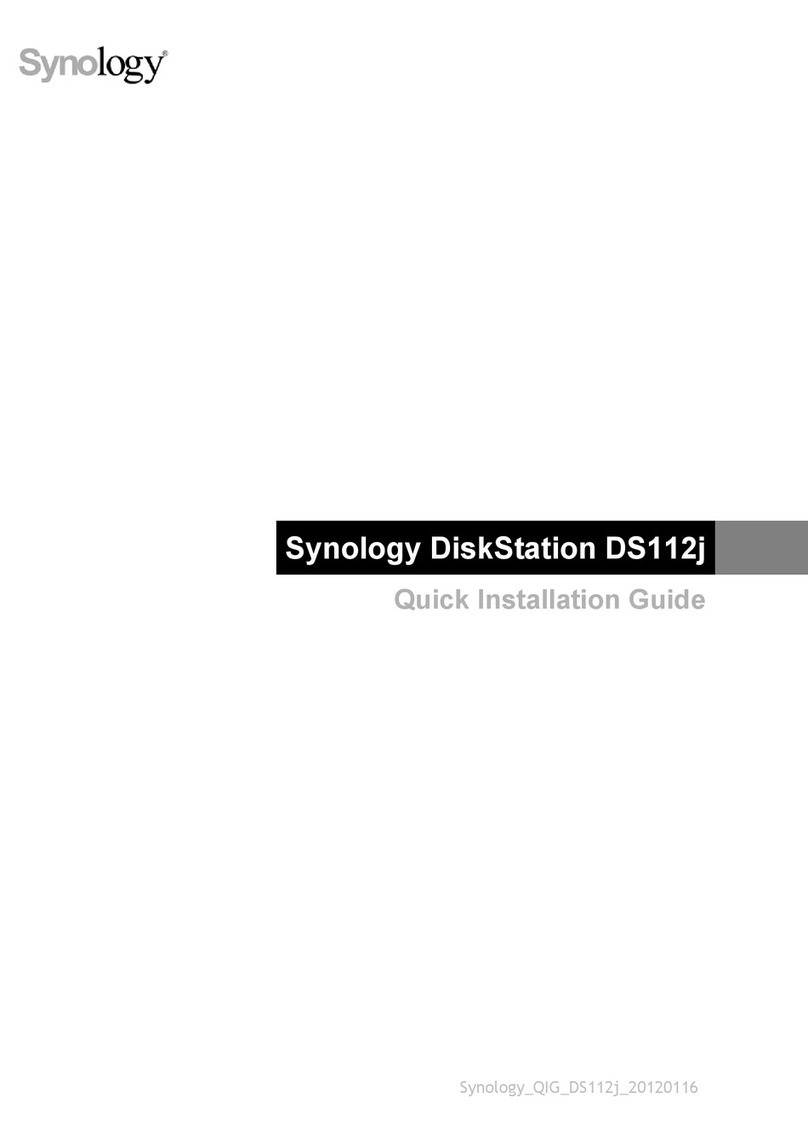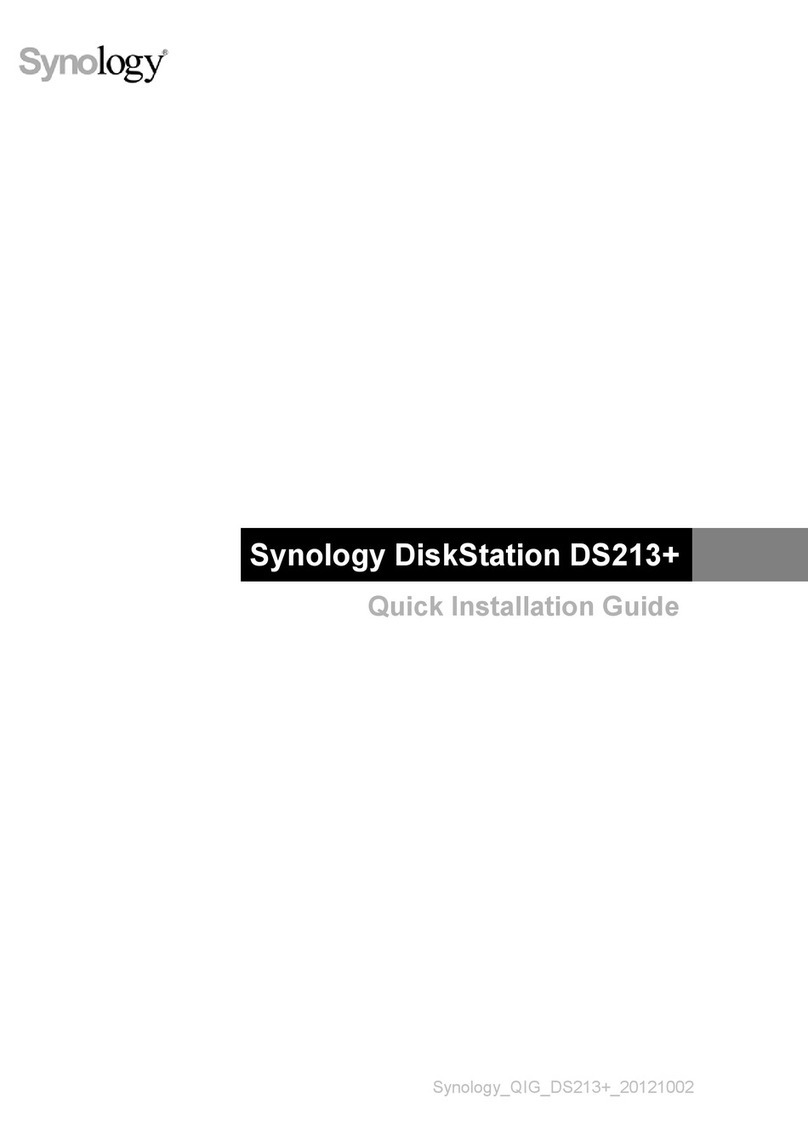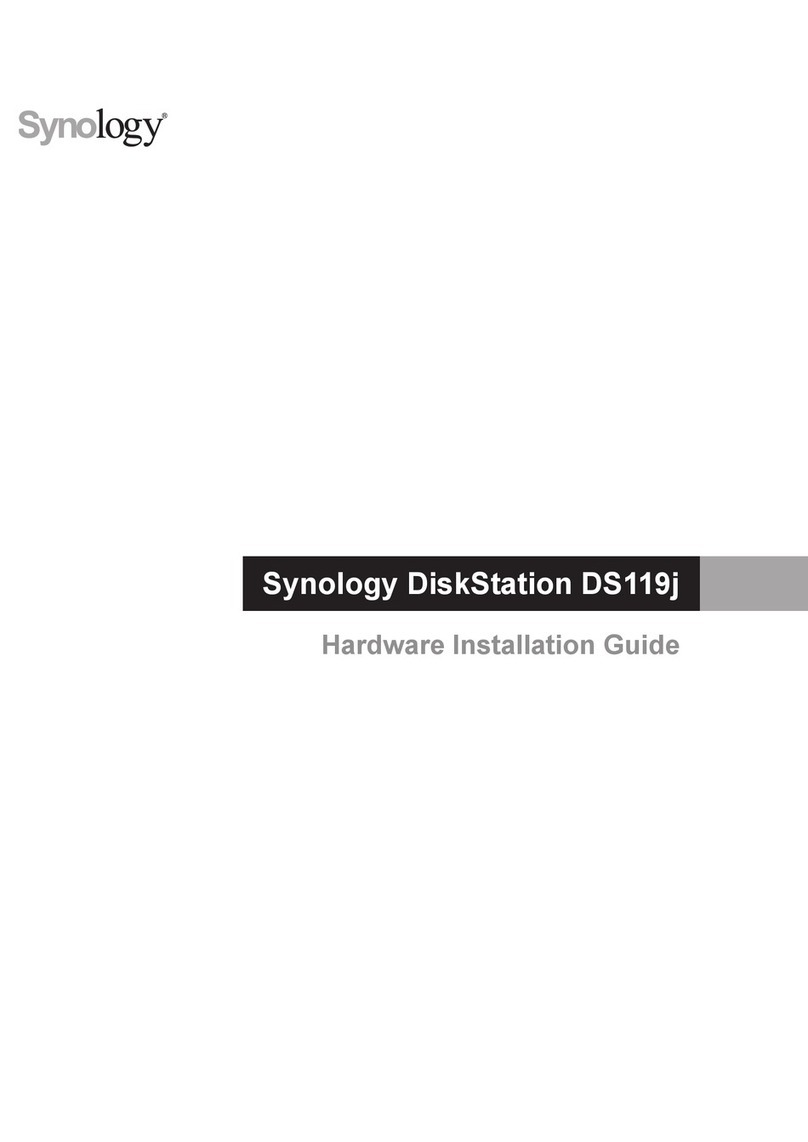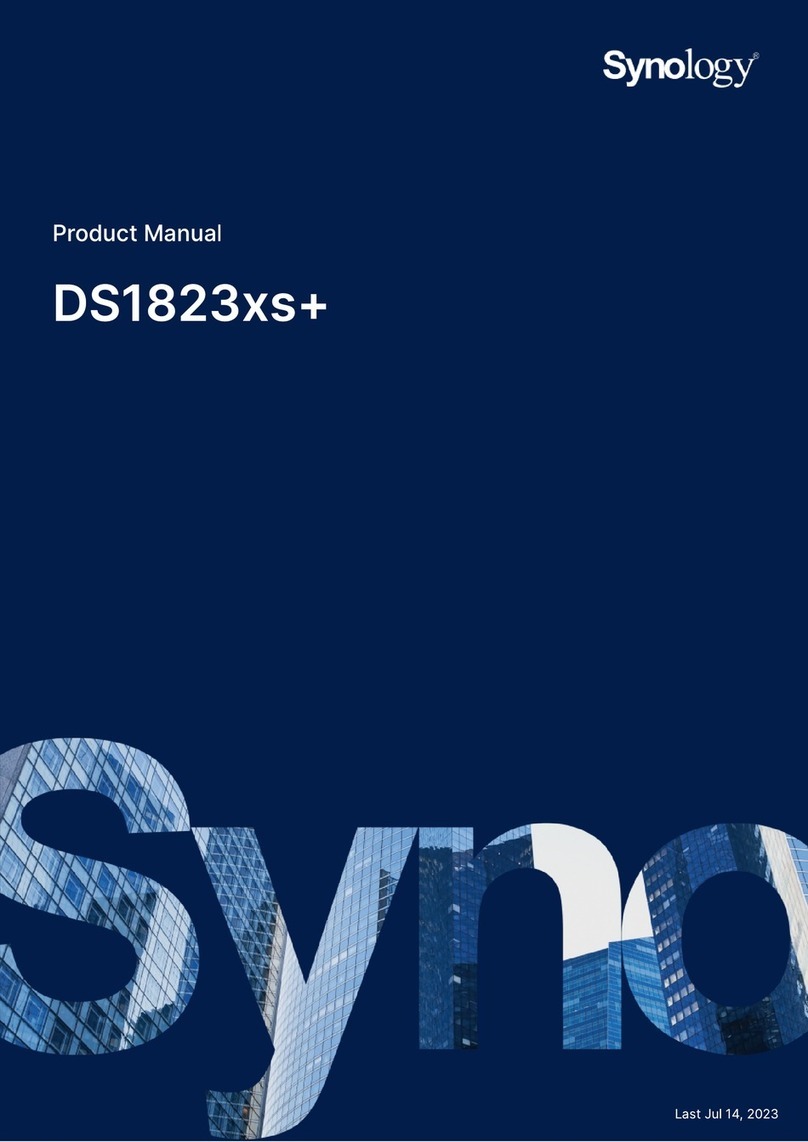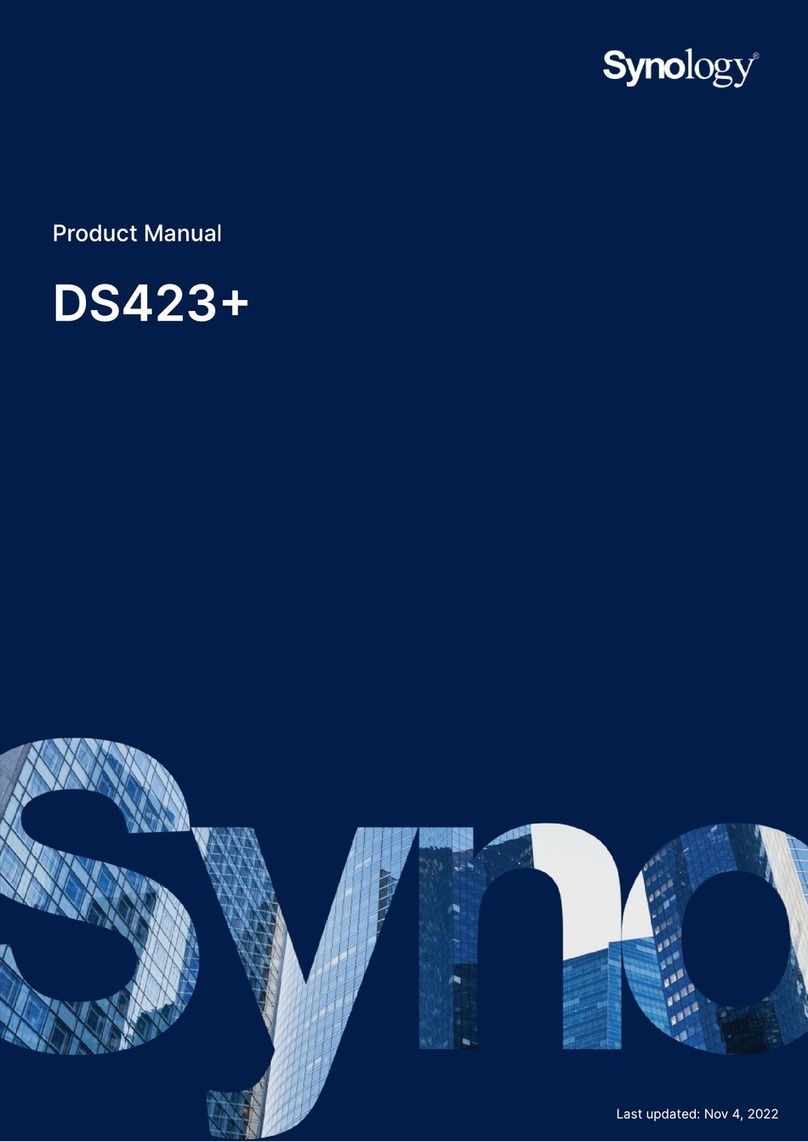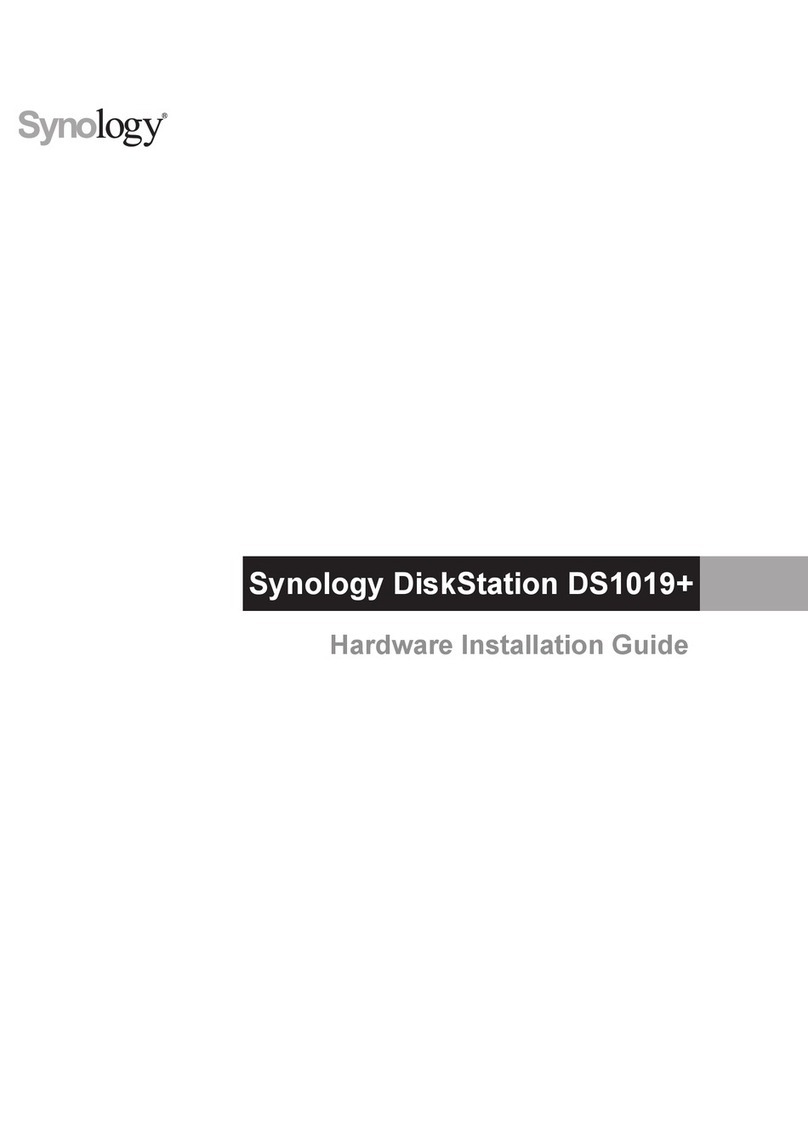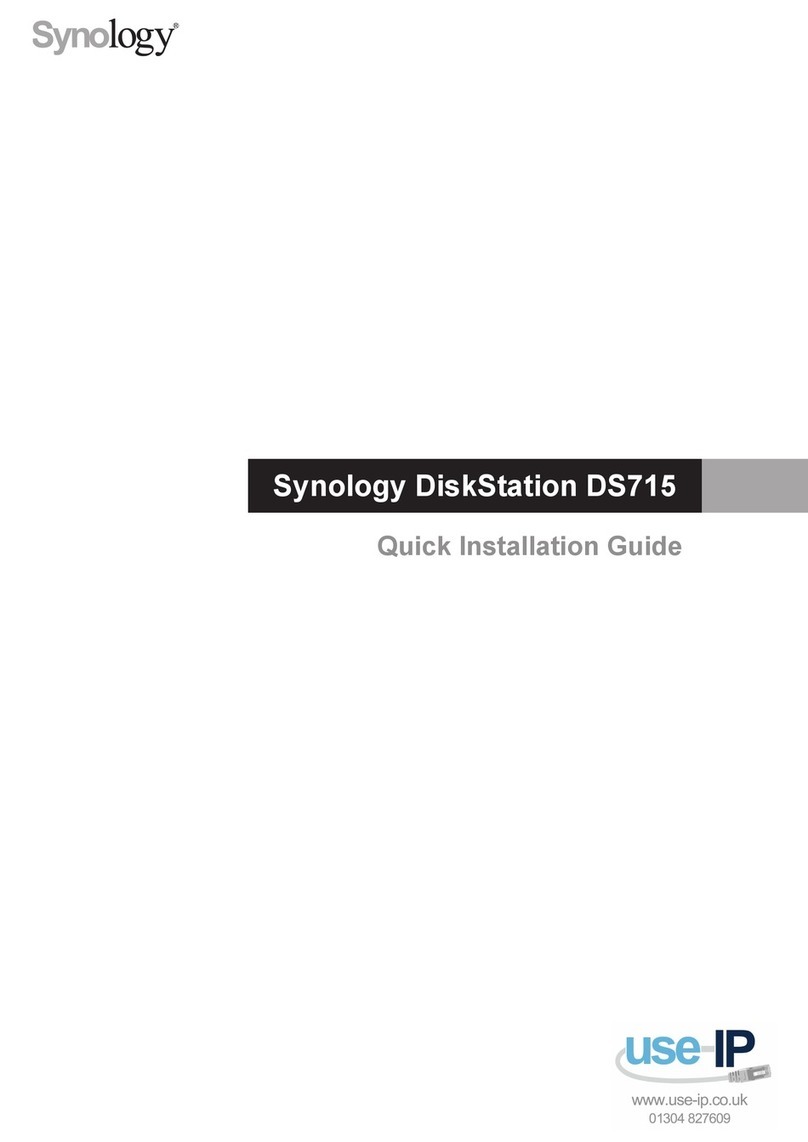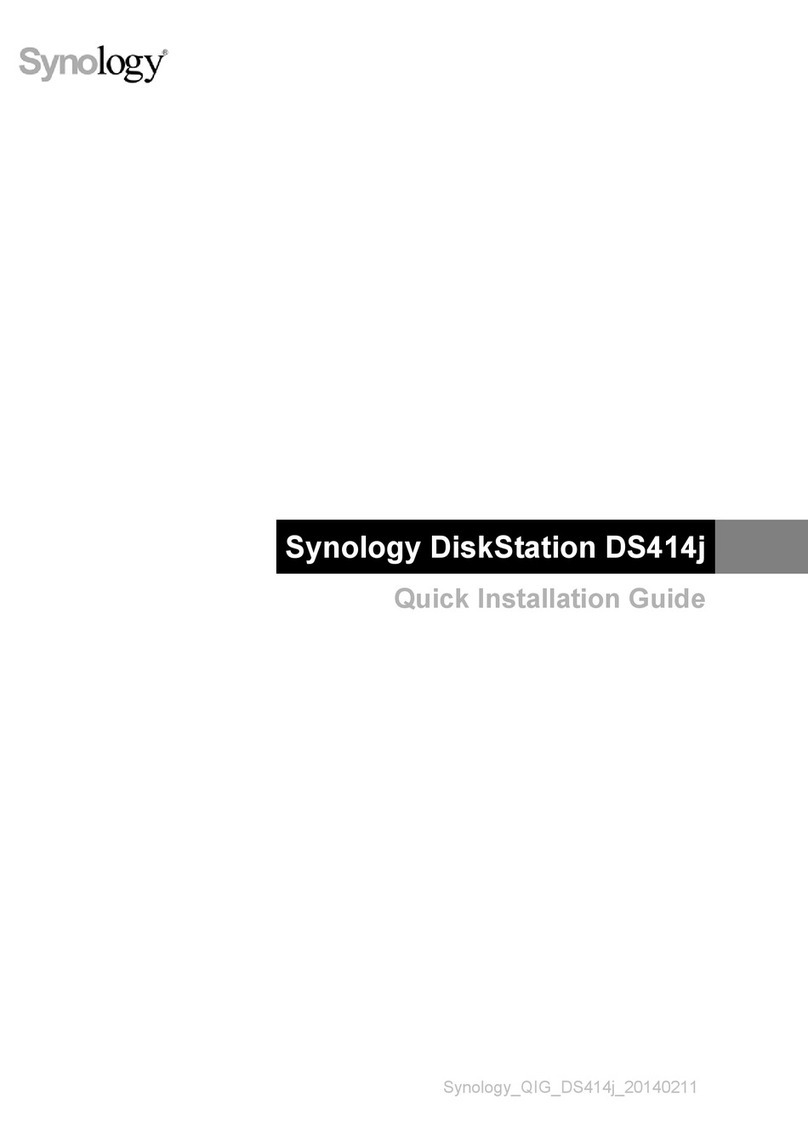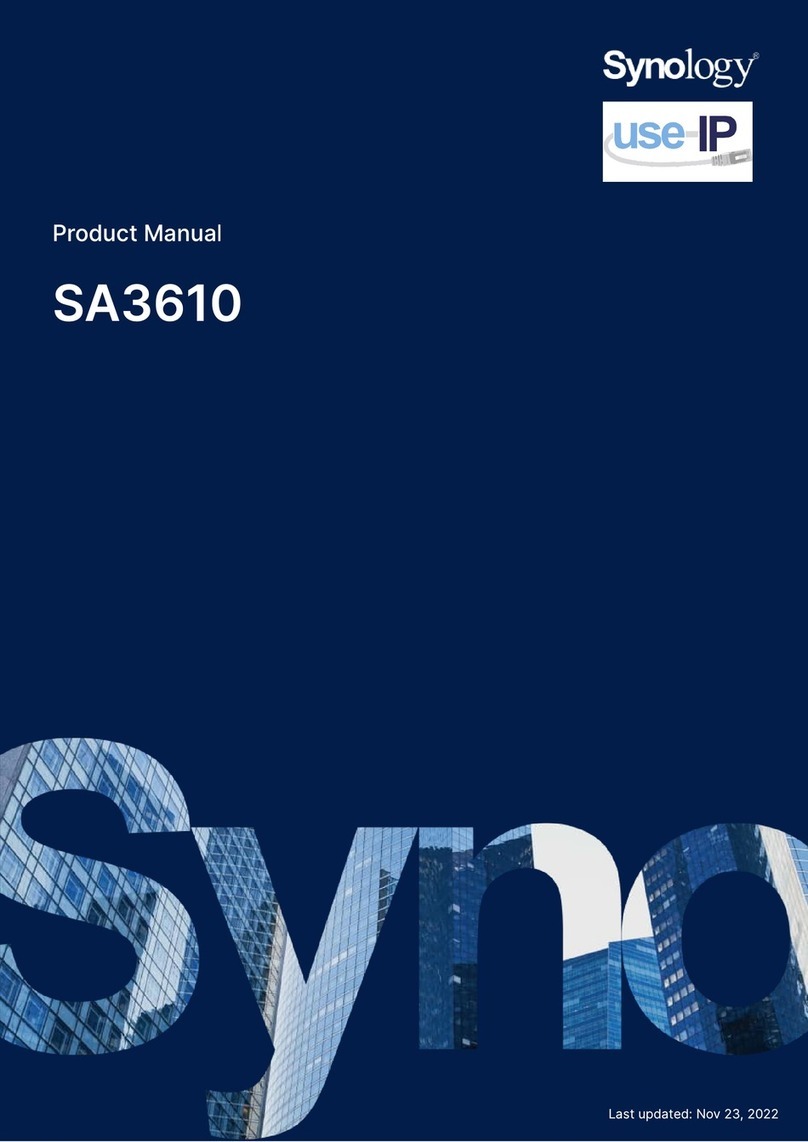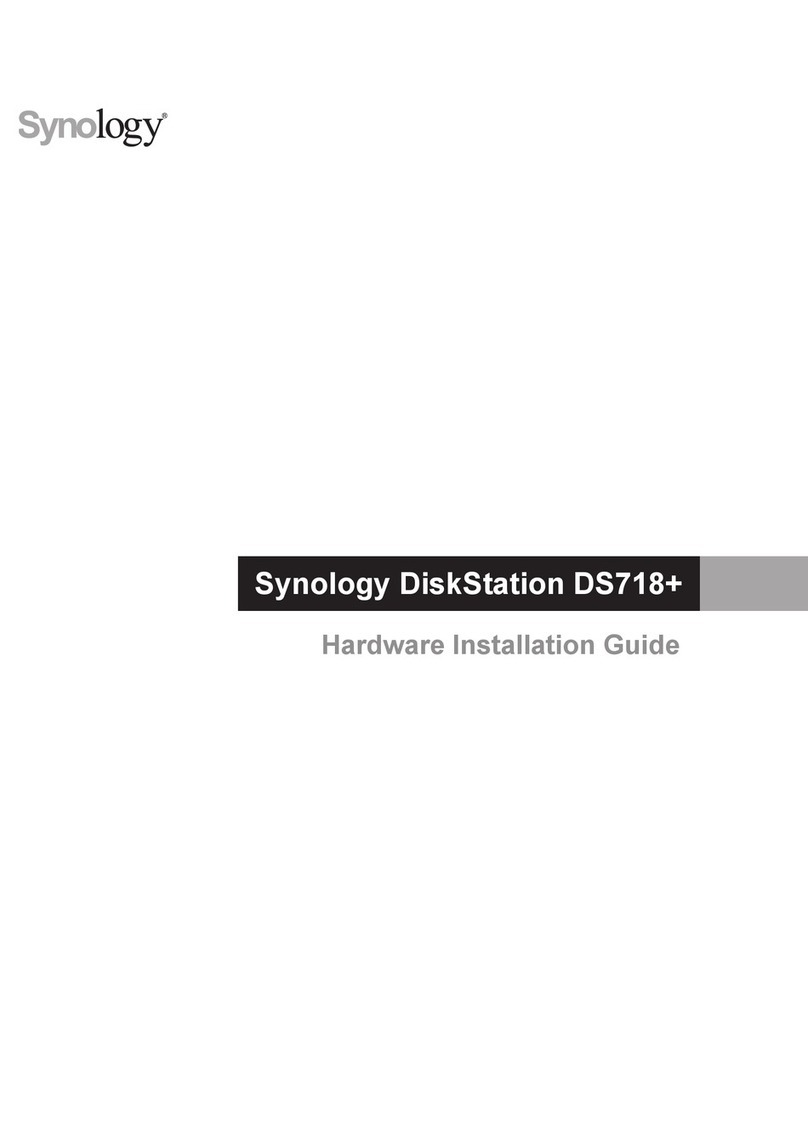4Chapter 1: Before You Start
Synology RS820+ / RS820RP+ at a Glance
RS820+
RS820RP+
No. Article Name Location Description
1 Power Indicator
Front
Displays power status of the Synology NAS. For more information, see "LED
Indicator Table".
2 Power Button
1. Press to power on the Synology NAS.
2. To power o the Synology NAS, press and hold until you hear a beep sound and
the Power LED starts blinking.
3 Alert Indicator Displays warnings regarding fan or temperature. For more information, see "LED
Indicator Table".
4 Drive Status Indicator Displays the status of drives. For more information, see "LED Indicator Table".
5 Beep O Button Press to deactivate the beeping sound that is emitted when a malfunction occurs.
6 Status Indicator Displays the status of the system. For more information, see "LED Indicator Table".
7 Drive Tray Install drives here.
8 Power Port
Back
Connect power cords here to supply power to your Synology NAS.
9 System Fan Disposes of excess heat and cools the system.
10 Console Port For manufacturing use only.
11 PCI Express
Expansion Slot Supports additional PCIe network interface cards or M.2 SSD adapter cards.
12 LAN Port Connect network cables here.
13 Reset Button
1. Press and hold until you hear a beep sound to restore the default IP address,
DNS server, and password for the admin account.1
2. Press and hold until you hear a beep sound, then press and hold again until you
hear three beep sounds to return the Synology NAS to “Not Installed” status so
that DiskStation Manager (DSM) can be reinstalled.
14 USB 3.0 Port Connect external drives, USB printers, or other USB devices to the Synology
NAS here.
15 eSATA Port Connect external SATA drive or Synology Expansion Unit2to the Synology NAS.
16 Redundant Power LED Displays the status of redundant powers supplies, alerting the user of power supply
or fan failure.
2For more information about Synology Expansion Unit supported by your Synology NAS, please visit www.synology.com.
1You can keep the current admin password unchanged by ticking the "Keep current admin password unchanged" checkbox in DSM Control Panel > Update
& Restore > Reset.