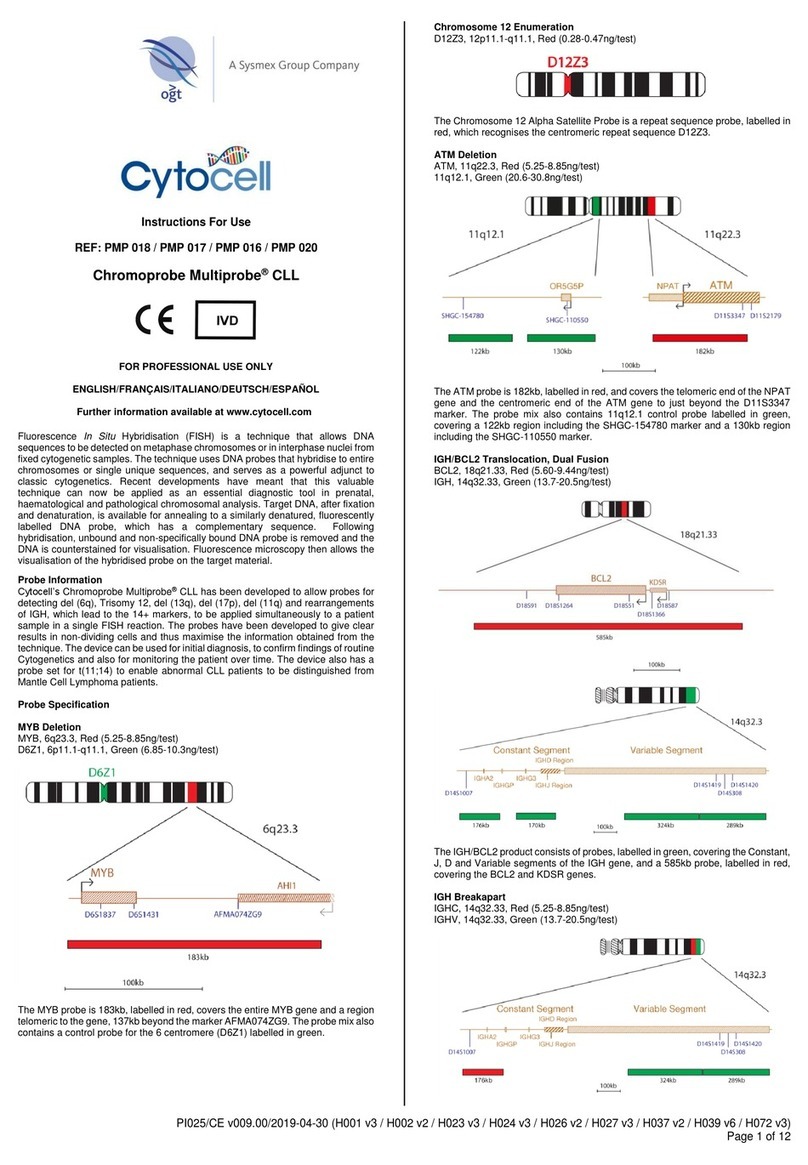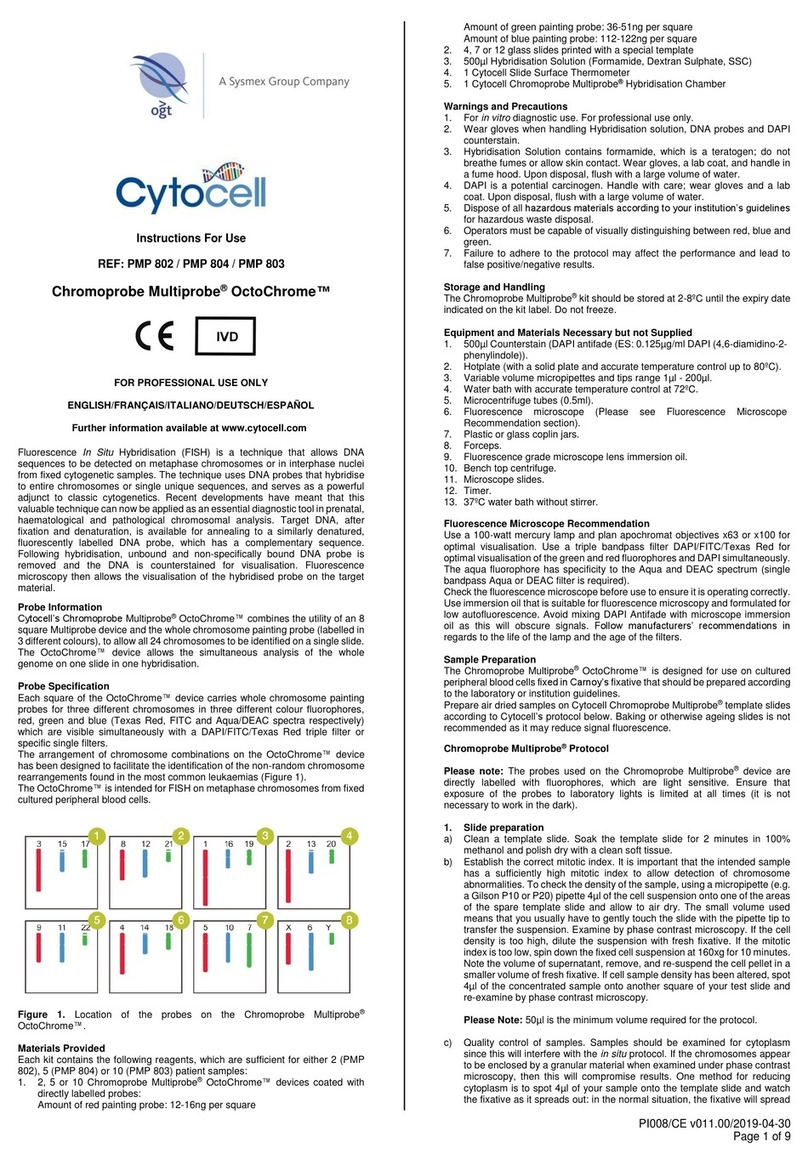5
Troubleshooting - Extended RU- Type II Water System Downtime
If you have made the switch from CELLSHEATH CCS to CELLSHEATH (SE-90L) and that cube runs out, you will
need to replace it.
Reagent Replacement - CELLSHEATH to CELLSHEATH (SE-L)
(For Emergency Use Only)
1. The ‘Help’ dialog box on the XN-IPU will appear when the system detects an empty reagent container.
2. Click [Reset Alarm] to silence the audible alert.
3. Wait for the solid red status light on the analyzer menu.
4. Replace the empty CELLSHEATH cubitainer with a full one.
5. DO NOT click [Execute] in the Help dialog box.
6. Click [Close] to minimize the Help dialog box.
7. Click the Remaining Reagent Volume Indicator.
8. Click CELLSHEATH.
9. Place a checkmark next to ‘Replace the Reagent’.
10. Click in the ‘Reagent Code’ entry eld.
11. Using the hand-held reader, scan the reagent code on the new container of CELLSHEATH that you
connected.
12. Click [Execute].
NOTE: If the aspiration errors appear again after reagent replacement, check to ensure that the new cube of
REAGENT REPLACEMENT
Returning to Normal Operations - CELLSHEATH to CELLSHEATH CCS
1. Locate the Supply Tank.
2. Remove the cap from the Supply Tank.
3. Loosen and remove the spout kit from the CELLSHEATH.
4. Insert the spout kit into the supply tank.
5. Move the silver sticker back into place covering the vent hole.
6. Tighten the cap of the spout kit on the Supply Tank and cover the Supply Tank.
7. Click the RU-2 control menu button.
8. Click on the submenu button (the wrench).
9. Click [CELLSHEATH -> RU].
10. Read the warning message and click [OK].
11. Click the Remaining Reagent Volume Indicator for CELLSHEATH.
12. Click CELLSHEATH in the Reagent Replacement window.
13. Place a checkmark next to ‘Replace the Reagent.’
14. Click in the ‘Reagent Code’ entry eld.
15. Using the hand-held reader, scan the reagent code on the container of CELLSHEATH CCS that is
connected to the system.
16. Click [Execute].